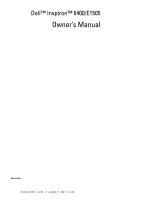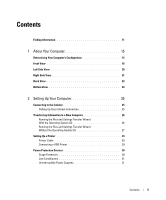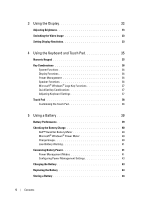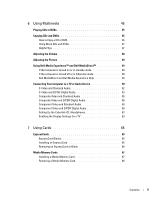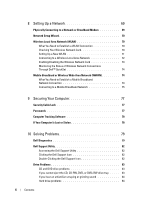Dell Inspiron E1505 Owner's Manual
Dell Inspiron E1505 Manual
 |
View all Dell Inspiron E1505 manuals
Add to My Manuals
Save this manual to your list of manuals |
Dell Inspiron E1505 manual content summary:
- Dell Inspiron E1505 | Owner's Manual - Page 1
Dell™ Inspiron™ 6400/E1505 Owner's Manual Model PP20L www.dell.com | support.dell.com - Dell Inspiron E1505 | Owner's Manual - Page 2
tells you how to avoid the problem. CAUTION: A CAUTION indicates a XPS, and Strike Zone are trademarks of Dell Inc.; Core is a trademark and Intel and Celeron are registered trademarks of Intel Corporation; Microsoft, Outlook, and Windows are registered trademarks of Microsoft Corporation; Bluetooth - Dell Inspiron E1505 | Owner's Manual - Page 3
the Files and Settings Transfer Wizard With the Operating System CD 26 Running the Files and Settings Transfer Wizard Without the Operating System CD 27 Setting Up a Printer 29 Printer Cable 29 Connecting a USB Printer 29 Power Protection Devices 30 Surge Protectors 30 Line Conditioners 31 - Dell Inspiron E1505 | Owner's Manual - Page 4
36 Display Functions 36 Power Management 36 Speaker Functions 36 Microsoft® Windows® Logo Key Functions 37 QuickSet Key Combinations 37 Adjusting Keyboard Settings 37 Touch Pad 38 Customizing the Touch Pad 38 5 Using a Battery 39 Battery Performance 39 Checking the Battery Charge 40 Dell - Dell Inspiron E1505 | Owner's Manual - Page 5
in hibernate mode 49 Dell MediaDirect and Dell Media Experience Help 50 Connecting Your Computer to a TV or Audio Device 50 S-Video and Standard Audio 52 S-Video and S/PDIF Digital Audio 53 Composite Video and Standard Audio 55 Composite Video and S/PDIF Digital Audio 56 Component Video and - Dell Inspiron E1505 | Owner's Manual - Page 6
the Dell Support Utility 82 Clicking the Dell Support Icon 82 Double-Clicking the Dell Support Icon 82 Drive Problems 83 CD and DVD drive problems 83 If you cannot eject the CD, CD-RW, DVD, or DVD+RW drive tray . . . . . 83 If you hear an unfamiliar scraping or grinding sound 84 Hard drive - Dell Inspiron E1505 | Owner's Manual - Page 7
an earlier Microsoft® Windows® operating system 91 A solid blue screen appears 91 Dell MediaDirect problems 92 Other software problems 92 Memory Problems 93 Network Problems 93 Mobile Broadband (Wireless Wide Area Network [WWAN 93 Power Problems 94 Ensuring Sufficient Power for Your Computer - Dell Inspiron E1505 | Owner's Manual - Page 8
Microsoft Windows XP System Restore 103 Using Dell PC Restore by Symantec 104 Using the Operating System CD 106 11 Adding and Replacing Parts 109 Before You Begin 109 Recommended Tools 109 Turning Off Your Computer 109 Before Working Inside Your Computer 110 Optical Drive 111 Hard Drive - Dell Inspiron E1505 | Owner's Manual - Page 9
Appendix 163 Using the System Setup Program 163 Viewing the System Setup Screen 163 System Setup Screen 163 Commonly Used Options 164 Cleaning Your Computer 165 Computer, Keyboard, and Display 165 Touch Pad 165 Floppy Drive 166 CDs and DVDs 166 Dell Technical Support Policy (U.S. Only 166 - Dell Inspiron E1505 | Owner's Manual - Page 10
10 Contents - Dell Inspiron E1505 | Owner's Manual - Page 11
users. • Warranty information • Terms and Conditions (U.S. only) • Safety instructions • Regulatory information • Ergonomics information • End User License Agreement NOTE: Drivers and documentation updates can be found at support.dell.com. Dell™ Product Information Guide Finding Information 11 - Dell Inspiron E1505 | Owner's Manual - Page 12
It Here Setup Diagram • Service Tag and Express Service Code • Microsoft Windows License Label Service Tag and Microsoft® Windows® License These labels are located on the bottom of your computer. • Use the Service Tag to identify your computer when you use support.dell.com or contact technical - Dell Inspiron E1505 | Owner's Manual - Page 13
discussion with other Dell customers • Upgrades - Upgrade information for components, such as memory, the hard drive, and the operating system • Customer Care - Contact information, service call and order status, warranty, and repair information • Service and support - Service call status and - Dell Inspiron E1505 | Owner's Manual - Page 14
For more information, see "Restoring Your Operating System" on page 102. operating system you ordered. After you reinstall your operating system, use the Drivers and Utilities CD (ResourceCD) (see "Reinstalling Drivers and Utilities" on page 100) to reinstall drivers for the devices that came with - Dell Inspiron E1505 | Owner's Manual - Page 15
video controller configuration: 1 Access the Microsoft®Windows® Help and Support Center. For instructions, see "Windows Help and Support Center" on page 13. 2 Under Pick a Task, click Use Tools to view your computer information and diagnose problems. 3 Under My Computer Information, select Hardware - Dell Inspiron E1505 | Owner's Manual - Page 16
Front View 1 12 2 3 11 4 10 9 5 8 6 7 1 display latch release 2 display 3 power button 4 device status lights 5 touch pad 6 media control buttons 7 speakers (2) 8 touch pad buttons 9 keyboard 10 Dell MediaDirect™ button 11 keyboard and wireless status lights 12 display latches (2) D I S P L - Dell Inspiron E1505 | Owner's Manual - Page 17
, and blinks when the computer is in a power management mode. Turns on when the computer reads or writes data. NOTICE: To avoid loss of data, never turn off the computer while the light is flashing. Turns on steadily or blinks to indicate battery charge status. If the computer is connected to an - Dell Inspiron E1505 | Owner's Manual - Page 18
key. For information on supported keyboard shortcuts, see "Key Combinations" on page 36. D E L L M E D I A D I R E C T ™ B U T T O N - You can press the Dell MediaDirect button to launch either Microsoft Windows Media Center Edition or another version of Windows XP with Dell Media Experience if - Dell Inspiron E1505 | Owner's Manual - Page 19
. To turn off only the Bluetooth wireless technology functionality, right-click the icon in the notification area and click Disable Bluetooth Radio. To quickly enable or disable all wireless devices, press . D I S P L A Y L A T C H E S - Keep the display closed. About Your Computer 19 - Dell Inspiron E1505 | Owner's Manual - Page 20
optical drive bay 2 security cable slot 4 optical-drive- device, ensure that it will work with the security cable slot. S E C U R I T Y C A B L E S L O T - Lets you attach a commercially available antitheft device to the computer. For more information, see the instructions included with the device - Dell Inspiron E1505 | Owner's Manual - Page 21
3 5-in-1 media memory card 5 USB connectors (2) reader 4 audio connectors (2) 6 IEEE 1394 connector H A R D D R I V E - Stores software and data. For more information, see "Hard Drive" on page 112 and "Hard drive problems" on page 84. E X P R E S S C A R D S L O T - Supports one ExpressCard. The - Dell Inspiron E1505 | Owner's Manual - Page 22
the optional floppy drive directly to a USB connector using the optional floppydrive cable. I E E E 1 3 9 4 C O N N E C T O R - Connects devices supporting IEEE 1394 high-speed transfer rates, such as some digital video cameras. Back View 1 23 4 56 1 AC adapter connector 2 network connector - Dell Inspiron E1505 | Owner's Manual - Page 23
line into the network connector. VIDEO CONNECTOR Connects an external VGA-compatible monitor. S-VIDEO TV-OUT CONNECTOR Connects your computer to a TV. Also connects digital audio-capable devices using the TV/digital audio adapter cable. About Your Computer 23 - Dell Inspiron E1505 | Owner's Manual - Page 24
View 12 3 4 5 7 6 1 battery charge gauge 4 2 optical-drive locking screw 5 3 battery-bay latch release 6 battery hard drive modem/memory module cover 7 fan B A T T E R Y C H A R G E G A U G E - Provides information on the battery charge status. See "Checking the Battery Charge" on page - Dell Inspiron E1505 | Owner's Manual - Page 25
the Internet, you need a modem or network connection and an Internet service provider (ISP). Your ISP will offer one or more of the any open programs. 2 Double-click the ISP icon on the Microsoft® Windows® desktop. 3 Follow the instructions on the screen to complete the setup. If you do not have an - Dell Inspiron E1505 | Owner's Manual - Page 26
the new computer. NOTE: For instructions on setting up a direct cable connection between two computers, go to support.microsoft.com and search for Microsoft Knowledge Base Article #305621, titled How to Set Up a Direct Cable Connection Between Two Computers in Windows XP. This information may not be - Dell Inspiron E1505 | Owner's Manual - Page 27
computer. Do not click Next at this time. Copy Data From the Old Computer 1 On the old computer, insert the Windows XP Operating System CD. 2 On the Welcome to Microsoft Windows XP screen, click Perform additional tasks. 3 Under What do you want to do?, click Transfer files and settings. 4 On the - Dell Inspiron E1505 | Owner's Manual - Page 28
Windows XP CD? screen, click I want to create a Wizard Disk in the following drive instructions dell.support.com for document #PA1089586 (How Do I Transfer Files From My Old Computer to My New Dell Computer Using the Microsoft® Windows® XP Operating System?). NOTE: Access to the Dell Knowledge Base - Dell Inspiron E1505 | Owner's Manual - Page 29
updated drivers. • Connect the printer to the computer. • Load paper and install the toner or ink cartridge. For technical assistance, refer to the printer owner's manual NOTE: You can connect USB devices while the computer is turned on. 1 Complete the operating system setup if you have not already - Dell Inspiron E1505 | Owner's Manual - Page 30
computer. If the Add New Hardware Wizard window appears, click Cancel. 4 Install the printer driver if necessary. See the documentation that came with your printer. Power Protection Devices Several devices are available to protect against power fluctuations and failures: • Surge protectors • Line - Dell Inspiron E1505 | Owner's Manual - Page 31
to maintain AC voltage at a fairly constant level. Uninterruptible Power Supplies NOTICE: Loss of power while data is being saved to the hard drive may result in data loss or file damage. NOTE: To ensure maximum battery operating time, connect only your computer to a UPS. Connect other devices, such - Dell Inspiron E1505 | Owner's Manual - Page 32
32 Setting Up Your Computer - Dell Inspiron E1505 | Owner's Manual - Page 33
Using the Display Adjusting Brightness When a Dell™ computer is running on battery power, you can conserve power by setting the brightness to the lowest comfortable setting by pressing and the up- or down-arrow key on the keyboard. NOTE: Brightness key combinations only affect the display on - Dell Inspiron E1505 | Owner's Manual - Page 34
3 Under Pick a task..., click the area you want to change, or under or pick a Control Panel icon, click Display. 4 Try different settings for Color quality and Screen resolution. NOTE: As the resolution increases, icons and text appear smaller on the screen. 34 Using the Display - Dell Inspiron E1505 | Owner's Manual - Page 35
Touch Pad Numeric Keypad The numeric keypad functions like the numeric keypad on an external keyboard. Each key on the keypad has multiple functions. The keypad numbers and symbols are that the keypad is active. • To disable the keypad, press again. Using the Keyboard and Touch Pad 35 - Dell Inspiron E1505 | Owner's Manual - Page 36
the integrated display only (not key on an external monitor). Power Management Activates a power management mode. You can reprogram this keyboard shortcut to activate a different power management mode using the Advanced tab in the Power Options Properties window. See "Power Management - Dell Inspiron E1505 | Owner's Manual - Page 37
computer is connected to a network). Windows logo key and Opens the System Properties dialog box. QuickSet Key Combinations If QuickSet is installed, you can use other shortcut keys for functions such as the Battery Meter or activating power management modes. For more information about - Dell Inspiron E1505 | Owner's Manual - Page 38
the display. Windows Help and Support Center. To access the Help and Support Center, see "Windows Help and Support Center" on page 13. 2 In the Mouse Properties window, click the Touch Pad tab to adjust touch pad settings. 3 Click OK to save the settings and close the window. 38 Using the Keyboard - Dell Inspiron E1505 | Owner's Manual - Page 39
computer performance and to help preserve BIOS settings, operate your Dell™ portable computer with the battery installed at all times. One battery is supplied as standard equipment in the battery bay. NOTE: Because the battery may not be fully charged, use the AC adapter to connect your new computer - Dell Inspiron E1505 | Owner's Manual - Page 40
Battery Charge The Dell QuickSet Battery Meter, the Microsoft® Windows® Power Meter window and icon, the battery charge gauge and health gauge, and the low-battery warning provide information on the battery charge. Dell™ QuickSet Battery Meter If Dell QuickSet is installed, press to display - Dell Inspiron E1505 | Owner's Manual - Page 41
by turning off the display and the hard drive after a predetermined period of inactivity (a time-out). When the computer exits standby mode, it returns to the same operating state it was in before entering standby mode. NOTICE: If your computer loses AC and battery power while in standby mode, it - Dell Inspiron E1505 | Owner's Manual - Page 42
mode conserves power by copying system data to a reserved area on the hard drive and then completely turning off the computer. When the computer exits hibernate mode, it returns to the same operating state it was in before entering hibernate mode. NOTICE: You cannot remove devices or undock - Dell Inspiron E1505 | Owner's Manual - Page 43
any field in the Power Options Properties window, click the question mark icon on the title bar and then click on the area corresponding to the information that you need. Charging the Battery NOTE: Without Dell™ ExpressCharge™, the AC adapter charges a completely discharged battery in approximately - Dell Inspiron E1505 | Owner's Manual - Page 44
device for instructions. 2 Ensure that the computer is turned off or suspended in a power management mode. 3 Slide and hold the battery-bay latch release on the bottom of the computer, and then lift the battery from the bay. 2 1 1 battery-bay latch release 2 battery To replace the battery - Dell Inspiron E1505 | Owner's Manual - Page 45
the tray closed when you are not using the drive. NOTICE: Do not move the computer while playing CDs or DVDs. 1 Press you need to install the drivers and software necessary to play DVDs or write data. For more information, see the Drivers and Utilities CD (the Drivers and Utilities CD is optional - Dell Inspiron E1505 | Owner's Manual - Page 46
window. How to Copy a CD or DVD NOTE: CD-RW/DVD combo drives cannot write to DVD media. If you have a CD-RW/DVD combo drive and you experience recording problems, check for available software patches on the Sonic support website at www.sonic.com. The DVD-writable drives installed in Dell computers - Dell Inspiron E1505 | Owner's Manual - Page 47
update information on the disc later. CD-Writable Drives Media Type RAM Read Yes Yes Yes Yes Yes Yes Yes Maybe Maybe Write Yes Yes Yes Yes Yes Yes Yes No No Rewritable No Yes No No Yes Yes No No No Helpful Tips • Use Microsoft® Windows . • You cannot create audio DVDs with Roxio Creator Plus - Dell Inspiron E1505 | Owner's Manual - Page 48
DVD players used in home theater systems may not support all available DVD formats. For a list of formats supported by your DVD player, see on volume control options, click Help in the Volume Control window. The Volume Meter displays the current volume level, including mute, on your computer. - Dell Inspiron E1505 | Owner's Manual - Page 49
on or in standby mode, either Windows XP Media Center Manager or Dell Media Experience launches, depending on your system setup. If both applications are present, Windows XP Media Center Manager launches. NOTE: If both Windows XP Media Center and Dell Media Experience are installed on your computer - Dell Inspiron E1505 | Owner's Manual - Page 50
help. Connecting Your Computer to a TV or Audio Device NOTE: Video and audio cables for connecting your computer to a TV or other audio device may not be included with your computer. Cables and TV/digital audio adapter cables are available for purchase from Dell. Your computer has an S-video TV-out - Dell Inspiron E1505 | Owner's Manual - Page 51
Pr (red) component videooutput connector 2 component video adapter 3 S/PDIF digital audio connector 5 Pb (blue) component video- 6 Y (green) component video- output connector output connector If you want to connect your computer to a TV or audio device, it is recommended that you connect video - Dell Inspiron E1505 | Owner's Manual - Page 52
connect an S-video cable directly to the S-video TV-out connector on the computer (without the TV/digital audio adapter cable) if your TV or audio device supports S-video but not S/PDIF digital audio. 2 Plug one end of the S-video cable into the S-video output connector on the computer. 3 Plug the - Dell Inspiron E1505 | Owner's Manual - Page 53
2 1 S-video TV-out connector 2 composite video adapter 1 1 composite video adapter 2 S-video cable 2 3 3 S/PDIF digital audio cable 1 Turn off the computer and the TV and/or the audio device that you want to connect. 2 Connect the composite video adapter to the S-video TV-out connector on your - Dell Inspiron E1505 | Owner's Manual - Page 54
video adapter 2 S/PDIF digital audio cable 6 Plug the other end of the S/PDIF digital audio cable into the audio input connector on your TV or audio device. 7 Turn on the TV, turn on any audio device that you connected (if applicable), and then turn on the computer. 8 See "Enabling the Display - Dell Inspiron E1505 | Owner's Manual - Page 55
Composite Video and Standard Audio 1 2 3 1 audio input connector 2 S-video TV-out connector 3 composite video adapter 1 2 3 1 composite video adapter 2 composite video cable 3 standard audio cable 1 Turn off the computer and the TV and/or audio device that you want to connect. 2 Connect the - Dell Inspiron E1505 | Owner's Manual - Page 56
two RCA connectors on the other end of the audio cable in to the audio input connectors on your TV or other audio device. 7 Turn on the TV, turn on any audio device that you connected (if applicable), and then turn on the computer. 8 See "Enabling the Display Settings for a TV" on page 63 to ensure - Dell Inspiron E1505 | Owner's Manual - Page 57
and/or audio device that you want to connect. 2 Connect the composite video adapter to the S-video TV-out connector on the computer. 3 Plug one end of the composite video cable into the composite video-input connector on the composite video adapter. 1 2 1 composite video adapter 2 composite video - Dell Inspiron E1505 | Owner's Manual - Page 58
device that you connected (if applicable), and then turn on the computer. 8 See "Enabling the Display Settings for a TV" on page 63 to ensure that the computer recognizes and works properly with the TV. Component Video and Standard Audio 1 2 1 S-video TV-out connector 2 component video adapter - Dell Inspiron E1505 | Owner's Manual - Page 59
match the corresponding adapter ports. 1 2 1 component video adapter 2 component video audio cable into the audio input connectors on your TV or audio device. 7 Turn on the TV, turn on any audio device that you connected (if applicable), and then turn on the computer. 8 See "Enabling the Display - Dell Inspiron E1505 | Owner's Manual - Page 60
Component Video and S/PDIF Digital Audio 1 2 1 S-video TV-out connector 2 component video adapter 1 2 3 1 component video adapter 2 component video cable 3 standard audio cable 60 Using Multimedia - Dell Inspiron E1505 | Owner's Manual - Page 61
video adapter 2 S/PDIF digital audio cable 6 Plug the other end of the digital audio cable into the S/PDIF input connector on your TV or other audio device. 7 Turn on the TV, turn on any audio device that you connected (if applicable), and then turn on the computer. 8 See "Enabling the Display - Dell Inspiron E1505 | Owner's Manual - Page 62
the main menu screen. Enabling S/PDIF in the Windows Audio Driver 1 Double-click the speaker icon in the Windows notification area. 2 Click the Options menu and only if your computer has a DVD drive. If your computer has a DVD drive, you can enable digital audio for DVD playback. 1 Click Start, - Dell Inspiron E1505 | Owner's Manual - Page 63
beside the Audio listening Windows Help and Support Center. To access the Help and Support Center, click Start→Help and Support. Under Pick a Task, click Use Tools to view your computer information and diagnose problems. Then, under My Computer Information, select Hardware. 5 In the display devices - Dell Inspiron E1505 | Owner's Manual - Page 64
64 Using Multimedia - Dell Inspiron E1505 | Owner's Manual - Page 65
, wired and wireless network communications (including wireless wide area network [WWAN] communications), multimedia, and security features to your computer. See "Specifications" on page 155 for information on supported ExpressCards. NOTE: An ExpressCard is not a bootable device. ExpressCard Blanks - Dell Inspiron E1505 | Owner's Manual - Page 66
the appropriate device driver. If the configuration program tells you to load the manufacturer's drivers, use the floppy disk or CD that came with the ExpressCard. Removing an ExpressCard or Blank CAUTION: Before you begin any of the procedures in this section, follow the safety instructions in the - Dell Inspiron E1505 | Owner's Manual - Page 67
, music, and videos stored on a media memory card. NOTE: A media memory card is not a bootable device. The 5-in-1 media memory card reader reads the following media memory cards: • Secure Digital (SD) card/SDIO • MultiMediaCard (MMC) • Memory Stick • Memory Stick PRO • xD-Picture Card Installing - Dell Inspiron E1505 | Owner's Manual - Page 68
the appropriate device driver. If the configuration program tells you to load the manufacturer's drivers, use the CD that came with the media memory card, if applicable. Removing a Media Memory Card CAUTION: Before you begin any of the procedures in this section, follow the safety instructions in - Dell Inspiron E1505 | Owner's Manual - Page 69
Up a Network Physically Connecting to a Network or Broadband Modem Before you connect your computer to a network that is not wireless, the computer must have a network adapter installed and a network cable connected to it. To connect a network cable: 1 Connect the network cable to the network - Dell Inspiron E1505 | Owner's Manual - Page 70
Network Setup Wizard The Microsoft® Windows® XP operating system provides a Network Setup Wizard to guide you through the process of sharing files Windows XP Service Pack 2 (SP2). 4 Complete the checklist. 5 Return to the Network Setup Wizard and follow the instructions on the screen. Wireless Local - Dell Inspiron E1505 | Owner's Manual - Page 71
Wireless Router and a Broadband Modem 1 Contact your Internet service troubleshooting information. Install the required software according to the manufacturer's instructions. 4 Shut down your computer and any other wireless AC adapter cable from your wireless router to ensure that there is no power - Dell Inspiron E1505 | Owner's Manual - Page 72
If the software is removed or corrupted, follow the instructions in the user documentation for your wireless network card. Verify the type of wireless network card installed in your computer and then search for that name on the Dell Support website at support.dell.com. For information on the type of - Dell Inspiron E1505 | Owner's Manual - Page 73
your computer, see your wireless network documentation in the Windows Help and Support Center. To access the Help and Support Center: 1 Click the Start button and click Help and Support. 2 Under Pick a Help topic, click Dell User and System Guides. 3 Under Device Guides, select the documentation for - Dell Inspiron E1505 | Owner's Manual - Page 74
wireless devices are enabled or disabled. When you turn the wireless networking function on or off, the wireless activity indicator changes to display the status. For more information about the wireless activity indicator, see the Dell service area of your cellular service instructions on using ExpressCards, - Dell Inspiron E1505 | Owner's Manual - Page 75
through your cellular service provider. For instructions and for additional information about using the Dell Mobile Broadband Card Utility, see the user's guide available through the Windows Help and Support Center. To access the Help and Support Center, see "Windows Help and Support Center" on page - Dell Inspiron E1505 | Owner's Manual - Page 76
76 Setting Up a Network - Dell Inspiron E1505 | Owner's Manual - Page 77
the lock, attach it to the security cable slot on your Dell™ computer. For more information, see the instructions included with the device. NOTICE: Before you buy an antitheft device, ensure that it will work with the security cable slot on your computer. Passwords Passwords prevent unauthorized - Dell Inspiron E1505 | Owner's Manual - Page 78
of security for data in your computer or hard drive. However, they are not foolproof. If contact Dell (see "Contacting Dell" on page 133). For your protection, Dell technical support staff to report the lost or stolen computer. Include the Service Tag in your description of the computer. Ask that - Dell Inspiron E1505 | Owner's Manual - Page 79
® Windows® desktop. Then shut down your computer and try again. b Press and hold the key while powering the system on. NOTE: If you see a message stating that no diagnostics utility partition has been found, run the Dell Diagnostics from the Drivers and Utilities CD. Solving Problems 79 - Dell Inspiron E1505 | Owner's Manual - Page 80
utility partition on your hard drive. Starting the Dell Diagnostics From the Drivers and Utilities CD 1 Insert the Drivers and Utilities CD. 2 Shut down and restart the computer. When the DELL logo appears, press immediately. If you wait too long and the Windows logo appears, continue to - Dell Inspiron E1505 | Owner's Manual - Page 81
codes, and the problem description. Describes the test and may indicate requirements for running the test. Displays your hardware configuration for the selected device. The Dell Diagnostics obtains configuration information for all devices from the system setup program, memory, and various internal - Dell Inspiron E1505 | Owner's Manual - Page 82
manually check your computing environment, view frequently asked questions, access the help file for the Dell Support Utility, and view Dell Support settings. For more information about the Dell Support Utility, click the question mark (?) at the top of the Dell Support screen. 82 Solving Problems - Dell Inspiron E1505 | Owner's Manual - Page 83
Drive Problems CAUTION: Before you begin any of the procedures in this section, follow the safety instructions in the Product Information Guide. E N S U R E T H A Windows from recognizing the drive. TEST THE DRIVE Dell Diagnostics" on page 79. CD and DVD drive problems NOTE: High-speed CD or DVD drive - Dell Inspiron E1505 | Owner's Manual - Page 84
Hard drive problems A L L O W T H E C O M P U T E R T O C O O L B E F O R E T U R N I N G I T O N - A hot hard drive may prevent the operating system Internet Problems CAUTION: Before you begin any of the procedures in this section, follow the safety instructions in the Product Information Guide. - Dell Inspiron E1505 | Owner's Manual - Page 85
, go to support.dell.com and search for the keyword spyware. Error Messages CAUTION: Before you begin any of the procedures in this section, follow the safety instructions in the Product Information Guide. If the message is not listed, see the documentation for the operating system or the program - Dell Inspiron E1505 | Owner's Manual - Page 86
. See "Drive Problems" on page 83. DATA ERROR - The hard drive cannot read the data. See "Drive Problems" on page 83. DECREASING AVAILABLE MEMORY - One or more memory modules may be faulty or improperly seated. Reinstall the memory modules and, if necessary, replace them. See "Memory" on page - Dell Inspiron E1505 | Owner's Manual - Page 87
. Then shut down the computer, reinstall the hard drive, and restart the computer. If the problem persists, try another drive. Run the Hard-Disk Drive tests in the Dell Diagnostics (see "Dell Diagnostics" on page 79). INSERT BOOTABLE MEDIA - The operating system is trying to boot to a nonbootable CD - Dell Inspiron E1505 | Owner's Manual - Page 88
, replace them (see "Memory" on page 114). NO BOOT DEVICE AVAILABLE - The computer cannot find the hard drive. If the hard drive is your boot device, ensure that the drive is installed, properly seated, and partitioned as a boot device. NO BOOT SECTOR ON HARD DRIVE - The operating system may - Dell Inspiron E1505 | Owner's Manual - Page 89
Keyboard Controller test in the Dell Diagnostics (see "Dell Diagnostics" on page 79). X : \ I S N O T A C C E S S I B L E . T H E D E V I C E I S N O T R E A D Y - Insert a disk into the drive and try again. WA R N I N G : BATTERY I S CRITICALLY LOW - The battery is running out of charge. Replace - Dell Inspiron E1505 | Owner's Manual - Page 90
IEEE 1394 DEVICE IS PROPERLY INSERTED INTO THE CONNECTOR Keyboard Problems CAUTION: Before you begin any of the procedures in this section, follow the safety instructions in the Product Information Guide. NOTE: Use the integrated keyboard when running the Dell Diagnostics or the system setup program - Dell Inspiron E1505 | Owner's Manual - Page 91
are displayed instead of letters. Verify that the numbers lock light is not lit. Lockups and Software Problems CAUTION: Before you begin any of the procedures in this section, follow the safety instructions in the Product Information Guide. The computer does not start up ENSURE THAT THE AC ADAPTER - Dell Inspiron E1505 | Owner's Manual - Page 92
reformat the hard drive. Contact Dell for assistance. See "Contacting Dell" on page 133. Other software problems CHECK THE SOFTWARE DOCUMENTATION OR CONTACT THE SOFTWARE MANUFACTURER FOR TROUBLESHOOTING INFORMATION - • Ensure that the program is compatible with the operating system installed on - Dell Inspiron E1505 | Owner's Manual - Page 93
error condition is related to a software problem. See "Dell Diagnostics" on page 79. Memory Problems CAUTION: Before you begin any of the procedures in this section, follow the safety instructions in the Product Information Guide. IF YOU RECEIVE AN INSUFFICIENT MEMORY MESSAGE - • Save and close any - Dell Inspiron E1505 | Owner's Manual - Page 94
To access the Help and Support Center, see "Windows Help and Support Center" on page 13. You can also download the Dell Mobile Broadband Card Utility user's guide from support.dell.com. NOTE: The icon will appear in the notification area if the computer has a Dell WWAN device installed. Double-click - Dell Inspiron E1505 | Owner's Manual - Page 95
-W AC adapter for optimum system performance. Use of the 90-W AC adapter may decrease the length of time required to fully recharge your computer battery. Printer Problems CAUTION: Before you begin any of the procedures in this section, follow the safety instructions in the Product Information Guide - Dell Inspiron E1505 | Owner's Manual - Page 96
is LPT1 (Printer Port). For a USB printer, ensure that the Print to the following port(s): setting is USB. R E I N S T A L L T H E P R I N T E R DRIVER - See the printer documentation for instructions Scanner Problems CAUTION: Before you begin any of the procedures in this section, follow the safety - Dell Inspiron E1505 | Owner's Manual - Page 97
with another device, such as a lamp. ELIMINATE POSSIBLE INTERFERENCE - Turn off nearby fans, fluorescent lights, or halogen lamps to check for interference. REINSTALL THE AUDIO DRIVER - See "Reinstalling Drivers and Utilities" on page 100. R U N T H E D ELL D IAGNOSTICS - See "Dell Diagnostics" on - Dell Inspiron E1505 | Owner's Manual - Page 98
you are using a battery to power your computer, the battery charge may be depleted. Connect the computer to an electrical outlet using the AC adapter, and turn on the computer. TEST THE ELECTRICAL OUTLET - Ensure that the electrical outlet is working by testing it with another device, such as a lamp - Dell Inspiron E1505 | Owner's Manual - Page 99
works, the computer display or video controller may be defective. Contact Dell. See "Contacting Dell" on page 133. Drivers What Is a Driver? A driver is a program that controls a device such as a printer, mouse, or keyboard. All devices require a driver program. A driver acts like a translator - Dell Inspiron E1505 | Owner's Manual - Page 100
If a problem occurs on your computer after you install or update a driver, use Windows XP Device Driver Rollback to replace the driver with the previously installed version. 1 Click the Start button and click Control Panel. 2 Under Pick a Category, click Performance and Maintenance. 3 Click System - Dell Inspiron E1505 | Owner's Manual - Page 101
If Device Driver Rollback does not resolve the problem, then use System Restore (see "Using Microsoft Windows XP System Restore" on page 103) to return your computer to the operating state that existed before you installed the new driver. Using the Drivers and Utilities CD NOTE: The Drivers and - Dell Inspiron E1505 | Owner's Manual - Page 102
Restore returns your computer to an earlier operating state without affecting data files. Use System Restore as the first solution for restoring your operating system and preserving data files. For instructions, see "Using Microsoft Windows XP System Restore" on page 103. 102 Solving Problems - Dell Inspiron E1505 | Owner's Manual - Page 103
and click Help and Support. 2 Click the task for System Restore. 3 Follow the instructions on the screen. Restoring the Computer to an Earlier Operating State If problems occur after you install a device driver, use Device Driver Rollback (see "Using Windows XP Device Driver Rollback" on page 100 - Dell Inspiron E1505 | Owner's Manual - Page 104
Dell PC Restore permanently deletes all data on the hard drive and removes any application programs or drivers installed after you received your computer. If possible, back up the data before using PC Restore. Use PC Restore only if System Restore (see "Using Microsoft Windows XP System Restore - Dell Inspiron E1505 | Owner's Manual - Page 105
the hard drive, you cannot ever recall it, and you will never be able to use PC Restore to return your computer's operating system to its original state. To remove PC Restore: 1 Log on to the computer as a local administrator. 2 In Windows Explorer, go to c:\dell\utilities\DSR. Solving Problems - Dell Inspiron E1505 | Owner's Manual - Page 106
: The Operating System CD provides options for reinstalling Windows XP. The options can overwrite files and possibly affect programs installed on your hard drive. Therefore, do not reinstall Windows XP unless a Dell technical support representative instructs you to do so. 106 Solving Problems - Dell Inspiron E1505 | Owner's Manual - Page 107
from CD message appears, press any key. 7 When the Windows XP Setup screen appears, press . 8 Follow the instructions on the screen to complete the reinstallation. 9 When the operating system reinstallation completes, reinstall drivers and application programs as necessary. See "Reinstalling - Dell Inspiron E1505 | Owner's Manual - Page 108
108 Solving Problems - Dell Inspiron E1505 | Owner's Manual - Page 109
BIOS update (see the Dell Support website at support.dell. devices are turned off. If your computer and attached devices did not automatically turn off when you shut down your operating system, press and hold the power button for several seconds until the computer turns off. Adding and Replacing - Dell Inspiron E1505 | Owner's Manual - Page 110
the battery from the battery bay before you service the computer. NOTE: To avoid damage to the computer, use only the battery designed for this particular Dell computer. Do not use other batteries designed for other Dell computers. 4 Disconnect your computer and all attached devices from their - Dell Inspiron E1505 | Owner's Manual - Page 111
battery 5 Remove the optical drive, if installed, from the optical drive bay. See "Optical Drive" on page 111. 6 Press the power button to ground the system board. 7 Remove any installed cards from the ExpressCard slot (see "Removing an ExpressCard or Blank" on page 66) and the 5-in-1 media memory - Dell Inspiron E1505 | Owner's Manual - Page 112
than Dell. NOTE: If you are installing a hard drive from a source other than Dell, you need to install an operating system, drivers, and utilities on the new hard drive. See "Restoring Your Operating System" on page 102 and "Reinstalling Drivers and Utilities" on page 100. 112 Adding and Replacing - Dell Inspiron E1505 | Owner's Manual - Page 113
you may damage the connector. 5 Slide the hard drive into the bay until it is fully seated. 6 Replace and tighten the screws. 7 Install the operating system for your computer. See "Restoring Your Operating System" on page 102. 8 Install the drivers and utilities for your computer. See "Reinstalling - Dell Inspiron E1505 | Owner's Manual - Page 114
in transit. 2 1 1 foam packaging 2 hard drive Memory CAUTION: Before you begin any of the procedures in this section, follow the safety instructions in the Product Information Guide. You can increase your computer memory by installing memory modules on the system board. See "Specifications" on - Dell Inspiron E1505 | Owner's Manual - Page 115
by using a wrist grounding strap or by periodically touching an unpainted metal surface (such as a connector on the back of the computer). 3 If you are replacing a memory module, remove the existing module: a Use your fingertips to carefully spread apart the securing clips on each end of the - Dell Inspiron E1505 | Owner's Manual - Page 116
6 Insert the battery into the battery bay, or connect the AC adapter to your computer and an electrical outlet. 7 Reinstall the hard drive. See "Hard Drive" on page 112. 8 Turn on the computer. As the computer boots, it detects the additional memory and automatically updates the system configuration - Dell Inspiron E1505 | Owner's Manual - Page 117
of the procedures in this section, follow the safety instructions in the Product Information Guide. If you ordered the optional modem at the same Remove the existing modem: a Remove the screw securing the modem to the system board, and set it aside. b Pull straight up on the attached pull-tab - Dell Inspiron E1505 | Owner's Manual - Page 118
the screw that secures the modem to the system board. 5 Replace the modem cover. Hinge Cover CAUTION: Before you begin any of the procedures in this section, follow the safety instructions in the Product Information Guide. NOTICE: To avoid electrostatic discharge, ground yourself by using a wrist - Dell Inspiron E1505 | Owner's Manual - Page 119
to right until the cover snaps into place. 1 2 1 hinge cover 2 scribe Keyboard CAUTION: Before you begin any of the procedures in this section, follow the safety instructions in the Product Information Guide. NOTICE: To avoid electrostatic discharge, ground yourself by using a wrist grounding - Dell Inspiron E1505 | Owner's Manual - Page 120
damage to the system board, you must remove the battery from the battery bay before you begin working inside the computer. 1 Follow the procedures in "Before You Begin" on page 109. 2 Open the display. 3 Remove the hinge cover. See "Hinge Cover" on page 118. 4 Remove the keyboard: a Remove the two - Dell Inspiron E1505 | Owner's Manual - Page 121
the right edge near the top to snap the keyboard into place before replacing the two screws. Wireless Mini-Card If you ordered a Mini-Card with your instructions in the Product Information Guide. NOTICE: To help prevent damage to the system board, you must remove the battery from the battery bay - Dell Inspiron E1505 | Owner's Manual - Page 122
ensure correct insertion. If you feel resistance, check the connectors on the card and on the system board, and realign the card. 5 Install the replacement Mini-Card: a Insert the Mini-Card connector into the system board connector at a 45-degree angle, and then press the other end of the Mini-Card - Dell Inspiron E1505 | Owner's Manual - Page 123
NOTICE: To avoid damage to the Mini-Card, never place cables under the card. b Connect the two antenna cables to the Mini-Card (black cable to the connector labeled "aux" and the white cable to the connector labeled "main"). Adding and Replacing Parts 123 - Dell Inspiron E1505 | Owner's Manual - Page 124
in "Before You Begin" on page 109. 2 Remove the hinge cover. See "Hinge Cover" on page 118. 3 Remove the keyboard. See "Keyboard" on page 119. 4 Insert a plastic scribe into the guide on the side of the coin-cell battery compartment, and pop the battery out. 124 Adding and Replacing Parts - Dell Inspiron E1505 | Owner's Manual - Page 125
you replace the battery, insert it at a 30-degree angle under the clip with the positive (identified by a plus [+] symbol) side up, and then push it into place. Display CAUTION: Before you begin any of the procedures in this section, follow the safety instructions in the Product Information Guide - Dell Inspiron E1505 | Owner's Manual - Page 126
on system board 2 display cable 5 antenna cables 8 display cable channel 3 display cable pull-tab 6 standby switch 8 Lift the display up and away from the computer. NOTICE: The standby switch is fragile and easily broken. Avoid knocking the switch when removing and replacing the display. When - Dell Inspiron E1505 | Owner's Manual - Page 127
the back of the computer). NOTICE: To help prevent damage to the system board, you must remove the battery from the battery bay before you begin working inside the computer. If you ordered a card with Bluetooth wireless technology with your computer, it is already installed. 1 Follow the procedures - Dell Inspiron E1505 | Owner's Manual - Page 128
128 Adding and Replacing Parts - Dell Inspiron E1505 | Owner's Manual - Page 129
Network connectivity • Power management • Display • System information Depending on what you want to do in Dell™ QuickSet, you Windows® taskbar. The taskbar is located in the lower-right corner of your screen. For more information about QuickSet, right-click the QuickSet icon and select Help. Dell - Dell Inspiron E1505 | Owner's Manual - Page 130
130 Dell™ QuickSet Features - Dell Inspiron E1505 | Owner's Manual - Page 131
, replace any devices installed in the module bay with the Dell TravelLite™ module. • Fully charge the main battery and any spare batteries that you plan to carry with you. • Shut down the computer. • Disconnect the AC adapter. NOTICE: When the display is closed, extraneous items on the keyboard or - Dell Inspiron E1505 | Owner's Manual - Page 132
while using the optical drive to prevent loss of data. NOTICE: Do not check the computer as baggage. • Consider disabling wireless activity on your computer to maximize battery operating time. To disable wireless activity, press. • Consider changing your power management options (see - Dell Inspiron E1505 | Owner's Manual - Page 133
or Service Area, Website and E-Mail Address Website: www.dell.com.ai E-mail: [email protected] Technical Support Website: www.dell.com.ag E-mail: [email protected] Technical Support Technical Support (Dell™ Dimension™, Dell Inspiron™, Dell OptiPlex™, Dell Latitude™, and Dell Precision - Dell Inspiron E1505 | Owner's Manual - Page 134
.com Customer Care Technical Support Technical Support Services Sales Aruba Website: www.dell.com.aw E-mail: [email protected] Technical Support Australia (Sydney) Website: support.ap.dell.com International Access Code: 0011 E-mail: support.ap.dell.com/contactus Country Code: 61 - Dell Inspiron E1505 | Owner's Manual - Page 135
Country Code: 673 Department Name or Service Area, Website and E-Mail Address Website: www.dell.com/bb E-mail: [email protected] Technical Support Website: support.euro.dell.com Tech Support for XPS Tech Support for all other Dell computers Tech Support Fax Customer Care Corporate Sales Fax - Dell Inspiron E1505 | Owner's Manual - Page 136
televisions, handhelds, digital jukebox, and wireless) Sales (Home Sales/Small Business) Sales (med./large bus., government) Spare Parts Sales & Extended Service Sales Cayman Islands E-mail: [email protected] Technical Support Chile (Santiago) Website: www.dell.com/cl Country Code: 56 - Dell Inspiron E1505 | Owner's Manual - Page 137
Department Name or Service Area, Website and E-Mail Address Technical Support website: support.dell.com.cn Technical Support E-mail: [email protected] Customer Care E-mail: [email protected] Technical Support Fax Technical Support (Dimension and Inspiron) Technical Support (OptiPlex, Latitude - Dell Inspiron E1505 | Owner's Manual - Page 138
or Service Area, Website and E-Mail Address Website: www.dell.com/cr E-mail: [email protected] Technical Support Website: support.euro.dell.com E-mail: [email protected] Technical Support Customer Care Fax Technical Fax Switchboard Website: support.euro.dell.com Technical Support for XPS - Dell Inspiron E1505 | Owner's Manual - Page 139
Service Area, Website and E-Mail Address El Salvador Website: www.dell.com/ec E-mail: [email protected] Technical Support (Telephonica) Finland (Helsinki) Website: support.euro.dell 33 Technical Support for XPS City Codes: (1) (4) Technical Support for all other Dell computers - Dell Inspiron E1505 | Owner's Manual - Page 140
Country Code: 30 Grenada Guatemala Guyana Department Name or Service Area, Website and E-Mail Address Website: support.euro.dell.com E-mail: [email protected] Technical Support for XPS Technical Support for all other Dell computers Home/Small Business Customer Care Global Segment - Dell Inspiron E1505 | Owner's Manual - Page 141
City Code Department Name or Service Area, Website and E-Mail Address Hong Kong Website: support.ap.dell.com International Access Code: 001 Technical Support E-mail: [email protected] Country Code: 852 Technical Support (Dimension and Inspiron) Technical Support (OptiPlex, Latitude, and - Dell Inspiron E1505 | Owner's Manual - Page 142
Name or Service Area, Website and E-Mail Address Website: support.euro.dell.com E-mail: [email protected] Sales Ireland Sales Dell Outlet Online Corporate Customer Care Technical Support Technical Support for XPS computers only Technical Support for all other Dell computers General Fax/ - Dell Inspiron E1505 | Owner's Manual - Page 143
and Inspiron) Technical Support (Dell Precision, OptiPlex, and Latitude) Technical Support outside of Japan (Dell Precision, OptiPlex, and Latitude) Technical Support (PDAs, projectors, printers, routers) Technical Support outside of Japan (PDAs, projectors, printers, routers) Faxbox Service - Dell Inspiron E1505 | Owner's Manual - Page 144
International Access Code: 00 Country Code: 352 Macao Country Code: 853 Website: support.euro.dell.com Support Home/Small Business Sales Corporate Sales Customer Care Fax Technical Support Customer Service (Xiamen, China) Transaction Sales (Xiamen, China) Area Codes, Local Numbers, and Toll - Dell Inspiron E1505 | Owner's Manual - Page 145
Code: 4 Department Name or Service Area, Website and E-Mail Address Website: support.ap.dell.com Technical Support (Dell Precision, OptiPlex, and Latitude) Technical Support (Dimension, Inspiron, and Electronics and Accessories) Technical Support (PowerApp, PowerEdge, PowerConnect, and PowerVault - Dell Inspiron E1505 | Owner's Manual - Page 146
Code: 00 Country Code: 47 Panama Peru Department Name or Service Area, Website and E-Mail Address Website: support.euro.dell.com Technical Support for XPS Technical Support for all other Dell computers Technical Support Fax Home/Small Business Customer Care Relational Customer Care Home/Small - Dell Inspiron E1505 | Owner's Manual - Page 147
Access Code Country Code City Code Department Name or Service Area, Website and E-Mail Address Poland (Warsaw) Website: support.euro.dell.com International Access Code: 011 E-mail: [email protected] Country Code: 48 Customer Service Phone City Code: 22 Customer Care Sales Customer - Dell Inspiron E1505 | Owner's Manual - Page 148
Name or Service Area, Website and E-Mail Address Singapore (Singapore) International Access Code: 005 Country Code: 65 NOTE: The phone numbers in this section should be called from within Singapore or Malaysia only. Website: support.ap.dell.com Technical Support (Dimension, Inspiron, and - Dell Inspiron E1505 | Owner's Manual - Page 149
Name or Service Area, Website and E-Mail Address Website: support.euro.dell.com Home and Small Business Technical Support Customer Care Sales Switchboard Fax Corporate Technical Support Customer Care Switchboard Fax Website: support.euro.dell.com Technical Support for XPS Technical Support for all - Dell Inspiron E1505 | Owner's Manual - Page 150
Code City Code Department Name or Service Area, Website and E-Mail Address Taiwan Website: support.ap.dell.com International Access Code: 002 E-mail: [email protected] Country Code: 886 Technical Support (OptiPlex, Latitude, Inspiron, Dimension, and Electronics and Accessories) Technical - Dell Inspiron E1505 | Owner's Manual - Page 151
Access Code: 00 Country Code: 44 City Code: 1344 Uruguay Department Name or Service Area, Website and E-Mail Address Website: support.euro.dell.com E-mail: [email protected] Customer Care website: support.euro.dell.com/uk/en/ECare/form/home.asp Sales Home and Small Business Sales - Dell Inspiron E1505 | Owner's Manual - Page 152
, and healthcare) Customer Service and Support Employee Purchase Program (EPP) Customers Dell Sales Dell Outlet Store (Dell refurbished computers) Software and Peripherals Sales Spare Parts Sales Extended Service and Warranty Sales Fax Dell Services for the Deaf, Hard-of-Hearing, or Speech - Dell Inspiron E1505 | Owner's Manual - Page 153
Country Code City Code U.S. Virgin Islands Venezuela Department Name or Service Area, Website and E-Mail Address E-mail: [email protected] Technical Support Website: www.dell.com/ve E-mail: [email protected] Technical Support Area Codes, Local Numbers, and Toll-Free Numbers toll-free - Dell Inspiron E1505 | Owner's Manual - Page 154
154 Contacting Dell - Dell Inspiron E1505 | Owner's Manual - Page 155
System chip set Data bus width DRAM bus width Processor address bus width Flash EPROM Graphics bus PCI bus Intel 945 GM or Intel 945 PM 64 bits dual-channel (2) 64-bit buses 32 bits 1 MB PCI-E X16 32 bits ExpressCard ExpressCard controller ExpressCard connector Cards supported ExpressCard - Dell Inspiron E1505 | Owner's Manual - Page 156
29.3 x 4.75 mm size Memory Memory module connector Memory module capacities Memory type Minimum memory Maximum memory two SODIMM connectors 256 MB, 512 MB, 1 GB, and 2 GB 1.8-V SODIMM DDR-2 256 MB 2 GB Ports and Connectors Audio IEEE 1394a Mini-Card Modem Network adapter S-video TV-out USB Video - Dell Inspiron E1505 | Owner's Manual - Page 157
Type Controller Interface Network adapter Wireless v.92 56K MDC softmodem Intel High-Definition Audio 10/100 Ethernet LAN on system board internal PCI-e Mini-Card WLAN or WWAN support and Bluetooth® wireless technology support Video NOTE: Optional video controller upgrades are available for your - Dell Inspiron E1505 | Owner's Manual - Page 158
) Intel High Definition Audio microphone-in connector, stereo headphones/speakers connector two 4-ohm speakers 1-W channel into 4 ohms keyboard shortcuts, program menus, WXGA) ±50° (WSXGA+) 0.258 mm 0.197 mm brightness can be controlled through keyboard shortcuts (see "Display Functions" on page 36) - Dell Inspiron E1505 | Owner's Manual - Page 159
Keyboard Number of keys Layout Touch Pad X/Y position resolution (graphics table mode) Size: Width Height Battery Type Dimensions: Depth Height Width Weight Voltage Charge time (approximate): Computer off Operating time Life span (approximate) 87 (U.S. and Canada); 88 (Europe); 91 (Japan) QWERTY/ - Dell Inspiron E1505 | Owner's Manual - Page 160
(continued) Temperature range: Operating Storage Coin-cell battery AC Adapter Input voltage Input current (maximum) Input frequency Output current Output power Rated output voltage Dimensions: Height Width Depth Weight (with cables) Temperature range: Operating Storage Physical Height Width Depth - Dell Inspiron E1505 | Owner's Manual - Page 161
(maximum): Operating Storage Maximum vibration (using a random-vibration spectrum that simulates user environment): Operating Storage Maximum shock (measured with hard drive in head-parked position and a 2-ms half-sine pulse): Operating Storage Altitude (maximum): Operating Storage 0° to 35°C (32 - Dell Inspiron E1505 | Owner's Manual - Page 162
162 Specifications - Dell Inspiron E1505 | Owner's Manual - Page 163
and hard-drive password settings • Power management settings • Boot (start-up) configuration and display settings • Docking-device settings • Wireless control settings NOTICE: Unless you are an expert computer user or are directed to do so by Dell technical support, do not change the system setup - Dell Inspiron E1505 | Owner's Manual - Page 164
following: • Diskette Drive • Internal HDD • USB Storage Device • CD/DVD/CD-RW drive • Modular bay HDD NOTE: Only devices that are preceded by entering the system setup program. (You can also use this procedure to boot the Dell Diagnostics on the diagnostics utility partition on your hard drive.) 1 - Dell Inspiron E1505 | Owner's Manual - Page 165
to the selected device. The next time you reboot the computer, the previous boot order is restored. Cleaning Your Computer CAUTION: Before you begin any of the procedures in this section, follow the safety instructions located in the Product Information Guide. Computer, Keyboard, and Display CAUTION - Dell Inspiron E1505 | Owner's Manual - Page 166
use on DVDs. Dell Technical Support Policy (U.S. Only) Technician-assisted technical support requires the cooperation and participation of the customer in the troubleshooting process and provides for restoration of the operating system, software programs, and hardware drivers to the original default - Dell Inspiron E1505 | Owner's Manual - Page 167
program sold by Dell not under the Dell brand (printers, scanners, cameras, games, and so on). Support for all third- instruction manual, may cause interference with radio and television reception. This equipment has been tested and found to comply with the limits for a Class B digital device - Dell Inspiron E1505 | Owner's Manual - Page 168
suggestions. The following information is provided on the device or devices covered in this document in compliance with the FCC regulations: Product name: Model number: Company name: Dell™ Inspiron™ 6400 and Inspiron E1505 PP20L Dell Inc. Worldwide Regulatory Compliance & Environmental Affairs One - Dell Inspiron E1505 | Owner's Manual - Page 169
file on a floppy, CD, DVD, or hard drive. As a precaution, back up the data files from your hard drive regularly. battery - A rechargeable internal power source used to operate portable computers when not connected to an AC adapter and an electrical outlet. battery life span - The length of time - Dell Inspiron E1505 | Owner's Manual - Page 170
or Product ID. Control Panel - A Windows utility that allows you to modify operating system and hardware settings, such as display settings. controller - A chip that controls the transfer of data between the processor and memory or between the processor and devices. CRIMM - continuity rambus in-line - Dell Inspiron E1505 | Owner's Manual - Page 171
memory speed to over 400 MHz. device - Hardware such as a disk drive, printer, or keyboard that is installed in or connected to your computer. device driver - See driver. DIMM - Dual Inline Memory used to watch DVD movies. The DVD player displays a window with buttons that you use to watch a movie - Dell Inspiron E1505 | Owner's Manual - Page 172
to the system bus. ExpressCard - A removable I/O card adhering to the PCMCIA standard. Modems and network adapters are common types of ExpressCards. ExpressCards support both the PCI Express and USB 2.0 standard. Express Service Code - A numeric code located on a sticker on your Dell™ computer. Use - Dell Inspiron E1505 | Owner's Manual - Page 173
or .chm. hibernate mode - A power management mode that saves everything in memory to a reserved space on the hard drive and then turns off the computer. When you restart the computer, the memory information that was saved to the hard drive is automatically restored. HTML - hypertext markup language - Dell Inspiron E1505 | Owner's Manual - Page 174
to the Internet and exchange e-mail. module bay - A bay that supports devices such as optical drives, a second battery, or a Dell TravelLite™ module. monitor - The high-resolution TV-like device that displays computer output. mouse - A pointing device that controls the movement of the cursor on your - Dell Inspiron E1505 | Owner's Manual - Page 175
hardware if the BIOS, operating system, and all devices are Plug and Play compliant. POST - power-on self-test - Diagnostics programs, loaded automatically by the BIOS, that perform basic tests on the major computer components, such as memory, hard drives, and video. If no problems are detected - Dell Inspiron E1505 | Owner's Manual - Page 176
drive speed is often measured in rpm. RTC - real time clock - Battery-powered clock on the system board that keeps the date and time after you shut down the computer. RTCRST - real-time clock reset - A jumper on the system board of some computers that can often be used for troubleshooting problems - Dell Inspiron E1505 | Owner's Manual - Page 177
the quality of the file. standby mode - A power management mode that shuts down all unnecessary computer operations to save energy. Strike Zone™ - Reinforced area of the platform base that protects the hard drive by acting as a dampening device when a computer experiences resonating shock or is - Dell Inspiron E1505 | Owner's Manual - Page 178
and may also provide voltage regulation. Small UPS systems provide battery power for a few minutes to enable you to shut down your computer. USB - universal serial bus - A hardware interface for a low-speed device such as a USB-compatible keyboard, mouse, joystick, scanner, set of speakers, printer - Dell Inspiron E1505 | Owner's Manual - Page 179
graphics array - A video standard for video cards and controllers that supports resolutions up to 1024 x 768. Z ZIF - zero insertion unzip a self-extracting file by double-clicking it. Zip drive - A high-capacity floppy drive developed by Iomega Corporation that uses 3.5-inch removable disks called - Dell Inspiron E1505 | Owner's Manual - Page 180
180 Glossary - Dell Inspiron E1505 | Owner's Manual - Page 181
5-in-1 media memory card reader, 67 A audio connectors, 22 audio device connecting, 50 enabling, 62 audio. See sound B battery charge gauge, 24, 40 charging, 43 checking the charge, 40 conserving power, 41 description, 24 meter, 40 performance, 39 power meter, 40 removing, 43 replacing coin-cell - Dell Inspiron E1505 | Owner's Manual - Page 182
Wizard, 26 floppy drive connecting to a USB connector, 22 H hard drive description, 21, 24 problems, 84 replacing, 112 returning to Dell, 114 hardware conflicts, 102 Dell Diagnostics, 79 Hardware Troubleshooter, 102 Help and Support Center, 13 help file Windows Help and Support Center, 13 hibernate - Dell Inspiron E1505 | Owner's Manual - Page 183
, 35 problems, 90 removing, 119 shortcuts, 36 keyboard status lights description, 19 keypad numeric, 35 L labels Microsoft Windows, 12 Service Tag, 12 lost computer, 78 M media control buttons Dell MediaDirect button, 18, 49 description, 18 play/pause/Dell MediaDirect, 18 media memory cards blanks - Dell Inspiron E1505 | Owner's Manual - Page 184
support policy, 167 video and monitor, 98 Product Information Guide, 11 protecting your computer, 77 Q QuickSet, 49, 129 R RAM. See memory regulatory information, 11 reinstalling Windows XP, 103 resolution setting, 33 S S/PDIF digital audio enabling, 62 safety instructions, 11 scanner problems - Dell Inspiron E1505 | Owner's Manual - Page 185
information, 11 Windows XP Device Driver Rollback, 100 Files and Settings Transfer Wizard, 26 Hardware Troubleshooter, 102 Help and Support Center, 13 hibernate mode, 42 Program Compatibility Wizard, 91 reinstalling, 14, 103 standby mode, 41 System Restore, 102-103 wireless turning activity on - Dell Inspiron E1505 | Owner's Manual - Page 186
186 Index
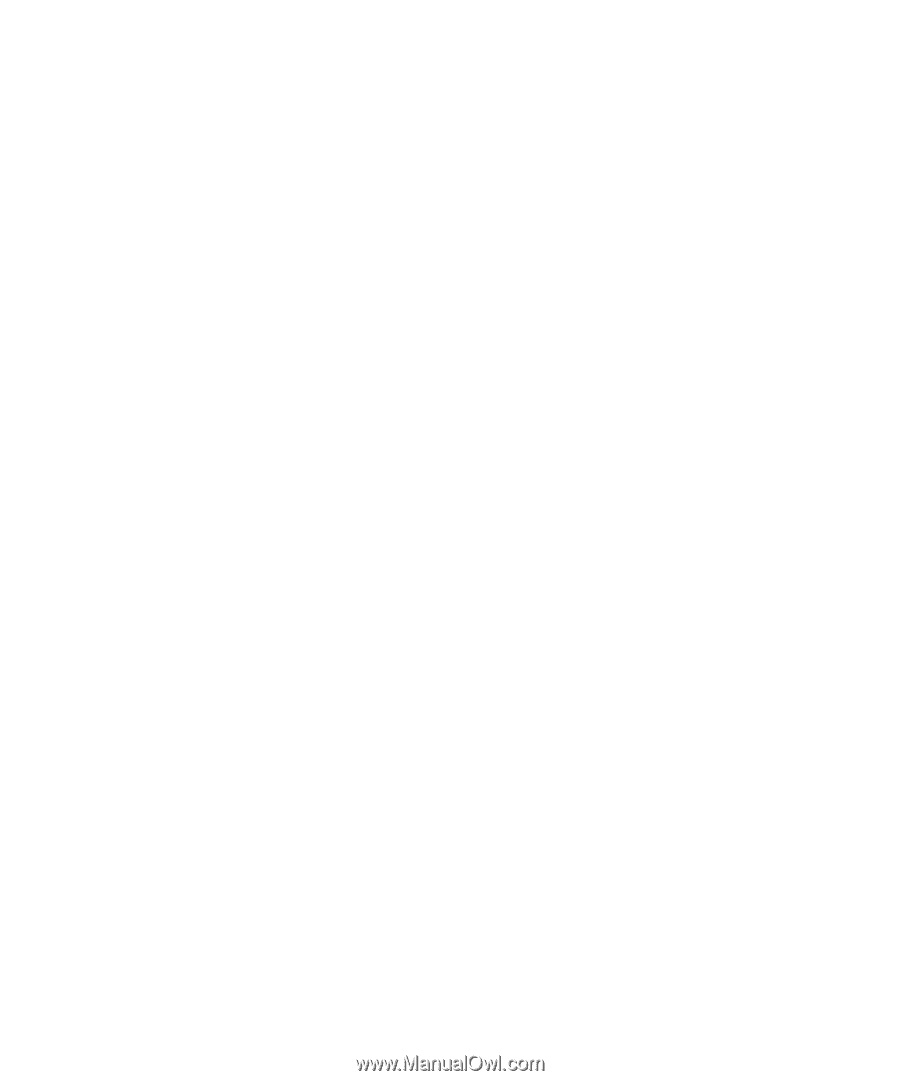
www.dell.com | support.dell.com
Dell™ Inspiron™ 6400/E1505
Owner’s Manual
Model PP20L