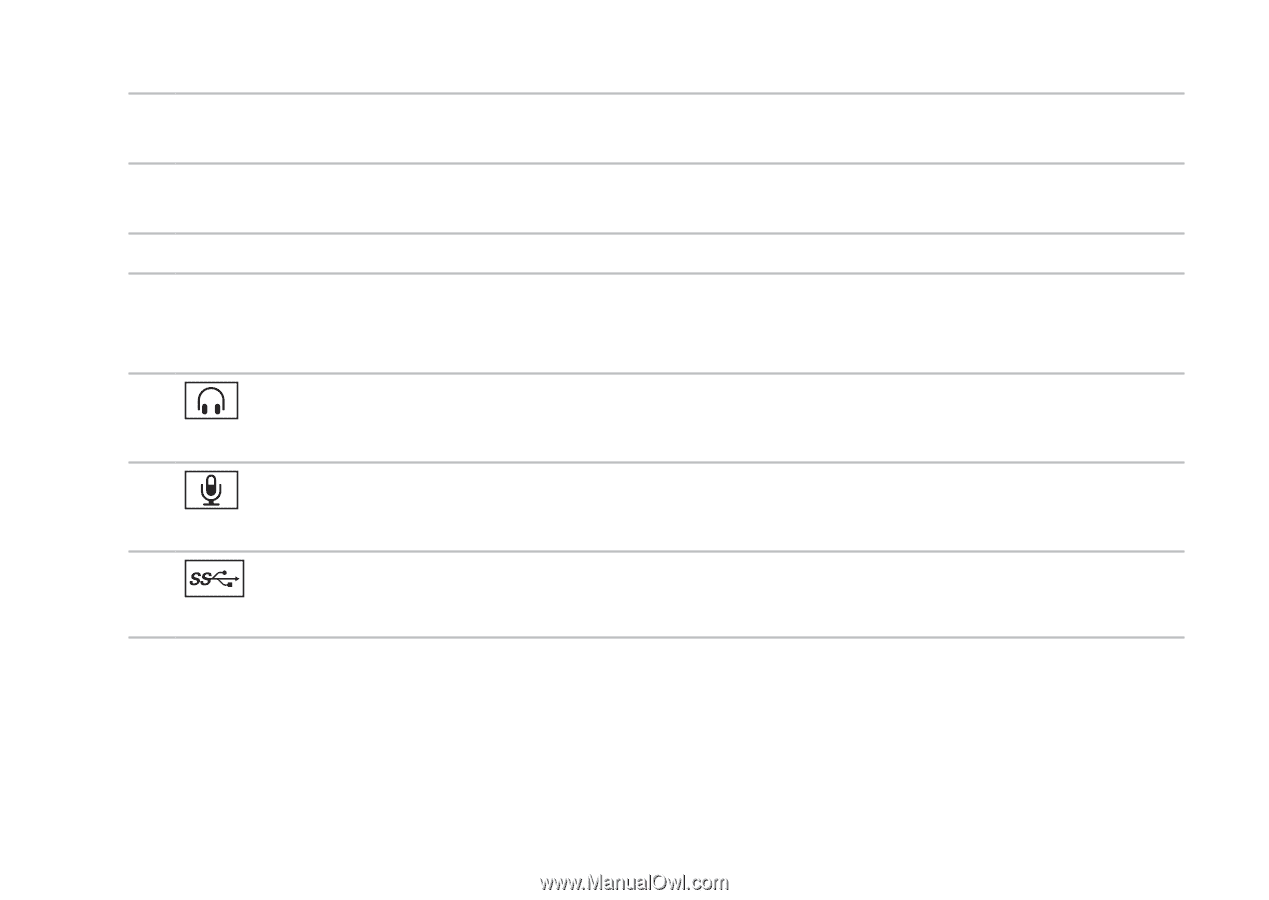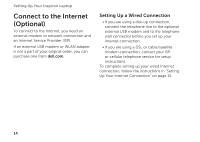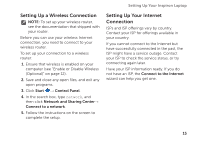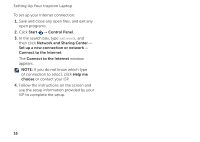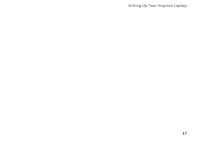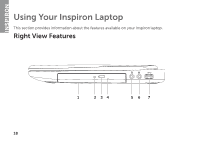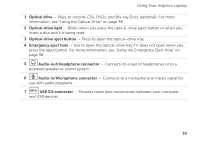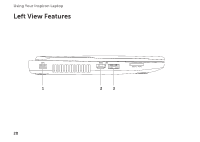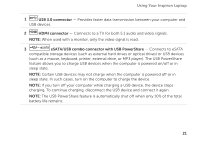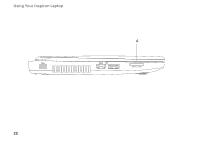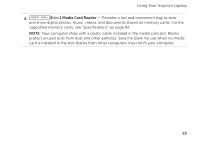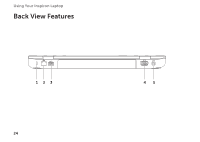Dell Inspiron M5110 Setup Guide (PDF) - Page 21
Plays or records CDs, DVDs, and Blu-ray Discs optional. For more, Audio-in/Microphone connector
 |
View all Dell Inspiron M5110 manuals
Add to My Manuals
Save this manual to your list of manuals |
Page 21 highlights
Using Your Inspiron Laptop 1 Optical drive - Plays or records CDs, DVDs, and Blu-ray Discs (optional). For more information, see "Using the Optical Drive" on page 38. 2 Optical-drive light - Blinks when you press the optical-drive eject button or when you insert a disc and it is being read. 3 Optical-drive eject button - Press to open the optical-drive tray. 4 Emergency eject hole - Use to open the optical-drive tray if it does not open when you press the eject button. For more information, see "Using the Emergency Eject Hole" on page 38. 5 Audio-out/Headphone connector - Connects to a pair of headphones or to a powered speaker or sound system. 6 Audio-in/Microphone connector - Connects to a microphone or inputs signal for use with audio programs. 7 USB 3.0 connector - Provides faster data transmission between your computer and USB devices. 19