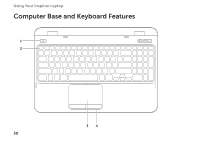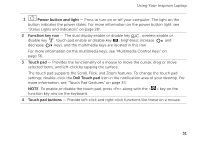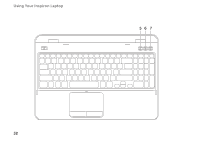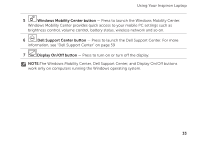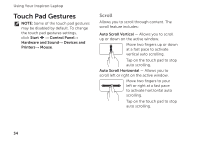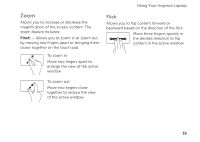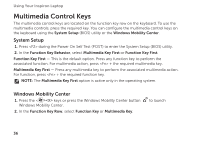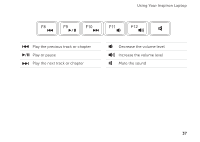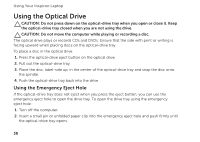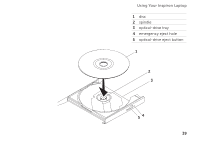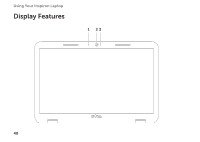Dell Inspiron M5110 Setup Guide (PDF) - Page 37
Flick, Zoom
 |
View all Dell Inspiron M5110 manuals
Add to My Manuals
Save this manual to your list of manuals |
Page 37 highlights
Using Your Inspiron Laptop Zoom Allows you to increase or decrease the magnification of the screen content. The zoom feature includes: Pinch - Allows you to zoom in or zoom out by moving two fingers apart or bringing them closer together on the touch pad. To zoom in: Move two fingers apart to enlarge the view of the active window. Flick Allows you to flip content forward or backward based on the direction of the flick. Move three fingers quickly in the desired direction to flip content in the active window. To zoom out: Move two fingers close together to reduce the view of the active window. 35
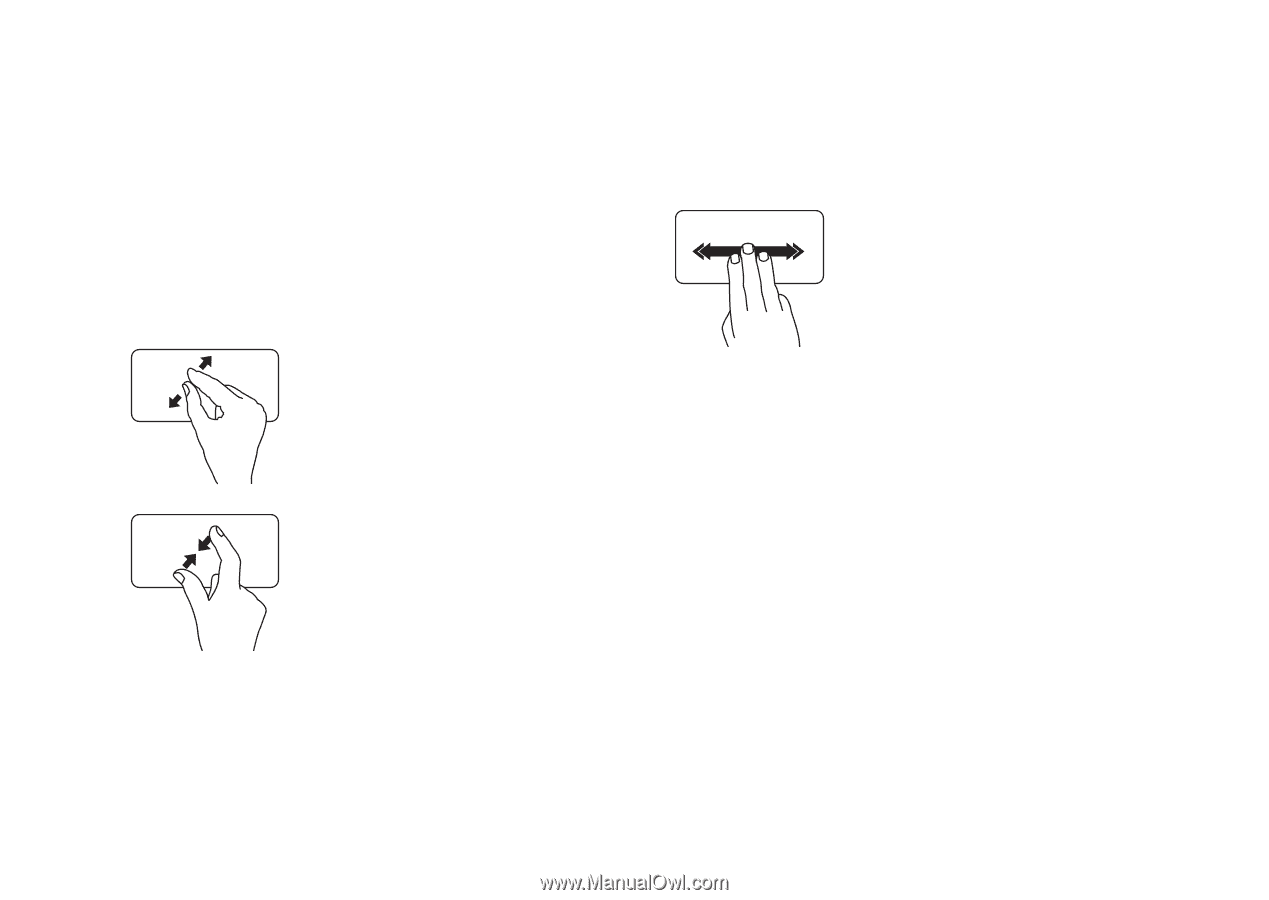
35
Using Your Inspiron Laptop
Zoom
Allows you to increase or decrease the
magnification of the screen content. The
zoom feature includes:
Pinch
— Allows you to zoom in or zoom out
by moving two fingers apart or bringing them
closer together on the touch pad.
To zoom in:
Move two fingers apart to
enlarge the view of the active
window.
To zoom out:
Move two fingers close
together to reduce the view
of the active window.
Flick
Allows you to flip content forward or
backward based on the direction of the flick.
Move three fingers quickly in
the desired direction to flip
content in the active window.