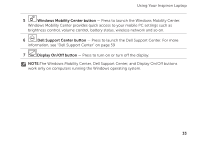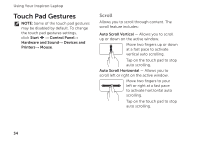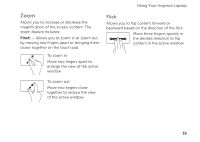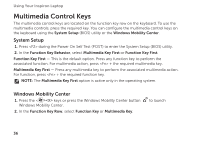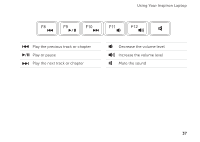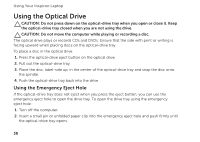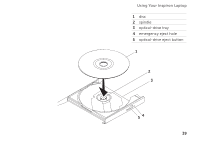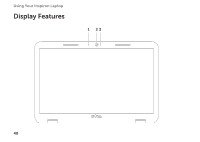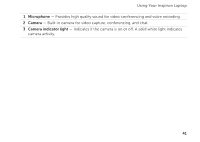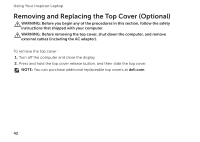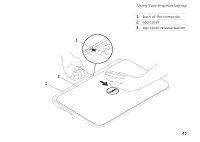Dell Inspiron M5110 Setup Guide (PDF) - Page 40
Using the Optical Drive, Using the Emergency Eject Hole
 |
View all Dell Inspiron M5110 manuals
Add to My Manuals
Save this manual to your list of manuals |
Page 40 highlights
Using Your Inspiron Laptop Using the Optical Drive CAUTION: Do not press down on the optical-drive tray when you open or close it. Keep the optical-drive tray closed when you are not using the drive. CAUTION: Do not move the computer while playing or recording a disc. The optical drive plays or records CDs and DVDs. Ensure that the side with print or writing is facing upward when placing discs on the optical-drive tray. To place a disc in the optical drive: 1. Press the optical-drive eject button on the optical drive. 2. Pull out the optical-drive tray. 3. Place the disc, label-side up, in the center of the optical-drive tray and snap the disc onto the spindle. 4. Push the optical-drive tray back into the drive. Using the Emergency Eject Hole If the optical-drive tray does not eject when you press the eject button, you can use the emergency eject hole to open the drive tray. To open the drive tray using the emergency eject hole: 1. Turn off the computer. 2. Insert a small pin or unfolded paper clip into the emergency eject hole and push firmly until the optical-drive tray opens. 38