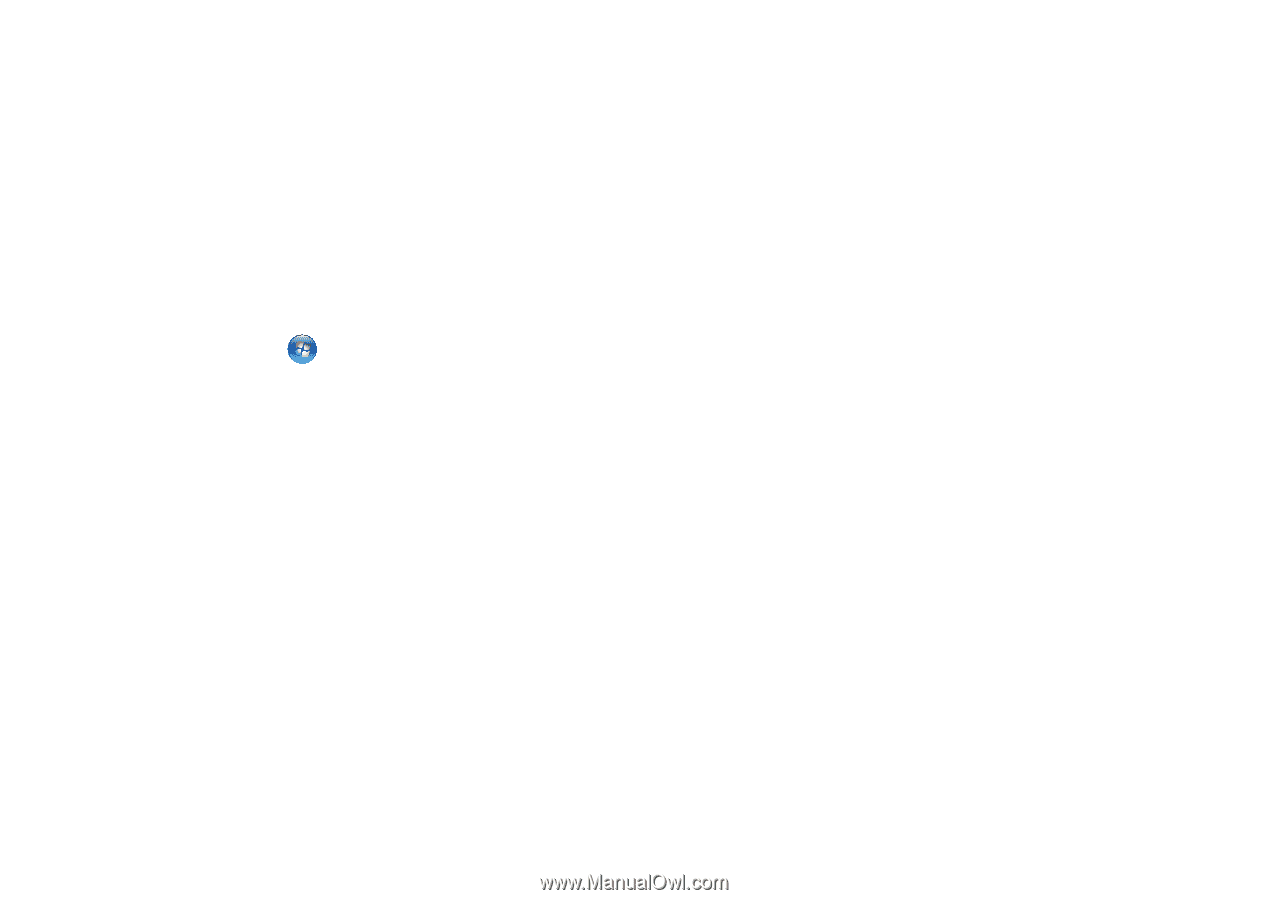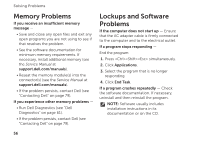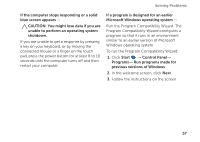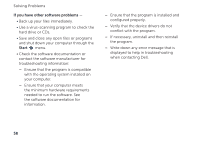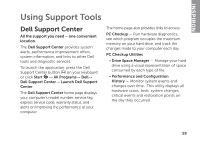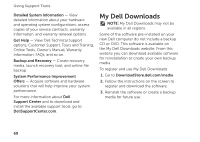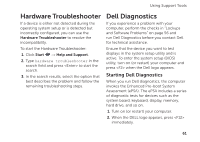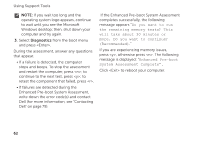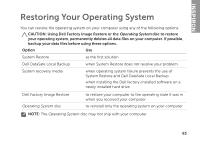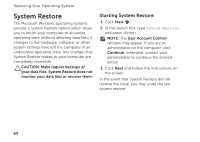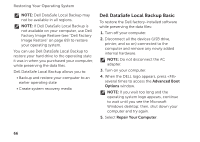Dell Inspiron M5110 Setup Guide (PDF) - Page 63
Hardware Troubleshooter, Dell Diagnostics, Starting Dell Diagnostics - memory
 |
View all Dell Inspiron M5110 manuals
Add to My Manuals
Save this manual to your list of manuals |
Page 63 highlights
Using Support Tools Hardware Troubleshooter If a device is either not detected during the operating system setup or is detected but incorrectly configured, you can use the Hardware Troubleshooter to resolve the incompatibility. To start the Hardware Troubleshooter: 1. Click Start → Help and Support. 2. Type hardware troubleshooter in the search field and press to start the search. 3. In the search results, select the option that best describes the problem and follow the remaining troubleshooting steps. Dell Diagnostics If you experience a problem with your computer, perform the checks in "Lockups and Software Problems" on page 56 and run Dell Diagnostics before you contact Dell for technical assistance. Ensure that the device you want to test displays in the system setup utility and is active. To enter the system setup (BIOS) utility, turn on (or restart) your computer and press when the Dell logo appears. Starting Dell Diagnostics When you run Dell diagnostics, the computer invokes the Enhanced Pre-boot System Assessment (ePSA). The ePSA includes a series of diagnostic tests for devices such as the system board, keyboard, display, memory, hard drive, and so on. 1. Turn on (or restart) your computer. 2. When the DELL logo appears, press immediately. 61