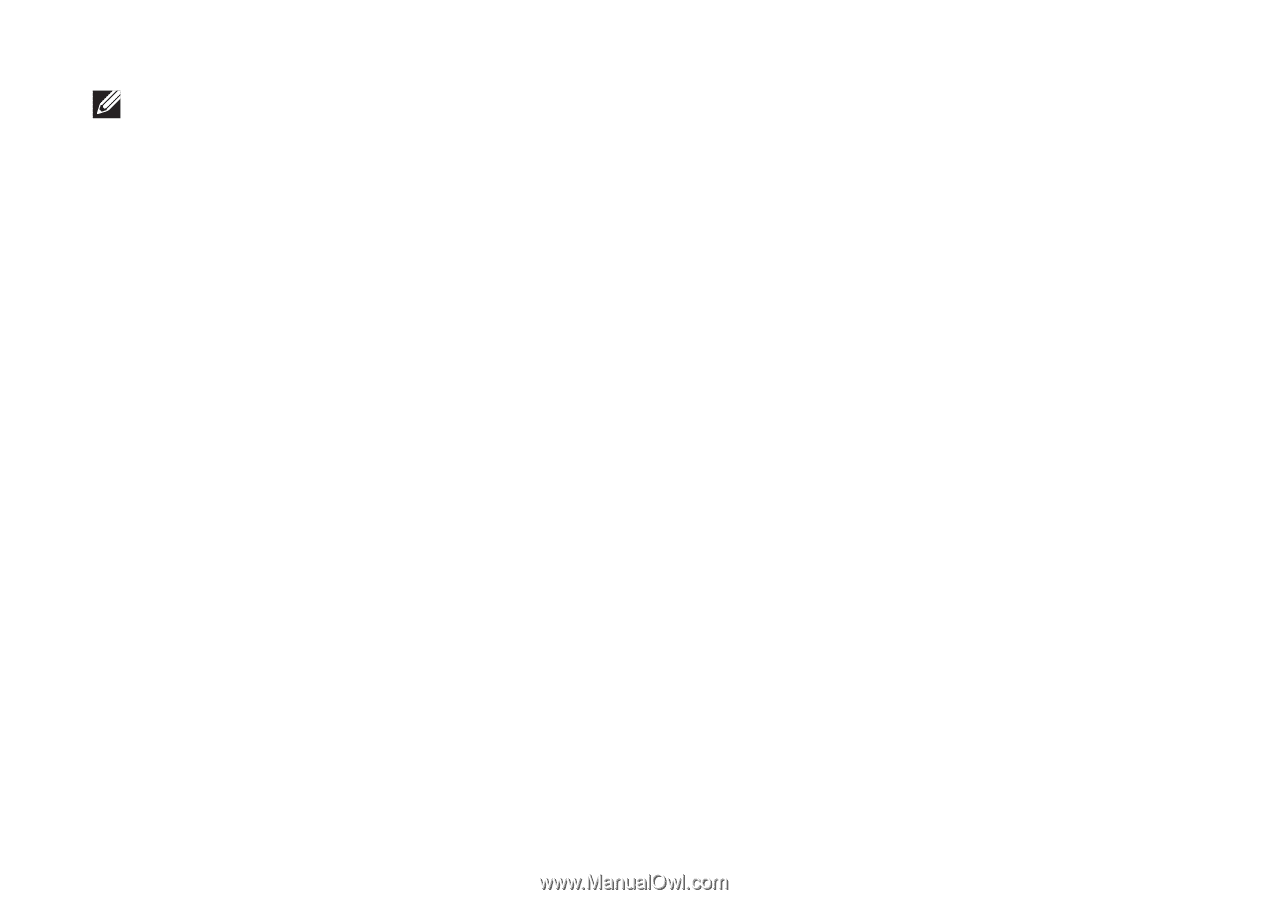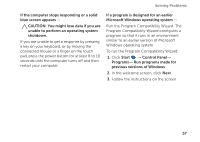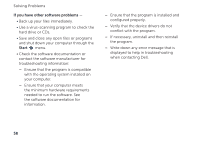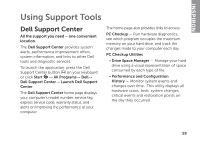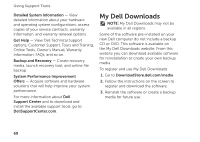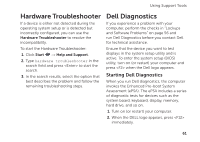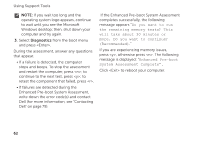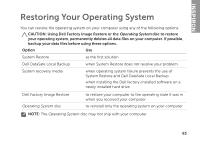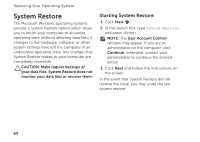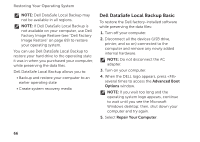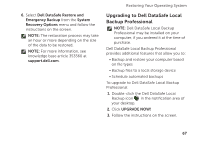Dell Inspiron M5110 Setup Guide (PDF) - Page 64
If the Enhanced Pre-boot System Assessment - 7 beeps
 |
View all Dell Inspiron M5110 manuals
Add to My Manuals
Save this manual to your list of manuals |
Page 64 highlights
Using Support Tools NOTE: If you wait too long and the operating system logo appears, continue to wait until you see the Microsoft Windows desktop; then, shut down your computer and try again. 3. Select Diagnostics from the boot menu and press . During the assessment, answer any questions that appear. • If a failure is detected, the computer stops and beeps. To stop the assessment and restart the computer, press ; to continue to the next test, press ; to retest the component that failed, press . • If failures are detected during the Enhanced Pre-boot System Assessment, write down the error code(s) and contact Dell (for more information, see "Contacting Dell" on page 79). If the Enhanced Pre-boot System Assessment completes successfully, the following message appears "Do you want to run the remaining memory tests? This will take about 30 minutes or more. Do you want to continue? (Recommended)." If you are experiencing memory issues, press , otherwise press . The following message is displayed: "Enhanced Pre-boot System Assessment Complete". Click to reboot your computer. 62