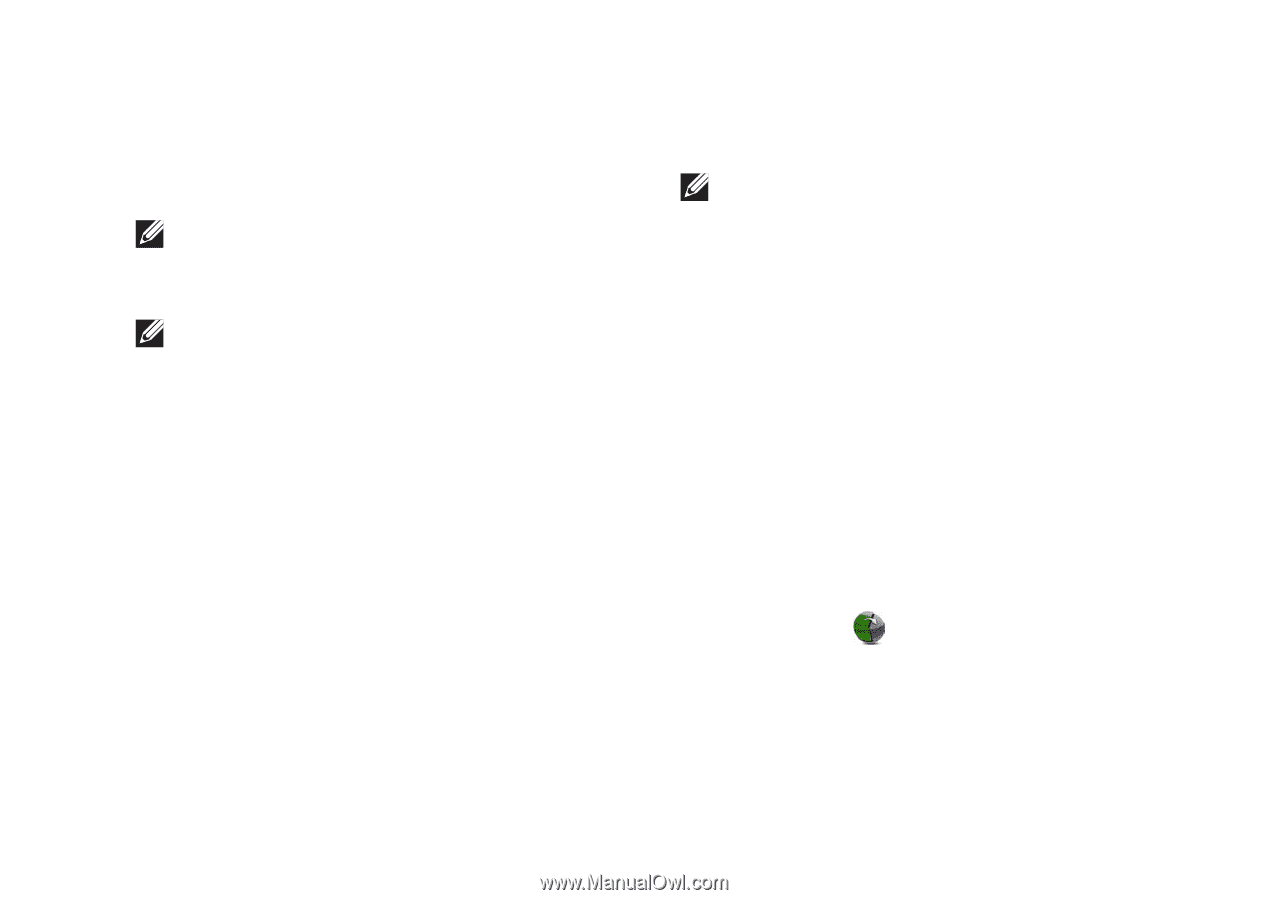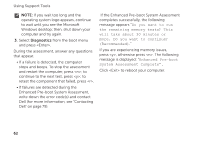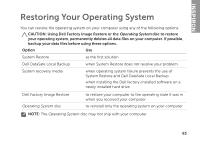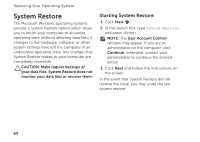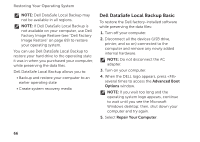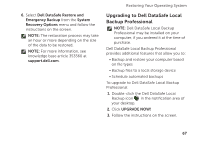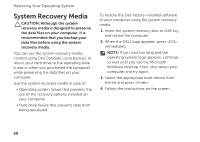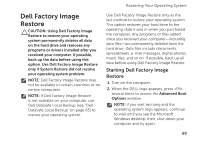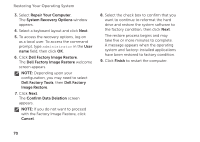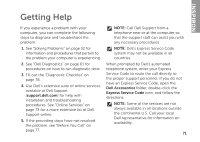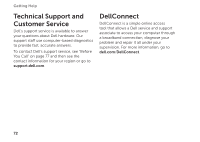Dell Inspiron M5110 Setup Guide (PDF) - Page 69
Upgrading to Dell DataSafe Local, Backup Professional, Dell DataSafe Restore and, Emergency Backup - screen size
 |
View all Dell Inspiron M5110 manuals
Add to My Manuals
Save this manual to your list of manuals |
Page 69 highlights
6. Select Dell DataSafe Restore and Emergency Backup from the System Recovery Options menu and follow the instructions on the screen. NOTE: The restoration process may take an hour or more depending on the size of the data to be restored. NOTE: For more information, see knowledge base article 353560 at support.dell.com. Restoring Your Operating System Upgrading to Dell DataSafe Local Backup Professional NOTE: Dell DataSafe Local Backup Professional may be installed on your computer, if you ordered it at the time of purchase. Dell DataSafe Local Backup Professional provides additional features that allow you to: • Backup and restore your computer based on file types • Backup files to a local storage device • Schedule automated backups To upgrade to Dell DataSafe Local Backup Professional: 1. Double-click the Dell DataSafe Local Backup icon in the notification area of your desktop. 2. Click Upgrade Now! 3. Follow the instructions on the screen. 67