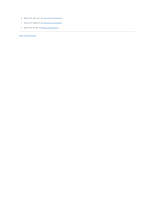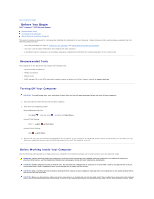Dell Inspiron Mini 10z Service Manual
Dell Inspiron Mini 10z Manual
 |
View all Dell Inspiron Mini 10z manuals
Add to My Manuals
Save this manual to your list of manuals |
Dell Inspiron Mini 10z manual content summary:
- Dell Inspiron Mini 10z | Service Manual - Page 1
Dell™ Inspiron™ 1010 Service Manual Before You Begin Battery Keyboard Palm Rest Hard Drive Communication Cards Palm Rest Bracket Battery Status Light Board Speakers Internal Card With Bluetooth® Wireless Technology Power Button Board Coin-Cell Battery 2-in-1 Memory and Processor Board 3-in-1 Media - Dell Inspiron Mini 10z | Service Manual - Page 2
Back to Contents Page AC Adapter Connector Dell™ Inspiron™ 1010 Service Manual Removing the AC Adapter Connector Replacing the AC Adapter Connector WARNING: Before working inside your computer, read the safety information that shipped with your computer. For additional safety best practices - Dell Inspiron Mini 10z | Service Manual - Page 3
palm rest bracket (see Replacing the Palm Rest Bracket). 6. Replace the hard drive (see Replacing the Hard Drive). 7. Replace the palm rest (see Replacing the Palm Rest). 8. Replace the keyboard (see Replacing the Keyboard). 9. Replace the battery (see Replacing the Battery). Back to Contents Page - Dell Inspiron Mini 10z | Service Manual - Page 4
Back to Contents Page Battery Status Light Board Dell™ Inspiron™ 1010 Service Manual Removing the Battery Status Light Board Replacing the Battery Status Light Board WARNING: Before working inside your computer, read the safety information that shipped with your computer. For additional safety best - Dell Inspiron Mini 10z | Service Manual - Page 5
5. Replace the palm rest (see Replacing the Palm Rest). 6. Replace the keyboard (see Replacing the Keyboard). 7. Replace the battery (see Replacing the Battery). Back to Contents Page - Dell Inspiron Mini 10z | Service Manual - Page 6
Dell™ Inspiron™ 1010 Service Manual Recommended Tools Turning Off Your Computer Before Working Inside Your Computer This section provides procedures for removing Plastic scribe l BIOS upgrade CD or the BIOS executable update program available on the Dell Support website at support.dell.com Turning - Dell Inspiron Mini 10z | Service Manual - Page 7
cables from the computer. 4. Press and eject any installed cards from the Memory Card Reader. 5. Disconnect your computer and all attached devices from their electrical outlets. 6. Remove the battery (see Removing the Battery). 7. Turn the computer top-side up, open the display, and press the - Dell Inspiron Mini 10z | Service Manual - Page 8
the BIOS Dell™ Inspiron™ 1010 Service Manual Flashing the BIOS From a CD Flashing the BIOS From the Hard Drive Flashing the BIOS in Ubuntu If a BIOS-update program CD is provided with the new system board, flash the BIOS from the CD. If you do not have a BIOS-update program CD, flash the BIOS from - Dell Inspiron Mini 10z | Service Manual - Page 9
Select ® Places® Documents. 4. Create a new folder and name it BIOS. 5. Locate the latest BIOS update file for your computer at support.dell.com. 6. Click Download Now to download the file. 7. If the Export Compliance Disclaimer window appears, click Yes, I Accept this Agreement. The File Download - Dell Inspiron Mini 10z | Service Manual - Page 10
Back to Contents Page Internal Card With Bluetooth® Wireless Technology Dell™ Inspiron™ 1010 Service Manual Removing the Bluetooth Card Replacing the Bluetooth Card WARNING: Before working inside your computer, read the safety information that shipped with your computer. For additional safety best - Dell Inspiron Mini 10z | Service Manual - Page 11
3. Replace the hard drive (see Replacing the Hard Drive). 4. Replace the palm rest (see Replacing the Palm Rest). 5. Replace the keyboard (see Replacing the Keyboard). 6. Replace the battery (see Replacing the Battery). Back to Contents Page - Dell Inspiron Mini 10z | Service Manual - Page 12
Back to Contents Page Coin-Cell Battery Dell™ Inspiron™ 1010 Service Manual Removing the Coin-Cell Battery Replacing the Coin-Cell Battery WARNING: Before working inside your computer, read the safety information that shipped with your computer. For additional safety best practices information, see - Dell Inspiron Mini 10z | Service Manual - Page 13
6. Replace the keyboard (see Replacing the Keyboard). 7. Replace the battery (see Replacing the Battery). Back to Contents Page - Dell Inspiron Mini 10z | Service Manual - Page 14
Back to Contents Page 2-in-1 Memory and Processor Board Dell™ Inspiron™ 1010 Service Manual Removing the 2-in-1 Memory and Processor Board Replacing the 2-in-1 Memory and Processor Board WARNING: Before working inside your computer, read the safety information that shipped with your computer. For - Dell Inspiron Mini 10z | Service Manual - Page 15
the system board. 5. Replace the palm rest bracket (see Replacing the Palm Rest Bracket). 6. Replace the hard drive (see Replacing the Hard Drive). 7. Replace the palm rest (see Replacing the Palm Rest). 8. Replace the keyboard (see Replacing the Keyboard). 9. Replace the battery (see Replacing the - Dell Inspiron Mini 10z | Service Manual - Page 16
Back to Contents Page Display Dell™ Inspiron™ 1010 Service Manual Removing the Display Assembly Replacing the Display Assembly WARNING: Before working inside your computer, read the safety information that shipped with your computer. For additional safety best practices information, see - Dell Inspiron Mini 10z | Service Manual - Page 17
palm rest bracket (see Replacing the Palm Rest Bracket). 7. Replace the hard drive (see Replacing the Hard Drive). 8. Replace the palm rest (see Replacing the Palm Rest). 9. Replace the keyboard (see Replacing the Keyboard). 10. Replace the battery (see Replacing the Battery). Back to Contents Page - Dell Inspiron Mini 10z | Service Manual - Page 18
Back to Contents Page 3-in-1 Media Card Reader (Daughter Board 1) Dell™ Inspiron™ 1010 Service Manual Removing the Media Card Reader Replacing the Media Card Reader WARNING: Before working inside your computer, read the safety information that shipped with your computer. For additional safety best - Dell Inspiron Mini 10z | Service Manual - Page 19
palm rest bracket (see Replacing the Palm Rest Bracket). 5. Replace the hard drive (see Replacing the Hard Drive). 6. Replace the palm rest (see Replacing the Palm Rest). 7. Replace the keyboard (see Replacing the Keyboard). 8. Replace the battery (see Replacing the Battery). Back to Contents Page - Dell Inspiron Mini 10z | Service Manual - Page 20
Back to Contents Page Hard Drive Dell™ Inspiron™ 1010 Service Manual Removing the Hard Drive Replacing the Hard Drive WARNING: If you remove the hard drive from the computer when the drive is hot, do not touch the metal housing of the hard drive. WARNING: Before working inside your computer, read - Dell Inspiron Mini 10z | Service Manual - Page 21
that secures the hard drive assembly to the computer base. 6. Replace the keyboard (see Replacing the Keyboard). 7. Replace the battery (see Replacing the Battery). 8. Install the operating system for your computer, as needed. See "Restoring Your Operating System" in the Setup Guide or Ubuntu Quick - Dell Inspiron Mini 10z | Service Manual - Page 22
Dell™ Inspiron™ 1010 Service Manual Removing the Keyboard Replacing system board, remove the main battery (see Removing the Battery) before working inside the computer. Removing the Keyboard 1. Follow the procedures in Before You Begin. 2. Remove the battery (see Removing the Battery). 3. Remove - Dell Inspiron Mini 10z | Service Manual - Page 23
board connector. 8. Lift the keyboard off the palm rest. 1 keyboard cable connector 2 pull-tab Replacing the Keyboard 1. Place the keyboard on the palm rest bracket. 2. Connect the keyboard cable to the system board connector. 3. Align the keyboard, insert the four tabs into the slots and fit the - Dell Inspiron Mini 10z | Service Manual - Page 24
due to servicing that is not authorized by Dell™ is not covered by your warranty. CAUTION: To help prevent damage to the system board, remove the main battery (see Removing the Battery) before working inside the computer. NOTE: Dell does not guarantee compatibility or provide support for Mini-Cards - Dell Inspiron Mini 10z | Service Manual - Page 25
Wireless Wide Area Network (WWAN) Removing the Mini-Card 1. Follow the instructions in Before You Begin. 2. Remove the battery (see Removing the Battery). 3. Remove the keyboard (see Removing the Keyboard). 4. Disconnect the antenna cables from the Mini-Card. 1 Mini-Card 2 screws (2) 3 antenna cable - Dell Inspiron Mini 10z | Service Manual - Page 26
cables in the protective mylar sleeve. 6. Replace the keyboard (see Replacing the Keyboard). 7. Replace the battery (see Replacing the Battery). 8. Install the drivers and utilities for your computer, as required. For more information, see the Dell Technology Guide. NOTE: If you are installing - Dell Inspiron Mini 10z | Service Manual - Page 27
Back to Contents Page Palm Rest Dell™ Inspiron™ 1010 Service Manual Removing the Palm Rest Replacing the Palm Rest WARNING: Before working inside your computer, read the safety information that shipped with your computer. For additional safety best practices information, see - Dell Inspiron Mini 10z | Service Manual - Page 28
to the system board connector. 2. Align the palm rest on the palm rest bracket and gently snap the palm rest into place. 3. Replace the five screws at the bottom of the computer base. 4. Replace the keyboard (see Replacing the Keyboard). 5. Replace the battery (see Replacing the Battery). Back to - Dell Inspiron Mini 10z | Service Manual - Page 29
Back to Contents Page Palm Rest Bracket Dell™ Inspiron™ 1010 Service Manual Removing the Palm Rest Bracket Replacing the Palm Rest Bracket WARNING: Before working inside your computer, read the safety information that shipped with your computer. For additional safety best practices information, - Dell Inspiron Mini 10z | Service Manual - Page 30
speaker cable to their respective system board connectors. 4. Replace the hard drive (see Replacing the Hard Drive). 5. Replace the palm rest (see Replacing the Palm Rest). 6. Replace the keyboard (see Replacing the Keyboard). 7. Replace the battery (see Replacing the Battery). Back to Contents Page - Dell Inspiron Mini 10z | Service Manual - Page 31
Back to Contents Page Power Button Board Dell™ Inspiron™ 1010 Service Manual Removing the Power Button Board Replacing the Power Button Board WARNING: Before working inside your computer, read the safety information that shipped with your computer. For additional safety best practices information, - Dell Inspiron Mini 10z | Service Manual - Page 32
6. Replace the palm rest (see Replacing the Palm Rest). 7. Replace the keyboard (see Replacing the Keyboard). 8. Replace the battery (see Replacing the Battery). Back to Contents Page - Dell Inspiron Mini 10z | Service Manual - Page 33
Back to Contents Page Battery Dell™ Inspiron™ 1010 Service Manual Removing the Battery Replacing the Battery WARNING: Before working inside your computer, read the safety information that shipped with your computer. For additional safety best practices information, see the Regulatory Compliance - Dell Inspiron Mini 10z | Service Manual - Page 34
Back to Contents Page Speakers Dell™ Inspiron™ 1010 Service Manual Removing the Speakers Replacing the Speakers WARNING: Before working inside your computer, read the safety information that shipped with your computer. For additional safety best practices information, see the - Dell Inspiron Mini 10z | Service Manual - Page 35
4. Replace the palm rest (see Replacing the Palm Rest). 5. Replace the keyboard (see Replacing the Keyboard). 6. Replace the battery (see Replacing the Battery). Back to Contents Page - Dell Inspiron Mini 10z | Service Manual - Page 36
Back to Contents Page System Board Dell™ Inspiron™ 1010 Service Manual Removing the System Board Replacing the System Board Entering the Service Tag in the BIOS Setting the Keyboard Matrix WARNING: Before working inside your computer, read the safety information that shipped with your computer. For - Dell Inspiron Mini 10z | Service Manual - Page 37
processor and memory board (see Replacing the 2-in-1 Memory and Processor Board). 7. Replace the coin-cell battery (see Replacing the Coin-Cell Battery). 8. Replace the palm rest bracket (see Replacing the Palm Rest Bracket). 9. Replace the hard drive (see Replacing the Hard Drive). 10. Replace the - Dell Inspiron Mini 10z | Service Manual - Page 38
5. Release the key combination. Back to Contents Page - Dell Inspiron Mini 10z | Service Manual - Page 39
to Contents Page Dell™ Inspiron™ 1010 Service Manual NOTE: A NOTE indicates important information that helps you make better use of your computer. CAUTION: A CAUTION indicates either potential damage to hardware or loss of data and tells you how to avoid the problem. WARNING: A WARNING indicates - Dell Inspiron Mini 10z | Service Manual - Page 40
Back to Contents Page TV Tuner Card (Optional) Dell™ Inspiron™ 1010 Service Manual Removing the TV Tuner Card Replacing the TV Tuner Card WARNING: Before working inside your computer, read the safety information that shipped with your computer. For additional safety best practices information, - Dell Inspiron Mini 10z | Service Manual - Page 41
rest bracket (see Replacing the Palm Rest Bracket). 9. Replace the hard drive (see Replacing the Hard Drive). 10. Replace the palm rest (see Replacing the Palm Rest). 11. Replace the keyboard (see Replacing the Keyboard). 12. Replace the battery (see Replacing the Battery). Back to Contents Page - Dell Inspiron Mini 10z | Service Manual - Page 42
- Dell Inspiron Mini 10z | Service Manual - Page 43
Back to Contents Page USB and SIM Card Board (Daughter Board 2) Dell™ Inspiron™ 1010 Service Manual Removing the USB and SIM Card Board Replacing the USB and SIM Card Board WARNING: Before working inside your computer, read the safety information that shipped with your computer. For additional - Dell Inspiron Mini 10z | Service Manual - Page 44
5. Replace the palm rest (see Replacing the Palm Rest). 6. Replace the keyboard (see Replacing the Keyboard). 7. Replace the battery (see Replacing the Battery). Back to Contents Page

Dell™ Inspiron™ 1010 Service Manual
Notes, Cautions, and Warnings
Information in this document is subject to change without notice.
© 2009 Dell Inc. All rights reserved.
Reproduction of these materials in any manner whatsoever without the written permission of Dell Inc. is strictly forbidden.
Trademarks used in this text:
Dell
, the
DELL
logo, and
Inspiron
are trademarks of Dell Inc.;
Bluetooth
is a registered trademark owned by Bluetooth SIG, Inc. and is used by Dell
under license;
Microsoft
,
Windows, Windows Vista,
and
Windows Vista
start button logo are either trademarks or registered trademarks of Microsoft Corporation in the United States
and/or other countries.
Other trademarks and trade names may be used in this document to refer to either the entities claiming the marks and names or their products. Dell Inc. disclaims any
proprietary interest in trademarks and trade names other than its own.
Model PP19S
February 2009 Rev. A00
Before You Begin
Battery
Keyboard
Palm Rest
Hard Drive
Communication Cards
Palm Rest Bracket
Battery Status Light Board
Speakers
Internal Card With Bluetooth
®
Wireless Technology
Power Button Board
Coin
-
Cell Battery
2
-
in
-
1 Memory and Processor Board
3
-
in
-
1 Media Card Reader (Daughter Board 1)
TV Tuner Card (Optional)
USB and SIM Card Board (Daughter Board 2)
AC Adapter Connector
Display
System Board
Flashing the BIOS
NOTE:
A NOTE indicates important information that helps you make better use of your computer.
CAUTION:
A CAUTION indicates either potential damage to hardware or loss of data and tells you how to avoid the problem.
WARNING:
A WARNING indicates a potential for property damage, personal injury, or death.