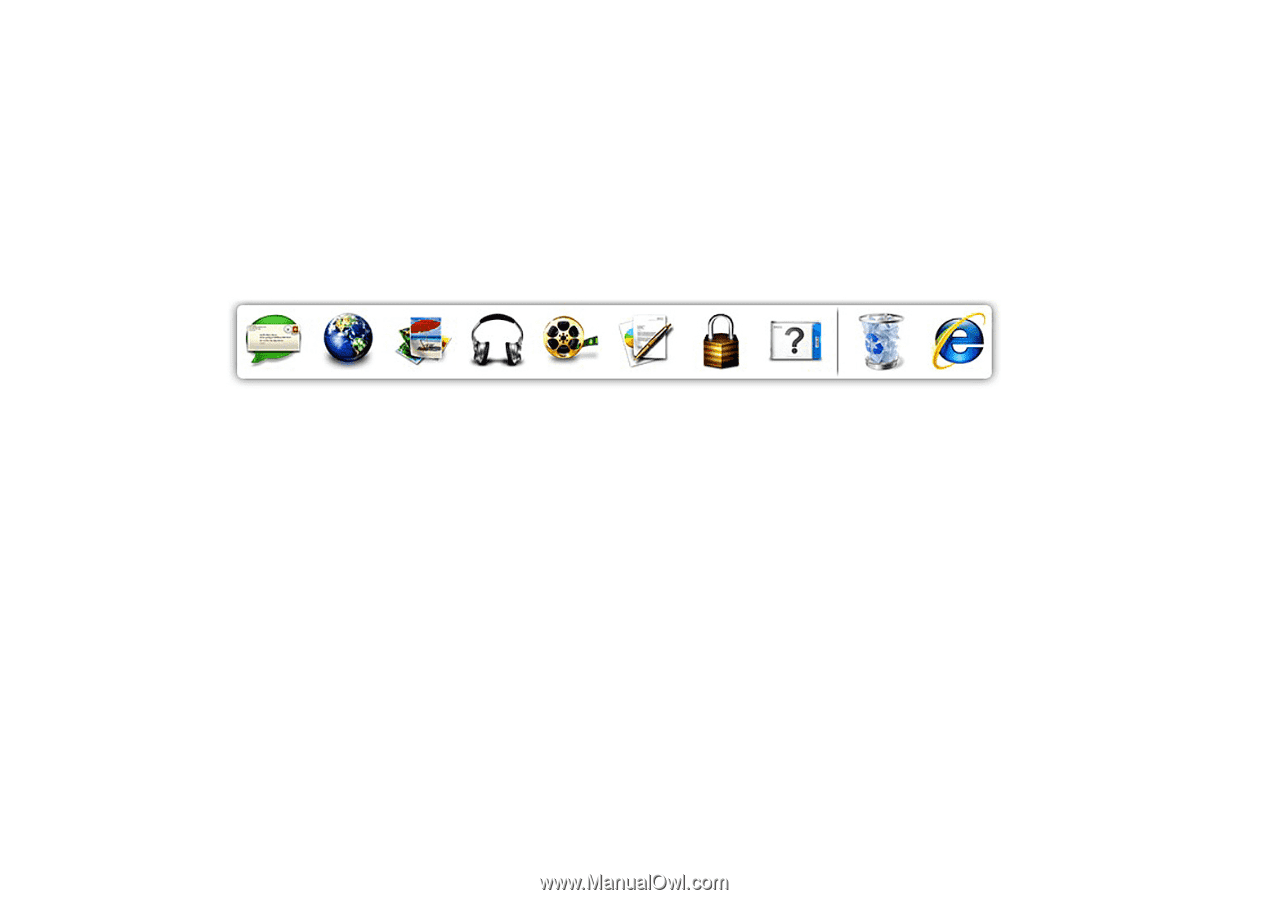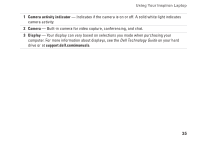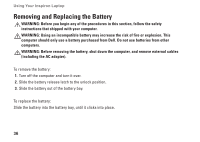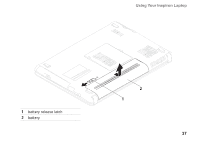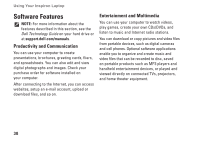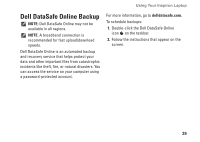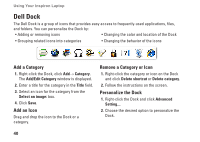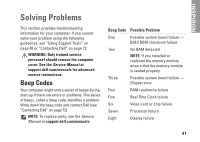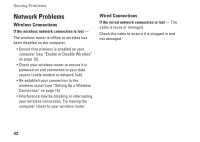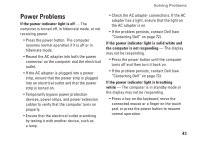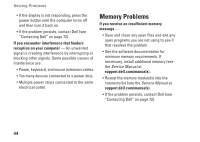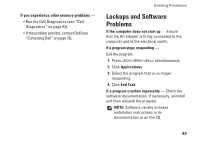Dell Inspiron N4020 Setup Guide - Page 42
Dell Dock, Add a Category, Add an Icon, Remove a Category or Icon, Personalize the Dock
 |
View all Dell Inspiron N4020 manuals
Add to My Manuals
Save this manual to your list of manuals |
Page 42 highlights
Using Your Inspiron Laptop Dell Dock The Dell Dock is a group of icons that provides easy access to frequently-used applications, files, and folders. You can personalize the Dock by: • Adding or removing icons • Changing the color and location of the Dock • Grouping related icons into categories • Changing the behavior of the icons Add a Category 1. Right-click the Dock, click Add→ Category. The Add/Edit Category window is displayed. 2. Enter a title for the category in the Title field. 3. Select an icon for the category from the Select an image: box. 4. Click Save. Add an Icon Drag and drop the icon to the Dock or a category. Remove a Category or Icon 1. Right-click the category or icon on the Dock and click Delete shortcut or Delete category. 2. Follow the instructions on the screen. Personalize the Dock 1. Right-click the Dock and click Advanced Setting.... 2. Choose the desired option to personalize the Dock. 40