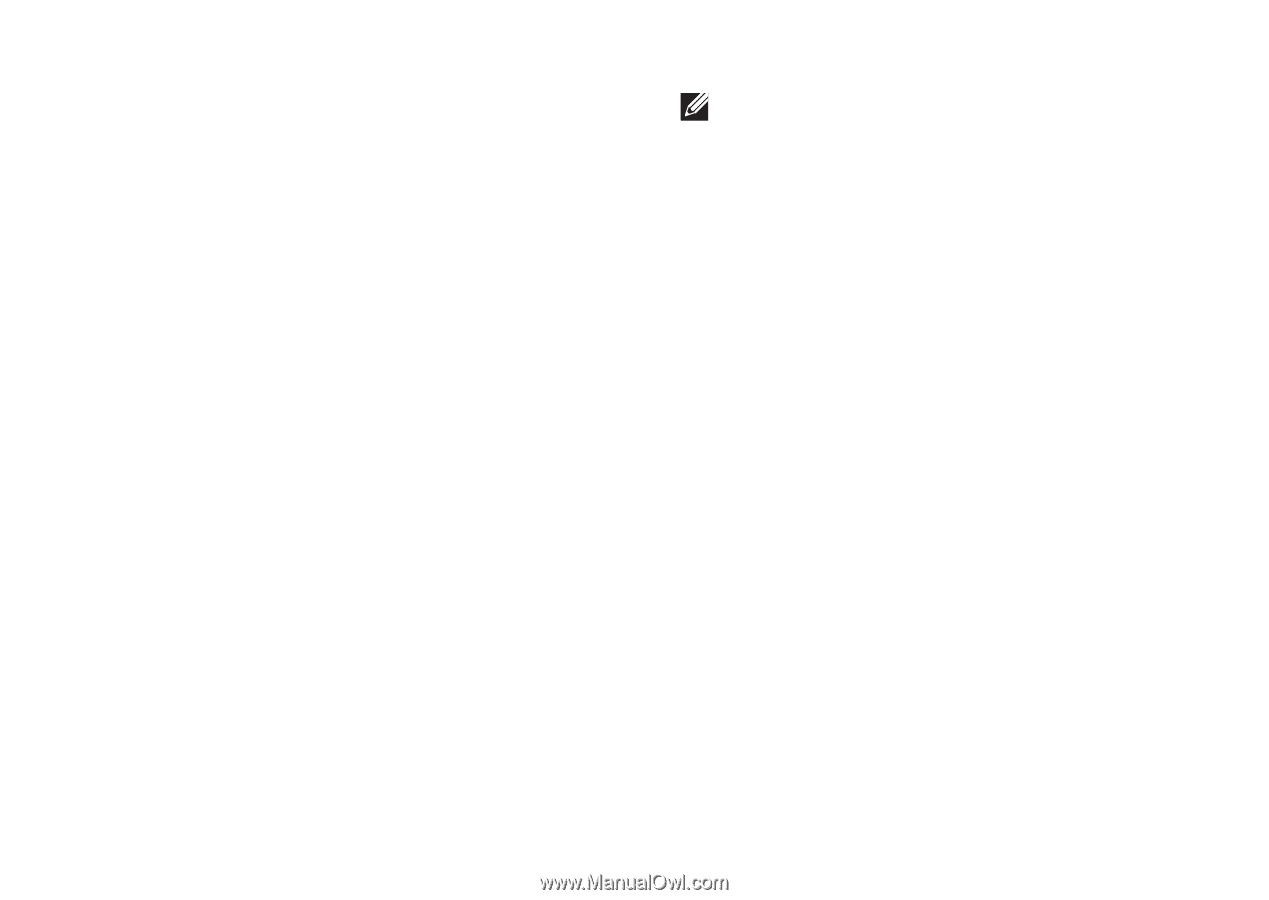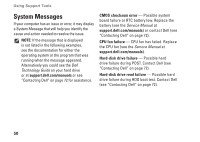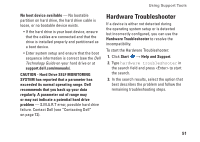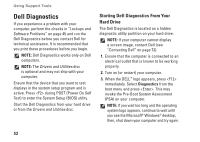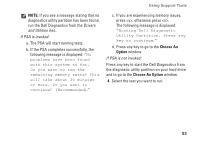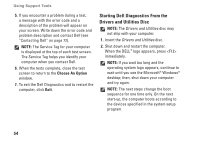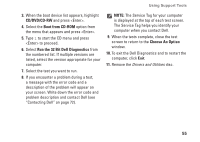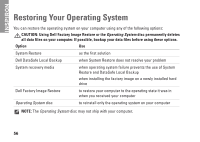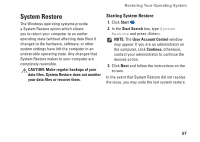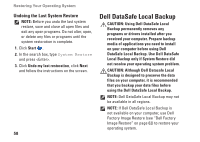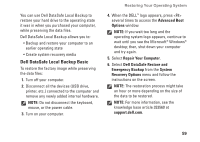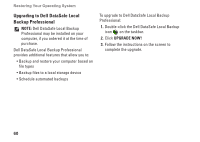Dell Inspiron N4020 Setup Guide - Page 57
CD/DVD/CD-RW, Boot from CD-ROM, Run the 32 Bit Dell Diagnostics, Choose An Option
 |
View all Dell Inspiron N4020 manuals
Add to My Manuals
Save this manual to your list of manuals |
Page 57 highlights
Using Support Tools 3. When the boot device list appears, highlight CD/DVD/CD-RW and press . 4. Select the Boot from CD-ROM option from the menu that appears and press . 5. Type 1 to start the CD menu and press to proceed. 6. Select Run the 32 Bit Dell Diagnostics from the numbered list. If multiple versions are listed, select the version appropriate for your computer. 7. Select the test you want to run. 8. If you encounter a problem during a test, a message with the error code and a description of the problem will appear on your screen. Write down the error code and problem description and contact Dell (see "Contacting Dell" on page 72). NOTE: The Service Tag for your computer is displayed at the top of each test screen. The Service Tag helps you identify your computer when you contact Dell. 9. When the tests complete, close the test screen to return to the Choose An Option window. 10. To exit the Dell Diagnostics and to restart the computer, click Exit. 11. Remove the Drivers and Utilities disc. 55