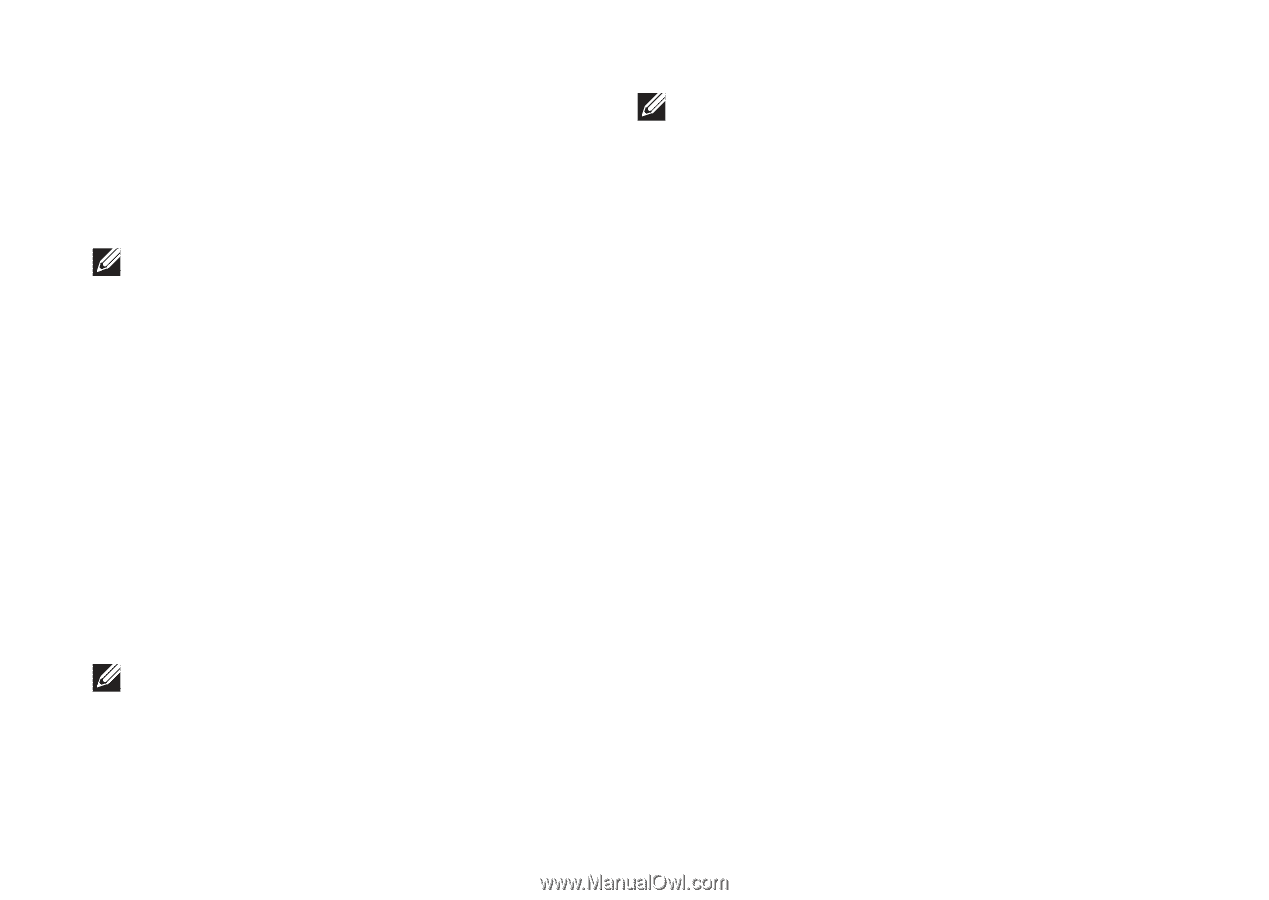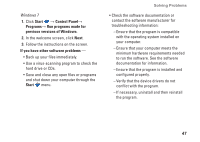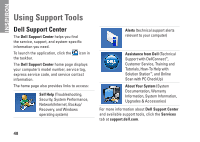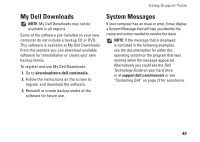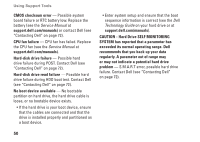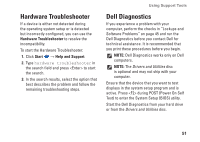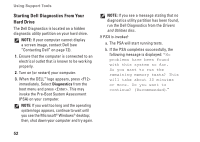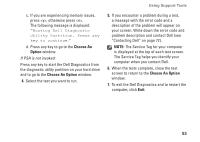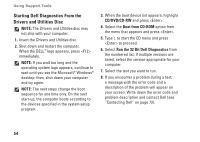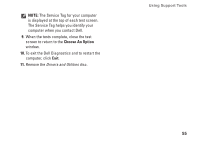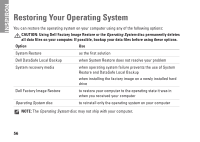Dell Inspiron N4030 Setup Guide - Page 54
Starting Dell Diagnostics From Your, Hard Drive, Drivers, and Utilities, If PSA is invoked
 |
View all Dell Inspiron N4030 manuals
Add to My Manuals
Save this manual to your list of manuals |
Page 54 highlights
Using Support Tools Starting Dell Diagnostics From Your Hard Drive The Dell Diagnostics is located on a hidden diagnostic utility partition on your hard drive. NOTE: If your computer cannot display a screen image, contact Dell (see "Contacting Dell" on page 72). 1. Ensure that the computer is connected to an electrical outlet that is known to be working properly. 2. Turn on (or restart) your computer. 3. When the DELL™ logo appears, press immediately. Select Diagnostics from the boot menu and press . This may invoke the Pre-Boot System Assessment (PSA) on your computer. NOTE: If you wait too long and the operating system logo appears, continue to wait until you see the Microsoft® Windows® desktop; then, shut down your computer and try again. NOTE: If you see a message stating that no diagnostics utility partition has been found, run the Dell Diagnostics from the Drivers and Utilities disc. If PSA is invoked: a. The PSA will start running tests. b. If the PSA completes successfully, the following message is displayed: "No problems have been found with this system so far. Do you want to run the remaining memory tests? This will take about 30 minutes or more. Do you want to continue? (Recommended)." 52