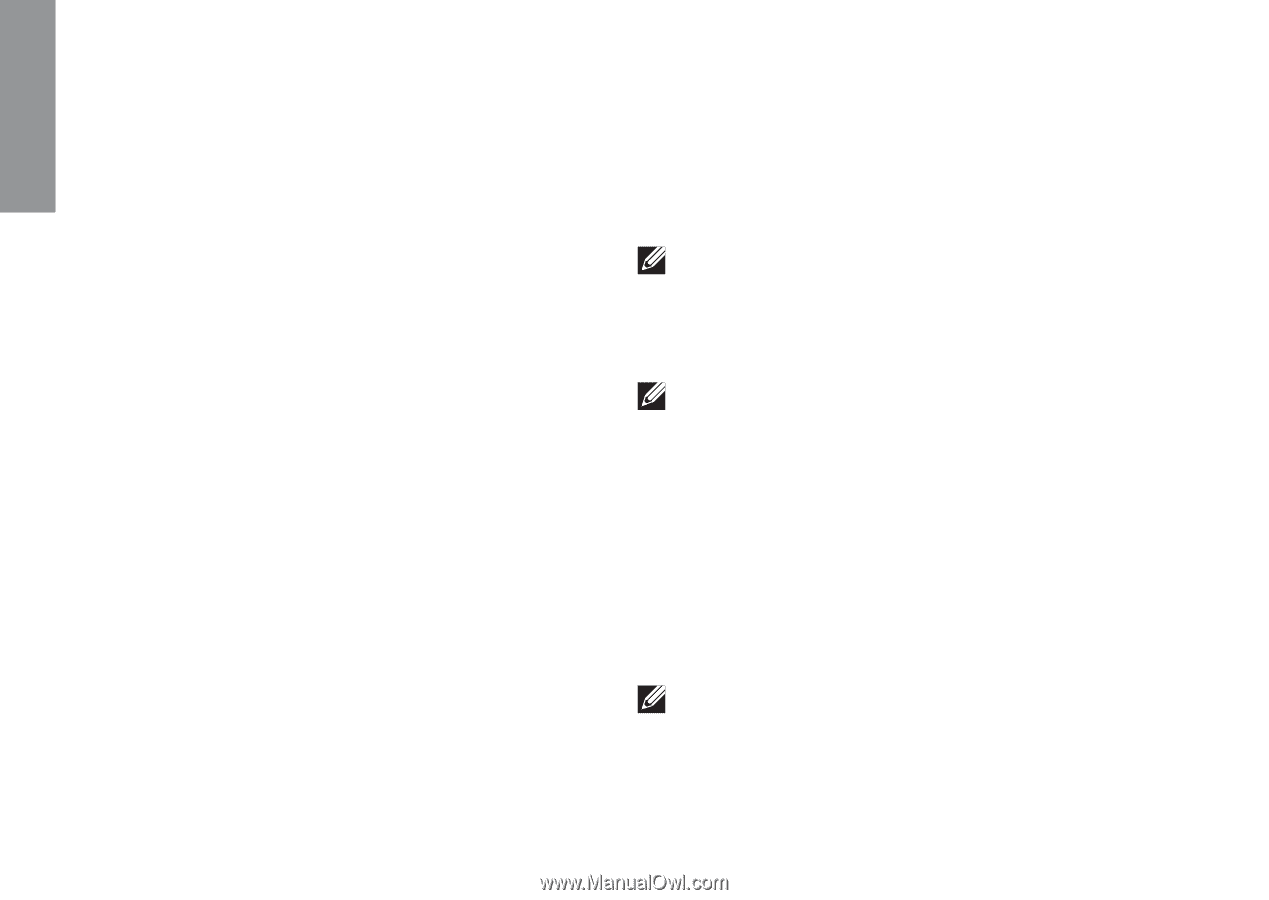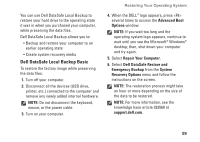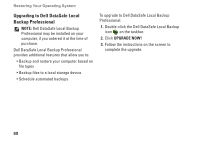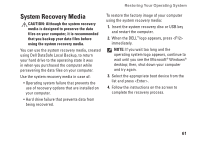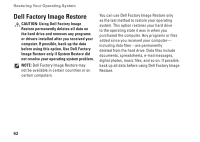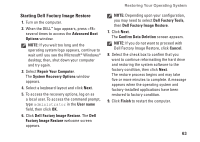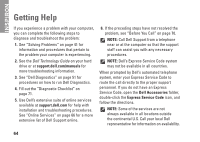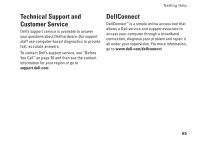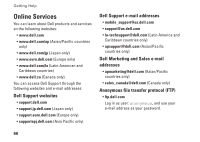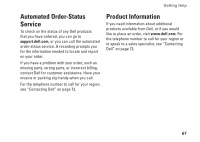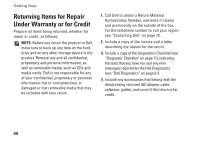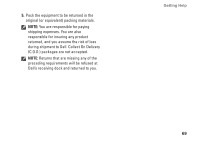Dell Inspiron N4030 Setup Guide - Page 66
Getting Help
 |
View all Dell Inspiron N4030 manuals
Add to My Manuals
Save this manual to your list of manuals |
Page 66 highlights
INSPIRON Getting Help If you experience a problem with your computer, you can complete the following steps to diagnose and troubleshoot the problem: 1. See "Solving Problems" on page 41 for information and procedures that pertain to the problem your computer is experiencing. 2. See the Dell Technology Guide on your hard drive or at support.dell.com/manuals for more troubleshooting information. 3. See "Dell Diagnostics" on page 51 for procedures on how to run Dell Diagnostics. 4. Fill out the "Diagnostic Checklist" on page 71. 5. Use Dell's extensive suite of online services available at support.dell.com for help with installation and troubleshooting procedures. See "Online Services" on page 66 for a more extensive list of Dell Support online. 6. If the preceding steps have not resolved the problem, see "Before You Call" on page 70. NOTE: Call Dell Support from a telephone near or at the computer so that the support staff can assist you with any necessary procedures. NOTE: Dell's Express Service Code system may not be available in all countries. When prompted by Dell's automated telephone system, enter your Express Service Code to route the call directly to the proper support personnel. If you do not have an Express Service Code, open the Dell Accessories folder, double-click the Express Service Code icon, and follow the directions. NOTE: Some of the services are not always available in all locations outside the continental U.S. Call your local Dell representative for information on availability. 64