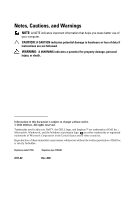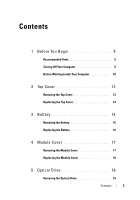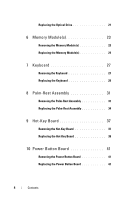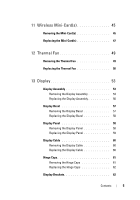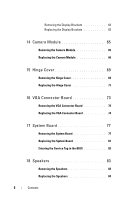Dell Inspiron N4110 Service Manual
Dell Inspiron N4110 Manual
 |
View all Dell Inspiron N4110 manuals
Add to My Manuals
Save this manual to your list of manuals |
Dell Inspiron N4110 manual content summary:
- Dell Inspiron N4110 | Service Manual - Page 1
Dell™ Inspiron™ N4110 Service Manual Regulatory model: P20G Regulatory type: P20G001 - Dell Inspiron N4110 | Service Manual - Page 2
indicates potential damage to hardware or loss of data if instructions are not followed. WARNING: A WARNING indicates a potential for Dell Inc. All rights reserved. Trademarks used in this text: Dell™, the DELL logo, and Inspiron™ are trademarks of Dell Inc.; Microsoft®, Windows®, and the Windows - Dell Inspiron N4110 | Service Manual - Page 3
Working Inside Your Computer 10 2 Top Cover 13 Removing the Top Cover 13 Replacing the Top Cover 14 3 Battery 15 Removing the Battery 15 Replacing the Battery 16 4 Module Cover 17 Removing the Module Cover 17 Replacing the Module Cover 18 5 Optical Drive 19 Removing the Optical Drive - Dell Inspiron N4110 | Service Manual - Page 4
Drive 21 6 Memory Module(s 23 Removing the Memory Module(s 23 Replacing the Memory Module(s 24 7 Keyboard 27 Removing the Keyboard 27 Replacing the Keyboard 29 8 Palm-Rest Assembly 31 Removing the Palm-Rest Assembly 31 Replacing the Palm-Rest Assembly 34 9 Hot-Key Board 37 Removing - Dell Inspiron N4110 | Service Manual - Page 5
Fan 50 13 Display 53 Display Assembly 53 Removing the Display Assembly 53 Replacing the Display Assembly 56 Display Bezel 57 Removing the Display Bezel 57 Replacing the Display Bezel 58 Display Panel 58 Removing the Display Panel 58 Replacing the Display Panel 59 Display Cable 60 - Dell Inspiron N4110 | Service Manual - Page 6
Hinge Cover 69 Removing the Hinge Cover 69 Replacing the Hinge Cover 71 16 VGA Connector Board 73 Removing the VGA Connector Board 73 Replacing the VGA Connector Board 74 17 System Board 77 Removing the System Board 77 Replacing the System Board 81 Entering the Service Tag in the BIOS 82 - Dell Inspiron N4110 | Service Manual - Page 7
the Coin-Cell Battery 88 20 Thermal Cooling Assembly 89 Removing the Thermal Cooling Assembly 89 Replacing the Thermal Cooling Assembly 90 21 Processor Module 91 Removing the Processor Module 91 Replacing the Processor Module 92 22 Hard-Drive Assembly 95 Removing the Hard-Drive Assembly 95 - Dell Inspiron N4110 | Service Manual - Page 8
Replacing the AC-Adapter Connector 102 25 Flashing the BIOS 105 8 Contents - Dell Inspiron N4110 | Service Manual - Page 9
separately-installed by performing the removal procedure in the reverse order. Recommended Tools The procedures in this document may require the following tools: • Small flat-blade screwdriver • Phillips screwdriver • Plastic scribe • BIOS executable update program available at support.dell.com - Dell Inspiron N4110 | Service Manual - Page 10
Only a certified service technician should perform repairs on your computer. Damage due to servicing that is not authorized by Dell is not covered by your warranty from the network device. 3 Disconnect all telephone or network cables from the computer. 4 Press and eject any installed cards from - Dell Inspiron N4110 | Service Manual - Page 11
CAUTION: To help prevent damage to the system board, remove the main battery (see "Removing the Battery" on page 15) before working inside the computer. 7 Remove the battery (see "Removing the Battery" on page 15). 8 Turn the computer top-side up, open the display, and press the power button to - Dell Inspiron N4110 | Service Manual - Page 12
12 Before You Begin - Dell Inspiron N4110 | Service Manual - Page 13
connector on your computer). CAUTION: To help prevent damage to the system board, remove the main battery (see "Removing the Battery" on page 15) before working inside the computer. Removing the Top Cover 1 Follow the instructions in "Before You Begin" on page 9. 2 Press and hold the release button - Dell Inspiron N4110 | Service Manual - Page 14
2 1 top cover 2 release button Replacing the Top Cover 1 Follow the instructions in "Before You Begin" on page 9. NOTE: Ensure that the Dell logo is facing towards the back of the computer while replacing the top cover. 2 Align the top cover to the display back cover. 3 Slide the top cover until it - Dell Inspiron N4110 | Service Manual - Page 15
3 Battery WARNING: Before working inside your computer, read the safety information that shipped with your computer. For additional safety best practices information, see the Regulatory Compliance Homepage at dell.com/regulatory_compliance. CAUTION: Only a certified service technician should perform - Dell Inspiron N4110 | Service Manual - Page 16
3 2 1 1 battery release latch 2 battery 3 battery lock latch Replacing the Battery 1 Follow the instructions in "Before You Begin" on page 9. 2 Slide the battery into the battery bay until it clicks into place. 3 Slide the battery lock latch to the lock position. 16 Battery - Dell Inspiron N4110 | Service Manual - Page 17
help prevent damage to the system board, remove the main battery (see "Removing the Battery" on page 15) before working inside the computer. Removing the Module Cover 1 Follow the instructions in "Before You Begin" on page 9. 2 Remove the battery (see "Removing the Battery" on page 15). 3 Loosen the - Dell Inspiron N4110 | Service Manual - Page 18
Follow the instructions in "Before You Begin" on page 9. 2 Align the tabs on the module cover with the slots on the computer base and gently snap the cover in place. 3 Tighten the captive screw that secures the module cover to the computer base. 4 Replace the battery (see "Replacing the Battery" on - Dell Inspiron N4110 | Service Manual - Page 19
board, remove the main battery (see "Removing the Battery" on page 15) before working inside the computer. Removing the Optical Drive 1 Follow the instructions in "Before You Begin" on page 9. 2 Remove the battery (see "Removing the Battery" on page 15). 3 Remove the module cover (see "Removing the - Dell Inspiron N4110 | Service Manual - Page 20
2 1 1 optical-drive assembly 2 screw 6 Remove the two screws that secure the optical-drive bracket to the optical drive. 7 Pull the optical-drive bezel to detach it from the optical drive. 20 Optical Drive - Dell Inspiron N4110 | Service Manual - Page 21
3 1 screws (2) 3 optical drive 2 optical-drive bracket 4 optical-drive bezel Replacing the Optical Drive 1 Follow the instructions in "Before You Begin" on page 9. 2 Align the tabs on the optical-drive bezel with the slots on the optical drive and snap the optical-drive bezel into place. 3 Align - Dell Inspiron N4110 | Service Manual - Page 22
22 Optical Drive - Dell Inspiron N4110 | Service Manual - Page 23
15) before working inside the computer. You can increase your computer memory by installing memory modules on the system board. See "Specifications" in your Setup Guide for information on the type of memory supported by your computer. NOTE: Memory modules purchased from Dell are covered under your - Dell Inspiron N4110 | Service Manual - Page 24
. 3 Slide the memory module firmly into the slot at a 45-degree angle, and press the memory module down until it clicks into place. If you do not hear the click, remove the memory module and reinstall it. NOTE: If the memory module is not installed properly, the computer may not boot. 24 Memory - Dell Inspiron N4110 | Service Manual - Page 25
so may result in damage to the computer. 6 Turn on the computer. As the computer boots, it detects the memory module(s) and automatically updates the system configuration information. To confirm the amount of memory installed in the computer: Click Start Control PanelSystem and SecuritySystem - Dell Inspiron N4110 | Service Manual - Page 26
26 Memory - Dell Inspiron N4110 | Service Manual - Page 27
working inside the computer. Removing the Keyboard 1 Follow the instructions in "Before You Begin" on page 9. 2 Remove the battery (see "Removing the Battery" on page 15). CAUTION: The keycaps on the keyboard are fragile, easily dislodged, and timeconsuming to replace. Be careful when removing - Dell Inspiron N4110 | Service Manual - Page 28
CAUTION: Be extremely careful when removing and handling the keyboard. Failure to do so could result in scratching the display panel. 6 Ease the keyboard up until it clears off the palm rest. 7 Carefully turn the keyboard over and place it on the palm-rest assembly. 8 Lift the connector latch - Dell Inspiron N4110 | Service Manual - Page 29
1 2 1 keyboard cable 2 keyboard-cable connector Replacing the Keyboard 1 Follow the instructions in "Before You Begin" on page 9. 2 Slide the keyboard cable into the connector on the system board. Press down on the connector latch to secure the keyboard cable to the connector on the system board. 3 - Dell Inspiron N4110 | Service Manual - Page 30
6 Replace the battery (see "Replacing the Battery" on page 16). 30 Keyboard - Dell Inspiron N4110 | Service Manual - Page 31
2 Remove the battery (see "Removing the Battery" on page 15). 3 Remove the module cover (see "Removing the Module Cover" on page 17). 4 Follow the instructions from step 4 to step 5 in "Removing the Optical Drive" on page 19. 5 Remove the ten screws from the computer base. 6 Remove the keyboard (see - Dell Inspiron N4110 | Service Manual - Page 32
7 Remove the five screws on the palm-rest assembly. CAUTION: Pull on the plastic tab on top of the connectors to avoid damaging the connectors. pull-tabs to disconnect the power-button cable, touch-pad cable, and hot-key board cable from the connectors on the system board. 32 Palm-Rest Assembly - Dell Inspiron N4110 | Service Manual - Page 33
2 3 1 touch-pad cable 3 hot-key board cable 1 2 power-button cable Palm-Rest Assembly 33 - Dell Inspiron N4110 | Service Manual - Page 34
palm-rest assembly off the computer base. 11 Turn the palm-rest assembly over. 12 Remove the hot-key board (see "Removing the Hot-Key Board" on page 37). 13 Remove the power button board (see "Removing the Power Button Board" on page 41). 1 2 1 plastic scribe 2 palm-rest assembly 34 Palm-Rest - Dell Inspiron N4110 | Service Manual - Page 35
the Keyboard" on page 29). 8 Turn the computer over and replace the ten screws at the bottom of the computer. 9 Follow the instructions from step 4 to step 5 in "Replacing the Optical Drive" on page 21. 10 Replace the module cover (see "Replacing the Module Cover" on page 18). 11 Replace the battery - Dell Inspiron N4110 | Service Manual - Page 36
36 Palm-Rest Assembly - Dell Inspiron N4110 | Service Manual - Page 37
" on page 9. 2 Remove the battery (see "Removing the Battery" on page 15). 3 Remove the module cover (see "Removing the Module Cover" on page 17). 4 Follow the instructions from step 4 to step 5 in "Removing the Optical Drive" on page 19. 5 Remove the keyboard (see "Removing the Keyboard" on page 27 - Dell Inspiron N4110 | Service Manual - Page 38
35). 6 Replace the keyboard (see "Replacing the Keyboard" on page 29). 7 Follow the instructions from step 4 to step 5 in "Replacing the Optical Drive" on page 21. 8 Replace the module cover (see "Replacing the Module Cover" on page 18). 9 Replace the battery (see "Replacing the Battery" on page - Dell Inspiron N4110 | Service Manual - Page 39
CAUTION: Before turning on the computer, replace all screws and ensure that no stray screws remain inside the computer. Failure to do so may result in damage to the computer. Hot-Key Board 39 - Dell Inspiron N4110 | Service Manual - Page 40
40 Hot-Key Board - Dell Inspiron N4110 | Service Manual - Page 41
" on page 9. 2 Remove the battery (see "Removing the Battery" on page 15). 3 Remove the module cover (see "Removing the Module Cover" on page 17). 4 Follow the instructions from step 4 to step 5 in "Removing the Optical Drive" on page 19. 5 Remove the keyboard (see "Removing the Keyboard" on page 27 - Dell Inspiron N4110 | Service Manual - Page 42
. 4 Turn the palm-rest assembly over. 5 Replace the palm-rest assembly (see "Replacing the Palm-Rest Assembly" on page 35). 6 Replace the keyboard (see "Replacing the Keyboard" on page 29). 7 Follow the instructions from step 4 to step 5 in "Replacing the Optical Drive" on page 21. 42 Power Button - Dell Inspiron N4110 | Service Manual - Page 43
the module cover (see "Replacing the Module Cover" on page 18). 9 Replace the battery (see "Removing the Battery" on page 15). CAUTION: Before turning on the computer, replace all screws and ensure that no stray screws remain inside the computer. Failure to do so may result in damage to the computer - Dell Inspiron N4110 | Service Manual - Page 44
44 Power Button Board - Dell Inspiron N4110 | Service Manual - Page 45
(WiMax). • One half Mini-Card slot - supports Wireless Local Area Network (WLAN). NOTE: Depending on the configuration of the computer when it was sold, the Mini-Card slot may or may not have a Mini-Card installed. Removing the Mini-Card(s) 1 Follow the instructions in "Before You Begin" on page - Dell Inspiron N4110 | Service Manual - Page 46
the instructions from step 4 to step 5 in "Removing the Optical Drive" on page 19. 5 Remove the keyboard (see "Removing the Keyboard" on page 27). 6 Remove the palm-rest assembly (see "Removing the Palm-Rest Assembly" on page 31). 7 Disconnect the two antenna cables from the Mini-Card(s). 8 Remove - Dell Inspiron N4110 | Service Manual - Page 47
information, see "Protecting Against Electrostatic Discharge" in the safety information that shipped with your computer. Replacing the Mini-Card(s) 1 Follow the instructions in "Before You Begin" on page 9. 2 Remove the new Mini-Card from its packaging. CAUTION: Use firm and even pressure to slide - Dell Inspiron N4110 | Service Manual - Page 48
35). 8 Replace the keyboard (see "Replacing the Keyboard" on page 29). 9 Follow the instructions from step 4 to step 5 in "Replacing the Optical Drive" on page 21. 10 Replace the module cover (see "Replacing the Module Cover" on page 18). 11 Replace the battery (see "Replacing the Battery" on page - Dell Inspiron N4110 | Service Manual - Page 49
the main battery (see "Removing the Battery" on page 15) before working inside the computer. Removing the Thermal Fan 1 Follow the instructions in "Before You Begin" on page 9. 2 Remove the battery (see "Removing the Battery" on page 15). 3 Remove the keyboard (see "Removing the Keyboard" on page - Dell Inspiron N4110 | Service Manual - Page 50
4 3 2 1 1 screw 2 thermal fan 3 thermal fan connector 4 display cable Replacing the Thermal Fan 1 Follow the instructions in "Before You Begin" on page 9. 2 Place the thermal fan on the computer base and replace the screw. 3 Connect the thermal fan cable to the connector on the system board. 4 - Dell Inspiron N4110 | Service Manual - Page 51
6 Replace the keyboard (see "Replacing the Keyboard" on page 29). 7 Replace the battery (see "Replacing the Battery" on page 16). CAUTION: Before turning on the computer, replace all screws and ensure that no stray screws remain inside the computer. Failure to do so may result in damage to the - Dell Inspiron N4110 | Service Manual - Page 52
52 Thermal Fan - Dell Inspiron N4110 | Service Manual - Page 53
in "Before You Begin" on page 9. 2 Remove the battery (see "Removing the Battery" on page 15). 3 Remove the module cover (see "Removing the Module Cover" on page 17). 4 Follow the instructions from step 4 to step 5 in "Removing the Optical Drive" on page 19. 5 Remove the two screws from the computer - Dell Inspiron N4110 | Service Manual - Page 54
6 Remove the keyboard (see "Removing the Keyboard" on page 27). 7 Remove the palm-rest assembly (see "Removing the Palm-Rest Assembly" on page 31). 8 Loosen the display cable grounding screw. 9 Disconnect the display cable from the connector on the system board. 10 - Dell Inspiron N4110 | Service Manual - Page 55
1 2 3 1 display cable grounding screw 3 Mini-Card antenna cables (4) 2 display-cable connector 11 Remove the four screws that secure the display assembly to the computer base. 12 Lift the display assembly off the computer base. Display 55 - Dell Inspiron N4110 | Service Manual - Page 56
Assembly 1 Follow the instructions in "Before You Begin" on page 9. 2 Place the display assembly in position and replace the four screws that secure the display assembly to the computer base. 3 Route the display cable and Mini-Card antenna cables through the routing guides. 4 Connect the display - Dell Inspiron N4110 | Service Manual - Page 57
keyboard (see "Replacing the Keyboard" on page 29). 9 Replace the two screws at the bottom of the computer. 10 Follow the instructions from step 4 to step 5 in "Replacing the Optical Drive" on page 21. 11 Replace the module cover (see "Replacing the Module Cover" on page 18). 12 Replace the battery - Dell Inspiron N4110 | Service Manual - Page 58
the display bezel over the display panel and gently snap it into place. 3 Replace the display assembly (see "Replacing the Display Assembly" on page 56). 4 Replace the top cover (see "Replacing the Top Cover" on page 14). Display Panel Removing the Display Panel 1 Follow the instructions in "Before - Dell Inspiron N4110 | Service Manual - Page 59
of the display cable and Mini-Card(s) cables and remove the cables from the routing guides on the display cover. 6 Lift the display panel off the display cover. 1 2 3 1 display cover 2 display panel 3 screws (6) Replacing the Display Panel 1 Follow the instructions in "Before You Begin" on page - Dell Inspiron N4110 | Service Manual - Page 60
the Display Cable 1 Follow the instructions in "Before You Begin" on page 9. 2 Remove the display assembly (see "Removing the Display Assembly" on page 53). 3 Remove the display bezel (see "Removing the Display Bezel" on page 57). 4 Remove the display panel (see "Removing the Display Panel" on page - Dell Inspiron N4110 | Service Manual - Page 61
1 Follow the instructions in "Before You Begin" on page 9. 2 Remove the display assembly (see "Removing the Display Assembly" on page 53). 3 Remove the display bezel (see "Removing the Display Bezel" on page 57). 4 Remove the six screws that secure the display panel to the display cover. 5 Turn the - Dell Inspiron N4110 | Service Manual - Page 62
panel over and place it on the display cover. 4 Replace the six screws that secure the display panel to the display cover. 5 Replace the display bezel (see "Replacing the Display Bezel" on page 58). 6 Replace the display assembly (see "Replacing the Display Assembly" on page 56). CAUTION: Before - Dell Inspiron N4110 | Service Manual - Page 63
the hinge caps (see "Removing the Hinge Caps" on page 61). 5 Remove the four screws (two on each side) that secure the display panel brackets to the display panel. 1 2 1 display panel brackets (2) 2 screws (4) Replacing the Display Panel Brackets 1 Follow the instructions in "Before You Begin - Dell Inspiron N4110 | Service Manual - Page 64
6 Replace the display assembly (see "Replacing the Display Assembly" on page 56). CAUTION: Before turning on the computer, replace all screws and ensure that no stray screws remain inside the computer. Failure to do so may result in damage to the computer. 64 Display - Dell Inspiron N4110 | Service Manual - Page 65
" on page 9. 2 Remove the battery (see "Removing the Battery" on page 15). 3 Remove the module cover (see "Removing the Module Cover" on page 17). 4 Follow the instructions from step 4 to step 5 in "Removing the Optical Drive" on page 19. 5 Remove the keyboard (see "Removing the Keyboard" on page 27 - Dell Inspiron N4110 | Service Manual - Page 66
the instructions in "Before You Begin" on page 9. 2 Connect the camera cable to the connector on the camera module. 3 Adhere the tape that secures the camera cable to the camera module. 4 Align the slots on the camera module with the alignment posts on the display cover. 5 Replace the display bezel - Dell Inspiron N4110 | Service Manual - Page 67
35). 8 Replace the keyboard (see "Replacing the Keyboard" on page 29). 9 Follow the instructions from step 4 to step 5 in "Replacing the Optical Drive" on page 21. 10 Replace the module cover (see "Replacing the Module Cover" on page 18). 11 Replace the battery (see "Replacing the Battery" on page - Dell Inspiron N4110 | Service Manual - Page 68
68 Camera Module - Dell Inspiron N4110 | Service Manual - Page 69
due to servicing that is not authorized by Dell is not covered by your warranty. CAUTION: To help prevent damage to the system board, remove the main battery (see "Removing the Battery" on page 15) before working inside the computer. Removing the Hinge Cover 1 Follow the instructions in "Before - Dell Inspiron N4110 | Service Manual - Page 70
9 Release the two tabs that secure the hinge cover to the computer base. 1 1 tabs (2) 10 Lift the hinge cover off the computer base. 70 Hinge Cover - Dell Inspiron N4110 | Service Manual - Page 71
(see "Replacing the Keyboard" on page 29). 7 Follow the instructions from step 4 to step 5 in "Replacing the Optical Drive" on page 21. 8 Replace the module cover (see "Replacing the Module Cover" on page 18). 9 Replace the battery (see "Replacing the Battery" on page 16). Center Control Cover 71 - Dell Inspiron N4110 | Service Manual - Page 72
CAUTION: Before turning on the computer, replace all screws and ensure that no stray screws remain inside the computer. Failure to do so may result in damage to the computer. 72 Hinge Cover - Dell Inspiron N4110 | Service Manual - Page 73
the main battery (see "Removing the Battery" on page 15) before working inside the computer. Removing the VGA Connector Board 1 Follow the instructions in "Before You Begin" on page 9. 2 Remove the battery (see "Removing the Battery" on page 15). 3 Remove the keyboard (see "Removing the Keyboard" on - Dell Inspiron N4110 | Service Manual - Page 74
. 5 Replace the hinge cover (see "Replacing the Hinge Cover" on page 71). 6 Replace the display assembly (see "Replacing the Display Assembly" on page 56). 7 Replace the palm-rest assembly (see "Replacing the Palm-Rest Assembly" on page 35). 8 Replace the keyboard (see "Replacing the Keyboard" on - Dell Inspiron N4110 | Service Manual - Page 75
9 Replace the battery (see "Replacing the Battery" on page 16). CAUTION: Before turning on the computer, replace all screws and ensure that no stray screws remain inside the computer. Failure to do so may result in damage to the computer. VGA Connector Board 75 - Dell Inspiron N4110 | Service Manual - Page 76
76 VGA Connector Board - Dell Inspiron N4110 | Service Manual - Page 77
. 3 Remove the battery (see "Removing the Battery" on page 15). 4 Remove the module cover (see "Removing the Module Cover" on page 17). 5 Remove the memory module(s) (see "Removing the Memory Module(s)" on page 23). 6 Follow the instructions from step 4 to step 5 in "Removing the Optical Drive" on - Dell Inspiron N4110 | Service Manual - Page 78
1 1 AC-adapter connector cable 8 Remove the keyboard (see "Removing the Keyboard" on page 27). 9 Remove the palm-rest assembly (see "Removing the Palm-Rest Assembly" on page 31). 10 Remove the thermal fan (see "Removing the Thermal Fan" on page 49). 11 Loosen the display cable grounding screw. 12 - Dell Inspiron N4110 | Service Manual - Page 79
1 2 3 1 display cable connector 3 speakers cable connector 2 display cable grounding screw 14 Lift the system board assembly to disconnect the connector on the system board from the connector on the I/O board. System Board 79 - Dell Inspiron N4110 | Service Manual - Page 80
the system board over. 16 Remove the coin-cell battery (see "Removing the Coin-Cell Battery" on page 87). 17 Follow the instructions from step 3 to step 5 in "Removing the Hard-Drive Assembly" on page 95. 18 Remove the thermal cooling assembly (see "Removing the Thermal Cooling Assembly" on page - Dell Inspiron N4110 | Service Manual - Page 81
the instructions from step 4 to step 5 in "Replacing the Optical Drive" on page 21. 17 Replace the memory module(s) (see "Replacing the Memory Module(s)" on page 24). 18 Replace the module cover (see "Replacing the Module Cover" on page 18). 19 Replace the battery (see "Replacing the Battery" on - Dell Inspiron N4110 | Service Manual - Page 82
, enter the computer Service Tag in the BIOS of the replacement system board. 22 Enter the service tag (see "Entering the Service Tag in the BIOS" on page 82). Entering the Service Tag in the BIOS 1 Ensure that the AC adapter is plugged in and that the main battery is installed properly. 2 Turn on - Dell Inspiron N4110 | Service Manual - Page 83
Damage due to servicing that is not authorized by Dell is not covered by your warranty. CAUTION: To help prevent damage to the system board, remove the main battery (see "Removing the Battery" on page 15) before working inside the computer. Removing the Speakers 1 Follow the instructions in "Before - Dell Inspiron N4110 | Service Manual - Page 84
speakers (2) 2 speakers cable Replacing the Speakers 1 Follow the instructions in "Before You Begin" on page 9. 2 Place the speakers on the computer base and route the speakers cable through the routing guides. 3 Follow the instructions from step 7 to step 20 in "Replacing the System Board" on page - Dell Inspiron N4110 | Service Manual - Page 85
CAUTION: Before turning on the computer, replace all screws and ensure that no stray screws remain inside the computer. Failure to do so may result in damage to the computer. Speakers 85 - Dell Inspiron N4110 | Service Manual - Page 86
86 Speakers - Dell Inspiron N4110 | Service Manual - Page 87
Coin-Cell Battery WARNING: Before working inside your computer, read the safety information that shipped with your computer. For additional safety best practices information, see the Regulatory Compliance Homepage at dell.com/regulatory_compliance. CAUTION: Only a certified service technician should - Dell Inspiron N4110 | Service Manual - Page 88
in "Before You Begin" on page 9. 2 Hold the coin-cell battery with the positive side up. 3 Slide the coin-cell battery into the slot and gently press until it snaps in place. 4 Follow the instructions from step 6 to step 20 in "Replacing the System Board" on page 81. CAUTION: Before turning on the - Dell Inspiron N4110 | Service Manual - Page 89
prevent damage to the system board, remove the main battery (see "Removing the Battery" on page 15) before working inside the computer. Removing the Thermal Cooling Assembly 1 Follow the instructions in "Before You Begin" on page 9. 2 Remove the system board (see "Removing the System Board" on page - Dell Inspiron N4110 | Service Manual - Page 90
and heat sink are reinstalled together. If either the processor or the heat sink is replaced, use the thermal pad provided in the kit to ensure that thermal conductivity is achieved. 1 Follow the instructions in "Before You Begin" on page 9. 2 Place the thermal cooling assembly on the system board - Dell Inspiron N4110 | Service Manual - Page 91
damage to the system board, remove the main battery (see "Removing the Battery" on page 15) before working inside the computer. CAUTION: Handle components and cards by their edges, and avoid touching pins and contacts. Removing the Processor Module 1 Follow the instructions in "Before You Begin" on - Dell Inspiron N4110 | Service Manual - Page 92
2 1 1 ZIF socket 2 ZIF-socket cam screw Replacing the Processor Module 1 Follow the instructions in "Before You Begin" on page 9. NOTE: If a new processor is installed, you will receive a new thermal-cooling assembly, which will include an affixed thermal pad, or you will receive a new thermal pad - Dell Inspiron N4110 | Service Manual - Page 93
screw clockwise to secure the processor module to the system board. 4 Replace the thermal cooling assembly (see "Replacing the Thermal Cooling Assembly" on page 90). 5 Follow the instructions from step 6 to step 20 in "Replacing the System Board" on page 81. CAUTION: Before turning on the computer - Dell Inspiron N4110 | Service Manual - Page 94
94 Processor Module - Dell Inspiron N4110 | Service Manual - Page 95
or provide support for hard drives from sources other than Dell. NOTE: If you are installing a hard drive from a source other than Dell, you need to install an operating system, drivers, and utilities on the new hard drive. Removing the Hard-Drive Assembly 1 Follow the instructions in "Before - Dell Inspiron N4110 | Service Manual - Page 96
disconnect it from the connector on the system board. 5 Lift the hard-drive assembly off the system board. 2 1 1 hard-drive assembly 2 screw 6 Remove the four screws that secure the hard-drive bracket to the hard drive. 7 Lift the hard drive away from the hard-drive bracket. 96 Hard-Drive Assembly - Dell Inspiron N4110 | Service Manual - Page 97
(4) 3 hard drive 2 hard-drive bracket Replacing the Hard-Drive Assembly 1 Follow the instructions in "Before You Begin" on page 9. 2 Remove the new hard drive from its packaging. Save the original packaging for storing or shipping the hard drive. 3 Place the hard drive in the hard-drive bracket - Dell Inspiron N4110 | Service Manual - Page 98
8 Follow the instructions from step 6 to step 20 in "Replacing the System Board" on page 81. CAUTION: Before turning on the computer, replace all screws and ensure that no stray screws remain inside the computer. Failure to do so may result in damage to the computer. 98 Hard-Drive Assembly - Dell Inspiron N4110 | Service Manual - Page 99
damage to the system board, remove the main battery (see "Removing the Battery" on page 15) before working inside the computer. Removing the I/O Board 1 Follow the instructions in "Before You Begin" on page 9. 2 Follow the instructions from step 2 to step 14 in "Removing the System Board" on page - Dell Inspiron N4110 | Service Manual - Page 100
to the computer base. 4 Replace the hinge cover (see "Replacing the Hinge Cover" on page 71). 5 Replace the display assembly (see "Replacing the Display Assembly" on page 56). 6 Replace the Mini-Card(s) (see "Replacing the Mini-Card(s)" on page 47). 7 Follow the instructions from step 7 to step 20 - Dell Inspiron N4110 | Service Manual - Page 101
to the system board, remove the main battery (see "Removing the Battery" on page 15) before working inside the computer. Removing the AC-Adapter Connector 1 Follow the instructions in "Before You Begin" on page 9. 2 Follow the instructions from step 2 to step 14 in "Removing the System Board" on - Dell Inspiron N4110 | Service Manual - Page 102
the routing guides. 5 Replace the VGA connector board (see "Replacing the VGA Connector Board" on page 74). 6 Replace the hinge cover (see "Replacing the Hinge Cover" on page 71). 7 Replace the display assembly (see "Replacing the Display Assembly" on page 56). 8 Follow the instructions from step - Dell Inspiron N4110 | Service Manual - Page 103
AC-Adapter Connector 103 - Dell Inspiron N4110 | Service Manual - Page 104
104 AC-Adapter Connector - Dell Inspiron N4110 | Service Manual - Page 105
replacing the system board. To flash the BIOS: 1 Turn on the computer. 2 Go to support.dell.com/support/downloads. 3 Locate the BIOS update file for your computer: NOTE: The Service on the screen. Click BIOS. 5 Click Download Now to download the latest BIOS file. The File Download window appears. 6 - Dell Inspiron N4110 | Service Manual - Page 106
8 Double-click the file icon on the desktop and follow the instructions on the screen. 106 Flashing the BIOS
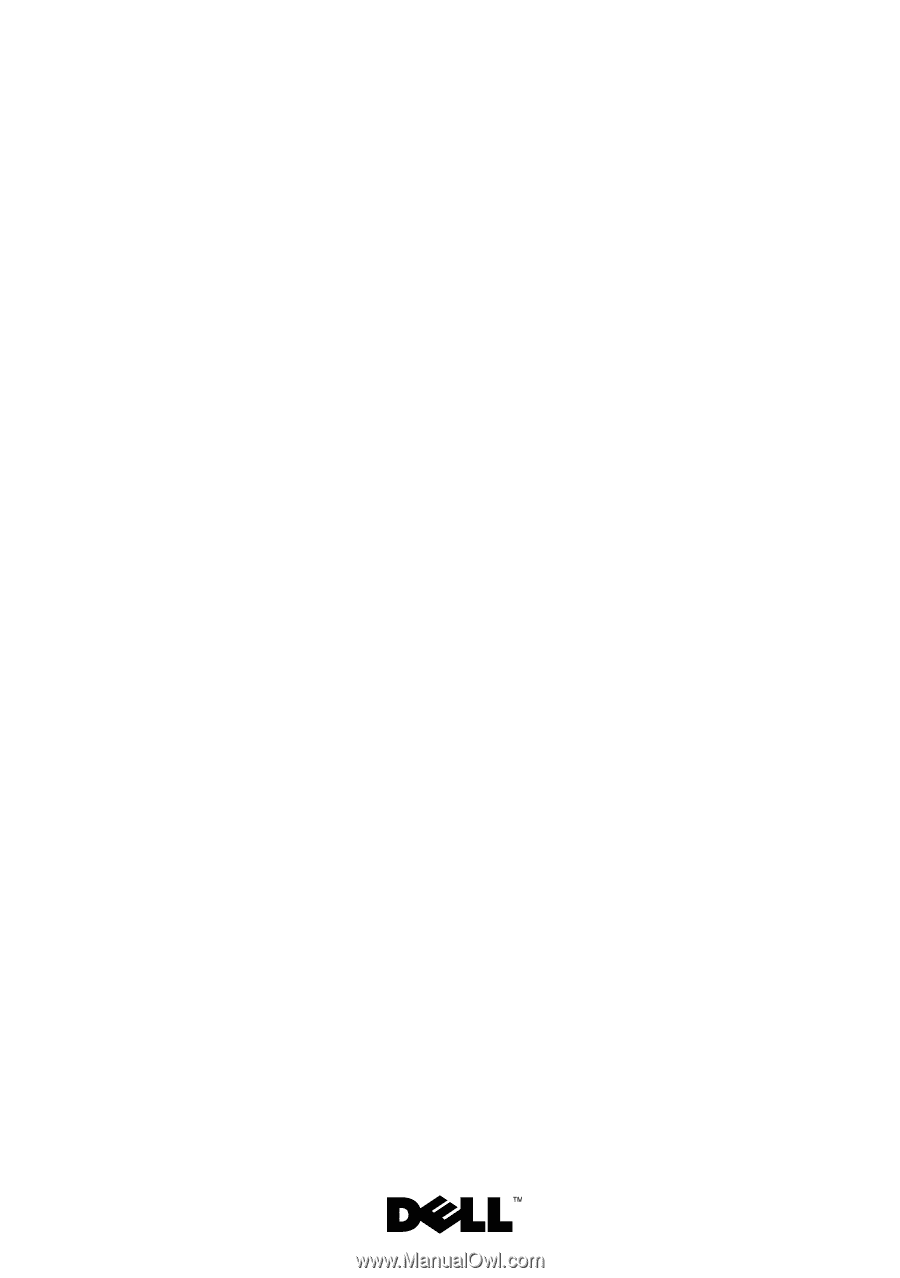
Dell™ Inspiron™ N4110
Service Manual
Regulatory model: P20G
Regulatory type: P20G001