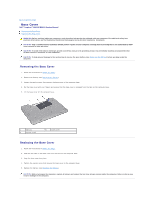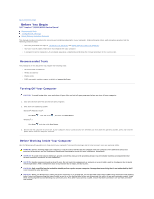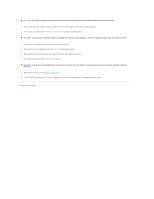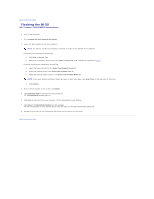Dell Inspiron N5010 Service Manual
Dell Inspiron N5010 Manual
 |
View all Dell Inspiron N5010 manuals
Add to My Manuals
Save this manual to your list of manuals |
Dell Inspiron N5010 manual content summary:
- Dell Inspiron N5010 | Service Manual - Page 1
Dell™ Inspiron™ N5010/M5010 Service Manual Before You Begin Battery Base Cover Memory Module(s) Optical Drive Keyboard Palm Rest Wireless Mini-Card Media Card Reader Board Hard Drive Display Camera Module Internal Module With Bluetooth® Wireless Technology Middle Cover VGA Connector Board System - Dell Inspiron N5010 | Service Manual - Page 2
to Contents Page Base Cover Dell™ Inspiron™ N5010/M5010 Service Manual Removing the Base Cover Replacing the battery (see Removing the Battery) before working inside the computer. Removing the Base Cover 1. Follow the instructions in Before You Begin. 2. Remove the battery (see Removing the Battery - Dell Inspiron N5010 | Service Manual - Page 3
Back to Contents Page - Dell Inspiron N5010 | Service Manual - Page 4
Dell™ Inspiron™ N5010/M5010 Service Manual Recommended Tools Turning Off Your Computer Before Working Inside Your Computer This manual provides instructions program available at support.dell.com Turning Off the operating system: Microsoft® Windows Vista®: Click Start Windows® 7: , click the arrow - Dell Inspiron N5010 | Service Manual - Page 5
devices from your computer. CAUTION: To help prevent damage to the system board, remove the main battery (see Removing the Battery) before working inside the computer. 7. Remove the battery (see Removing the Battery). 8. Turn the computer top-side up, open the display, and press the power button to - Dell Inspiron N5010 | Service Manual - Page 6
Back to Contents Page Flashing the BIOS Dell™ Inspiron™ N5010/M5010 Service Manual 1. Turn on the computer. 2. Go to support.dell.com/support/downloads. 3. Locate the BIOS update file for your computer: NOTE: The Service Tag for your computer is located on a label at the bottom of the computer. If - Dell Inspiron N5010 | Service Manual - Page 7
Back to Contents Page Internal Module With Bluetooth® Wireless Technology Dell™ Inspiron™ N5010/M5010 Service Manual Removing the Bluetooth Module Replacing the Bluetooth Module WARNING: Before working inside your computer, read the safety information that shipped with your computer. For additional - Dell Inspiron N5010 | Service Manual - Page 8
(see Replacing the Keyboard). 5. Replace the optical drive (see Replacing the Optical Drive). 6. Replace memory module(s) (see Replacing the Memory Module(s)). 7. Replace the base cover (see Replacing the Base Cover). 8. Replace the battery (see Replacing the Battery). CAUTION: Before turning - Dell Inspiron N5010 | Service Manual - Page 9
the instructions in Before You Begin. 2. Remove the battery (see Removing the Battery). 3. Remove the base cover (see Removing the Base Cover). 4. Remove memory module(s) (see Removing the Memory Module(s)). 5. Remove the optical drive (see Removing the Optical Drive). 6. Remove the keyboard (see - Dell Inspiron N5010 | Service Manual - Page 10
Module 1. Follow the instructions in Before You Keyboard). 9. Replace the optical drive (see Replacing the Optical Drive). 10. Replace memory module(s) (see Replacing the Memory Module(s)). 11. Replace the base cover (see Replacing the Base Cover). 12. Replace the battery (see Replacing the Battery - Dell Inspiron N5010 | Service Manual - Page 11
the instructions in Before You Begin. 2. Remove the battery (see Removing the Battery). 3. Remove the base cover (see Removing the Base Cover). 4. Remove memory module(s) (see Removing the Memory Module(s)). 5. Remove the optical drive (see Removing the Optical Drive). 6. Remove the keyboard (see - Dell Inspiron N5010 | Service Manual - Page 12
(see Replacing the Keyboard). 7. Replace the optical drive (see Replacing the Optical Drive). 8. Replace memory module(s) (see Replacing the Memory Module(s)). 9. Replace the base cover (see Replacing the Base Cover). 10. Replace the battery (see Replacing the Battery). CAUTION: Before turning - Dell Inspiron N5010 | Service Manual - Page 13
Back to Contents Page Coin-Cell Battery Dell™ Inspiron™ N5010/M5010 Service Manual Removing the Coin-Cell Battery Replacing the Coin-Cell Battery WARNING: Before working inside your computer, read the safety information that shipped with your computer. For additional safety best practices - Dell Inspiron N5010 | Service Manual - Page 14
Processor Module Dell™ Inspiron™ N5010/M5010 Service Manual Removing the battery (see Removing the Battery) before working inside the computer. Removing the Processor Module 1. Follow the instructions in Before You Begin. 2. Remove the battery (see Removing the Battery). 3. Follow the instructions - Dell Inspiron N5010 | Service Manual - Page 15
board. 4. Replace the processor heat sink (see Replacing the Processor Heat Sink). 5. Follow the instructions from step 5 to step 17 in Replacing the System Board. 6. Replace the battery (see Replacing the Battery). CAUTION: Before turning on the computer, replace all screws and ensure that no stray - Dell Inspiron N5010 | Service Manual - Page 16
to Contents Page Processor Heat Sink Dell™ Inspiron™ N5010/M5010 Service Manual Removing the Processor Heat Sink Replacing the Processor Heat Sink 1. Follow the instructions in Before You Begin. 2. Remove the battery (see Removing the Battery). 3. Follow the instructions from step 3 to step 14 in - Dell Inspiron N5010 | Service Manual - Page 17
model. 4. Connect the fan cable to the connector on the system board. 5. Follow the instructions from step 5 to step 17 in Replacing the System Board. 6. Replace the battery (see Replacing the Battery). CAUTION: Before turning on the computer, replace all screws and ensure that no stray screws - Dell Inspiron N5010 | Service Manual - Page 18
the instructions in Before You Begin. 2. Remove the battery (see Removing the Battery). 3. Remove the base cover (see Removing the Base Cover). 4. Remove memory module(s) (see Removing the Memory Module(s)). 5. Remove the optical drive (see Removing the Optical Drive). 6. Remove the keyboard (see - Dell Inspiron N5010 | Service Manual - Page 19
instructions guide keyboard (see Replacing the Keyboard). 8. Replace the optical drive (see Replacing the Optical Drive). 9. Replace memory module(s) (see Replacing the Memory Module(s)). 10. Replace the base cover (see Replacing the Base Cover). 11. Replace the battery (see Replacing the Battery - Dell Inspiron N5010 | Service Manual - Page 20
, carefully pry up the inside edge of the display bezel. 4. Remove the display bezel. 1 display bezel Replacing the Display Bezel 1. Follow the instructions in Before You Begin. 2. Align the display bezel over the display panel, and gently snap into place. 3. Replace the display assembly (see - Dell Inspiron N5010 | Service Manual - Page 21
display panel 3 display board connector 5 display cable 2 camera cable 4 tape 10. Remove the four screws (two on each side) that secure the display panel brackets (2) 2 screws (4) Replacing the Display Panel 1. Follow the instructions in Before You Begin. 2. Replace the four screws (two on each - Dell Inspiron N5010 | Service Manual - Page 22
7. Replace the eight screws that secure the display panel to the display cover. 8. Replace the display bezel (see Replacing the Display Bezel). 9. Replace the display assembly (see Replacing the Display Assembly). CAUTION: Before turning on the computer, replace all screws and ensure that no stray - Dell Inspiron N5010 | Service Manual - Page 23
system, drivers, and utilities on the new hard drive (see the Dell Technology Guide). Removing the Hard Drive 1. Follow the instructions in Before You Begin. 2. Remove the battery (see Removing the Battery). 3. Remove the base cover (see Removing the Base Cover). 4. Remove memory module(s) (see - Dell Inspiron N5010 | Service Manual - Page 24
that secure the hard-drive assembly. 6. Replace the palm rest (see Replacing the Palm Rest). 7. Replace the keyboard (see Replacing the Keyboard). 8. Replace the optical drive (see Replacing the Optical Drive). 9. Replace memory module(s) (see Replacing the Memory Module(s)). 10. Replace the base - Dell Inspiron N5010 | Service Manual - Page 25
13. Install the drivers and utilities for your computer, as needed. For more information, see the Dell Technology Guide. Back to Contents Page - Dell Inspiron N5010 | Service Manual - Page 26
Back to Contents Page I/O Board Dell™ Inspiron™ N5010/M5010 Service Manual Removing the I/O Board Replacing the I/O the Middle Cover). 4. Follow the instructions from step 6 to step 17 in Replacing the System Board. 5. Replace the battery (see Replacing the Battery). CAUTION: Before turning on the - Dell Inspiron N5010 | Service Manual - Page 27
Back to Contents Page - Dell Inspiron N5010 | Service Manual - Page 28
Page Keyboard Dell™ Inspiron™ N5010/M5010 Service Manual Removing the Keyboard Replacing the Keyboard WARNING: battery (see Removing the Battery) before working inside the computer. Removing the Keyboard 1. Follow the instructions in Before You Begin. 2. Remove the battery (see Removing the Battery - Dell Inspiron N5010 | Service Manual - Page 29
pulling hard on the keyboard, turn it over. 10. Lift the connector latch and pull the pull-tab to disconnect the keyboard cable from the connector on the system board. 11. Lift the keyboard off the computer. 1 connector latch 2 keyboard tabs (6) Replacing the Keyboard 1. Follow the instructions - Dell Inspiron N5010 | Service Manual - Page 30
6. Replace the base cover (see Replacing the Base Cover). 7. Replace the battery (see Replacing the Battery). CAUTION: Before turning on the computer, replace all screws and ensure that no stray screws remain inside the computer. Failure to do so may result - Dell Inspiron N5010 | Service Manual - Page 31
Removing the Battery) before working inside the computer. You can increase your computer memory by installing memory modules on the system board. See "Specifications" in your Setup Guide for information on the type of memory supported by your computer. NOTE: Memory modules purchased from Dell™ are - Dell Inspiron N5010 | Service Manual - Page 32
module(s) and automatically updates the system configuration information. To confirm the amount of memory installed in the computer: Windows Vista®: Click Start Windows® 7: ® Help and Support® Dell System Information. Click Start ® Control Panel® System and Security® System. Back to Contents - Dell Inspiron N5010 | Service Manual - Page 33
the instructions in Before You Begin. 2. Remove the battery (see Removing the Battery). 3. Remove the base cover (see Removing the Base Cover). 4. Remove memory module(s) (see Removing the Memory Module(s)). 5. Remove the optical drive (see Removing the Optical Drive). 6. Remove the keyboard (see - Dell Inspiron N5010 | Service Manual - Page 34
(see Replacing the Keyboard). 7. Replace the optical drive (see Replacing the Optical Drive). 8. Replace memory module(s) (see Replacing the Memory Module(s)). 9. Replace the base cover (see Replacing the Base Cover). 10. Replace the battery (see Replacing the Battery). CAUTION: Before turning - Dell Inspiron N5010 | Service Manual - Page 35
Back to Contents Page Wireless Mini-Card Dell™ Inspiron™ N5010/M5010 Service Manual Removing the Mini-Card Replacing the Mini-Card WARNING: Before working inside your computer, read the safety information that shipped with your computer. For additional - Dell Inspiron N5010 | Service Manual - Page 36
on the system board. 10. Lift the Mini-Card out of the connector on the system board. Replacing the Mini-Card 1. Follow the instructions in Before You Begin following table provides the antenna cable color scheme for the MiniCard supported by your computer. Connectors on the Mini-Card Antenna Cable - Dell Inspiron N5010 | Service Manual - Page 37
(see Replacing the Keyboard). 9. Replace the optical drive (see Replacing the Optical Drive). 10. Replace memory module(s) (see Replacing the Memory Module(s)). 11. Replace the base cover (see Replacing the Base Cover). 12. Replace the battery (see Replacing the Battery). CAUTION: Before turning - Dell Inspiron N5010 | Service Manual - Page 38
Drive Dell™ Inspiron™ N5010/M5010 Service Manual Removing the Optical Drive Replacing the Optical Drive battery (see Removing the Battery) before working inside the computer. Removing the Optical Drive 1. Follow the instructions in Before You Begin. 2. Remove the battery (see Removing the Battery - Dell Inspiron N5010 | Service Manual - Page 39
5. Replace the battery (see Replacing the Battery). CAUTION: Before turning on the computer, replace all screws and ensure that no stray screws remain inside the computer. Failure to do so may result in damage to the computer. Back to Contents Page - Dell Inspiron N5010 | Service Manual - Page 40
Back to Contents Page Palm Rest Dell™ Inspiron™ N5010/M5010 Service Manual Removing the Palm Rest Replacing the Palm Rest WARNING: Before working inside your computer, read the safety information that shipped with your computer. For additional - Dell Inspiron N5010 | Service Manual - Page 41
keyboard (see Removing the Keyboard). CAUTION: To avoid damage to the connectors, lift the connector latch and then remove the cables. 9. Disconnect the touch pad cable, status light cable, and power button cable from the connectors on the system board. 10 1. Follow the instructions in Before You - Dell Inspiron N5010 | Service Manual - Page 42
the screws. 8. Replace the optical drive (see Replacing the Optical Drive). 9. Replace the memory module(s) (see Replacing the Memory Module(s)). 10. Replace the base cover (see Replacing the Base Cover). 11. Replace the battery (see Replacing the Battery). CAUTION: Before turning on the computer - Dell Inspiron N5010 | Service Manual - Page 43
Back to Contents Page Battery Dell™ Inspiron™ N5010/M5010 Service Manual Removing the Battery Replacing the Battery WARNING: Before working inside your computer, read the safety information that shipped with your computer. For additional safety best practices information, see the Regulatory - Dell Inspiron N5010 | Service Manual - Page 44
Back to Contents Page Speakers Dell™ Inspiron™ N5010/M5010 Service Manual Removing the Speakers Replacing the cable into the routing guides. 4. Follow the instructions from step 6 to step 17 in Replacing the System Board. 5. Replace the battery (see Replacing the Battery). CAUTION: Before turning - Dell Inspiron N5010 | Service Manual - Page 45
Back to Contents Page - Dell Inspiron N5010 | Service Manual - Page 46
the Optical Drive). 6. Remove the keyboard (see Removing the Keyboard). 7. Remove the palm rest (see Removing the Palm Rest). 8. Follow the instructions in step 8 and step 9 in Removing the Hard Drive. 9. Remove the Mini-Card (see Removing the Mini-Card). 10. Remove the Bluetooth module (see - Dell Inspiron N5010 | Service Manual - Page 47
(see Replacing the Bluetooth Module). 11. Replace the Mini-Card (see Replacing the Mini-Card). 12. Follow the instructions in step 4 and step 5 in Replacing the Hard Drive. 13. Replace the palm rest (see Replacing the Palm Rest). 14. Replace the keyboard (see Replacing the Keyboard). 15. Replace the - Dell Inspiron N5010 | Service Manual - Page 48
1. Ensure that the AC adapter is plugged in and that the main battery is installed properly. 2. Turn on the computer. 3. Press during POST to enter the system setup program. 4. Navigate to the security tab and enter the service tag in the Set Service Tag field. Back to Contents Page - Dell Inspiron N5010 | Service Manual - Page 49
Back to Contents Page Dell™ Inspiron™ N5010/M5010 Service Manual NOTE: A NOTE indicates important information that helps you make better use of your computer. CAUTION: A CAUTION indicates either potential damage to hardware or loss of data and tells you how to avoid the problem. WARNING: A WARNING - Dell Inspiron N5010 | Service Manual - Page 50
the instructions in Before You Begin. 2. Remove the battery (see Removing the Battery). 3. Remove the base cover (see Removing the Base Cover). 4. Remove memory module(s) (see Removing the Memory Module(s)). 5. Remove the optical drive (see Removing the Optical Drive). 6. Remove the keyboard (see - Dell Inspiron N5010 | Service Manual - Page 51
Replace the keyboard (see Replacing the Keyboard). 8. Replace the optical drive (see Replacing the Optical Drive). 9. Replace memory module(s) (see Replacing the Memory Module(s)). 10. Replace the base cover (see Replacing the Base Cover). 11. Replace the battery (see Replacing the Battery). CAUTION
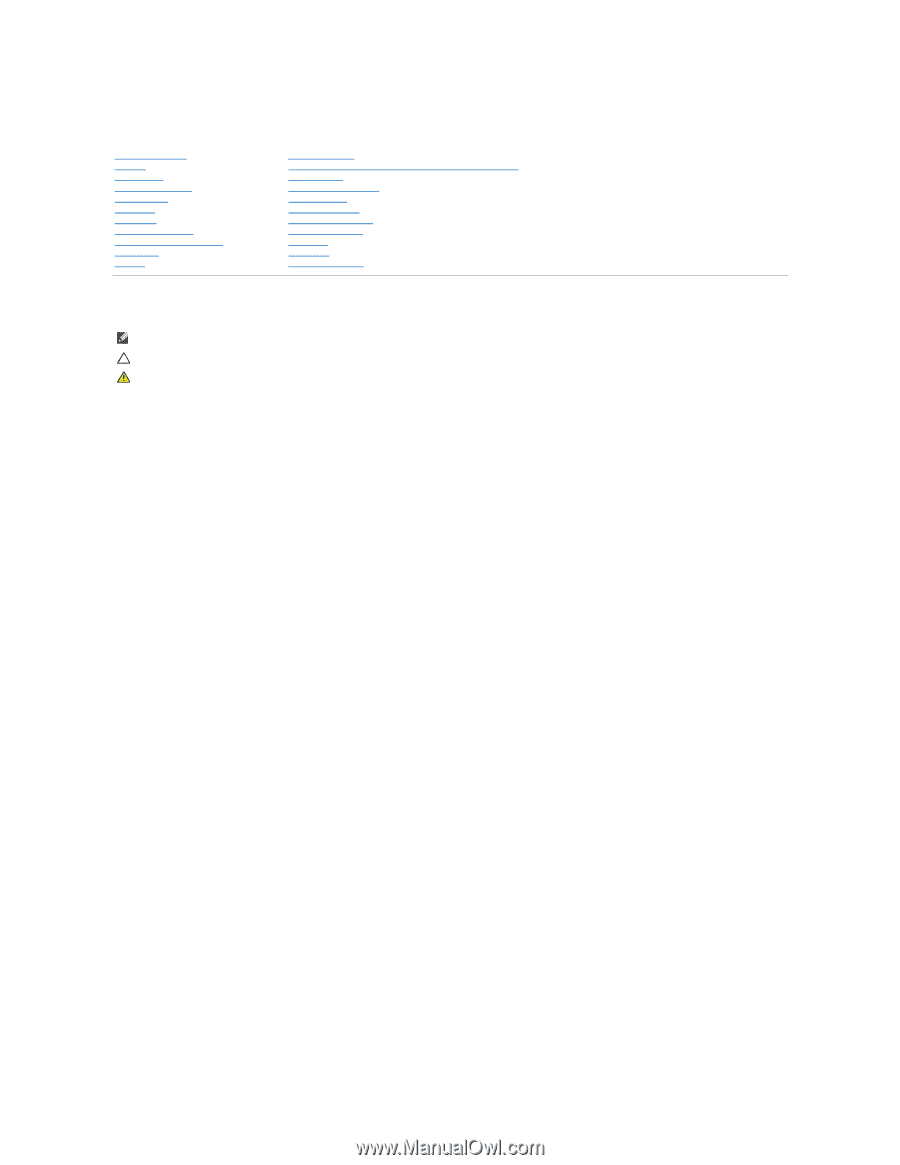
Dell™ Inspiron™ N5010/M5010 Service Manual
Notes, Cautions, and Warnings
____________________
Regulatory model: P10F series
Regulatory type: P10F001; P10F002
2011 - 04 Rev. A01
Information in this document is subject to change without notice.
© 2011 Dell Inc. All rights reserved.
Reproduction of these materials in any manner whatsoever without the written permission of Dell Inc. is strictly forbidden.
Trademarks used in this text:
Dell
, the
DELL
logo, and
Inspiron
are trademarks of Dell Inc.;
Bluetooth
is a registered trademark owned by Bluetooth SIG, Inc. and is used by Dell
under license;
Microsoft,
Windows
,
Windows Vista
, and the
Windows Vista
start button logo are either trademarks or registered trademarks of Microsoft Corporation in the United
States and/or other countries.
Other trademarks and trade names may be used in this document to refer to either the entities claiming the marks and names or their products. Dell Inc. disclaims any
proprietary interest in trademarks and trade names other than its own.
Before You Begin
Battery
Base Cover
Memory Module(s)
Optical Drive
Keyboard
Palm Rest
Wireless Mini
-
Card
Media Card Reader Board
Hard Drive
Display
Camera Module
Internal Module With Bluetooth
®
Wireless Technology
Middle Cover
VGA Connector Board
System Board
Coin
-
Cell Battery
Processor Heat Sink
Processor Module
Speakers
I/O Board
Flashing the BIOS
NOTE:
A NOTE indicates important information that helps you make better use of your computer.
CAUTION:
A CAUTION indicates either potential damage to hardware or loss of data and tells you how to avoid the problem.
WARNING:
A WARNING indicates a potential for property damage, personal injury, or death.