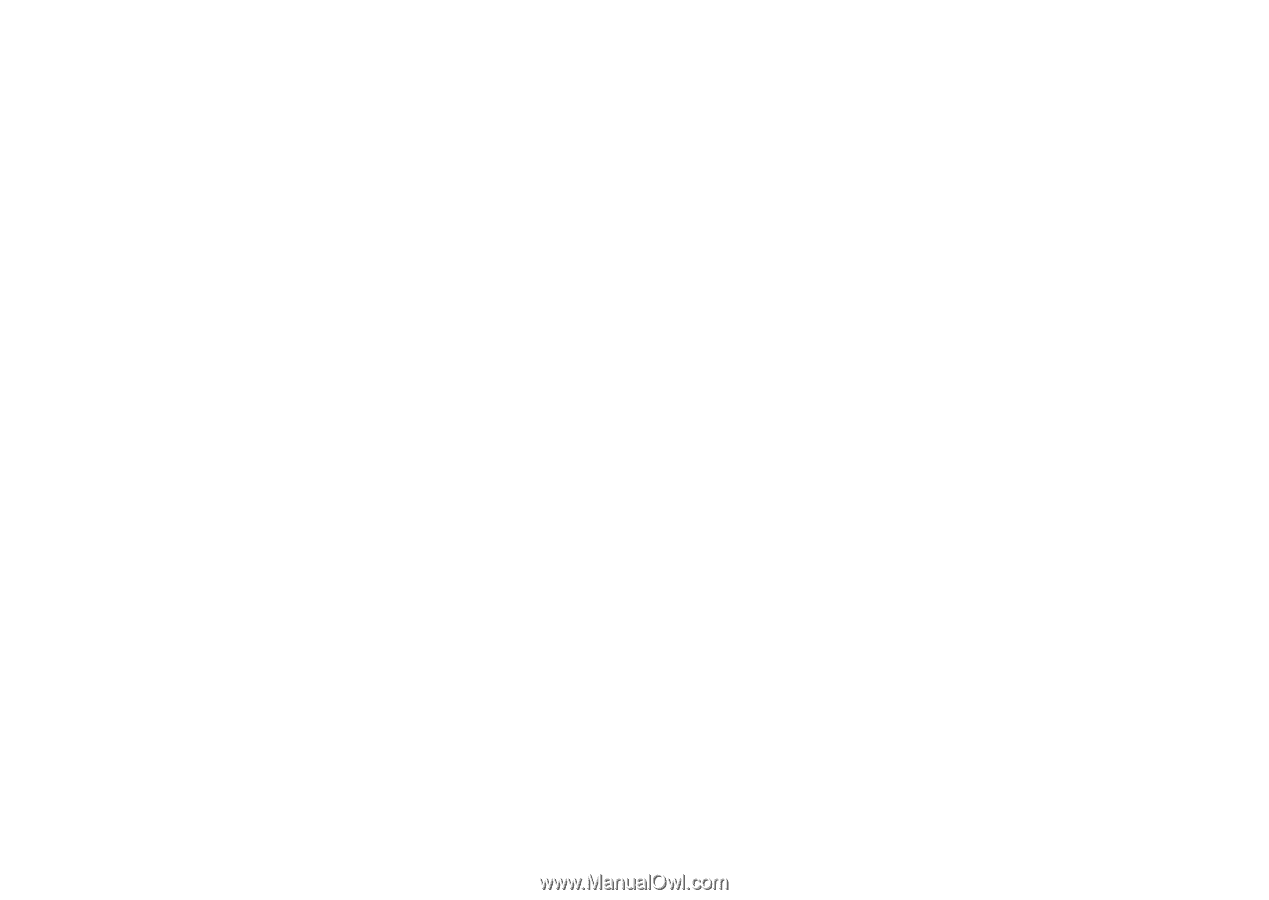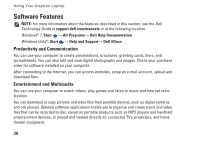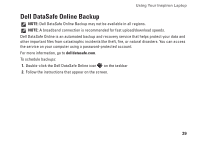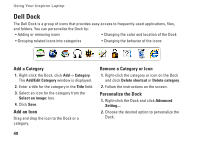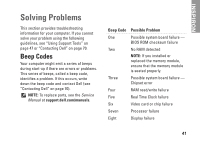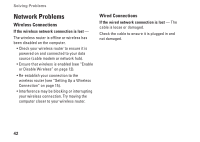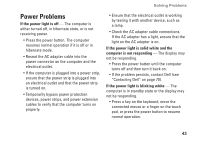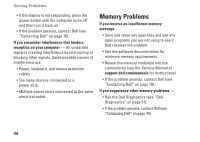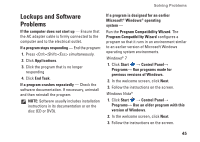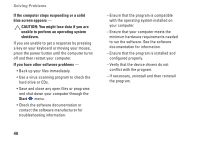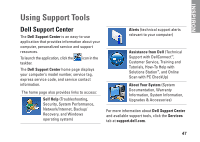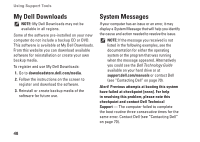Dell Inspiron N5030 Setup Guide - Page 45
Power Problems - power button
 |
View all Dell Inspiron N5030 manuals
Add to My Manuals
Save this manual to your list of manuals |
Page 45 highlights
Solving Problems Power Problems If the power light is off - The computer is either turned off, in hibernate state, or is not receiving power. • Press the power button. The computer resumes normal operation if it is off or in hibernate mode. • Reseat the AC adapter cable into the power connector on the computer and the electrical outlet. • If the computer is plugged into a power strip, ensure that the power strip is plugged into an electrical outlet and that the power strip is turned on. • Temporarily bypass power protection devices, power strips, and power extension cables to verify that the computer turns on properly. • Ensure that the electrical outlet is working by testing it with another device, such as a lamp. • Check the AC adapter cable connections. If the AC adapter has a light, ensure that the light on the AC adapter is on. If the power light is solid white and the computer is not responding - The display may not be responding. • Press the power button until the computer turns off and then turn it back on. • If the problem persists, contact Dell (see "Contacting Dell" on page 70). If the power light is blinking white - The computer is in standby state or the display may not be responding. • Press a key on the keyboard, move the connected mouse or a finger on the touch pad, or press the power button to resume normal operation. 43