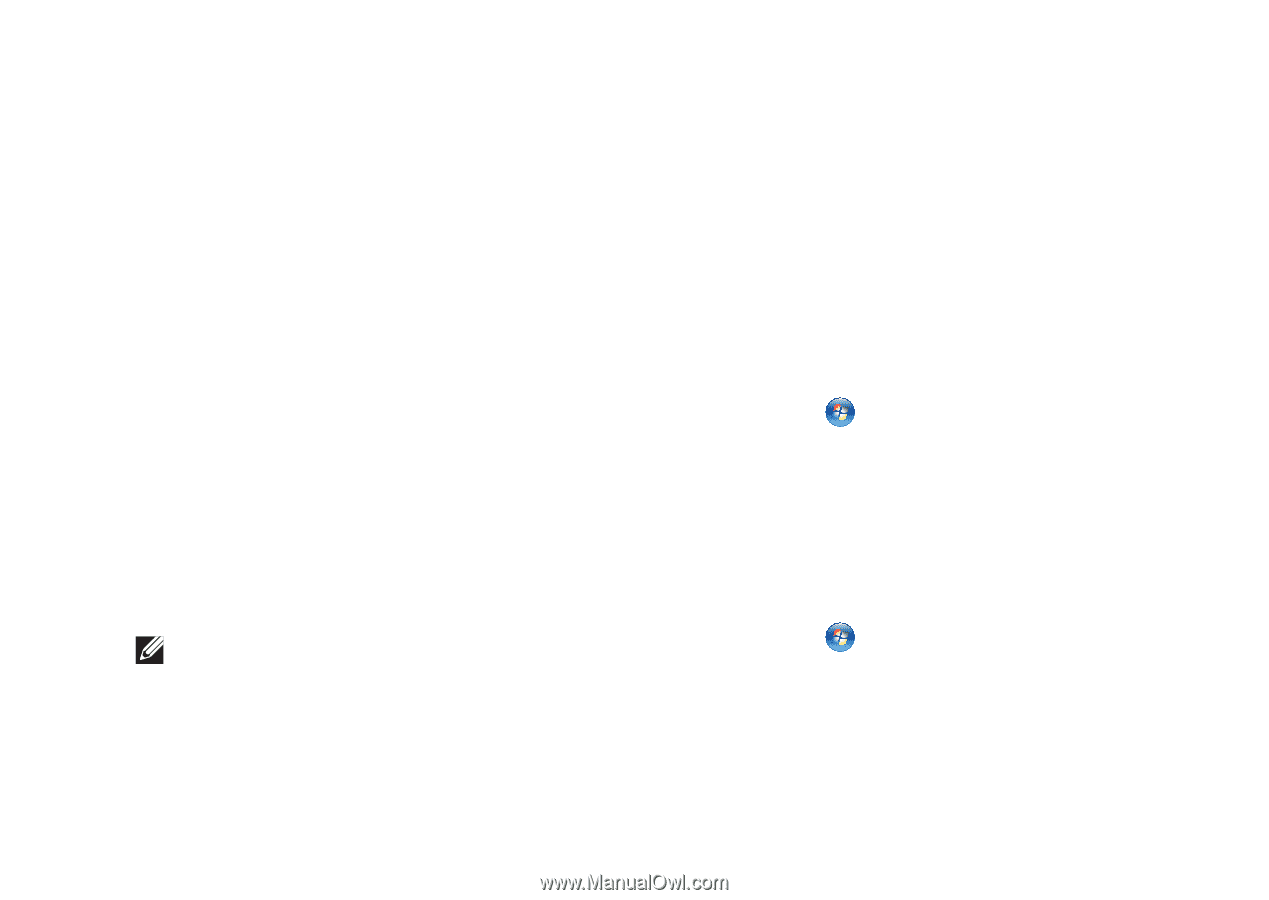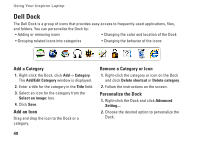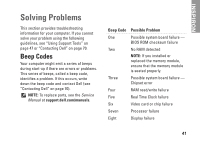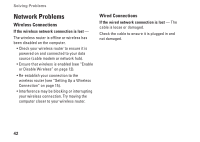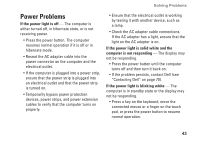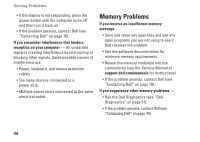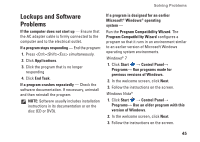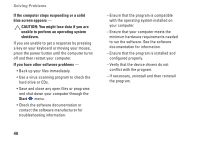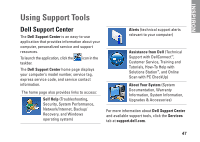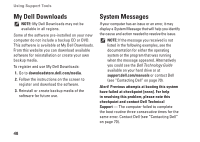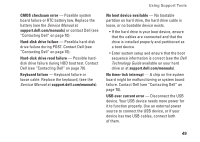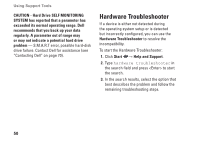Dell Inspiron N5030 Setup Guide - Page 47
Lockups and Software Problems
 |
View all Dell Inspiron N5030 manuals
Add to My Manuals
Save this manual to your list of manuals |
Page 47 highlights
Solving Problems Lockups and Software Problems If the computer does not start up - Ensure that the AC adapter cable is firmly connected to the computer and to the electrical outlet. If a program stops responding - End the program: 1. Press simultaneously. 2. Click Applications. 3. Click the program that is no longer responding 4. Click End Task. If a program crashes repeatedly - Check the software documentation. If necessary, uninstall and then reinstall the program. NOTE: Software usually includes installation instructions in its documentation or on the disc (CD or DVD). If a program is designed for an earlier Microsoft® Windows® operating system - Run the Program Compatibility Wizard. The Program Compatibility Wizard configures a program so that it runs in an environment similar to an earlier version of Microsoft Windows operating system environments. Windows® 7 1. Click Start → Control Panel→ Programs→ Run programs made for previous versions of Windows. 2. In the welcome screen, click Next. 3. Follow the instructions on the screen. Windows Vista® 1. Click Start → Control Panel→ Programs→ Use an older program with this version of Windows. 2. In the welcome screen, click Next. 3. Follow the instructions on the screen. 45