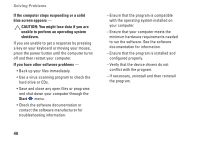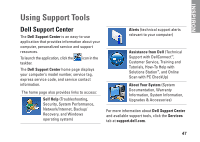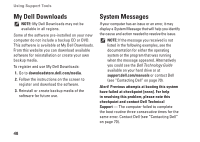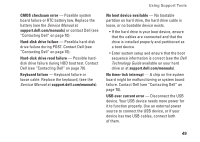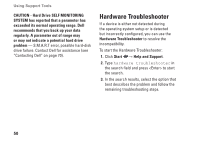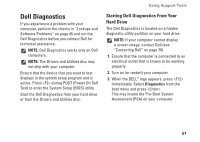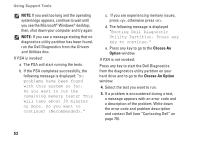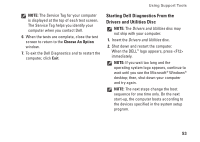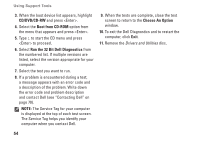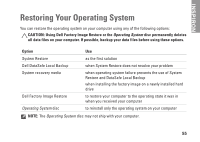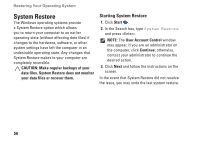Dell Inspiron N5030 Setup Guide - Page 53
Dell Diagnostics, Starting Dell Diagnostics From Your, Hard Drive - driver
 |
View all Dell Inspiron N5030 manuals
Add to My Manuals
Save this manual to your list of manuals |
Page 53 highlights
Dell Diagnostics If you experience a problem with your computer, perform the checks in "Lockups and Software Problems" on page 45 and run the Dell Diagnostics before you contact Dell for technical assistance. NOTE: Dell Diagnostics works only on Dell computers. NOTE: The Drivers and Utilities disc may not ship with your computer. Ensure that the device that you want to test displays in the system setup program and is active. Press during POST (Power On Self Test) to enter the System Setup (BIOS) utility. Start the Dell Diagnostics from your hard drive or from the Drivers and Utilities disc. Using Support Tools Starting Dell Diagnostics From Your Hard Drive The Dell Diagnostics is located on a hidden diagnostic utility partition on your hard drive. NOTE: If your computer cannot display a screen image, contact Dell (see "Contacting Dell" on page 70). 1. Ensure that the computer is connected to an electrical outlet that is known to be working properly. 2. Turn on (or restart) your computer. 3. When the DELL™ logo appears, press immediately. Select Diagnostics from the boot menu and press . This may invoke the Pre-Boot System Assessment (PSA) on your computer. 51