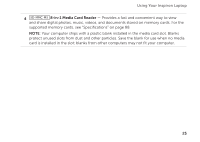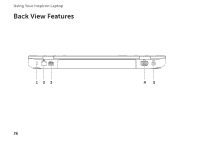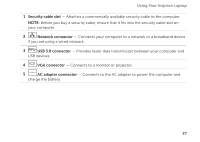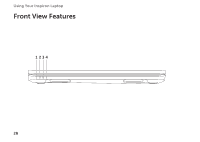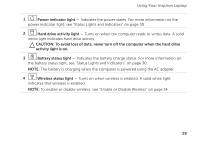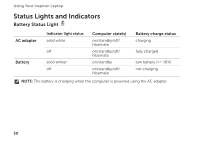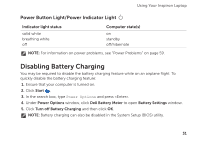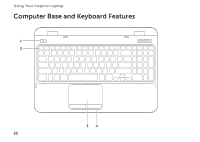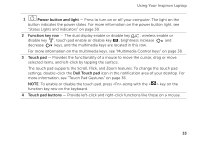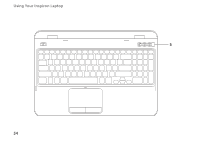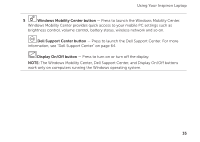Dell Inspiron N5110 Setup Guide - Page 32
Status Lights and Indicators, Battery Status Light - power adapter
 |
View all Dell Inspiron N5110 manuals
Add to My Manuals
Save this manual to your list of manuals |
Page 32 highlights
Using Your Inspiron Laptop Status Lights and Indicators Battery Status Light AC adapter Battery Indicator light status solid white off solid amber off Computer state(s) on/standby/off/ hibernate on/standby/off/ hibernate on/standby on/standby/off/ hibernate Battery charge status charging fully charged low battery (
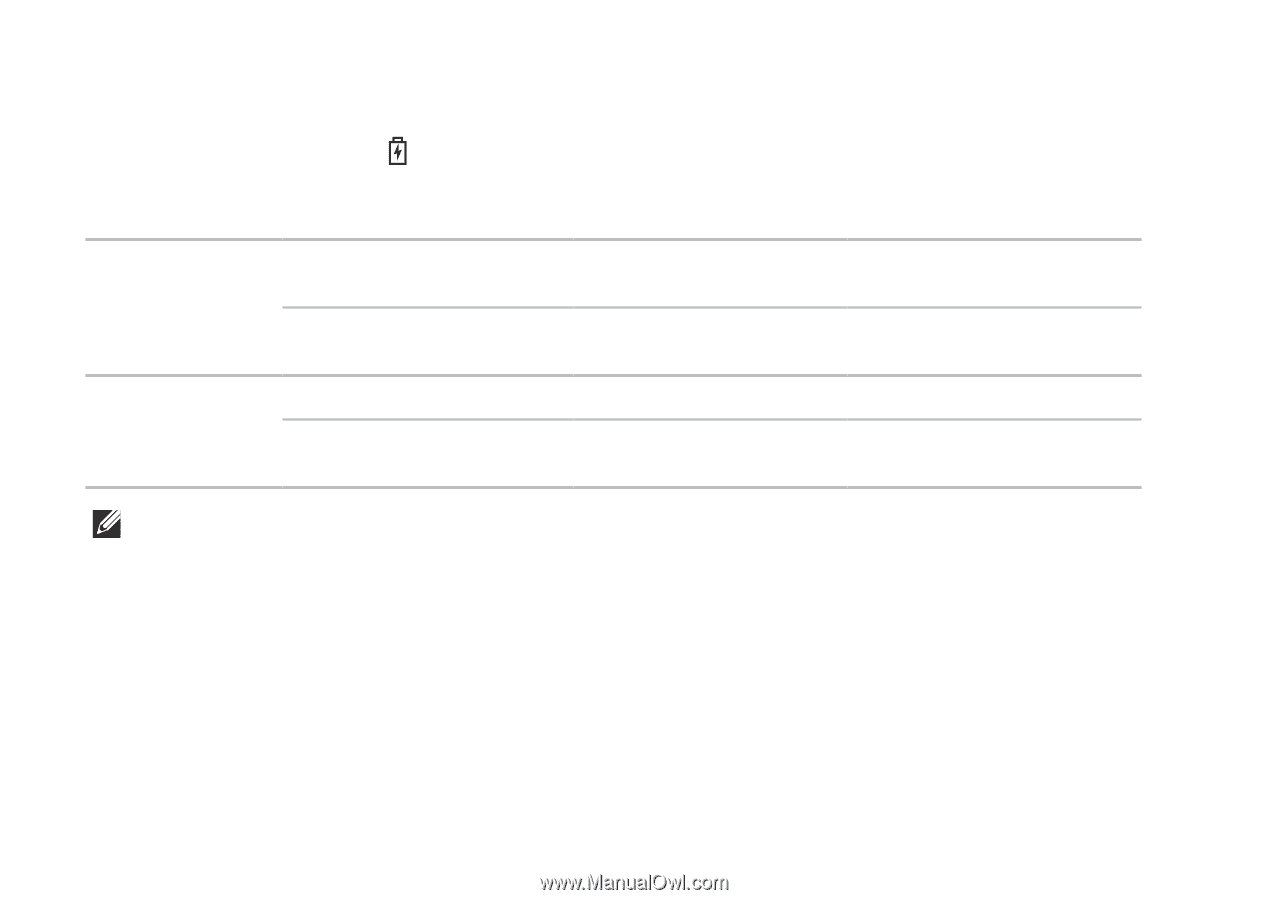
30
Using Your Inspiron Laptop
Status Lights and Indicators
Battery Status Light
Indicator light status
Computer state(s)
Battery charge status
AC adapter
solid white
on/standby/off/
hibernate
charging
off
on/standby/off/
hibernate
fully charged
Battery
solid amber
on/standby
low battery (<= 10%)
off
on/standby/off/
hibernate
not charging
NOTE:
The battery is charging when the computer is powered using the AC adapter.