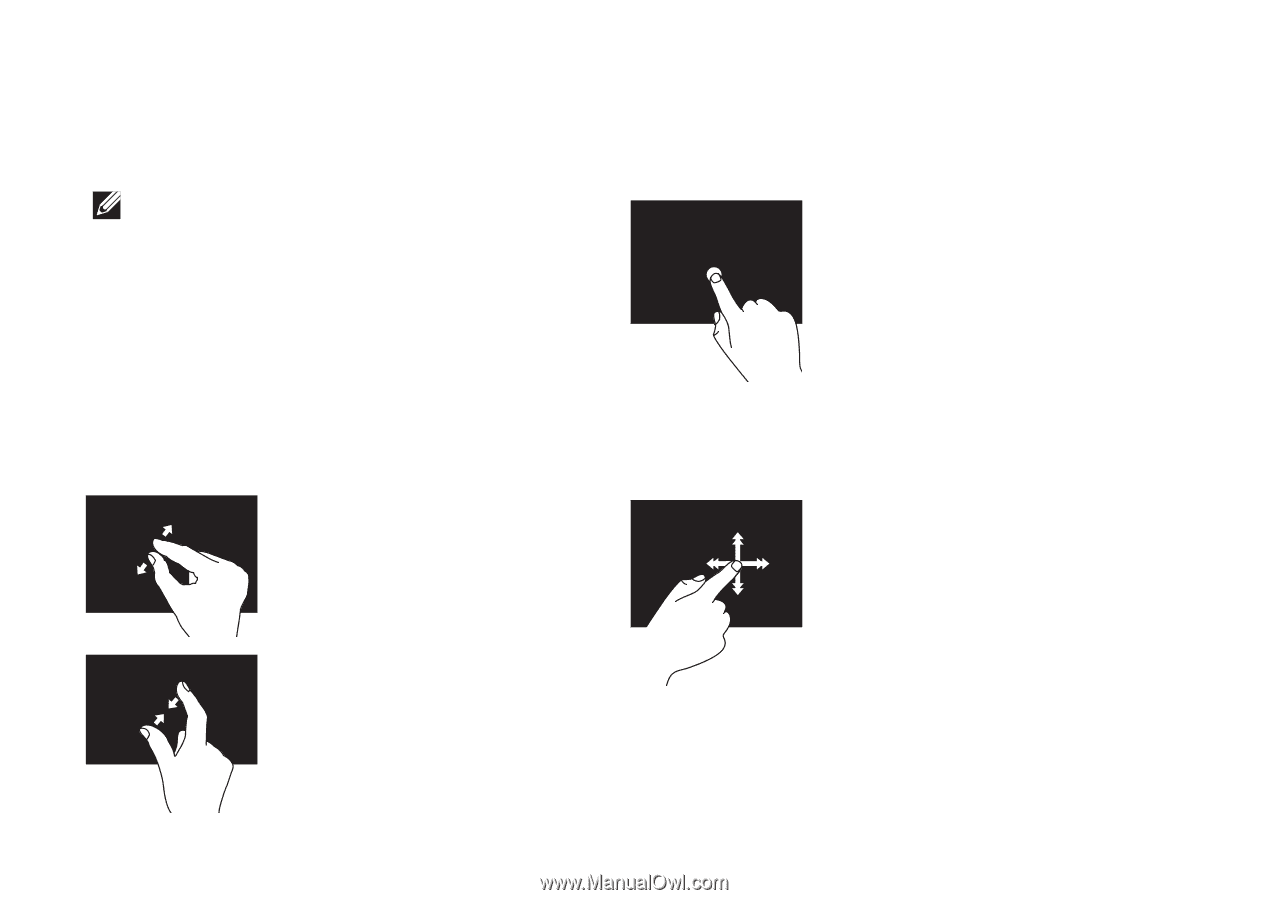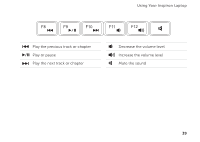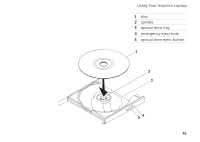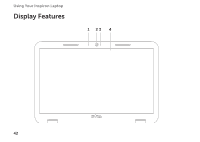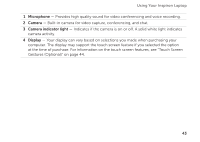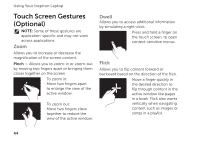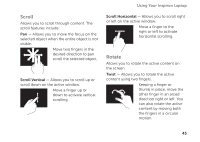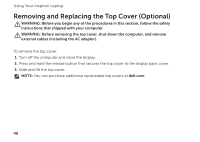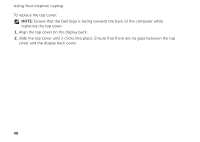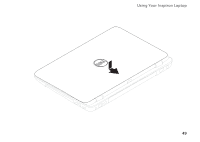Dell Inspiron N5110 Setup Guide - Page 46
Touch Screen Gestures (Optional
 |
View all Dell Inspiron N5110 manuals
Add to My Manuals
Save this manual to your list of manuals |
Page 46 highlights
Using Your Inspiron Laptop Touch Screen Gestures (Optional) NOTE: Some of these gestures are application-specific and may not work across applications. Zoom Allows you to increase or decrease the magnification of the screen content. Pinch - Allows you to zoom-in or zoom-out by moving two fingers apart or bringing them closer together on the screen. To zoom in: Move two fingers apart to enlarge the view of the active window. To zoom out: Move two fingers close together to reduce the view of the active window. Dwell Allows you to access additional information by simulating a right-click. Press and hold a finger on the touch screen, to open context-sensitive menus. Flick Allows you to flip content forward or backward based on the direction of the flick. Move a finger quickly in the desired direction to flip through content in the active window like pages in a book. Flick also works vertically when navigating content such as images or songs in a playlist. 44