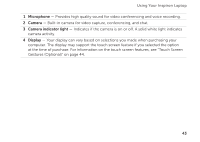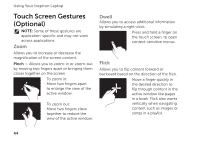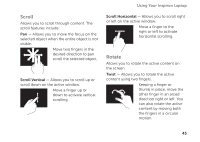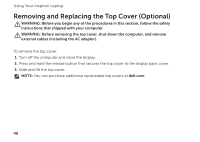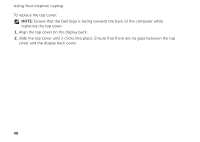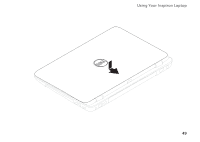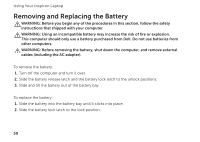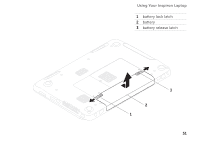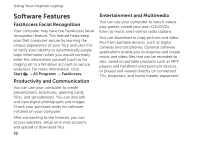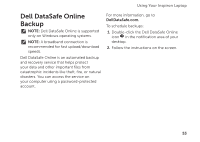Dell Inspiron N5110 Setup Guide - Page 50
Align the top cover on the display back.
 |
View all Dell Inspiron N5110 manuals
Add to My Manuals
Save this manual to your list of manuals |
Page 50 highlights
Using Your Inspiron Laptop To replace the top cover: NOTE: Ensure that the Dell logo is facing towards the back of the computer while replacing the top cover. 1. Align the top cover on the display back. 2. Slide the top cover until it clicks into place. Ensure that there are no gaps between the top cover and the display back cover. 48
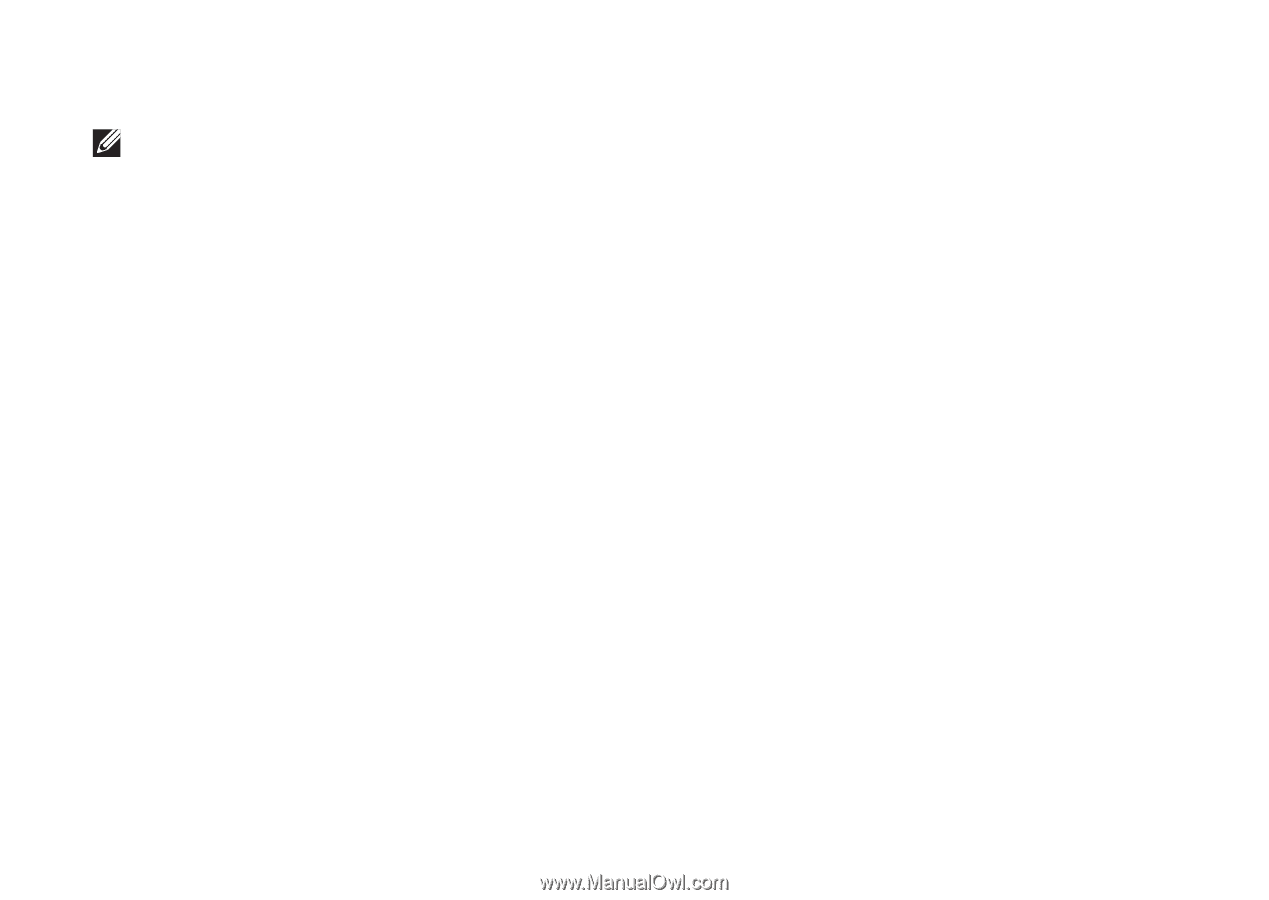
48
Using Your Inspiron Laptop
To replace the top cover:
NOTE:
Ensure that the Dell logo is facing towards the back of the computer while
replacing the top cover.
Align the top cover on the display back.
1.
Slide the top cover until it clicks into place. Ensure that there are no gaps between the top
2.
cover and the display back cover.