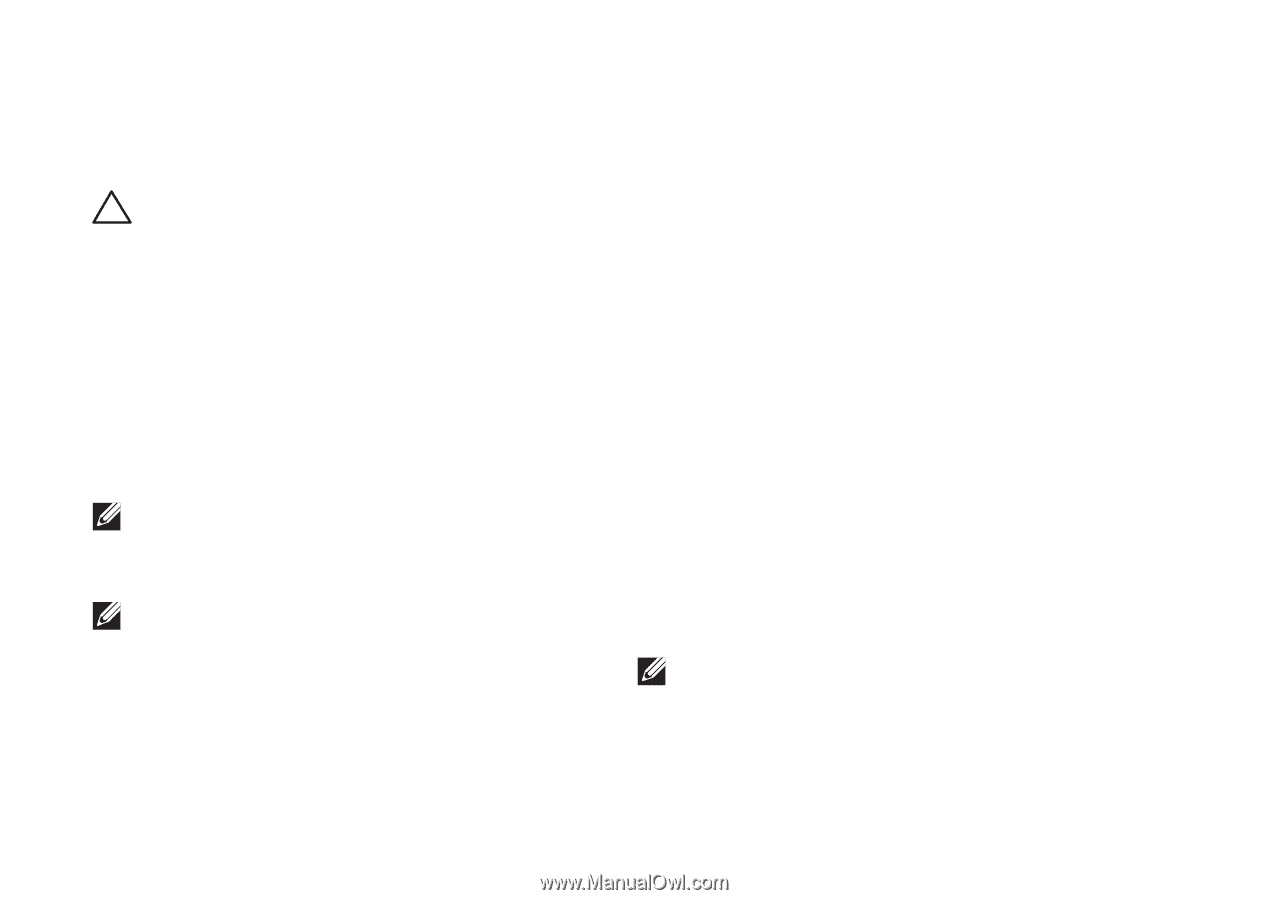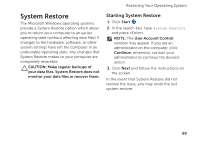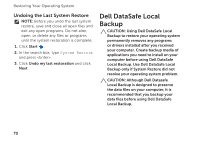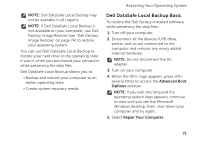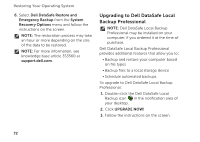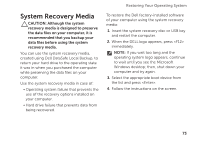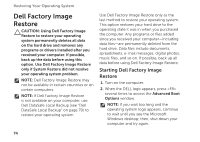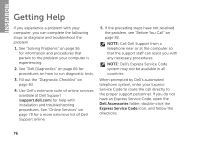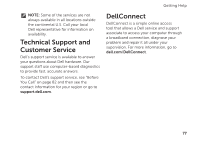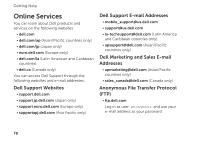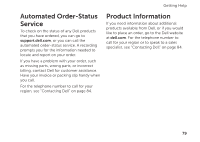Dell Inspiron N5110 Setup Guide - Page 76
Dell Factory Image Restore, Starting Dell Factory Image, Restore - remove hard drive
 |
View all Dell Inspiron N5110 manuals
Add to My Manuals
Save this manual to your list of manuals |
Page 76 highlights
Restoring Your Operating System Dell Factory Image Restore CAUTION: Using Dell Factory Image Restore to restore your operating system permanently deletes all data on the hard drive and removes any programs or drivers installed after you received your computer. If possible, back up the data before using this option. Use Dell Factory Image Restore only if System Restore did not resolve your operating system problem. NOTE: Dell Factory Image Restore may not be available in certain countries or on certain computers. NOTE: If Dell Factory Image Restore is not available on your computer, use Dell DataSafe Local Backup (see "Dell DataSafe Local Backup" on page 70) to restore your operating system. Use Dell Factory Image Restore only as the last method to restore your operating system. This option restores your hard drive to the operating state it was in when you purchased the computer. Any programs or files added since you received your computer-including data files-are permanently deleted from the hard drive. Data files include documents, spreadsheets, e-mail messages, digital photos, music files, and so on. If possible, back up all data before using Dell Factory Image Restore. Starting Dell Factory Image Restore 1. Turn on the computer. 2. When the DELL logo appears, press several times to access the Advanced Boot Options window. NOTE: If you wait too long and the operating system logo appears, continue to wait until you see the Microsoft Windows desktop; then, shut down your computer and try again. 74