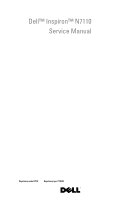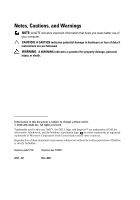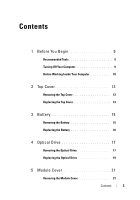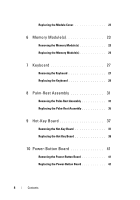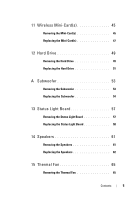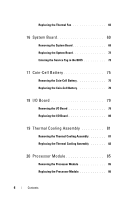Dell Inspiron N7110 Service Manual
Dell Inspiron N7110 Manual
 |
View all Dell Inspiron N7110 manuals
Add to My Manuals
Save this manual to your list of manuals |
Dell Inspiron N7110 manual content summary:
- Dell Inspiron N7110 | Service Manual - Page 1
Dell™ Inspiron™ N7110 Service Manual Regulatory model: P14E Regulatory type: P14E001 - Dell Inspiron N7110 | Service Manual - Page 2
Information in this document is subject to change without notice. © 2010-2011 Dell Inc. All rights reserved. Trademarks used in this text: Dell™, the DELL logo, and Inspiron™ are trademarks of Dell Inc. Microsoft®, Windows®, and the Windows start button logo are either trademarks or registered - Dell Inspiron N7110 | Service Manual - Page 3
Computer 10 2 Top Cover 13 Removing the Top Cover 13 Replacing the Top Cover 14 3 Battery 15 Removing the Battery 15 Replacing the Battery 16 4 Optical Drive 17 Removing the Optical Drive 17 Replacing the Optical Drive 19 5 Module Cover 21 Removing the Module Cover 21 Contents 3 - Dell Inspiron N7110 | Service Manual - Page 4
the Module Cover 22 6 Memory Module(s 23 Removing the Memory Module(s 23 Replacing the Memory Module(s 24 7 Keyboard 27 Removing the Keyboard 27 Replacing the Keyboard 29 8 Palm-Rest Assembly 31 Removing the Palm-Rest Assembly 31 Replacing the Palm-Rest Assembly 35 9 Hot-Key Board - Dell Inspiron N7110 | Service Manual - Page 5
Mini-Card(s 45 Removing the Mini-Card(s 45 Replacing the Mini-Card(s 47 12 Hard Drive 49 Removing the Hard Drive 49 Replacing the Hard Drive 51 A Subwoofer 53 Removing the Subwoofer 53 Replacing the Subwoofer 54 13 Status Light Board 57 Removing the Status Light Board 57 Replacing the - Dell Inspiron N7110 | Service Manual - Page 6
the Thermal Fan 66 16 System Board 69 Removing the System Board 69 Replacing the System Board 72 Entering the Service Tag in the BIOS 73 17 Coin-Cell Battery 75 Removing the Coin-Cell Battery 75 Replacing the Coin-Cell Battery 76 18 I/O Board 79 Removing the I/O Board 79 Replacing the - Dell Inspiron N7110 | Service Manual - Page 7
99 22 Camera Module 101 Removing the Camera Module 101 Replacing the Camera Module 102 23 Hinge Cover 105 Removing the Hinge Cover 105 Replacing the Hinge Cover 108 24 AC-Adapter Connector 111 Removing the AC-Adapter Connector 111 Replacing the AC-Adapter Connector 112 Contents 7 - Dell Inspiron N7110 | Service Manual - Page 8
25 Flashing the BIOS 115 8 Contents - Dell Inspiron N7110 | Service Manual - Page 9
-installed by performing the removal procedure in the reverse order. Recommended Tools The procedures in this document may require the following tools: • Small flat-blade screwdriver • Phillips screwdriver • Plastic scribe • BIOS executable update program available at support.dell.com Turning Off - Dell Inspiron N7110 | Service Manual - Page 10
card. Hold a card by its edges or by its metal mounting bracket. Hold a component such as a processor by its edges, not by its pins. CAUTION: Only a certified service technician should perform repairs on your computer. Damage due to servicing that is not authorized by Dell apart, keep them evenly - Dell Inspiron N7110 | Service Manual - Page 11
CAUTION: To help prevent damage to the system board, remove the main battery (see "Removing the Battery" on page 15) before working inside the computer. 7 Remove the battery (see "Removing the Battery" on page 15). 8 Turn the computer top-side up, open the display, and press the power button to - Dell Inspiron N7110 | Service Manual - Page 12
12 Before You Begin - Dell Inspiron N7110 | Service Manual - Page 13
connector on your computer). CAUTION: To help prevent damage to the system board, remove the main battery (see "Removing the Battery" on page 15) before working inside the computer. Removing the Top Cover 1 Follow the instructions in "Before You Begin" on page 9. 2 Press and hold the release button - Dell Inspiron N7110 | Service Manual - Page 14
2 1 1 top cover 2 release button Replacing the Top Cover 1 Follow the instructions in "Before You Begin" on page 9. NOTE: Ensure that the DELL logo is facing towards the back of the computer while replacing the top cover. 2 Align the top cover with the display back cover. 3 Slide the top cover - Dell Inspiron N7110 | Service Manual - Page 15
on your computer). CAUTION: To avoid damage to the computer, use only the battery designed for this particular Dell computer. Do not use batteries designed for other Dell computers. Removing the Battery 1 Follow the instructions in "Before You Begin" on page 9. 2 Shut down the computer and turn it - Dell Inspiron N7110 | Service Manual - Page 16
3 2 1 1 battery release latch 2 battery 3 battery lock latch Replacing the Battery 1 Follow the instructions in "Before You Begin" on page 9. 2 Slide the battery into the battery bay until it clicks into place. 3 Slide the battery lock latch to the lock position. 16 Battery - Dell Inspiron N7110 | Service Manual - Page 17
to the system board, remove the main battery (see "Removing the Battery" on page 15) before working inside the computer. Removing the Optical Drive 1 Follow the instructions in "Before You Begin" on page 9. 2 Remove the battery (see "Removing the Battery" on page 15). 3 Remove the screw that secures - Dell Inspiron N7110 | Service Manual - Page 18
2 1 1 optical-drive assembly 2 screw 5 Remove the two screws that secure the optical-drive bracket to the optical drive. 6 Pull the optical-drive bezel to detach it from the optical drive. 18 Optical Drive - Dell Inspiron N7110 | Service Manual - Page 19
3 1 2 1 optical-drive bracket 3 optical-drive bezel 2 optical drive Replacing the Optical Drive 1 Follow the instructions in "Before You Begin" on page 9. 2 Align the tabs on the optical-drive bezel with the slots on the optical drive and snap the optical-drive bezel into place. 3 Align the - Dell Inspiron N7110 | Service Manual - Page 20
CAUTION: Before turning on the computer, replace all screws and ensure that no stray screws remain inside the computer. Failure to do so may result in damage to the computer. 20 Optical Drive - Dell Inspiron N7110 | Service Manual - Page 21
help prevent damage to the system board, remove the main battery (see "Removing the Battery" on page 15) before working inside the computer. Removing the Module Cover 1 Follow the instructions in "Before You Begin" on page 9. 2 Remove the battery (see "Removing the Battery" on page 15). 3 Loosen the - Dell Inspiron N7110 | Service Manual - Page 22
Follow the instructions in "Before You Begin" on page 9. 2 Align the tabs on the module cover with the slots on the computer base and gently snap the cover in place. 3 Tighten the captive screw that secures the module cover to the computer base. 4 Replace the battery (see "Replacing the Battery" on - Dell Inspiron N7110 | Service Manual - Page 23
from Dell are covered under your computer warranty. Your computer has two user-accessible SODIMM sockets, labeled DIMM A and DIMM B, that can be accessed from the bottom of the computer. Removing the Memory Module(s) 1 Follow the instructions in "Before You Begin" on page 9. 2 Remove the battery - Dell Inspiron N7110 | Service Manual - Page 24
Replacing the Memory Module(s) CAUTION: If you need to install memory modules in two connectors, install a memory module in the connector labeled "DIMM A" before you install a memory module in the connector labeled "DIMM B." 1 Follow the instructions the click, remove the memory module and reinstall - Dell Inspiron N7110 | Service Manual - Page 25
1 1 tab 2 notch 4 Replace the module cover (see "Replacing the Module Cover" on page 22). 5 Replace the battery (see "Replacing the Battery" on page 16), or connect the AC adapter to your computer and an electrical outlet. CAUTION: Before turning on the computer, replace all screws and ensure that - Dell Inspiron N7110 | Service Manual - Page 26
26 Memory - Dell Inspiron N7110 | Service Manual - Page 27
the computer. Removing the Keyboard 1 Follow the instructions in "Before You Begin" on page 9. 2 Remove the battery (see "Removing the Battery" on page 15). CAUTION: The keycaps on the keyboard are fragile, easily dislodged, and timeconsuming to replace. Be careful when removing and handling the - Dell Inspiron N7110 | Service Manual - Page 28
. 6 Ease the keyboard up until it clears off the palm rest. 7 Carefully turn the keyboard over and place it on the palm rest assembly. 8 Lift the connector latch that secures the keyboard cable to the connector on the system board and remove the keyboard cable. 9 Lift the keyboard off the computer - Dell Inspiron N7110 | Service Manual - Page 29
1 2 1 keyboard cable 2 keyboard-cable connector Replacing the Keyboard 1 Follow the instructions in "Before You Begin" on page 9. 2 Slide the keyboard cable into the connector on the system board. Press down on the connector latch to secure the keyboard cable to the connector on the system board. 3 - Dell Inspiron N7110 | Service Manual - Page 30
6 Replace the battery (see "Replacing the Battery" on page 16). 30 Keyboard - Dell Inspiron N7110 | Service Manual - Page 31
page 9. 2 Remove the battery (see "Removing the Battery" on page 15). 3 Follow the instructions from step 3 to step 4 in "Removing the Optical Drive" on page 17. 4 Remove the 11 screws that secure the palm-rest assembly to the computer base. 5 Remove the keyboard (see "Removing the Keyboard" on page - Dell Inspiron N7110 | Service Manual - Page 32
6 Remove the four screws on the palm-rest assembly. CAUTION: Pull the plastic tab on top of the connectors to avoid damaging the connectors. 7 Disconnect the power-button board cable, touch-pad cable, and hot-key board cable from the connectors on the system board. 32 Palm-Rest Assembly - Dell Inspiron N7110 | Service Manual - Page 33
1 2 3 1 power-button board cable connector 2 hot-key board cable connector 3 touch-pad cable connector CAUTION: Carefully separate the palm rest from the computer base to avoid damage to the palm rest. Palm-Rest Assembly 33 - Dell Inspiron N7110 | Service Manual - Page 34
assembly off the computer base. 10 Turn the palm-rest assembly over. 1 2 1 plastic scribe 2 palm-rest assembly 11 Remove the hot-key board (see "Removing the Hot-Key Board" on page 37). 12 Remove the power-button board (see "Removing the Power-Button Board" on page 41). 34 Palm-Rest Assembly - Dell Inspiron N7110 | Service Manual - Page 35
"Replacing the Keyboard" on page 29). 8 Close the display and turn the computer over. 9 Replace the 11 screws that secure the palm-rest assembly to the computer base. 10 Follow the instructions from step 4 to step 5 in "Replacing the Optical Drive" on page 19. 11 Replace the battery (see "Replacing - Dell Inspiron N7110 | Service Manual - Page 36
36 Palm-Rest Assembly - Dell Inspiron N7110 | Service Manual - Page 37
You Begin" on page 9. 2 Remove the battery (see "Removing the Battery" on page 15). 3 Follow the instructions from step 3 to step 4 in "Removing the Optical Drive" on page 17. 4 Remove the keyboard (see "Removing the Keyboard" on page 27). 5 Remove the palm-rest assembly (see "Removing the Palm-Rest - Dell Inspiron N7110 | Service Manual - Page 38
on the palm-rest assembly and replace the screw. 3 Adhere the hot-key board cable to the palm-rest assembly. 4 Turn the palm-rest assembly over. 5 Replace the palm-rest assembly (see "Replacing the Palm-Rest Assembly" on page 35). 6 Replace the keyboard (see "Replacing the Keyboard" on page 29). 38 - Dell Inspiron N7110 | Service Manual - Page 39
7 Follow the instructions from step 4 to step 5 in "Replacing the Optical Drive" on page 19. 8 Replace the battery (see "Replacing the Battery" on page 16). CAUTION: Before turning on the computer, replace all screws and ensure that no stray screws remain inside the computer. Failure to do so may - Dell Inspiron N7110 | Service Manual - Page 40
40 Hot-Key Board - Dell Inspiron N7110 | Service Manual - Page 41
You Begin" on page 9. 2 Remove the battery (see "Removing the Battery" on page 15). 3 Follow the instructions from step 3 to step 4 in "Removing the Optical Drive" on page 17. 4 Remove the keyboard (see "Removing the Keyboard" on page 27). 5 Remove the palm-rest assembly (see "Removing the Palm-Rest - Dell Inspiron N7110 | Service Manual - Page 42
the palm-rest assembly. 4 Adhere the power-button board cable to the palm-rest assembly. 5 Turn the palm-rest assembly over. 6 Replace the palm-rest assembly (see "Replacing the Palm-Rest Assembly" on page 35). 7 Replace the keyboard (see "Replacing the Keyboard" on page 29). 42 Power-Button Board - Dell Inspiron N7110 | Service Manual - Page 43
8 Follow the instructions from step 4 to step 5 in "Replacing the Optical Drive" on page 19. 9 Replace the battery (see "Replacing the Battery" on page 16). CAUTION: Before turning on the computer, replace all screws and ensure that no stray screws remain inside the computer. Failure to do so may - Dell Inspiron N7110 | Service Manual - Page 44
44 Power-Button Board - Dell Inspiron N7110 | Service Manual - Page 45
Mini-Card installed. Removing the Mini-Card(s) 1 Follow the instructions in "Before You Begin" on page 9. 2 Remove the battery (see "Removing the Battery" on page 15). 3 Follow the instructions from step 3 to step 4 in "Removing the Optical Drive" on page 17. 4 Remove the keyboard (see "Removing the - Dell Inspiron N7110 | Service Manual - Page 46
6 Disconnect the two antenna cables from the Mini-Card(s). 7 Remove the screw that secures the Mini-Card(s) to the system board. 4 3 2 1 1 antenna cables (2) 3 system-board connector 2 Mini-Card 4 screw 8 Lift the Mini-Card(s) out of the system-board connector. 46 Wireless Mini-Card(s) - Dell Inspiron N7110 | Service Manual - Page 47
, see "Protecting Against Electrostatic Discharge" in the safety information that shipped with your computer. Replacing the Mini-Card(s) 1 Follow the instructions in "Before You Begin" on page 9. 2 Remove the new Mini-Card(s) from its packaging. CAUTION: Use firm and even pressure to slide the - Dell Inspiron N7110 | Service Manual - Page 48
stripe black with gray stripe 6 Replace the palm-rest assembly (see "Replacing the Palm-Rest Assembly" on page 35). 7 Replace the keyboard (see "Replacing the Keyboard" on page 29). 8 Follow the instructions from step 4 to step 5 in "Replacing the Optical Drive" on page 19. 9 Replace the battery - Dell Inspiron N7110 | Service Manual - Page 49
: If you are installing a hard drive from a source other than Dell, you need to install an operating system, drivers, and utilities on the new hard drive. Removing the Hard Drive 1 Follow the instructions in "Before You Begin" on page 9. 2 Remove the battery (see "Removing the Battery" on page 15 - Dell Inspiron N7110 | Service Manual - Page 50
connector on the system board. 8 Lift the hard-drive assembly out of the computer base. CAUTION: When the hard drive is not in the computer, store it in protective antistatic packaging (see "Protecting Against Electrostatic Discharge" in the safety instructions that shipped with your computer). 50 - Dell Inspiron N7110 | Service Manual - Page 51
screws that secure the hard-drive bracket to the hard drive. 10 Lift the hard-drive bracket off the hard drive. 3 2 1 1 hard drive 3 screws (4) 2 hard-drive bracket Replacing the Hard Drive 1 Follow the instructions in "Before You Begin" on page 9. 2 Remove the new hard drive from its packaging - Dell Inspiron N7110 | Service Manual - Page 52
the Palm-Rest Assembly" on page 35). 9 Replace the keyboard (see "Replacing the Keyboard" on page 29). 10 Follow the instructions from step 4 to step 5 in "Replacing the Optical Drive" on page 19. 11 Replace the battery (see "Replacing the Battery" on page 16). CAUTION: Before turning on the - Dell Inspiron N7110 | Service Manual - Page 53
procedures in "Before You Begin" on page 9. 2 Remove the battery (see "Removing the Battery" on page 15). 3 Follow the instructions from step 3 to step 4 in "Removing the Optical Drive" on page 17. 4 Remove the keyboard (see "Removing the Keyboard" on page 27). 5 Remove the palm-rest assembly (see - Dell Inspiron N7110 | Service Manual - Page 54
" on page 9. 2 Place the subwoofer on the computer base. 3 Connect the subwoofer cable to the connector on the system board. 4 Replace the palm-rest assembly (see "Replacing the Palm-Rest Assembly" on page 35). 5 Replace the keyboard (see "Replacing the Keyboard" on page 29). 54 Speaker Assembly - Dell Inspiron N7110 | Service Manual - Page 55
6 Follow the instructions from step 4 to step 5 in "Replacing the Optical Drive" on page 19. 7 Replace the battery (see "Replacing the Battery" on page 16). CAUTION: Before turning on the computer, replace all screws and ensure that no stray screws remain inside the computer. Failure to do so may - Dell Inspiron N7110 | Service Manual - Page 56
56 Speaker Assembly - Dell Inspiron N7110 | Service Manual - Page 57
Light Board 1 Follow the instructions in "Before You Begin" on page 9. 2 Remove the battery (see "Removing the Battery" on page 15). 3 Follow the instructions from step 3 to step 4 in "Removing the Optical Drive" on page 17. 4 Remove the keyboard (see "Removing the Keyboard" on page 27). 5 Remove - Dell Inspiron N7110 | Service Manual - Page 58
2 3 1 1 screw 3 status light board 2 system board connector Replacing the Status Light Board 1 Follow the instructions in "Before You Begin" on page 9. 2 Place the status-light board on the computer base. 3 Slide the status-light-board cable into the connector on the system board and press down - Dell Inspiron N7110 | Service Manual - Page 59
the Palm-Rest Assembly" on page 35). 6 Replace the keyboard (see "Replacing the Keyboard" on page 29). 7 Follow the instructions from step 4 to step 5 in "Replacing the Optical Drive" on page 19. 8 Replace the battery (see "Replacing the Battery" on page 16). CAUTION: Before turning on the computer - Dell Inspiron N7110 | Service Manual - Page 60
60 Status Light Board - Dell Inspiron N7110 | Service Manual - Page 61
Removing the Battery" on page 15). 3 Follow the instructions from step 3 to step 4 in "Removing the Optical Drive" on page 17. 4 Remove the keyboard (see "Removing the Keyboard" on page 27). 5 Remove the palm-rest assembly (see "Removing the Palm-Rest Assembly" on page 31). 6 Remove the status light - Dell Inspiron N7110 | Service Manual - Page 62
1 Follow the instructions in "Before You Begin" on page 9. 2 Place the speakers on the computer base and route the speakers cable through the routing guides. 3 Connect the speaker cable to the connector on the system board. 4 Replace the status light board (see "Replacing the Status Light Board" on - Dell Inspiron N7110 | Service Manual - Page 63
the Palm-Rest Assembly" on page 35). 6 Replace the keyboard (see "Replacing the Keyboard" on page 29). 7 Follow the instructions from step 4 to step 5 in "Replacing the Optical Drive" on page 19. 8 Replace the battery (see "Replacing the Battery" on page 16). CAUTION: Before turning on the computer - Dell Inspiron N7110 | Service Manual - Page 64
64 Speakers - Dell Inspiron N7110 | Service Manual - Page 65
computer. Removing the Thermal Fan 1 Follow the procedures in "Before You Begin" on page 9. 2 Remove the battery (see "Removing the Battery" on page 15). 3 Follow the instructions from step 3 to step 4 in "Removing the Optical Drive" on page 17. 4 Remove the keyboard (see "Removing the Keyboard" on - Dell Inspiron N7110 | Service Manual - Page 66
You Begin" on page 9. 2 Place the thermal fan on the computer base and replace the two screws that secure the thermal fan to the computer base. 3 Connect the thermal-fan cable to the connector on the system board. 4 Replace the palm-rest assembly (see "Replacing the Palm-Rest Assembly" on page 35 - Dell Inspiron N7110 | Service Manual - Page 67
5 Replace the keyboard (see "Replacing the Keyboard" on page 29). 6 Follow the instructions from step 4 to step 5 in "Replacing the Optical Drive" on page 19. 7 Replace the battery (see "Replacing the Battery" on page 16). CAUTION: Before turning on the computer, replace all screws and ensure that - Dell Inspiron N7110 | Service Manual - Page 68
68 Thermal Fan - Dell Inspiron N7110 | Service Manual - Page 69
Removing the Battery" on page 15). 4 Follow the instructions from step 3 to step 4 in "Removing the Optical Drive" on page 17. 5 Remove the module cover (see "Removing the Module Cover" on page 21). 6 Remove the memory module(s) (see "Removing the Memory Module(s)" on page 23). 7 Remove the keyboard - Dell Inspiron N7110 | Service Manual - Page 70
9 Follow the instructions from step 6 to step 8 in "Removing the Hard Drive" on page 49. 10 Remove the thermal fan (see "Removing the Thermal Fan" on page 65). 11 Disconnect the speaker cable, subwoofer cable, status-light board cable, camera cable, and AC-adapter connector cable from the connectors - Dell Inspiron N7110 | Service Manual - Page 71
1 AC-adapter connector cable 3 status light cable connector 5 subwoofer cable connector 7 camera cable connector 2 screws (6) 4 speaker cable connector 6 dispaly cable connector 14 Lift the system board to disconnect the connector on - Dell Inspiron N7110 | Service Manual - Page 72
Replace the thermal fan (see "Replacing the Thermal Fan" on page 66). 12 Follow the instructions from step 5 to step 7 in "Replacing the Hard Drive" on page 51. 13 Replace the palm-rest assembly (see "Replacing the Palm-Rest Assembly" on page 35). 14 Replace the keyboard (see "Replacing the Keyboard - Dell Inspiron N7110 | Service Manual - Page 73
have replaced the system board, enter the computer Service Tag into the BIOS of the replacement system board. 20 Enter the service tag (see "Entering the Service Tag in the BIOS" on page 73). Entering the Service Tag in the BIOS 1 Ensure that the AC adapter is plugged in and that the main battery is - Dell Inspiron N7110 | Service Manual - Page 74
74 System Board - Dell Inspiron N7110 | Service Manual - Page 75
damage to the system board, remove the main battery (see "Removing the Battery" on page 15) before working inside the computer. Removing the Coin-Cell Battery 1 Follow the instructions in "Before You Begin" on page 9. 1 Follow the instructions from step 2 to step 15 in "Removing the System Board" on - Dell Inspiron N7110 | Service Manual - Page 76
2 With the positive side up, snap the coin-cell battery into the battery socket on the system board. 3 Follow the instructions from step 5 to step 18 in "Replacing the System Board" on page 72. CAUTION: Before turning on the computer, replace all screws and ensure that no stray screws remain inside - Dell Inspiron N7110 | Service Manual - Page 77
Coin-Cell Battery 77 - Dell Inspiron N7110 | Service Manual - Page 78
78 Coin-Cell Battery - Dell Inspiron N7110 | Service Manual - Page 79
by Dell is not covered by your warranty. CAUTION: To help prevent damage to the system board, remove the main battery (see "Removing the Battery" on page 15) before working inside the computer. Removing the I/O Board 1 Follow the procedures in "Before You Begin" on page 9. 2 Follow the instructions - Dell Inspiron N7110 | Service Manual - Page 80
secures the I/O board to the computer base. 3 Replace the Mini-Card(s) (see "Replacing the Mini-Card(s)" on page 47). 4 Replace the hinge cover (see "Replacing the Hinge Cover" on page 108). 5 Follow the instructions from step 6 to step 18 in "Replacing the System Board" on page 72. CAUTION: Before - Dell Inspiron N7110 | Service Manual - Page 81
to the system board, remove the main battery (see "Removing the Battery" on page 15) before working inside the computer. Removing the Thermal Cooling Assembly 1 Follow the instructions in "Before You Begin" on page 9. 2 Follow the instructions from step 2 to step 15 in "Removing the System Board" on - Dell Inspiron N7110 | Service Manual - Page 82
the screws in sequential order (indicated on the thermal cooling assembly). 4 Follow the instructions from step 5 to step 18 in "Replacing the System Board" on page 72. CAUTION: Before turning on the computer, replace all screws and ensure that no stray screws remain inside the computer. Failure to - Dell Inspiron N7110 | Service Manual - Page 83
Thermal Cooling Assembly 83 - Dell Inspiron N7110 | Service Manual - Page 84
84 Thermal Cooling Assembly - Dell Inspiron N7110 | Service Manual - Page 85
damage to the system board, remove the main battery (see "Removing the Battery" on page 15) before working inside the computer. CAUTION: Handle components and cards by their edges, and avoid touching pins and contacts. Removing the Processor Module 1 Follow the instructions in "Before You Begin" on - Dell Inspiron N7110 | Service Manual - Page 86
capability of the thermal pads. CAUTION: When removing the processor module, pull the module straight up. Be careful not to bend the pins on the processor module. 5 Lift the processor module from the ZIF socket. Replacing the Processor Module 1 Follow the instructions in "Before You Begin" on page - Dell Inspiron N7110 | Service Manual - Page 87
screw clockwise to secure the processor module to the system board. 4 Replace the thermal cooling assembly (see "Replacing the Thermal Cooling Assembly" on page 82). 5 Follow the instructions from step 5 to step 18 in "Replacing the System Board" on page 72. CAUTION: Before turning on the computer - Dell Inspiron N7110 | Service Manual - Page 88
88 Processor Module - Dell Inspiron N7110 | Service Manual - Page 89
computer. Display Assembly Removing the Display Assembly 1 Follow the instructions in "Before You Begin" on page 9. 2 Remove the battery (see "Removing the Battery" on page 15). 3 Follow the instructions from step 3 to step 4 in "Removing the Optical Drive" on page 17. 4 Remove the two screws that - Dell Inspiron N7110 | Service Manual - Page 90
cables from the connectors on the Mini-Card(s) (see "Removing the Mini-Card(s)" on page 45). 9 Note the routing of display cable, camera cable, and Mini-Card antenna cables and remove the cables from the routing guides. 10 Remove the four screws that secure the display assembly to the computer - Dell Inspiron N7110 | Service Manual - Page 91
3 2 1 1 camera cable connector 3 antenna cables (4) 2 display cable connector 4 screws (4) 11 Lift and remove the display assembly away from the computer base. Replacing the Display Assembly 1 Follow the instructions in "Before You Begin" on page 9. 2 Place the display assembly in position and - Dell Inspiron N7110 | Service Manual - Page 92
35). 7 Replace the keyboard (see "Replacing the Keyboard" on page 29). 8 Replace the two screws that secure the display assembly to the computer base. 9 Follow the instructions from step 4 to step 5 in "Replacing the Optical Drive" on page 19. 10 Replace the battery (see "Replacing the Battery" on - Dell Inspiron N7110 | Service Manual - Page 93
bezel Replacing the Display Bezel 1 Follow the instructions in "Before You Begin" on page 9. 2 Realign the display bezel over the display panel and gently snap into place. 3 Replace the display assembly (see "Replacing the Display Assembly" on page 91). 4 Replace the top cover (see "Replacing - Dell Inspiron N7110 | Service Manual - Page 94
the display bezel (see "Removing the Display Bezel" on page 92). 4 Remove the eight screws that secure the display panel to the display back cover. 5 Lift the display panel off the display back cover. 1 2 1 display panel 2 screws (8) Replacing the Display Panel 1 Follow the instructions in "Before - Dell Inspiron N7110 | Service Manual - Page 95
the eight screws. 3 Route the display cable and Mini-Card antenna cables through the routing guides on the display back cover. 4 Replace the display bezel (see "Replacing the Display Bezel" on page 93). 5 Replace the display assembly (see "Replacing the Display Assembly" on page 91). CAUTION: Before - Dell Inspiron N7110 | Service Manual - Page 96
and place it on the display back cover. 4 Replace the display panel (see "Replacing the Display Panel" on page 94). 5 Replace the display bezel (see "Replacing the Display Bezel" on page 93). 6 Replace the display assembly (see "Replacing the Display Assembly" on page 91). CAUTION: Before turning - Dell Inspiron N7110 | Service Manual - Page 97
-Panel Brackets 1 Follow the instructions in "Before You Begin" on page 9. 2 Remove the display assembly (see "Removing the Display Assembly" on page 89). 3 Remove the display bezel (see "Removing the Display Bezel" on page 92). 4 Remove the display panel (see "Removing the Display Panel" on page - Dell Inspiron N7110 | Service Manual - Page 98
the Hinge Caps 1 Follow the instructions in "Before You Begin" on page 9. 2 Remove the display assembly (see "Removing the Display Assembly" on page 89). 3 Remove the display bezel (see "Removing the Display Bezel" on page 92). 4 Remove the display panel (see "Removing the Display Panel" on page 94 - Dell Inspiron N7110 | Service Manual - Page 99
the instructions in "Before You Begin" on page 9. 2 Place the hinge caps on the display hinges and snap them into place. 3 Replace the display panel (see "Replacing the Display Panel" on page 94). 4 Replace the display bezel (see "Replacing the Display Bezel" on page 93). 5 Replace the display - Dell Inspiron N7110 | Service Manual - Page 100
100 Display - Dell Inspiron N7110 | Service Manual - Page 101
You Begin" on page 9. 2 Remove the battery (see "Removing the Battery" on page 15). 3 Follow the instructions from step 3 to step 4 in "Removing the Optical Drive" on page 17. 4 Remove the keyboard (see "Removing the Keyboard" on page 27). 5 Remove the palm-rest assembly (see "Removing the Palm-Rest - Dell Inspiron N7110 | Service Manual - Page 102
module 2 camera cable Replacing the Camera Module 1 Follow the instructions in "Before You Begin Replace the display panel (see "Replacing the Display Panel" on page 94). 5 Replace the display bezel (see "Replacing the Display Bezel" on page 93). 6 Replace the display assembly (see "Replacing - Dell Inspiron N7110 | Service Manual - Page 103
the Palm-Rest Assembly" on page 35). 8 Replace the keyboard (see "Replacing the Keyboard" on page 29). 9 Follow the instructions from step 4 to step 5 in "Replacing the Optical Drive" on page 19. 10 Replace the battery (see "Replacing the Battery" on page 16). CAUTION: Before turning on the - Dell Inspiron N7110 | Service Manual - Page 104
104 Camera Module - Dell Inspiron N7110 | Service Manual - Page 105
Remove the battery (see "Removing the Battery" on page 15). 3 Follow the instructions from step 3 to step 4 in "Removing the Optical Drive" on page 17. 4 Remove the four screws that secure the hinge cover to the computer base. 5 Remove the keyboard (see "Removing the Keyboard" on page 27). 6 Remove - Dell Inspiron N7110 | Service Manual - Page 106
8 Push the two tabs that secure the hinge cover to the computer base. 106 Hinge Cover - Dell Inspiron N7110 | Service Manual - Page 107
1 1 tabs (2) 9 Lift the hinge cover off the computer base. Hinge Cover 107 - Dell Inspiron N7110 | Service Manual - Page 108
35). 5 Replace the keyboard (see "Replacing the Keyboard" on page 29). 6 Replace the four screws that secure the hinge cover to the computer base. 7 Follow the instructions from step 4 to step 5 in "Replacing the Optical Drive" on page 19. 8 Replace the battery (see "Replacing the Battery" on page - Dell Inspiron N7110 | Service Manual - Page 109
CAUTION: Before turning on the computer, replace all screws and ensure that no stray screws remain inside the computer. Failure to do so may result in damage to the computer. Hinge Cover 109 - Dell Inspiron N7110 | Service Manual - Page 110
110 Hinge Cover - Dell Inspiron N7110 | Service Manual - Page 111
. Removing the AC-Adapter Connector 1 Follow the instructions in "Before You Begin" on page 9. 2 Remove the battery (see "Removing the Battery" on page 15). 3 Follow the instructions from step 3 to step 4 in "Removing the Optical Drive" on page 17. 4 Remove the keyboard (see "Removing the Keyboard - Dell Inspiron N7110 | Service Manual - Page 112
11 Remove the screw that secures the AC-adapter connector to the computer base. 12 Lift the AC-adapter connector off the computer base. 2 1 1 screw 2 AC-adapter connector cable Replacing the AC-Adapter Connector 1 Follow the instructions in "Before You Begin" on page 9. 2 Place the AC-adapter - Dell Inspiron N7110 | Service Manual - Page 113
the Optical Drive" on page 19. 11 Replace the battery (see "Replacing the Battery" on page 16). CAUTION: Before turning on the computer, replace all screws and ensure that no stray screws remain inside the computer. Failure to do so may result in damage to the computer. AC-Adapter Connector 113 - Dell Inspiron N7110 | Service Manual - Page 114
114 AC-Adapter Connector - Dell Inspiron N7110 | Service Manual - Page 115
may require flashing when an update is available or when replacing the system board. To flash the BIOS: 1 Turn on the computer. 2 Go to support.dell.com/support/downloads. 3 Locate the BIOS update file for your computer: NOTE: The Service Tag for your computer is located on a label at the bottom - Dell Inspiron N7110 | Service Manual - Page 116
8 Double-click the file icon on the desktop and follow the instructions on the screen. 116 Flashing the BIOS
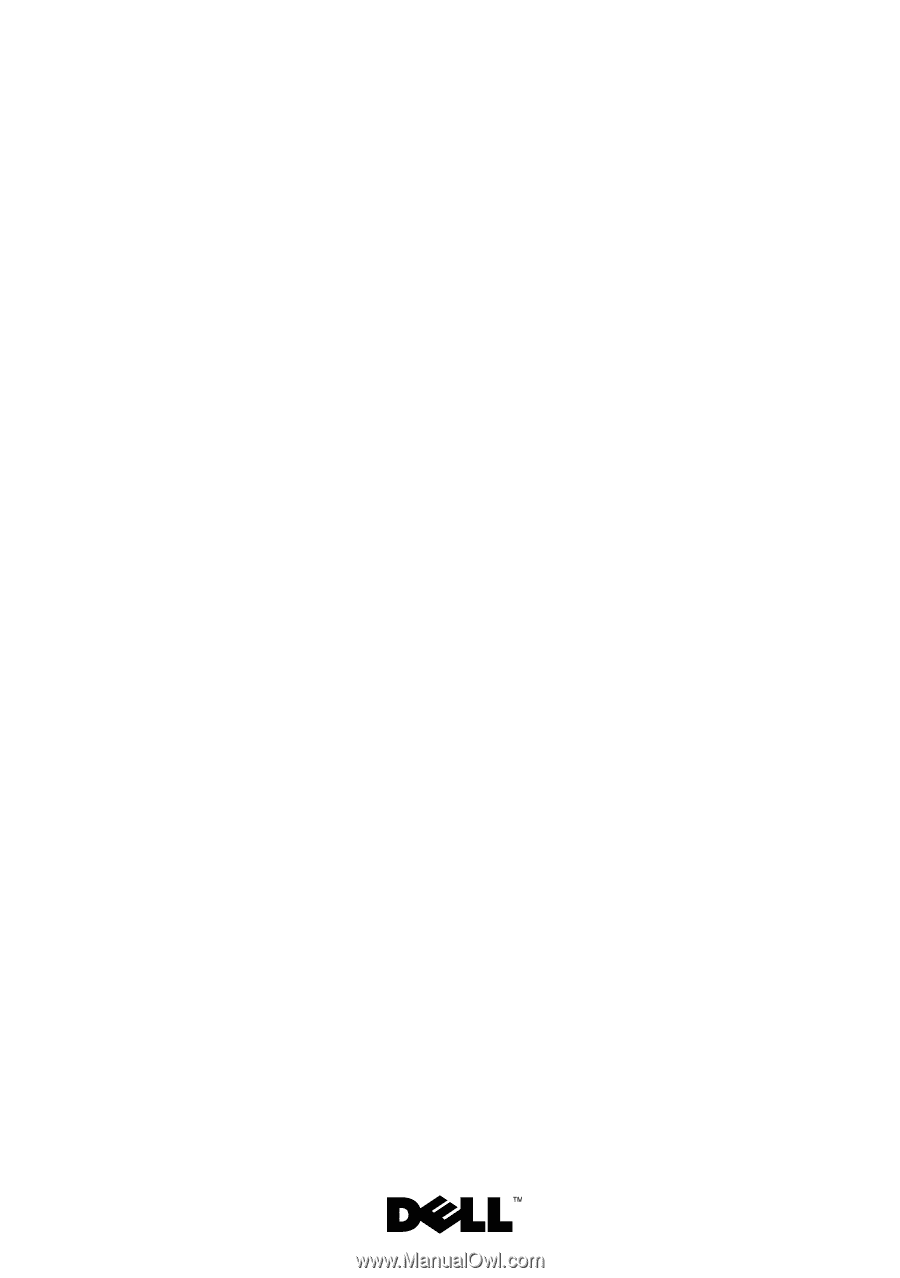
Dell™ Inspiron™ N7110
Service Manual
Regulatory model: P14E
Regulatory type: P14E001