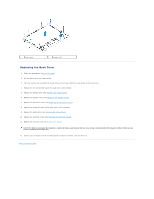Dell Inspiron One 19 Touch Service Manual
Dell Inspiron One 19 Touch Manual
 |
View all Dell Inspiron One 19 Touch manuals
Add to My Manuals
Save this manual to your list of manuals |
Dell Inspiron One 19 Touch manual content summary:
- Dell Inspiron One 19 Touch | Service Manual - Page 1
Dell™ Inspiron™ One 19 Service Manual and tells you how to avoid the problem. WARNING: A WARNING indicates a potential for Dell Inc. is strictly forbidden. Trademarks used in this text: Dell, the DELL logo, and Inspiron are trademarks of Dell Inc.; Microsoft, Windows, Windows Vista, a n d Windows - Dell Inspiron One 19 Touch | Service Manual - Page 2
Back to Contents Page Decorative Cover Dell™ Inspiron™ One 19 Service Manual Removing the Decorative Cover Replacing the Decorative Cover WARNING: Before working inside your computer, read the safety information that shipped with your computer. For additional safety best practices information, see - Dell Inspiron One 19 Touch | Service Manual - Page 3
1. Follow the procedures in Before You Begin. 2. Place the computer face up on a flat surface. 3. Guide the locks on the decorative cover through the holes on the speaker cover. 4. Press down the decorative cover until it snaps into place. 5. Connect your - Dell Inspiron One 19 Touch | Service Manual - Page 4
Back to Contents Page Back Cover Dell™ Inspiron™ One 19 Service Manual Removing the Back Cover Replacing the Back Cover WARNING: Before working inside your computer, read the safety information that shipped with your computer. For additional safety best practices information, see the Regulatory - Dell Inspiron One 19 Touch | Service Manual - Page 5
1 back cover 2 screws (10) Replacing the Back Cover 1. Follow the procedures in Before You Begin. 2. Lift the chassis from the clean surface. 3. Turn the chassis over and align the screw holes on the chassis with the screw holes on the back cover. 4. Replace the ten screws that secure the back - Dell Inspiron One 19 Touch | Service Manual - Page 6
You Begin Dell™ Inspiron™ One 19 Service Manual Recommended Tools Turning Off Your Computer Safety Instructions This manual provides procedures tools: l Small Phillips screwdriver l Hex nut driver l Flash BIOS executable update program at support.dell.com Turning Off Your Computer CAUTION: To avoid - Dell Inspiron One 19 Touch | Service Manual - Page 7
CAUTION: To avoid damaging the computer, perform the following steps before you begin working inside the computer. 1. Ensure that the work surface is flat and clean to prevent the computer display from being scratched. 2. Turn off your computer (see Turning Off Your Computer) and all attached - Dell Inspiron One 19 Touch | Service Manual - Page 8
Dell™ Inspiron™ One 19 Service Manual Removing the Camera Replacing the Camera WARNING: Before working servicing that is not authorized by Dell™ is not covered by your warranty. CAUTION: To avoid electrostatic discharge, ground yourself by using a wrist grounding strap or by periodically touching - Dell Inspiron One 19 Touch | Service Manual - Page 9
- Dell Inspiron One 19 Touch | Service Manual - Page 10
Dell™ Inspiron™ One 19 Service Manual Removing the Mini-Card Replacing the Mini-Card WARNING: Before working inside touching an unpainted metal surface (such as a connector on your computer). NOTE: Dell does not guarantee compatibility or provide support for Mini-Cards from sources other than Dell - Dell Inspiron One 19 Touch | Service Manual - Page 11
appropriate antenna cables to the Mini-Card you are installing. The following table provides the antenna cable color scheme for the Mini- Card supported by your computer. Connectors on the Mini-Card Antenna Cable Color Scheme WLAN (2 antenna cables) Main WLAN (white triangle) white Auxiliary WLAN - Dell Inspiron One 19 Touch | Service Manual - Page 12
- Dell Inspiron One 19 Touch | Service Manual - Page 13
Back to Contents Page Coin-Cell Battery Dell™ Inspiron™ One 19 Service Manual Removing the Coin-Cell Battery Replacing the Coin-Cell Battery WARNING: Before working inside your computer, read the safety information that shipped with your computer. For additional safety best practices information, - Dell Inspiron One 19 Touch | Service Manual - Page 14
Replacing the Coin-Cell Battery 1. Follow the procedures in Before You Begin. 2. Insert the new coin-cell battery into the socket with the side labeled "+" facing left and then snap the coin-cell battery into place. 3. Replace the system-board shield (see Replacing the System-Board Shield). 4. - Dell Inspiron One 19 Touch | Service Manual - Page 15
Dell™ Inspiron™ One 19 Service Manual Display Panel Display Cable WARNING: Before working servicing that is not authorized by Dell™ is not covered by your warranty. CAUTION: To avoid electrostatic discharge, ground yourself by using a wrist grounding strap or by periodically touching routing guides on - Dell Inspiron One 19 Touch | Service Manual - Page 16
5. Connect your computer and all attached devices to electrical outlets, and turn them on. Display Cable Removing the Display Cable 1. Follow the procedures in Before You Begin. 2. Remove the display panel (see Removing the Display Panel). 3. Turn the display panel over. 4. Lift the conductive tape - Dell Inspiron One 19 Touch | Service Manual - Page 17
Back to Contents Page Display Bezel Dell™ Inspiron™ One 19 Service Manual Removing the Display Bezel Replacing the Display Bezel WARNING: Before working inside your computer, read the safety information that shipped with your computer. For additional safety best practices information, see the - Dell Inspiron One 19 Touch | Service Manual - Page 18
- Dell Inspiron One 19 Touch | Service Manual - Page 19
Back to Contents Page Speaker Cover Dell™ Inspiron™ One 19 Service Manual Removing the Speaker Cover Replacing the Speaker Cover WARNING: Before working inside your computer, read the safety information that shipped with your computer. For additional safety best practices information, see the - Dell Inspiron One 19 Touch | Service Manual - Page 20
Back to Contents Page Hard Drive Dell™ Inspiron™ One 19 Service Manual Removing the Hard Drive Replacing the Hard Drive WARNING: Before working inside your computer, read the safety information that shipped with your computer. For additional safety best practices information, see the Regulatory - Dell Inspiron One 19 Touch | Service Manual - Page 21
3. Connect the hard-drive cable to the connector on the hard drive. CAUTION: Aluminum foil tapes are used for Electro Magnetic Induction (EMI) shielding and for grounding the components. To avoid damaging the hard drive, ensure that you affix the aluminum foil tapes after replacing the hard drive. - Dell Inspiron One 19 Touch | Service Manual - Page 22
Sink Dell™ Inspiron™ One 19 Service Manual Removing the Processor Heat Sink Replacing the Processor Heat Sink WARNING: Before working inside technical service information, see the Setup Guide. Removing the Processor Heat Sink CAUTION: To ensure maximum cooling for the processor, do not touch the - Dell Inspiron One 19 Touch | Service Manual - Page 23
1 captive screws (4) 2 processor heat sink Replacing the Processor Heat Sink CAUTION: Incorrect alignment of the processor heat sink can cause damage to the system board and processor. NOTE: The original thermal grease can be reused if the original processor and processor heat sink are reinstalled - Dell Inspiron One 19 Touch | Service Manual - Page 24
Back to Contents Page - Dell Inspiron One 19 Touch | Service Manual - Page 25
Sink Fans Dell™ Inspiron™ One 19 Service Manual Removing the Heat-Sink Fans Replacing the Heat-Sink Fans WARNING: Before working inside your -sink fan cables routing and remove the heat-sink fan cables from the routing guides on the chassis. 15. Remove the four screws that secure the heat-sink fans - Dell Inspiron One 19 Touch | Service Manual - Page 26
on the chassis. Replace the four screws that secure the heat-sink fans to the chassis. 3. Route the heat-sink fan cables through the routing guides on the chassis. 4. Connect the heat-sink fan cables to the connectors on the system board. 5. Replace the processor heat sink (see Replacing the - Dell Inspiron One 19 Touch | Service Manual - Page 27
Dell™ Inspiron™ One 19 Service Manual Removing the Inverter Replacing the Inverter WARNING: Before working servicing that is not authorized by Dell™ is not covered by your warranty. CAUTION: To avoid electrostatic discharge, ground yourself by using a wrist grounding strap or by periodically touching - Dell Inspiron One 19 Touch | Service Manual - Page 28
1 inverter 2 screws (2) Replacing the Inverter 1. Follow the procedures in Before You Begin. 2. Align the screw holes on the inverter with the screw holes on the system-board shield. Replace the two screws that secure the inverter to the system- board shield. 3. Connect the inverter cable and - Dell Inspiron One 19 Touch | Service Manual - Page 29
Back to Contents Page I/O Bracket Dell™ Inspiron™ One 19 Service Manual Removing the I/O Bracket Replacing the I/O Bracket WARNING: Before working inside your computer, read the safety information that shipped with your computer. For additional safety best practices information, see the Regulatory - Dell Inspiron One 19 Touch | Service Manual - Page 30
3. Align the screw holes on the I/O bracket with the screw holes on the chassis. Replace the four screws that secure the I/O bracket to the chassis. 4. Replace the back cover (see Replacing the Back Cover). 5. Replace the display bezel (see Replacing the Display Bezel). 6. Replace the speaker cover - Dell Inspiron One 19 Touch | Service Manual - Page 31
I/O Card Dell™ Inspiron™ One 19 Service Manual Removing the I/O Card Replacing the I/O Card WARNING: Before working inside your 9. Remove the I/O bracket (see Removing the I/O Bracket). 10. Using a hex nut driver, remove the four screws that secure the I/O card to the I/O bracket. 1 I/O bracket - Dell Inspiron One 19 Touch | Service Manual - Page 32
1 I/O card Replacing the I/O Card 1. Follow the procedures in Before You Begin. 2. Align the screw holes on the I/O card with the screw holes on the I/O bracket. Replace the four screws that secure the I/O card to the I/O bracket. 3. Replace the I/O bracket (see Replacing the I/O Bracket). 4. - Dell Inspiron One 19 Touch | Service Manual - Page 33
Back to Contents Page I/O Cover Dell™ Inspiron™ One 19 Service Manual Removing the I/O Cover Replacing the I/O Cover WARNING: Before working inside your computer, read the safety information that shipped with your computer. For additional safety best practices information, see the Regulatory - Dell Inspiron One 19 Touch | Service Manual - Page 34
Back to Contents Page - Dell Inspiron One 19 Touch | Service Manual - Page 35
Back to Contents Page Back Metal Shield Dell™ Inspiron™ One 19 Service Manual Removing the Back Metal Shield Replacing the Back Metal Shield WARNING: Before working inside your computer, read the safety information that shipped with your computer. For additional safety best practices information, - Dell Inspiron One 19 Touch | Service Manual - Page 36
chassis. CAUTION: Aluminum foil tapes are used for Electro Magnetic Induction (EMI) shielding and for grounding the components. To avoid damaging the back metal shield, ensure that you affix the aluminum foil tapes after replacing the back metal shield. NOTE: Aluminum foil tapes will be shipped with - Dell Inspiron One 19 Touch | Service Manual - Page 37
Back to Contents Page Memory Module(s) Dell™ Inspiron™ One 19 Service Manual Removing Memory Module(s) Replacing Memory Module(s) WARNING: Before working inside your computer, read the safety information that shipped with your computer. For additional safety best practices information, see the - Dell Inspiron One 19 Touch | Service Manual - Page 38
1 cutouts (2) 3 notch 2 tab 4 memory module 3. Insert the memory module into the connector until the memory module snaps into position. If you insert the memory module correctly, the securing clips snap into the cutouts at each end of the memory module. 1 cutouts (2) 2 securing clip ( - Dell Inspiron One 19 Touch | Service Manual - Page 39
Back to Contents Page Optical Drive Dell™ Inspiron™ One 19 Service Manual Removing the Optical Drive Replacing the Optical Drive WARNING: Before working inside your computer, read the safety information that shipped with your computer. For additional safety best practices information, see the - Dell Inspiron One 19 Touch | Service Manual - Page 40
6. Connect your computer and all attached devices to electrical outlets, and turn them on. Back to Contents Page - Dell Inspiron One 19 Touch | Service Manual - Page 41
Back to Contents Page Processor Dell™ Inspiron™ One 19 Service Manual Removing the Processor Replacing the Processor WARNING: Before working inside your computer, read the safety information that shipped with your computer. For additional safety best practices information, see the Regulatory - Dell Inspiron One 19 Touch | Service Manual - Page 42
that the processor is aligned properly with the processor socket, and do not use excessive force when you install the processor. Be careful not to touch or bend the pins on the system board. CAUTION: You must position the processor correctly in the processor socket to avoid permanent damage to the - Dell Inspiron One 19 Touch | Service Manual - Page 43
the Back Cover). 17. Replace the display bezel (see Replacing the Display Bezel). 18. Replace the speaker cover (see Replacing the Speaker Cover). 19. Replace the decorative cover (see Replacing the Decorative Cover). 20. Replace the optical drive (see Replacing the Optical Drive). 21. Replace the - Dell Inspiron One 19 Touch | Service Manual - Page 44
Back to Contents Page Power Supply Dell™ Inspiron™ One 19 Service Manual Removing the Power Supply Replacing the Power Supply WARNING: Before working inside your computer, read the safety information that shipped with your computer. For additional safety best practices information, see the - Dell Inspiron One 19 Touch | Service Manual - Page 45
1 power supply 2 screws (3) Replacing the Power Supply 1. Follow the procedures in Before You Begin. 2. Replace the three screws that secure the power supply to the chassis. 3. Route the power-supply cable and connect the power-supply cable to the connector (PWR_CN1) on the system board. 4. - Dell Inspiron One 19 Touch | Service Manual - Page 46
- Dell Inspiron One 19 Touch | Service Manual - Page 47
Back to Contents Page System-Board Fan Dell™ Inspiron™ One 19 Service Manual Removing the System-Board Fan Replacing the System-Board Fan WARNING: Before working inside your computer, read the safety information that shipped with your computer. For additional safety best practices information, see - Dell Inspiron One 19 Touch | Service Manual - Page 48
Replacing the System-Board Fan 1. Follow the procedures in Before You Begin. 2. Align the screw holes on the system-board fan with the screw holes on the system-board shield. 3. Replace the two screws that secure the system-board fan to the system-board shield. 4. Turn the system-board shield over. - Dell Inspiron One 19 Touch | Service Manual - Page 49
Back to Contents Page System-Board Shield Dell™ Inspiron™ One 19 Service Manual Removing the System-Board Shield Replacing the System-Board Shield WARNING: Before working inside your computer, read the safety information that shipped with your computer. For additional safety best practices - Dell Inspiron One 19 Touch | Service Manual - Page 50
1. Follow the procedures in Before You Begin. 2. Replace the system-board shield by using the securing clips that secure the tabs on the system-board shield. 3. Replace the three screws that secure the system-board shield to the chassis. 4. Replace the inverter (see Replacing the Inverter). 5. - Dell Inspiron One 19 Touch | Service Manual - Page 51
Dell™ Inspiron™ One 19 Service Manual Removing the Speakers Replacing the Speakers WARNING: Before working servicing that is not authorized by Dell™ is not covered by your warranty. CAUTION: To avoid electrostatic discharge, ground yourself by using a wrist grounding strap or by periodically touching - Dell Inspiron One 19 Touch | Service Manual - Page 52
3 screws (4) Replacing the Speakers 1. Follow the procedures in Before You Begin. 2. Route the speaker cable through the routing guides. 3. Connect the speaker cable to the connector (SPKR1) on the system board. For more information on the location of the speakers connector, see System Board - Dell Inspiron One 19 Touch | Service Manual - Page 53
Back to Contents Page Computer Stand Dell™ Inspiron™ One 19 Service Manual Removing the Computer Stand Replacing the Computer Stand WARNING: Before working inside your computer, read the safety information that shipped with your computer. For additional safety best practices information, see the - Dell Inspiron One 19 Touch | Service Manual - Page 54
- Dell Inspiron One 19 Touch | Service Manual - Page 55
Dell™ Inspiron™ One 19 Service Manual Removing the System Board Replacing the System Board Entering the Service Tag in the BIOS WARNING: Before working and cards by their edges, and avoid touching pins and contacts. The system board's BIOS chip contains the Service Tag, which is also visible on a - Dell Inspiron One 19 Touch | Service Manual - Page 56
Cover). 17. Replace the decorative cover (see Replacing the Decorative Cover). 18. Replace the optical drive (see Replacing the Optical Drive). 19. Replace the computer stand (see Replacing the Computer Stand). 20. Replace the I/O cover (see Replacing the I/O Cover). CAUTION: Before turning on - Dell Inspiron One 19 Touch | Service Manual - Page 57
NOTE: After you have replaced the system board, enter the computer's Service Tag into the BIOS of the replacement system board. 22. Enter the Service Tag (see Entering the Service Tag in the BIOS). Entering the Service Tag in the BIOS 1. Turn on the computer. 2. Press during POST to enter the - Dell Inspiron One 19 Touch | Service Manual - Page 58
Dell™ Inspiron™ One 19 Service Manual work incorrectly. NOTE: Before you change system setup, it is recommended that you write down the system setup screen Windows® desktop. Then, shut down your computer (see Turning Off Your Computer) and try again. System Setup Screens The system setup screen - Dell Inspiron One 19 Touch | Service Manual - Page 59
System Date SATA-0 SATA-1 SATA-2 Halt on Error Keyboard Errors Fan Errors Displays the service tag of the computer when the service tag is present Displays a field to input the service tag manually when the service tag is absent Displays current time in hh:mm:ss format Displays the current date in - Dell Inspiron One 19 Touch | Service Manual - Page 60
CD/DVD drive to run the Dell Diagnostics on the Drivers and Utilities media. On completion of diagnostic tests, the previous boot sequence is restored the screen, press . If you wait too long and the operating system logo appears, continue to wait until you see the Microsoft Windows desktop. - Dell Inspiron One 19 Touch | Service Manual - Page 61
procedures in this section, follow the safety instructions that shipped with your computer. WARNING: The servicing that is not authorized by Dell™ is not covered by your warranty. CAUTION: To avoid electrostatic discharge, ground yourself by using a wrist grounding strap or by periodically touching - Dell Inspiron One 19 Touch | Service Manual - Page 62
Dell Support website at support.dell.com. 3. Click Drivers screen. Click BIOS. 9. Click Download Now to download the latest BIOS file. The File Download window appears. 10. Click Save to save the file on your desktop. The file downloads to your desktop. 11. Click Close if the Download Complete window - Dell Inspiron One 19 Touch | Service Manual - Page 63
Back to Contents Page Technical Overview Dell™ Inspiron™ One 19 Service Manual Inside View of Your Inspiron One System Board Components WARNING: Before working inside your computer, read the safety information that shipped with your computer. For additional safety best practices information, see the - Dell Inspiron One 19 Touch | Service Manual - Page 64
connector (SATA1) 11 I/O panel_2 connector (RISER2) 13 I/O panel_1 connector (RISER1) 15 speakers connector (SPKR1) 17 camera connector (CAM_CN1) 19 display connector (LVDS1) 2 processor socket 4 heat-sink fan connector (CPUFAN1) 6 memory-module connector (DIMM1) 8 SATA power connector (SATAPWR1 - Dell Inspiron One 19 Touch | Service Manual - Page 65
to Contents Page Dell™ Inspiron™ One 19 Service Manual NOTE: A NOTE indicates important information that helps you make better use of your computer. CAUTION: A CAUTION indicates either potential damage to hardware or loss of data and tells you how to avoid the problem. WARNING: A WARNING indicates

Dell™ Inspiron™ One 19 Service Manual
Notes, Cautions, and Warnings
Information in this document is subject to change without notice.
© 2009 Dell Inc. All rights reserved.
Reproduction of these materials in any manner whatsoever without the written permission of Dell Inc. is strictly forbidden.
Trademarks used in this text:
Dell
, the
DELL
logo, and
Inspiron
are trademarks of Dell Inc.;
Microsoft
,
Windows
,
Windows Vista
,
and
Windows Vista
start button logo
are either
trademarks or registered trademarks of Microsoft Corporation in the United States and/or other countries.
Other trademarks and trade names may be used in this document to refer to either the entities claiming the marks and names or their products. Dell Inc. disclaims any
proprietary interest in trademarks and trade names other than its own.
Model W01B
Type W01B001
September 2009
Rev. A00
Technical Overview
Before You Begin
I/O Cover
Computer Stand
Optical Drive
Decorative Cover
Speaker Cover
Display Bezel
Back Cover
Hard Drive
I/O Bracket
I/O Card
Inverter
Back Metal Shield
System
-
Board Shield
System
-
Board Fan
Memory Module(s)
Coin
-
Cell Battery
Wireless Mini
-
Card
Processor Heat Sink
Heat
-
Sink Fans
Processor
Power Supply
System Board
Display
Camera
Speakers
System Setup Utility
NOTE:
A NOTE indicates important information that helps you make better use of your computer.
CAUTION:
A CAUTION indicates either potential damage to hardware or loss of data and tells you how to avoid the problem.
WARNING:
A WARNING indicates a potential for property damage, personal injury, or death.