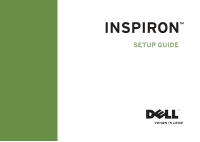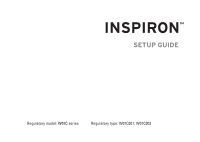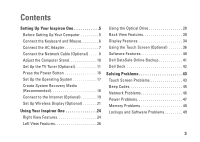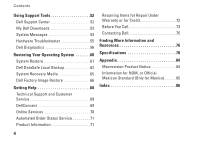Dell Inspiron One 2305 Setup Guide
Dell Inspiron One 2305 Manual
 |
View all Dell Inspiron One 2305 manuals
Add to My Manuals
Save this manual to your list of manuals |
Dell Inspiron One 2305 manual content summary:
- Dell Inspiron One 2305 | Setup Guide - Page 1
INSPIRON™ SETUP GUIDE - Dell Inspiron One 2305 | Setup Guide - Page 2
- Dell Inspiron One 2305 | Setup Guide - Page 3
INSPIRON™ SETUP GUIDE Regulatory model: W01C series Regulatory type: W01C001; W01C002 - Dell Inspiron One 2305 | Setup Guide - Page 4
AMD, AMD Athlon, and ATI Mobility Radeon are either trademarks or registered trademarks of Advanced Micro Devices, Inc.; Microsoft, Windows, and the Windows start button logo are either trademarks or registered trademarks of Microsoft Corporation in the United States and/or other countries; Blu-ray - Dell Inspiron One 2305 | Setup Guide - Page 5
Inspiron One 24 Right View Features 24 Left View Features 26 Using the Optical Drive 28 Back View Features 30 Display Features 34 Using the Touch Screen (Optional 36 Software Features 40 Dell DataSafe Online Backup 41 Dell Dock 42 Solving Problems 43 Touch Screen Problems 43 Beep Codes - Dell Inspiron One 2305 | Setup Guide - Page 6
53 System Messages 53 Hardware Troubleshooter 55 Dell Diagnostics 56 Restoring Your Operating System 60 System Restore 61 Dell DataSafe Local Backup 62 System Recovery Media 65 Dell Factory Image Restore 66 Getting Help 68 Technical Support and Customer Service 69 DellConnect 69 Online - Dell Inspiron One 2305 | Setup Guide - Page 7
This section provides information about setting up your Dell™ Inspiron One computer. WARNING: Before you begin any of the procedures in this section, read the safety information that shipped with your computer. For additional safety best practices information, see the Regulatory Compliance Homepage - Dell Inspiron One 2305 | Setup Guide - Page 8
Setting Up Your Inspiron One Connect the Keyboard and Mouse Connect the USB keyboard and mouse to the USB connectors on the computer. NOTE: If you purchased a wireless keyboard and mouse along with your computer, connect the USB receiver to the USB connector. For more information, see the - Dell Inspiron One 2305 | Setup Guide - Page 9
Setting Up Your Inspiron One Connect the AC Adapter Connect the AC adapter to the computer and then plug it into an electrical outlet or surge protector. WARNING: The AC adapter works with electrical outlets worldwide. However, power connectors and power strips vary among countries. Using an - Dell Inspiron One 2305 | Setup Guide - Page 10
Setting Up Your Inspiron One Connect the Network Cable (Optional) 8 - Dell Inspiron One 2305 | Setup Guide - Page 11
Setting Up Your Inspiron One A network connection is not required to complete this computer setup, but if you have an cable (RJ11 connector) into the network connector. To connect your computer to a network or broadband device, connect one end of a network cable to either a network port or a - Dell Inspiron One 2305 | Setup Guide - Page 12
Setting Up Your Inspiron One Adjust the Computer Stand WARNING: Do not use the stand to carry the computer or tilt the computer upside down. Pull the stand to adjust the display to a comfortable viewing angle. A distinct click is heard when the stand is opened or closed. 10 - Dell Inspiron One 2305 | Setup Guide - Page 13
Setting Up Your Inspiron One Set Up the TV Tuner (Optional) You can watch TV on your computer by connecting either a TV/digital antenna cable or a set-top box to your computer. Set Up Using a Set-Top Box 1. Peel the protective cover from the IR transmitter and adhere the IR transmitter to the IR - Dell Inspiron One 2305 | Setup Guide - Page 14
Setting Up Your Inspiron One 3. Connect the RF cable to the RF-out connector on your set-top box and to the antenna-in connector on your computer. NOTE: The RF cable does not ship with your computer and must be purchased separately. 12 - Dell Inspiron One 2305 | Setup Guide - Page 15
Setting Up Your Inspiron One 4. Turn on your computer. 5. Click Start → All Programs→ Windows Media Center→ Tasks→ settings→ TV. 6. Follow the instructions on the screen. 13 - Dell Inspiron One 2305 | Setup Guide - Page 16
Setting Up Your Inspiron One Set Up Using a TV/Digital Antenna Cable 1. If not already inserted, insert the B-CAS card into the B-CAS card slot on your computer (Japan only). 1 B-CAS card 1 14 - Dell Inspiron One 2305 | Setup Guide - Page 17
Setting Up Your Inspiron One 2. Connect the TV/digital antenna cable to the antenna-in connector on your computer. 3. Turn on your computer. 4. Click Start → All Programs→ Windows Media Center→ Tasks→ settings→ TV. 5. Follow the instructions on the screen. 15 - Dell Inspiron One 2305 | Setup Guide - Page 18
Setting Up Your Inspiron One Press the Power Button 16 - Dell Inspiron One 2305 | Setup Guide - Page 19
Setting Up Your Inspiron One Set Up the Operating System Your Dell computer is preconfigured with the operating system you selected at the time of purchase. Microsoft Windows To set up Microsoft® Windows® for the first time, follow the instructions on the screen. These steps are mandatory and may - Dell Inspiron One 2305 | Setup Guide - Page 20
have left the computer in an undesirable operating state. You will require the following to create the system recovery media: • Dell DataSafe Local Backup • USB key with a minimum capacity of 8 GB or DVD-R/DVD+R/Blu-ray Disc™ NOTE: Dell DataSafe Local Backup does not support rewritable discs. 18 - Dell Inspiron One 2305 | Setup Guide - Page 21
Inspiron One To create a system recovery media: 1. Ensure that the AC adapter is connected (see "Connect the AC Adapter" on page 7). 2. Insert the disc or USB key in the computer. 3. Click Start → All Programs→ Dell DataSafe Local Backup. 4. Click Create Recovery Media. 5. Follow the instructions - Dell Inspiron One 2305 | Setup Guide - Page 22
Up Your Inspiron One Connect to the Internet (Optional) To connect to the Internet, you need an external modem or network connection and an Internet Service Provider (ISP). If an external USB modem or WLAN adapter is not a part of your original order, you can purchase one at www.dell.com. Setting - Dell Inspiron One 2305 | Setup Guide - Page 23
in the past, the ISP might have a service outage. Contact your ISP to check the service status, or try connecting again later. Have your ISP information ready. If you do not have an ISP, the Connect to the Internet wizard can help you get one. Setting Up Your Inspiron One To set up your Internet - Dell Inspiron One 2305 | Setup Guide - Page 24
Setting Up Your Inspiron One Set Up Wireless Display (Optional) NOTE: Wireless display may not be supported on all computers. Wireless display can only be set up on computers with: Processor Intel® Core™ i3 and above Video controller WLAN card Operating system Intel HD Graphics Intel Centrino® - Dell Inspiron One 2305 | Setup Guide - Page 25
wireless display: 1. Double-click the Intel® Wireless Display icon on the desktop. The Intel Wireless Display window appears. 2. Select Connect to Existing Adapter. NOTE: For more information about wireless display, see the wireless display adapter documentation. Setting Up Your Inspiron One 23 - Dell Inspiron One 2305 | Setup Guide - Page 26
provides information about the features available on your Dell™ Inspiron One computer. Right View Features 1 Volume increase button - videos, and documents stored on memory cards. 5 6 7 8 4 USB 2.0 connectors (2) - Connect to USB devices, such as a mouse, keyboard, printer, external drive - Dell Inspiron One 2305 | Setup Guide - Page 27
Your Inspiron One 5 Audio-out/Headphone connector - Connects to a pair of headphones. NOTE: To connect to a powered speaker or sound system, use the line-out connector on the back of your computer. 6 Audio-in/Microphone connector - Connects to a microphone or inputs signal for use with audio - Dell Inspiron One 2305 | Setup Guide - Page 28
Using Your Inspiron One Left View Features 1 2 3 4 5 6 7 26 - Dell Inspiron One 2305 | Setup Guide - Page 29
Your Inspiron One 1 Optical drive - Plays or records CDs, DVDs, and Blu-ray Discs (optional). For more information, see "Using the Optical Drive" on page 28. 2 Optical drive light - Blinks when you press the optical drive eject button or when you insert a disc and it is being read. 3 Optical drive - Dell Inspiron One 2305 | Setup Guide - Page 30
when you open or close it. Keep the tray closed when you are not using the drive. CAUTION: Do not move the computer while playing or recording a disc. This optical drive plays or records CDs, DVDs, and Blu-ray Discs (optional). Ensure that the side with print or writing is facing towards you when - Dell Inspiron One 2305 | Setup Guide - Page 31
Using Your Inspiron One 1 optical drive tray 2 spindle 3 disc 4 eject button 1 2 3 4 29 - Dell Inspiron One 2305 | Setup Guide - Page 32
Using Your Inspiron One Back View Features 1 2 3 4 5 67 30 - Dell Inspiron One 2305 | Setup Guide - Page 33
Using Your Inspiron One 1 USB 2.0 connectors (4) - Connect to USB devices, such as a mouse, keyboard, printer, external drive, or MP3 player. 2 Line-out connector - Connects to a powered speaker or sound system. 3 Network connector - Connects your computer to a network or a broadband device - Dell Inspiron One 2305 | Setup Guide - Page 34
Using Your Inspiron One 8 9 10 11 12 13 14 32 - Dell Inspiron One 2305 | Setup Guide - Page 35
Using Your Inspiron One 8 S/PDIF connector (optional) - Connects to amplifiers, speakers, or TVs for digital audio output through optical digital cables. 9 Composite video-in connector (optional) - Connects to the composite video-output connector on your video device such as a DVD player, - Dell Inspiron One 2305 | Setup Guide - Page 36
Using Your Inspiron One Display Features 123 4 5 34 - Dell Inspiron One 2305 | Setup Guide - Page 37
- Provides quality sound for video chatting and voice recording. 5 Display - Your display can vary based on selections you made when purchasing your computer. The display supports Zoom, Dwell, Flick, Scroll, and Rotate gestures. For more information, see "Touch Screen Gestures (Optional)" on page - Dell Inspiron One 2305 | Setup Guide - Page 38
Inspiron One Using the Touch Screen (Optional) The touch screen feature on your Dell Inspiron One converts your computer into an interactive display. Dell Stage The Dell Stage software installed on your computer provides access to your favorite media and multi-touch applications. To launch Dell - Dell Inspiron One 2305 | Setup Guide - Page 39
or Flickr when connected to the Internet. • Dell Web - Provides a preview of up to Inspiron One • StickyNotes - Create notes or reminders using the keyboard or touch screen. These notes will appear on the bulletin board the next time you access STICKYNOTES. You can also save notes on your desktop - Dell Inspiron One 2305 | Setup Guide - Page 40
Using Your Inspiron One Touch Screen Gestures (Optional) NOTE: Some of the gestures are application-specific and may not work outside the application. Zoom Allows you to increase or decrease the magnification of the screen content. Pinch - Allows you to zoom-in or zoom-out by moving two fingers - Dell Inspiron One 2305 | Setup Guide - Page 41
to activate vertical scrolling. Using Your Inspiron One Scroll Horizontal - Allows you to scroll left or right on the active window. Move a finger to the left or right to activate horizontal scrolling. Rotate Allows you to rotate the active content on the screen - Dell Inspiron One 2305 | Setup Guide - Page 42
Using Your Inspiron One Software Features FastAccess Facial Recognition Your computer may have the FastAccess facial recognition feature. This feature helps keep your Dell computer secure by learning the unique appearance of your face and uses this to verify your identity to automatically supply - Dell Inspiron One 2305 | Setup Guide - Page 43
natural disasters. You can access the service on your computer using a password‑protected account. For more information, go to DellDataSafe.com. To schedule backups: 1. Double-click the Dell DataSafe Online icon in the notification area of your desktop. 2. Follow the instructions on the screen. 41 - Dell Inspiron One 2305 | Setup Guide - Page 44
Using Your Inspiron One Dell Dock The Dell Dock is a group of icons that provides easy access to or icon on the Dock and click Delete shortcut or Delete category. 2. Follow the instructions on the screen. Personalize the Dock 1. Right-click the Dock and click Advanced Setting... 2. Choose the - Dell Inspiron One 2305 | Setup Guide - Page 45
75. WARNING: Only trained service personnel should remove the computer cover. See the Service Manual at support.dell.com/manuals for advanced service instructions. Touch Screen Problems Some or all multi-touch features are not working - • Certain touch and multi-touch features may be disabled. To - Dell Inspiron One 2305 | Setup Guide - Page 46
Problems If the touch screen starts losing its sensitivity - • Calibrate the touch screen (see "Touch Screen Calibration" on page 44). • The touch screen may have foreign particles (such as sticky notes) that are blocking the touch sensors. To remove these particles: a. Turn off the computer - Dell Inspiron One 2305 | Setup Guide - Page 47
occurs, write down the beep code and contact Dell (see "Contacting Dell" on page 75) for assistance. NOTE: To replace parts, see the Service Manual at support.dell.com/manuals. Solving Problems Beep Code Possible Problem One Possible system board failure - BIOS ROM checksum failure Two No - Dell Inspiron One 2305 | Setup Guide - Page 48
Solving Problems Network Problems Wireless Connections If the wireless network connection is lost - The wireless router is offline or wireless has been disabled on the computer. • Check your wireless router to ensure it is powered on and connected to your data source (cable modem or network hub). • - Dell Inspiron One 2305 | Setup Guide - Page 49
such as a lamp. • Check the AC adapter cable connections. If the AC adapter has a light, ensure that the light on the AC adapter is on. • If the problem persists, contact Dell (see "Contacting Dell" on page 75). If the power light is solid white and the computer is not responding - The display may - Dell Inspiron One 2305 | Setup Guide - Page 50
turns off and then turn it back on. • If the problem persists, contact Dell (see "Contacting Dell" on page 75). If the power light is solid amber - The computer has detected an error during POST. The light will blink along with the three BIOS beep codes to indicate the error. For assistance, contact - Dell Inspiron One 2305 | Setup Guide - Page 51
If you experience other memory problems - • Run Dell Diagnostics (see "Dell Diagnostics" on page 56). • If the problem persists, contact Dell (see "Contacting Dell" on page 75). Lockups and Software Problems If the computer does not start up - Ensure that the AC adapter cable is firmly connected to - Dell Inspiron One 2305 | Setup Guide - Page 52
Solving Problems If a program crashes repeatedly - Check the software documentation. If necessary, uninstall and then reinstall the program. NOTE: Software usually includes installation instructions in its documentation or on the CD. If the computer stops responding or a solid blue screen appears - - Dell Inspiron One 2305 | Setup Guide - Page 53
problems - • Back up your files immediately. • Use a virus-scanning program to check the hard drive or CDs. • Save and close any open files or programs and shut down your computer through the Start menu. • Check the software documentation or contact the software manufacturer for troubleshooting - Dell Inspiron One 2305 | Setup Guide - Page 54
the notification area of your desktop. The Dell Support Center home page displays your computer's model number, service tag, express service code, and service contact information. The home page also provides links to access: Self Help (Troubleshooting, Security, System Performance, Network/Internet - Dell Inspiron One 2305 | Setup Guide - Page 55
for assistance. Alert! Previous attempts at booting this system have failed at checkpoint [nnnn]. For help in resolving this problem, please note this checkpoint and contact Dell Technical Support - The computer failed to complete the boot routine three consecutive times for the same error. Contact - Dell Inspiron One 2305 | Setup Guide - Page 56
the CPU fan (see the Service Manual at support.dell.com/manuals). System fan failure - System fan has failed. Contact Dell (see "Contacting Dell" on page 75) for assistance. Hard-disk drive failure - Possible hard-disk drive failure during POST. Contact Dell (see "Contacting Dell" on page 75) for - Dell Inspiron One 2305 | Setup Guide - Page 57
out of range may or may not indicate a potential hard drive problem - S.M.A.R.T error, possible hard drive failure. Contact Dell (see "Contacting Dell" on page 75) for assistance. Using Support Tools Hardware Troubleshooter If a device is either not detected during the operating system setup - Dell Inspiron One 2305 | Setup Guide - Page 58
the Drivers and Utilities disc. Starting Dell Diagnostics From Your Hard Drive Dell Diagnostics is located on a hidden diagnostic utility partition on your hard drive. NOTE: If your computer cannot display a screen image, contact Dell (see "Contacting Dell" on page 75) for assistance. 1. Ensure - Dell Inspiron One 2305 | Setup Guide - Page 59
hard drive and to go to the Choose An Option window. 4. Select the test you want to run. 5. If a problem is encountered during a test, a message appears with an error code and a description of the problem. Write down the error code and problem description and contact Dell (see "Contacting Dell" on - Dell Inspiron One 2305 | Setup Guide - Page 60
Using Support Tools NOTE: The Service Tag for your computer is displayed at the top of each test screen. The Service Tag helps you identify your computer when you contact Dell. 6. When the tests are complete, close the test screen to return to the Choose An Option window. 7. To exit Dell Diagnostics - Dell Inspiron One 2305 | Setup Guide - Page 61
and a description of the problem. Write down the error code and problem description and contact Dell (see "Contacting Dell" on page 75) for assistance. Using Support Tools NOTE: The Service Tag for your computer is displayed at the top of each test screen. The Service Tag helps you identify your - Dell Inspiron One 2305 | Setup Guide - Page 62
resolve your problem System recovery media when operating system failure prevents the use of System Restore and DataSafe Local Backup when installing the operating system and Dell factoryinstalled software on a newly installed hard drive Dell Factory Image Restore to restore your computer to the - Dell Inspiron One 2305 | Setup Guide - Page 63
Restore and press . NOTE: The User Account Control window may appear. If you are an administrator on the computer, click Continue; otherwise, contact your administrator to continue the desired action. 3. Click Next and follow the instructions on the screen. In the event that System Restore - Dell Inspiron One 2305 | Setup Guide - Page 64
click Next and follow the instructions on the screen. Dell DataSafe Local Backup CAUTION: Using Dell DataSafe Local Backup to computer before using Dell DataSafe Local Backup. Use Dell DataSafe Local Backup only if System Restore did not resolve your operating system problem. CAUTION: Although Dell - Dell Inspiron One 2305 | Setup Guide - Page 65
the data files: 1. Turn off your computer. 2. Disconnect all the devices (USB drive, printer, and so on) connected to the computer and remove any newly added internal hardware. NOTE: Do not disconnect the AC adapter. 3. Turn on your computer. 4. When the DELL™ logo appears, press several times - Dell Inspiron One 2305 | Setup Guide - Page 66
Computer. 6. Select Dell DataSafe Restore and Emergency Backup from the System Recovery Options menu and follow the instructions on the screen at support.dell.com. Upgrading to Dell DataSafe Local Backup Professional NOTE: Dell DataSafe Local Backup Professional may be installed on your computer, - Dell Inspiron One 2305 | Setup Guide - Page 67
your computer. • Hard drive failure that prevents data from being recovered. To restore operating system and Dell factoryinstalled desktop; then, shut down your computer and try again. 3. Select the appropriate boot device from the list and press . 4. Follow the instructions on the screen - Dell Inspiron One 2305 | Setup Guide - Page 68
did not resolve your operating system problem. NOTE: Dell Factory Image Restore may not be available in certain countries or on certain computers. NOTE: If Dell Factory Image Restore is not available on your computer, use Dell DataSafe Local Backup (see "Dell DataSafe Local Backup" on page 62 - Dell Inspiron One 2305 | Setup Guide - Page 69
. 5. To access the recovery options, log on as a local user. To access the command prompt, type administrator in the User name field, then click OK. 6. Click Dell Factory Image Restore. The Dell Factory Image Restore welcome screen appears. NOTE: Depending upon your configuration, you may need to - Dell Inspiron One 2305 | Setup Guide - Page 70
and troubleshooting procedures. See "Online Services" on page 70 for a more extensive list of Dell Support online. 5. If the preceding steps have not resolved the problem, see "Before You Call" on page 73. NOTE: Call Dell Support from a telephone near or at the computer so that the support staff - Dell Inspiron One 2305 | Setup Guide - Page 71
the contact information for your region or go to support.dell.com. DellConnect DellConnect™ is a simple online access tool that allows a Dell service and support associate to access your computer through a broadband connection, diagnose your problem, and repair it all under your supervision. For - Dell Inspiron One 2305 | Setup Guide - Page 72
Dell products and services on the following websites: • www.dell.com • www.dell.com/ap (Asian/Pacific countries only) • www.dell.com/jp (Japan only) • www.euro.dell.com (Europe only) • www.dell.com/la (Latin American and Caribbean countries) • www.dell.ca (Canada only) You can access Dell Support - Dell Inspiron One 2305 | Setup Guide - Page 73
To check on the status of any Dell products that you have ordered, you can go to support.dell.com, or you can call the automated order-status service. A recording prompts you for the information needed to locate and report on your order. If you have a problem with your order, such as missing parts - Dell Inspiron One 2305 | Setup Guide - Page 74
you back up any data on the hard drive and on any other storage device in the product. Remove any and all confidential, proprietary and personal information, as well as removable media, such as CDs/DVDs/Blu-ray Discs and media cards. Dell is not responsible for any of your confidential, proprietary - Dell Inspiron One 2305 | Setup Guide - Page 75
Service Code ready when you call. The code helps Dell's automatedsupport telephone system direct your call more efficiently. You may also be asked for your Service Tag (located at the back of your computer). Locating Your Service Tag and Express Service Code The Service Tag and Express Service Code - Dell Inspiron One 2305 | Setup Guide - Page 76
Service Tag (bar code on the back of the computer): • Express Service Code: • Return Material Authorization Number (if provided by Dell support technician): • Operating system and version: • Devices: • Expansion cards: • Are you connected to a network? Yes /No • Network, version, and network adapter - Dell Inspiron One 2305 | Setup Guide - Page 77
the contents of the computer's start-up files. If the computer is connected to a printer, print each file. Otherwise, record the contents of each file before calling Dell. • Error message, beep code, or diagnostic code: • Description of problem and troubleshooting procedures you performed: Getting - Dell Inspiron One 2305 | Setup Guide - Page 78
memory, or a new hard drive reinstall or replace a worn or defective part See: "System Recovery Media" on page 65 the back of your computer "Dell Diagnostics" on page 56 "My Dell Downloads" on page 53 support.dell.com the Service Manual at support.dell.com/manuals NOTE: In some countries, opening - Dell Inspiron One 2305 | Setup Guide - Page 79
for your computer review Warranty information, Terms and Conditions (U.S. only), Safety instructions, Regulatory information, Ergonomics information, and End User License Agreement find your Service Tag/Express Service Code - You must use the service tag to identify your computer on support.dell.com - Dell Inspiron One 2305 | Setup Guide - Page 80
launch the Dell Support Center, click the icon in the notification area of your desktop. Computer Model System Chipset Dell™ Inspiron™ One 2305 Dell Inspiron One 2310 Inspiron 2305 AMD® M880G + SB820M Processor Inspiron 2305 AMD Athlon™ II X2 AMD Athlon II X3 AMD Athlon II X4 Inspiron 2310 - Dell Inspiron One 2305 | Setup Guide - Page 81
6 GB, configurations and 8 GB NOTE: For instructions on upgrading the memory, see the Service Manual at support.dell.com/manuals. Audio Audio controller Speakers Microphone Volume controls Realtek ALC272 High Definition audio 2 x 4 watt speakers one digital microphone software program menus and - Dell Inspiron One 2305 | Setup Guide - Page 82
Video UMA Inspiron 2305 Video controller ATI Mobility Radeon™ HD 4270 Inspiron 2310 Video controller Intel HD Graphics Discrete Video controller ATI Mobility Radeon HD 5470 Internal Connectors MXM3 one type-A slot PCIe two mini slots 80 External Connectors Audio: Side panel one - Dell Inspiron One 2305 | Setup Guide - Page 83
Specifications Media Card Reader Cards supported Secure Digital (SD) memory card MultiMedia Card (MMC) Memory Stick Memory Stick PRO xD-Picture Card Hi Speed-SD Secure Digital High Capacity (SDHC) card Communications Network adapter 10/100/1000 Ethernet LAN on system board Wireless Wi-Fi and - Dell Inspiron One 2305 | Setup Guide - Page 84
current: 90 W 4.62 A 130 W 6.70 A 82 AC Adapter Rated output voltage 19.5 +/- 1 VDC Temperature range: Operating 0° to 40°C (32° to 104°F) Storage -40° to 70°C (-40° to 158°F) Physical Height Width Depth Weight: Touch screen Non-touch screen 420 mm (16.5 inches) 570 mm (22.4 inches - Dell Inspiron One 2305 | Setup Guide - Page 85
with Dell Diagnostics running on the hard drive and a 2-ms half-sine pulse; for non-operating - measured with the hard drive in head Specifications Computer Environment Maximum vibration (using a random vibration spectrum that simulates user environment): Operating 0.26 GRMS Non-Operating 2. - Dell Inspiron One 2305 | Setup Guide - Page 86
INSPIRON Appendix Macrovision Product Notice This product incorporates copyright protection technology that is protected by method claims of certain U.S. patents and other intellectual property rights owned - Dell Inspiron One 2305 | Setup Guide - Page 87
in accordance with the requirements of the Official Mexican Standard (NOM): Importer: Dell México S.A. de C.V. Paseo de la Reforma 2620 - 11° Col. Lomas safety information that shipped with your computer. For additional safety best practices information, see the Regulatory Compliance Homepage at www - Dell Inspiron One 2305 | Setup Guide - Page 88
INSPIRON Index A airflow, allowing 5 C calling Dell 73 computer capabilities 40 computer, setting up 5 connect(ing) to the Internet 19 Contacting Dell online 75 customer service 69 D DellConnect 69 Dell Diagnostics 56 Dell Factory Image Restore 66 86 Dell Stage 36 Dell Support Center 52 Diagnostic - Dell Inspiron One 2305 | Setup Guide - Page 89
H hard drive activity light 25 hardware problems diagnosing 55 Hardware Troubleshooter 55 help getting assistance and support 68 I Internet connection 19 ISP Internet Service Provider 19 M Media Card Reader 24 memory problems solving 49 microphone connector 25 N network connection fixing 46 P power - Dell Inspiron One 2305 | Setup Guide - Page 90
Index software features 40 software problems 49 solving problems 43 specifications 78 support e-mail addresses 70 support sites worldwide 70 System Messages 53 system reinstall options 60 T TV tuner set up 11 V ventilation, ensuring 5 88 W warranty returns 72 Windows Program Compatibility Wizard - Dell Inspiron One 2305 | Setup Guide - Page 91
- Dell Inspiron One 2305 | Setup Guide - Page 92
Printed in the U.S.A. www.dell.com | support.dell.com 0JMV0NA00
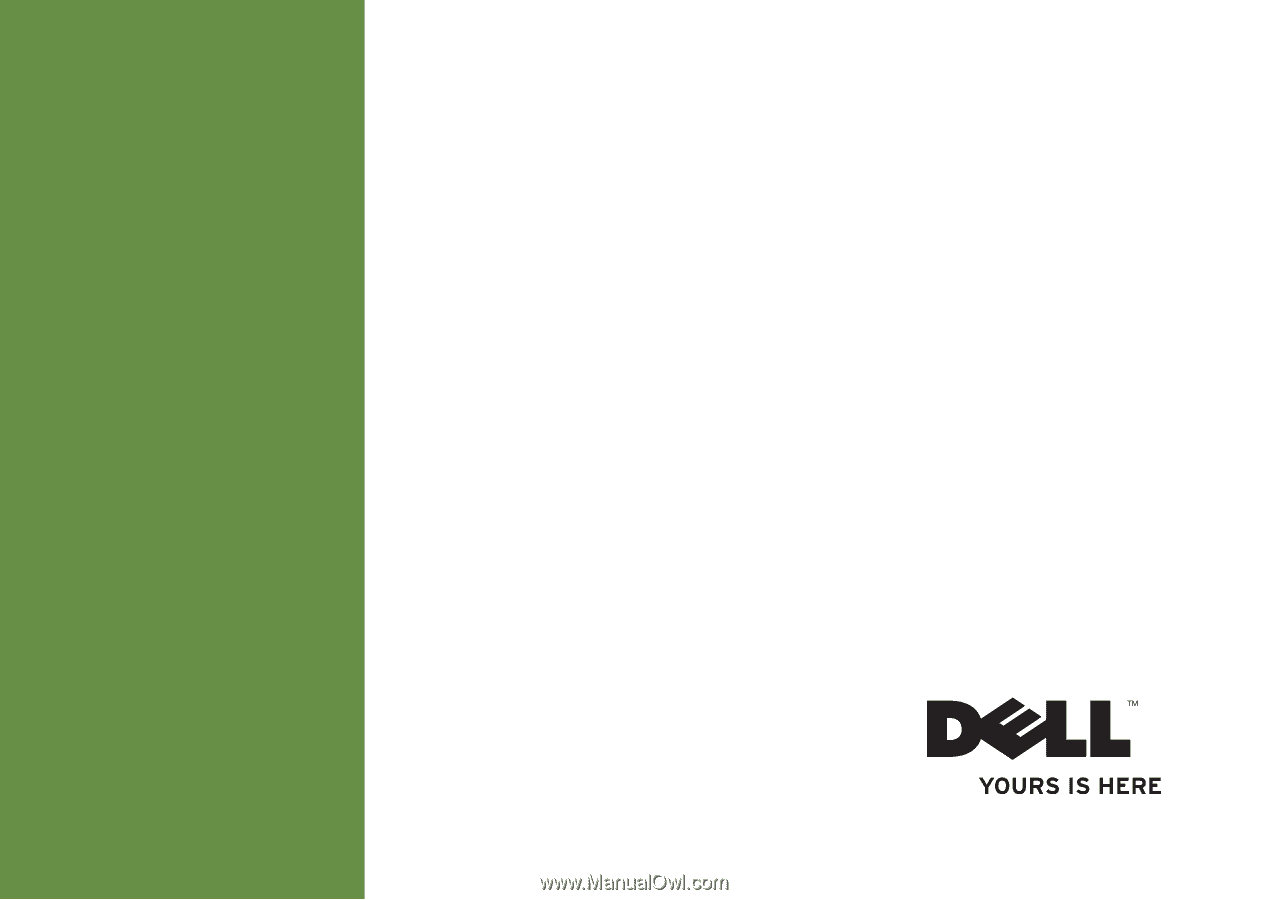
SETUP GUIDE
INSPIRON
™