Dell Inspiron One 2310 Intel Service Manual
Dell Inspiron One 2310 Intel Manual
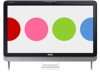 |
View all Dell Inspiron One 2310 Intel manuals
Add to My Manuals
Save this manual to your list of manuals |
Dell Inspiron One 2310 Intel manual content summary:
- Dell Inspiron One 2310 Intel | Service Manual - Page 1
Dell™ Inspiron™ One 2305/2310 Service Manual Technical Overview Before You Begin Back Cover Hard Drive to avoid the problem. WARNING: A WARNING indicates a potential for property damage, personal injury, or death. Information in this document is subject to change without notice. © 2010 Dell Inc. All - Dell Inspiron One 2310 Intel | Service Manual - Page 2
to Contents Page Audio Video Board Dell™ Inspiron™ One 2305/2310 Service Manual Removing the Audio Video (AV) the chassis. 1 AV board 2 screws (5) Replacing the Audio Video (AV) Board 1. Follow the instructions in Before You Begin. 2. Align the screw holes on the AV board with the screw holes - Dell Inspiron One 2310 Intel | Service Manual - Page 3
CAUTION: Before turning on the computer, replace all screws and ensure that no stray screws remain inside the computer. Failure to do so may result in damage to the computer. 8. Connect your computer and all attached devices to electrical outlets, and turn them on. Back to Contents Page - Dell Inspiron One 2310 Intel | Service Manual - Page 4
to Contents Page Audio Video Board Shield Dell™ Inspiron™ One 2305/2310 Service Manual Removing the Audio Video (AV) AV-board shield 2 screws (3) Replacing the Audio Video (AV) Board Shield 1. Follow the instructions in Before You Begin. 2. Align the screw holes on the AV board shield with the - Dell Inspiron One 2310 Intel | Service Manual - Page 5
Back to Contents Page - Dell Inspiron One 2310 Intel | Service Manual - Page 6
to Contents Page Audio Video Board Cable Dell™ Inspiron™ One 2305/2310 Service Manual Removing the Audio Video (AV) from the routing guide. Replacing the Audio Video (AV) Board Cable 1. Follow the instructions in Before You Begin. 2. Route the AV board cable through the routing guide and secure - Dell Inspiron One 2310 Intel | Service Manual - Page 7
AV board cable to the connector on the AV board. 7. Replace the AV board shield (see Replacing the Audio Video (AV) Board Shield). 8. Follow the instructions from step 4 to step 5 in Replacing the Front Stand. 9. Replace the back cover (see Replacing the Back Cover). CAUTION: Before turning on the - Dell Inspiron One 2310 Intel | Service Manual - Page 8
Contents Page Audio Video Button Board Dell™ Inspiron™ One 2305/2310 Service Manual Removing the Audio Video (AV) screws (2) 2 AV button board Replacing the Audio Video (AV) Button Board 1. Follow the instructions in Before You Begin. 2. Gently slide the AV button board into the slot on the middle - Dell Inspiron One 2310 Intel | Service Manual - Page 9
7. Replace the back cover (see Replacing the Back Cover). CAUTION: Before turning on the computer, replace all screws and ensure that no stray screws remain inside the computer. Failure to do so may result in damage to the computer. 8. Connect your computer and all attached devices to electrical - Dell Inspiron One 2310 Intel | Service Manual - Page 10
Back to Contents Page Back Cover Dell™ Inspiron™ One 2305/2310 Service Manual Removing the Back Cover Replacing the Back space exists to support the computer with the computer cover removed-at least 30 cm (1 ft.) of desk top space. Removing the Back Cover 1. Follow the instructions in Before You - Dell Inspiron One 2310 Intel | Service Manual - Page 11
CAUTION: Before turning on the computer, replace all screws and ensure that no stray screws remain inside the computer. Failure to do so may result in damage to the computer. 5. Connect your computer and all attached devices to electrical outlets, and turn them on. Back to Contents Page - Dell Inspiron One 2310 Intel | Service Manual - Page 12
Contents Page B-CAS Card (Optional) Dell™ Inspiron™ One 2305/2310 Service Manual Removing the B-CAS Card Replacing 1 B-CAS-card cable 3 screws (2) 2 B-CAS card Replacing the B-CAS Card 1. Follow the instructions in Before You Begin. 2. Connect the B-CAS-card cable to the connector on the TV tuner - Dell Inspiron One 2310 Intel | Service Manual - Page 13
6. Replace the system-board shield (see Removing the System-Board Shield). 7. Follow the instructions from step 4 to step 5 in Replacing the Front Stand. 8. Replace the back cover (see Replacing the Back Cover). CAUTION: Before turning on the computer, replace - Dell Inspiron One 2310 Intel | Service Manual - Page 14
You Begin Dell™ Inspiron™ One 2305/2310 Service Manual Recommended Tools Turning Off Your Computer Safety Instructions This manual provides screwdriver l Hex nut driver l Flash BIOS executable update program available at support.dell.com Turning Off Your Computer CAUTION: To avoid losing data, save - Dell Inspiron One 2310 Intel | Service Manual - Page 15
CAUTION: To disconnect a network cable, first unplug the cable from your computer and then unplug the cable from the network device. 3. Disconnect all telephone or network cables from the computer. 4. Disconnect your computer and all attached devices from their electrical outlets. 5. Disconnect all - Dell Inspiron One 2310 Intel | Service Manual - Page 16
Back to Contents Page Flashing the BIOS Dell™ Inspiron™ One 2305/2310 Service Manual The BIOS may require flashing when an update is available or when replacing the system board. To flash the BIOS: 1. Turn on the computer. 2. Go to support.dell.com/support/downloads. 3. Locate the BIOS update file - Dell Inspiron One 2310 Intel | Service Manual - Page 17
Card With Bluetooth® Wireless Technology Dell™ Inspiron™ One 2305/2310 Service Manual Removing the Bluetooth Card Replacing the 3 screws (2) 2 Bluetooth-card cable Replacing the Bluetooth Card 1. Follow the instructions in Before You Begin. 2. Connect the Bluetooth-card cable to the connector - Dell Inspiron One 2310 Intel | Service Manual - Page 18
5. Turn the display bezel over. 6. Follow the instructions from step 2 to step 12 in Replacing the Display Bezel. 7. Replace the system board (See Replacing the System Board). CAUTION: Before turning on the computer, - Dell Inspiron One 2310 Intel | Service Manual - Page 19
to Contents Page Camera Module Dell™ Inspiron™ One 2305/2310 Service Manual Removing the Camera Module Replacing camera cable connector 3 screws (2) 2 camera module Replacing the Camera Module 1. Follow the instructions in Before You Begin. 2. Align the screw holes on the camera module with the - Dell Inspiron One 2310 Intel | Service Manual - Page 20
5. Turn the display bezel over. 6. Follow the instructions from step 2 to step 12 in Replacing the Display Bezel. 7. Replace the system board (See Replacing the System Board). CAUTION: Before turning on the computer, - Dell Inspiron One 2310 Intel | Service Manual - Page 21
Back to Contents Page Wireless Mini-Card(s) Dell™ Inspiron™ One 2305/2310 Service Manual Removing the Mini-Card(s) Replacing the Mini safety instructions that shipped with your computer). NOTE: Dell does not guarantee compatibility or provide support for Mini-Cards from sources other than Dell. If - Dell Inspiron One 2310 Intel | Service Manual - Page 22
that there are no cables or antenna cables under the Mini-Card. 1. Follow the instructions in Before You Begin. 2. Align the notch on the Mini-Card with the tab provides the antenna cable color scheme for the Mini- Card(s) supported by your computer. Connectors on the Mini-Card Antenna Cable Color - Dell Inspiron One 2310 Intel | Service Manual - Page 23
Contents Page Coin-Cell Battery Dell™ Inspiron™ One 2305/2310 Service Manual Removing the Coin-Cell Battery Replacing remove the battery. 1 battery release lever Replacing the Coin-Cell Battery 1. Follow the instructions in Before You Begin. 2. Insert the new battery (CR2032) into the socket with - Dell Inspiron One 2310 Intel | Service Manual - Page 24
3. Replace the system-board shield (see Replacing the System-Board Shield). 4. Follow the instructions from step 4 to step 5 in Replacing the Front Stand. 5. Replace the back cover (see Replacing the Back Cover). CAUTION: Before turning on the computer, replace - Dell Inspiron One 2310 Intel | Service Manual - Page 25
Back to Contents Page Display Dell™ Inspiron™ One 2305/2310 Service Manual Display Bezel Display Panel Display Cable WARNING: Before working inside your computer, read the safety information that shipped with your computer. For additional safety best - Dell Inspiron One 2310 Intel | Service Manual - Page 26
2 screws (18) Replacing the Display Bezel 1. Follow the instructions in Before You Begin. 2. Replace the Bluetooth card (see ). . 9. Route the camera cable, infrared cable, and Bluetooth cable through the routing guides. 10. Adhere the silver foil that secures the camera module to the chassis. - Dell Inspiron One 2310 Intel | Service Manual - Page 27
off the chassis. 1 screws (4) 2 display panel Replacing the Display Panel 1. Follow the instructions in Before You Begin. 2. Route the display cables, touch screen cables, and display panel power cable through the routing guides on the chassis. 3. Align the screw holes on the display panel with - Dell Inspiron One 2310 Intel | Service Manual - Page 28
1 display cable 3 pull tab 2 display cable connector Replacing the Display Cable 1. Follow the instructions in Before You Begin. 2. Connect the display cable to the connector on the display panel. 3. Turn the display panel over. 4. Replace the display panel (see - Dell Inspiron One 2310 Intel | Service Manual - Page 29
Back to Contents Page Display Bezel Dell™ Inspiron™ One 2305/2310 Service Manual Removing the Display Bezel Replacing the Display Bezel WARNING: Before working inside your computer, read the safety information that shipped with your computer. For additional - Dell Inspiron One 2310 Intel | Service Manual - Page 30
Replacing the Display Bezel 1. Follow the instructions in Before You Begin. 2. Replace the Bluetooth card ( chassis. 9. Route the camera cable, infrared cable, and Bluetooth card cable through the routing guides. 10. Secure the silver foil that connects the camera module to the chassis. 11. Replace - Dell Inspiron One 2310 Intel | Service Manual - Page 31
Touch Screen Control Card (Optional) Dell™ Inspiron™ One 2305/2310 Service Manual Removing the Touch Screen Control Card screen control card 2 screws (2) Replacing the Touch Screen Control Card 1. Follow the instructions in Before You Begin. 2. Align the screw holes on the touch screen control - Dell Inspiron One 2310 Intel | Service Manual - Page 32
Back to Contents Page - Dell Inspiron One 2310 Intel | Service Manual - Page 33
Back to Contents Page Front Stand Dell™ Inspiron™ One 2305/2310 Service Manual Removing the Front Stand Replacing the Front Stand WARNING: Before working inside your computer, read the safety information that shipped with your computer. For additional - Dell Inspiron One 2310 Intel | Service Manual - Page 34
1 front stand 3 I/O bracket 2 screws (2) 4 tabs (5) Replacing the Front Stand 1. Follow the instructions in Before You Begin. 2. Slide the five tabs on the I/O bracket into the slots on the front stand. 3. Replace the two screws that secure the I/O - Dell Inspiron One 2310 Intel | Service Manual - Page 35
Back to Contents Page Hard Drive Dell™ Inspiron™ One 2305/2310 Service Manual Removing the Hard Drive Replacing the Hard Drive WARNING: Before working inside your computer, read the safety information that shipped with your computer. For additional - Dell Inspiron One 2310 Intel | Service Manual - Page 36
1 screws (4) 3 hard drive 2 hard-drive cage Replacing the Hard Drive 1. Follow the instructions in Before You Begin. 2. Place the hard-drive cage on the hard drive, and align the screw holes on the hard-drive cage with the - Dell Inspiron One 2310 Intel | Service Manual - Page 37
to Contents Page Processor Heat-Sink Dell™ Inspiron™ One 2305/2310 Service Manual Removing the Processor Heat Sink Replacing the thermal grease. 1. Follow the instructions in Before You Begin. 2. Remove the back cover (see Removing the Back Cover). 3. Follow the instructions from step 2 to step 5 in - Dell Inspiron One 2310 Intel | Service Manual - Page 38
or the processor heat sink is replaced, use the thermal grease provided in the kit to ensure that thermal conductivity is achieved. 1. Follow the instructions in Before You Begin. 2. Clean the thermal grease from the bottom of the processor heat sink and reapply it. 3. Align the four captive screws - Dell Inspiron One 2310 Intel | Service Manual - Page 39
Contents Page Processor Heat-Sink Fan Dell™ Inspiron™ One 2305/2310 Service Manual Removing the Processor Heat-Sink screws (2) 2 processor heat-sink fan Replacing the Processor Heat-Sink Fan 1. Follow the instructions in Before You Begin. 2. Align the screw holes on the processor heat-sink fan - Dell Inspiron One 2310 Intel | Service Manual - Page 40
cable to the connector (CPU FAN) on the system board. 6. Replace the system-board shield (see Replacing the System-Board Shield). 7. Follow the instructions from step 4 to step 5 in Replacing the Front Stand. 8. Replace the back cover (see Replacing the Back Cover). CAUTION: Before turning on the - Dell Inspiron One 2310 Intel | Service Manual - Page 41
to Contents Page Converter Card Dell™ Inspiron™ One 2305/2310 Service Manual Removing the Converter Card Replacing the chassis. 1 converter card 2 screws (2) Replacing the Converter Card 1. Follow the instructions in Before You Begin. 2. Align the screw holes on the converter card with the - Dell Inspiron One 2310 Intel | Service Manual - Page 42
Back to Contents Page - Dell Inspiron One 2310 Intel | Service Manual - Page 43
to Contents Page Infrared Blaster Connector Dell™ Inspiron™ One 2305/2310 Service Manual Removing the Infrared (IR) Blaster IR blaster connector 2 nut Replacing the Infrared (IR) Blaster Connector 1. Follow the instructions in Before You Begin. 2. Slide the IR blaster connector into the slot on - Dell Inspiron One 2310 Intel | Service Manual - Page 44
CAUTION: Before turning on the computer, replace all screws and ensure that no stray screws remain inside the computer. Failure to do so may result in damage to the computer. 7. Connect your computer and all attached devices to electrical outlets, and turn them on. Back to Contents Page - Dell Inspiron One 2310 Intel | Service Manual - Page 45
to Contents Page Infrared Card Dell™ Inspiron™ One 2305/2310 Service Manual Removing the Infrared Card Replacing card 3 infrared-card cable connector 2 screw Replacing the Infrared Card 1. Follow the instructions in Before You Begin. 2. Connect the infrared-card cable to the connector on the - Dell Inspiron One 2310 Intel | Service Manual - Page 46
5. Turn the display bezel over. 6. Follow the instructions from step 2 to step 12 in Replacing the Display Bezel. 7. Replace the system board (See Replacing the System Board). CAUTION: Before turning on the computer, - Dell Inspiron One 2310 Intel | Service Manual - Page 47
to Contents Page Memory Module(s) Dell™ Inspiron™ One 2305/2310 Service Manual Removing Memory Module(s) Replacing Memory Memory Module(s) Inspiron One 2305 1. Follow the instructions in Before You Begin. 2. Remove the back cover (see Removing the Back Cover). 3. Follow the instructions from step - Dell Inspiron One 2310 Intel | Service Manual - Page 48
memory module back and forth to remove it from the memory-module connector. Inspiron One 2310 1. Follow the instructions in Before You Begin. 2. Remove the back cover (see Removing the Back Cover). 3. Follow the instructions from step 2 to step 5 in Removing the Front Stand. 4. Loosen the screw that - Dell Inspiron One 2310 Intel | Service Manual - Page 49
Start Check the amount of memory (RAM) listed. ® Control Panel® System and Security® System. Inspiron One 2310 CAUTION: If the memory module is not installed properly, the computer may not boot. 1. Follow the instructions in Before You Begin. 2. Align the notch on the memory module with the tab in - Dell Inspiron One 2310 Intel | Service Manual - Page 50
the screw that secures the memory-module cover to the system-board shield. 6. Replace the back cover (see Replacing the Back Cover). 7. Follow the instructions from step 4 to step 5 in Replacing the Front Stand. CAUTION: Before turning on the computer, replace all screws and ensure that no stray - Dell Inspiron One 2310 Intel | Service Manual - Page 51
to Contents Page Middle Frame Dell™ Inspiron™ One 2305/2310 Service Manual Removing the Middle Frame Replacing from the computer. 1 screws (12) 2 middle frame Replacing the Middle Frame 1. Follow the instructions in Before You Begin. 2. Align the screw holes on the middle frame with the screw - Dell Inspiron One 2310 Intel | Service Manual - Page 52
CAUTION: Before turning on the computer, replace all screws and ensure that no stray screws remain inside the computer. Failure to do so may result in damage to the computer. 7. Connect your computer and all attached devices to electrical outlets, and turn them on. Back to Contents Page - Dell Inspiron One 2310 Intel | Service Manual - Page 53
Page MXM-Assembly Fan (Optional) Dell™ Inspiron™ One 2305/2310 Service Manual Removing the MXM-Assembly Fan Replacing 3 MXM-assembly fan cable 2 screws (2) Replacing the MXM-Assembly Fan 1. Follow the instructions in Before You Begin. 2. Align the screw holes on the MXM-assembly fan with the - Dell Inspiron One 2310 Intel | Service Manual - Page 54
cable to the connector (MXM FAN) on the system board. 6. Replace the system-board shield (see Replacing the System-Board Shield). 7. Follow the instructions from step 4 to step 5 in Replacing the Front Stand. 8. Replace the back cover (see Replacing the Back Cover). CAUTION: Before turning on the - Dell Inspiron One 2310 Intel | Service Manual - Page 55
Page MXM Assembly (Optional) Dell™ Inspiron™ One 2305/2310 Service Manual Removing the MXM Assembly Replacing the MXM assembly connector 3 screws (3) 2 MXM assembly Replacing the MXM Assembly 1. Follow the instructions in Before You Begin. 2. Align the notch on the MXM assembly with the tab - Dell Inspiron One 2310 Intel | Service Manual - Page 56
the MXM-assembly fan (see Replacing the MXM-Assembly Fan). 6. Replace the system-board shield (see Replacing the System-Board Shield). 7. Follow the instructions from step 4 to step 5 in Replacing the Front Stand. 8. Replace the back cover (see Replacing the Back Cover). CAUTION: Before turning on - Dell Inspiron One 2310 Intel | Service Manual - Page 57
Back to Contents Page Optical Drive Dell™ Inspiron™ One 2305/2310 Service Manual Removing the Optical Drive Replacing the Optical Drive WARNING: Before working inside your computer, read the safety information that shipped with your computer. For additional - Dell Inspiron One 2310 Intel | Service Manual - Page 58
1 screws (2) 3 optical-drive bezel 2 optical-drive bracket Replacing the Optical Drive 1. Follow the instructions in Before You Begin. 2. Align the tabs on the optical-drive bezel with the slots on the optical drive and snap the optical-drive bezel - Dell Inspiron One 2310 Intel | Service Manual - Page 59
Back to Contents Page Processor Dell™ Inspiron™ One 2305/2310 Service Manual Removing the Processor Replacing the Removing the Processor 1. Follow the instructions in Before You Begin. 2. Remove the back cover (see Removing the Back Cover). 3. Follow the instructions from step 2 to step 5 in - Dell Inspiron One 2310 Intel | Service Manual - Page 60
3 processor socket Inspiron One 2310 a. To loosen the ZIF socket, use a small, flat-blade screwdriver 1. Follow the instructions in Before You Begin. 2. Unpack and replace new processor: CAUTION: Ground yourself by touching an unpainted metal surface or the computer stand. Inspiron One 2305 a. Lift - Dell Inspiron One 2310 Intel | Service Manual - Page 61
Apply the new thermal grease to the top of the processor. Inspiron One 2310 CAUTION: Socket pins are delicate. To avoid damage, ensure that system-board shield (see Replacing the System-Board Shield). 8. Follow the instructions from step 4 to step 5 in Replacing the Front Stand. 9. Replace the - Dell Inspiron One 2310 Intel | Service Manual - Page 62
CAUTION: Before turning on the computer, replace all screws and ensure that no stray screws remain inside the computer. Failure to do so may result in damage to the computer. 10. Connect your computer and all attached devices to electrical outlets, and then turn them on. Back to Contents Page - Dell Inspiron One 2310 Intel | Service Manual - Page 63
to Contents Page System-Board Shield Dell™ Inspiron™ One 2305/2310 Service Manual Removing the System-Board Shield Replacing the routing guides on the system-board shield. 9. Follow the instructions from step 5 to step 7 in Removing the Antenna-In Connector. 10. Follow the instructions from step - Dell Inspiron One 2310 Intel | Service Manual - Page 64
cable and infrared (IR) blaster connector cable through the routing guides on the system-board shield. 5. Connect the IR blaster the four screws that secure the system-board shield to the chassis. 9. Follow the instructions from step 4 to step 5 in Replacing the Front Stand. 10. Replace the back - Dell Inspiron One 2310 Intel | Service Manual - Page 65
Back to Contents Page Speakers Dell™ Inspiron™ One 2305/2310 Service Manual Removing the Speakers Replacing the on your computer model 1 speakers (2) 2 screws (4) Replacing the Speakers 1. Follow the instructions in Before You Begin. 2. Align the screw holes on the speakers with the screw holes - Dell Inspiron One 2310 Intel | Service Manual - Page 66
Replacing the System-Board Shield). 7. Replace the middle frame (see Replacing the Middle Frame). 8. Follow the instructions from step 5 to step 7 in Replacing the Optical Drive. 9. Follow the instructions from step 4 to step 5 in Replacing the Front Stand. 10. Replace the back cover (see Replacing - Dell Inspiron One 2310 Intel | Service Manual - Page 67
to Contents Page Speaker Cover Dell™ Inspiron™ One 2305/2310 Service Manual Removing the Speaker Cover Replacing model 1 tabs (2) 3 speaker cover 2 screws (7) Replacing the Speaker Cover 1. Follow the instructions in Before You Begin. 2. Secure the two tabs on the speaker cover to the slots - Dell Inspiron One 2310 Intel | Service Manual - Page 68
6. Replace the system board (see Replacing the System Board). 7. Replace the speakers (see Replacing the Speakers). CAUTION: Before turning on the computer, replace all screws and ensure that no stray screws remain inside the computer. Failure to do so may result in damage to the computer. 8. - Dell Inspiron One 2310 Intel | Service Manual - Page 69
to Contents Page Rear Stand Dell™ Inspiron™ One 2305/2310 Service Manual Removing the Rear Stand Replacing the tab 3 screws (5) 2 rear stand hinge 4 rear stand Replacing the Rear Stand 1. Follow the instructions in Before You Begin. 2. Slide the tab on the rear stand hinge into the slot on the - Dell Inspiron One 2310 Intel | Service Manual - Page 70
7. Replace the back cover (see Replacing the Back Cover). CAUTION: Before turning on the computer, replace all screws and ensure that no stray screws remain inside the computer. Failure to do so may result in damage to the computer. 8. Connect your computer and all attached devices to electrical - Dell Inspiron One 2310 Intel | Service Manual - Page 71
Contents Page Rear Stand Cover Dell™ Inspiron™ One 2305/2310 Service Manual Removing the Rear Stand Cover Replacing stand. 1 rear stand cover 2 rear stand Replacing the Rear Stand Cover 1. Follow the instructions in Before You Begin. 2. Slide the rear stand cover through the rear stand. 3. Lift - Dell Inspiron One 2310 Intel | Service Manual - Page 72
Back to Contents Page - Dell Inspiron One 2310 Intel | Service Manual - Page 73
System Board Dell™ Inspiron™ One 2305/2310 Service Manual Removing the System Board Replacing the System Board Entering the Service Tag in Board 1. Follow the instructions in Before You Begin. 2. Remove the back cover (see Removing the Back Cover). 3. Follow the instructions from step 2 to step - Dell Inspiron One 2310 Intel | Service Manual - Page 74
system-board shield (see Replacing the System-Board Shield). 14. Follow the instructions from step 4 to step 5 in Replacing the Front Stand. 15. 's Service Tag into the BIOS of the replacement system board. 17. Enter the Service Tag (see Entering the Service Tag in the BIOS). Entering the Service Tag - Dell Inspiron One 2310 Intel | Service Manual - Page 75
2. Press during POST to enter the system setup program. 3. Navigate to the main tab and enter the service tag in the Service Tag Setting field. Back to Contents Page - Dell Inspiron One 2310 Intel | Service Manual - Page 76
to Contents Page System Setup Utility Dell™ Inspiron™ One 2305/2310 Service Manual Overview Clearing Forgotten Passwords Clearing CMOS operating system logo appears, continue to wait until you see the Microsoft® Windows® desktop. Then, shut down your computer (see Turning Off Your Computer) and try - Dell Inspiron One 2310 Intel | Service Manual - Page 77
Drive; Network; Disabled (USB Storage Device by default) Exit Exit Options Provides options to Save Changes and Reset, Discard Changes and Reset, and Load Defaults Inspiron One 2310 - Dell Inspiron One 2310 Intel | Service Manual - Page 78
time in hh:mm:ss format Displays the service tag of the computer when the service tag is present Displays the asset tag of Core Support - All; 1; 2 (All by default) l Limit CPUID Value - Enabled or Disabled (Disabled by default) l CPU XD Support - Enabled or Disabled (Enabled by default) l Intel - Dell Inspiron One 2310 Intel | Service Manual - Page 79
example, to boot from the CD/DVD/CD-RW drive to run Dell Diagnostics from the Drivers and Utilities disc. On completion of diagnostic tests, system logo appears, continue to wait until you see the Microsoft® Windows® desktop. Then shut down your computer and try again. The Boot Device Menu appears - Dell Inspiron One 2310 Intel | Service Manual - Page 80
reset jumper (CLR_PWSD) on the system board. (see System Board Components). 5. Remove the 2-pin jumper plug from pins 2 and 3 and fix it on pins 1 and 2. Inspiron One 2305 Inspiron One 2310 - Dell Inspiron One 2310 Intel | Service Manual - Page 81
due to servicing that is not authorized by Dell™ is not covered by your warranty. CAUTION: To avoid electrostatic discharge, ground yourself by using a wrist grounding strap or by periodically touching an unpainted metal surface (such as a connector on your computer). 1. Follow the instructions in - Dell Inspiron One 2310 Intel | Service Manual - Page 82
Inspiron One 2310 6. Wait for approximately five seconds to clear the CMOS setting. 7. Remove the 2-pin jumper plug from pins 1 and 2 and replace it on pins 2 and 3. 8. Replace - Dell Inspiron One 2310 Intel | Service Manual - Page 83
Back to Contents Page Technical Overview Dell™ Inspiron™ One 2305/2310 Service Manual Inside View of Your Inspiron One System Board Components WARNING: Before working inside your computer, read the safety information that shipped with your computer. For additional safety best practices information, - Dell Inspiron One 2310 Intel | Service Manual - Page 84
) 23 infrared cable connector (CIR 24 infrared blaster cable connector (CIR Receiver) Emitter) 25 camera cable connector (CN 26 speaker cable connector (CN 10) 25) Inspiron One 2310 - Dell Inspiron One 2310 Intel | Service Manual - Page 85
1 TV tuner card slot (TV TUNER) 2 Mini-Card slot (WLAN\COMBO) 3 CMOS jumper (CLR_CMOS) 4 password jumper (CLR_PSWD) 5 SATA drive connector (SATA 1) 6 SATA drive connector (SATA 0) 7 display cable connector (when 8 display cable connector (when both MXM card and audio video only MXM card is - Dell Inspiron One 2310 Intel | Service Manual - Page 86
Back to Contents Page Dell™ Inspiron™ One 2305/2310 Service Manual NOTE: A NOTE indicates important information that helps you make better use of your computer. CAUTION: A CAUTION indicates either potential damage to hardware or loss of data and tells you how to avoid the problem. WARNING: A WARNING - Dell Inspiron One 2310 Intel | Service Manual - Page 87
to Contents Page Antenna-In Connector Dell™ Inspiron™ One 2305/2310 Service Manual Removing the Antenna-In Connector Replacing 1 antenna-in connector 2 hex nut Replacing the Antenna-In Connector 1. Follow the instructions in Before You Begin. 2. Slide the antenna-in connector into the slot on the - Dell Inspiron One 2310 Intel | Service Manual - Page 88
6. Replace the back cover (see Replacing the Back Cover). CAUTION: Before turning on the computer, replace all screws and ensure that no stray screws remain inside the computer. Failure to do so may result in damage to the computer. 7. Connect your computer and all attached devices to electrical - Dell Inspiron One 2310 Intel | Service Manual - Page 89
to Contents Page Wireless Antenna Dell™ Inspiron™ One 2305/2310 Service Manual Removing the Wireless Antenna Replacing cables 3 screws (4) 2 wireless antenna (2) Replacing the Wireless Antenna 1. Follow the instructions in Before You Begin. 2. Route the wireless antenna cables on the chassis. 3. - Dell Inspiron One 2310 Intel | Service Manual - Page 90
6. Connect your computer and all attached devices to electrical outlets, and turn them on. Back to Contents Page

Dell™ Inspiron™ One 2305/2310 Service Manual
Notes, Cautions, and Warnings
Information in this document is subject to change without notice.
© 2010 Dell Inc. All rights reserved.
Reproduction of these materials in any manner whatsoever without the written permission of Dell Inc. is strictly forbidden.
Trademarks used in this text:
Dell
, the
DELL
logo, and
Inspiron
are trademarks of Dell Inc.;
Bluetooth
is a registered trademark owned by Bluetooth SIG, Inc. and is used by Dell
under license;
Microsoft
,
Windows
,
and the
Windows
start button logo
are either trademarks or registered trademarks of Microsoft Corporation in the United States and/or other
countries.
Other trademarks and trade names may be used in this document to refer to either the entities claiming the marks and names or their products. Dell Inc. disclaims any
proprietary interest in trademarks and trade names other than its own.
August 2010
Rev. A00
Regulatory model: W01C series Regulatory type: W01C001; W01C002
Technical Overview
Before You Begin
Back Cover
Hard Drive
Optical Drive
Converter Card
Touch Screen Control Card (Optional)
Front Stand
Audio Video Board Shield
Audio Video Board
Audio Video Board Cable
Audio Video Button Board
Rear Stand Cover
Rear Stand
Middle Frame
System
-
Board Shield
Antenna
-
In Connector
Infrared Blaster Connector
Wireless Antenna
Memory Module(s)
Wireless Mini
-
Card(s)
Coin
-
Cell Battery
MXM
-
Assembly Fan (Optional)
MXM Assembly (Optional)
Processor Heat
-
Sink Fan
Processor Heat
-
Sink
Processor
Speakers
Speaker Cover
System Board
Internal Card With Bluetooth
®
Wireless Technology
Camera Module
Infrared Card
B
-
CAS Card (Optional)
Display
System Setup Utility
Flashing the BIOS
NOTE:
A NOTE indicates important information that helps you make better use of your computer.
CAUTION:
A CAUTION indicates either potential damage to hardware or loss of data and tells you how to avoid the problem.
WARNING:
A WARNING indicates a potential for property damage, personal injury, or death.









