Dell Inspiron One 2310 Intel Setup Guide
Dell Inspiron One 2310 Intel Manual
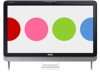 |
View all Dell Inspiron One 2310 Intel manuals
Add to My Manuals
Save this manual to your list of manuals |
Dell Inspiron One 2310 Intel manual content summary:
- Dell Inspiron One 2310 Intel | Setup Guide - Page 1
INSPIRON™ SETUP GUIDE - Dell Inspiron One 2310 Intel | Setup Guide - Page 2
- Dell Inspiron One 2310 Intel | Setup Guide - Page 3
INSPIRON™ SETUP GUIDE Regulatory model: W01C series Regulatory type: W01C001; W01C002 - Dell Inspiron One 2310 Intel | Setup Guide - Page 4
Inc. is strictly forbidden. Trademarks used in this text: Dell, the DELL logo, YOURS IS HERE, Inspiron, Solution Station, and DellConnect are trademarks of Dell Inc.; Intel and Centrino are registered trademarks and Core is a trademark of Intel Corporation in the U.S. and other countries; AMD, AMD - Dell Inspiron One 2310 Intel | Setup Guide - Page 5
(Optional 21 Using Your Inspiron One 24 Right View Features 24 Left View Features 26 Using the Optical Drive 28 Back View Features 30 Display Features 34 Using the Touch Screen (Optional 36 Software Features 40 Dell DataSafe Online Backup 41 Dell Dock 42 Solving Problems 43 Touch Screen - Dell Inspiron One 2310 Intel | Setup Guide - Page 6
53 System Messages 53 Hardware Troubleshooter 55 Dell Diagnostics 56 Restoring Your Operating System 60 System Restore 61 Dell DataSafe Local Backup 62 System Recovery Media 65 Dell Factory Image Restore 66 Getting Help 68 Technical Support and Customer Service 69 DellConnect 69 Online - Dell Inspiron One 2310 Intel | Setup Guide - Page 7
section provides information about setting up your Dell™ Inspiron One computer. WARNING: Before you begin any your computer. Use the Service Tag or Express Service Code to identify your computer when you access the Dell Support website or contact technical support. Before Setting Up Your Computer - Dell Inspiron One 2310 Intel | Setup Guide - Page 8
Setting Up Your Inspiron One Connect the Keyboard and Mouse Connect the USB keyboard and mouse to the USB connectors on the computer. NOTE: If you purchased a wireless keyboard and - Dell Inspiron One 2310 Intel | Setup Guide - Page 9
Setting Up Your Inspiron One Connect the AC Adapter Connect the AC adapter to the computer and then plug it into an electrical outlet or surge protector. WARNING: The AC - Dell Inspiron One 2310 Intel | Setup Guide - Page 10
Setting Up Your Inspiron One Connect the Network Cable (Optional) 8 - Dell Inspiron One 2310 Intel | Setup Guide - Page 11
Setting Up Your Inspiron One A network connection is not required to complete this computer setup, but if you have an existing network or Internet connection that uses a cable connection (such as a home cable modem or Ethernet jack), you can connect it now. NOTE: Use only an Ethernet cable (RJ45 - Dell Inspiron One 2310 Intel | Setup Guide - Page 12
Setting Up Your Inspiron One Adjust the Computer Stand WARNING: Do not use the stand to carry the computer or tilt the computer upside down. Pull the stand to adjust the display to a comfortable viewing angle. A distinct click is heard when the stand is opened or closed. 10 - Dell Inspiron One 2310 Intel | Setup Guide - Page 13
Setting Up Your Inspiron One Set Up the TV Tuner (Optional) You can watch TV on your computer by connecting either a TV/digital antenna cable or a set-top box to - Dell Inspiron One 2310 Intel | Setup Guide - Page 14
Setting Up Your Inspiron One 3. Connect the RF cable to the RF-out connector on your set-top box and to the antenna-in connector on your computer. NOTE: The RF cable does not ship with your computer and must be purchased separately. 12 - Dell Inspiron One 2310 Intel | Setup Guide - Page 15
Setting Up Your Inspiron One 4. Turn on your computer. 5. Click Start → All Programs→ Windows Media Center→ Tasks→ settings→ TV. 6. Follow the instructions on the screen. 13 - Dell Inspiron One 2310 Intel | Setup Guide - Page 16
Setting Up Your Inspiron One Set Up Using a TV/Digital Antenna Cable 1. If not already inserted, insert the B-CAS card into the B-CAS card slot on your computer (Japan only). 1 B-CAS card 1 14 - Dell Inspiron One 2310 Intel | Setup Guide - Page 17
Setting Up Your Inspiron One 2. Connect the TV/digital antenna cable to the antenna-in connector on your computer. 3. Turn on your computer. 4. Click Start → All Programs→ Windows Media Center→ Tasks→ settings→ TV. 5. Follow the instructions on the screen. 15 - Dell Inspiron One 2310 Intel | Setup Guide - Page 18
Setting Up Your Inspiron One Press the Power Button 16 - Dell Inspiron One 2310 Intel | Setup Guide - Page 19
Setting Up Your Inspiron One Set Up the Operating System Your Dell computer is preconfigured with the operating system you selected at the time of purchase. Microsoft Windows To set up Microsoft® Windows® for the first time, follow the instructions on the screen. These steps are mandatory and may - Dell Inspiron One 2310 Intel | Setup Guide - Page 20
Setting Up Your Inspiron One Create System Recovery Media (Recommended) NOTE: It is recommended that you create a operating state. You will require the following to create the system recovery media: • Dell DataSafe Local Backup • USB key with a minimum capacity of 8 GB or DVD-R/DVD+R/Blu-ray Disc™ - Dell Inspiron One 2310 Intel | Setup Guide - Page 21
Inspiron One To create a system recovery media: 1. Ensure that the AC adapter is connected (see "Connect the AC Adapter" on page 7). 2. Insert the disc or USB key in the computer. 3. Click Start → All Programs→ Dell DataSafe Local Backup. 4. Click Create Recovery Media. 5. Follow the instructions - Dell Inspiron One 2310 Intel | Setup Guide - Page 22
Up Your Inspiron One Connect to the Internet (Optional) To connect to the Internet, you need an external modem or network connection and an Internet Service Provider (ISP). If an external USB modem or WLAN adapter is not a part of your original order, you can purchase one at www.dell.com. Setting - Dell Inspiron One 2310 Intel | Setup Guide - Page 23
service outage. Contact your ISP to check the service status, or try connecting again later. Have your ISP information ready. If you do not have an ISP, the Connect to the Internet wizard can help you get one. Setting Up Your Inspiron One instructions on the screen and use the setup information provided - Dell Inspiron One 2310 Intel | Setup Guide - Page 24
Up Your Inspiron One Set Up Wireless Display (Optional) NOTE: Wireless display may not be supported on all computers. Wireless display can only be set up on computers with: Processor Intel® Core™ i3 and above Video controller WLAN card Operating system Intel HD Graphics Intel Centrino® 6200 - Dell Inspiron One 2310 Intel | Setup Guide - Page 25
wireless display: 1. Double-click the Intel® Wireless Display icon on the desktop. The Intel Wireless Display window appears. 2. Select Connect to Existing Adapter. NOTE: For more information about wireless display, see the wireless display adapter documentation. Setting Up Your Inspiron One 23 - Dell Inspiron One 2310 Intel | Setup Guide - Page 26
This section provides information about the features available on your Dell™ Inspiron One computer. Right View Features 1 Volume increase button - Press to increase the volume level. 2 Volume decrease button - Press to decrease the volume level. 1 3 7-in-1 Media Card - Dell Inspiron One 2310 Intel | Setup Guide - Page 27
Using Your Inspiron One 5 Audio-out/Headphone connector - Connects to a pair of headphones. • Solid amber - The computer has detected an error during power-on self-test (POST). Contact Dell (see "Contacting Dell" on page 75) for assistance. • Blinking amber - The computer is in sleep/standby mode - Dell Inspiron One 2310 Intel | Setup Guide - Page 28
Using Your Inspiron One Left View Features 1 2 3 4 5 6 7 26 - Dell Inspiron One 2310 Intel | Setup Guide - Page 29
Using Your Inspiron One 1 Optical drive - Plays or records CDs, DVDs, and Blu-ray Discs (optional). For more information, see "Using the Optical Drive" on page 28. 2 Optical drive - Dell Inspiron One 2310 Intel | Setup Guide - Page 30
Using Your Inspiron One Using the Optical Drive CAUTION: Do not press on the disc tray when you open or close it. Keep the tray closed when you are - Dell Inspiron One 2310 Intel | Setup Guide - Page 31
Using Your Inspiron One 1 optical drive tray 2 spindle 3 disc 4 eject button 1 2 3 4 29 - Dell Inspiron One 2310 Intel | Setup Guide - Page 32
Using Your Inspiron One Back View Features 1 2 3 4 5 67 30 - Dell Inspiron One 2310 Intel | Setup Guide - Page 33
Using Your Inspiron One 1 USB 2.0 connectors (4) - Connect to USB devices, such as a mouse, keyboard, printer, external drive, or MP3 player. 2 Line-out connector - Connects to a powered speaker or sound - Dell Inspiron One 2310 Intel | Setup Guide - Page 34
Using Your Inspiron One 8 9 10 11 12 13 14 32 - Dell Inspiron One 2310 Intel | Setup Guide - Page 35
Using Your Inspiron One 8 S/PDIF connector (optional) - Connects to amplifiers, speakers, or TVs for digital audio output through optical digital cables. 9 Composite video-in connector (optional) - Connects to the - Dell Inspiron One 2310 Intel | Setup Guide - Page 36
Using Your Inspiron One Display Features 123 4 5 34 - Dell Inspiron One 2310 Intel | Setup Guide - Page 37
Using Your Inspiron One 1 IR receiver (optional) - Detects signals from an IR device such as a Dell TV remote control. 2 Camera - Built-in can vary based on selections you made when purchasing your computer. The display supports Zoom, Dwell, Flick, Scroll, and Rotate gestures. For more information, - Dell Inspiron One 2310 Intel | Setup Guide - Page 38
feature on your Dell Inspiron One converts your computer into an interactive display. Dell Stage The Dell Stage software installed on your computer provides access to your favorite media and multi-touch applications. To launch Dell Stage, click Start → All Programs→ Dell Stage→ Dell Stage. NOTE - Dell Inspiron One 2310 Intel | Setup Guide - Page 39
or Flickr when connected to the Internet. • Dell Web - Provides a preview of up to Inspiron One • StickyNotes - Create notes or reminders using the keyboard or touch screen. These notes will appear on the bulletin board the next time you access STICKYNOTES. You can also save notes on your desktop - Dell Inspiron One 2310 Intel | Setup Guide - Page 40
Using Your Inspiron One Touch Screen Gestures (Optional) NOTE: Some of the gestures are application-specific and may not work outside the application. Zoom Allows you to increase or - Dell Inspiron One 2310 Intel | Setup Guide - Page 41
Vertical - Allows you to scroll up or scroll down on the active window. Move a finger up or down to activate vertical scrolling. Using Your Inspiron One Scroll Horizontal - Allows you to scroll left or right on the active window. Move a finger to the left or right to activate horizontal scrolling - Dell Inspiron One 2310 Intel | Setup Guide - Page 42
Using Your Inspiron One Software Features FastAccess Facial Recognition Your computer may have the FastAccess facial recognition feature. This feature helps keep your Dell computer secure by learning the unique appearance of your face and uses this to verify your identity to automatically supply - Dell Inspiron One 2310 Intel | Setup Guide - Page 43
natural disasters. You can access the service on your computer using a password‑protected account. For more information, go to DellDataSafe.com. To schedule backups: 1. Double-click the Dell DataSafe Online icon in the notification area of your desktop. 2. Follow the instructions on the screen. 41 - Dell Inspiron One 2310 Intel | Setup Guide - Page 44
Using Your Inspiron One Dell Dock The Dell Dock is a group of icons that provides easy access to the category or icon on the Dock and click Delete shortcut or Delete category. 2. Follow the instructions on the screen. Personalize the Dock 1. Right-click the Dock and click Advanced Setting... 2. - Dell Inspiron One 2310 Intel | Setup Guide - Page 45
the Service Manual at support.dell.com/manuals for advanced service instructions. Touch Screen Problems Some or all multi-touch features are not working - • Certain touch and multi-touch features may be disabled. To enable them, double-click the Flicks icon in the notification area of your desktop - Dell Inspiron One 2310 Intel | Setup Guide - Page 46
to remove any dirt or fingerprints. Touch Screen Calibration NOTE: It is recommended that you calibrate the touch screen if you have touch screen problems or if you change the screen resolution. To calibrate the touch screen, click Start → Control panel→ Table PC Settings→ Display→ Calibrate... 44 - Dell Inspiron One 2310 Intel | Setup Guide - Page 47
If this occurs, write down the beep code and contact Dell (see "Contacting Dell" on page 75) for assistance. NOTE: To replace parts, see the Service Manual at support.dell.com/manuals. Solving Problems Beep Code Possible Problem One Possible system board failure - BIOS ROM checksum failure Two - Dell Inspiron One 2310 Intel | Setup Guide - Page 48
Solving Problems Network Problems Wireless Connections If the wireless network connection is lost - The wireless router is offline or wireless has been disabled on the computer. • Check your wireless - Dell Inspiron One 2310 Intel | Setup Guide - Page 49
AC adapter cable connections. If the AC adapter has a light, ensure that the light on the AC adapter is on. • If the problem persists, contact Dell (see "Contacting Dell" on page 75). If the power light is solid white and the computer is not responding - The display may not be responding. • Press - Dell Inspiron One 2310 Intel | Setup Guide - Page 50
. • If the display is not responding, press the power button until the computer turns off and then turn it back on. • If the problem persists, contact Dell (see "Contacting Dell" on page 75). If the power light is solid amber - The computer has detected an error during POST. For assistance, contact - Dell Inspiron One 2310 Intel | Setup Guide - Page 51
see if that resolves the problem. • If the problem persists, contact Dell (see "Contacting Dell" on page 75). If you experience other memory problems - • Run Dell Diagnostics (see "Dell Diagnostics" on page 56). • If the problem persists, contact Dell (see "Contacting Dell" on page 75). Lockups and - Dell Inspiron One 2310 Intel | Setup Guide - Page 52
Solving Problems If a program crashes repeatedly - Check the software documentation. If necessary, uninstall and then reinstall the program. NOTE: Software usually includes installation instructions in its documentation or on the CD. If the computer stops responding or a solid blue screen appears - - Dell Inspiron One 2310 Intel | Setup Guide - Page 53
Problems --Ensure that the program is installed and configured properly. --Verify that the device drivers do not conflict with the program. --If necessary, uninstall and then reinstall the program. --Write down any error message that is displayed to help in troubleshooting when contacting Dell - Dell Inspiron One 2310 Intel | Setup Guide - Page 54
INSPIRON Using Support Tools Dell Support Center The Dell Support Center helps you find the service, support, and system-specific information you need. To launch the application, click the icon in the notification area of your desktop. The Dell Support Center home page displays your computer's - Dell Inspiron One 2310 Intel | Setup Guide - Page 55
media. To register and use My Dell Downloads: 1. Go to DownloadStore.dell.com/media. 2. Follow the instructions on the screen to register and download [nnnn]. For help in resolving this problem, please note this checkpoint and contact Dell Technical Support - The computer failed to complete the - Dell Inspiron One 2310 Intel | Setup Guide - Page 56
Tools CPU fan failure - CPU fan has failed. Replace the CPU fan (see the Service Manual at support.dell.com/manuals). System fan failure - System fan has failed. Contact Dell (see "Contacting Dell" on page 75) for assistance. Hard-disk drive failure - Possible hard-disk drive failure during POST - Dell Inspiron One 2310 Intel | Setup Guide - Page 57
out of range may or may not indicate a potential hard drive problem - S.M.A.R.T error, possible hard drive failure. Contact Dell (see "Contacting Dell" on page 75) for assistance. Using Support Tools Hardware Troubleshooter If a device is either not detected during the operating system setup - Dell Inspiron One 2310 Intel | Setup Guide - Page 58
Support Tools Dell Diagnostics If you experience a problem with your computer, perform the checks in "Lockups and Software Problems" on page 49 and run Dell Diagnostics before you contact Dell for technical assistance. It is recommended that you print these procedures before you begin. NOTE: Dell - Dell Inspiron One 2310 Intel | Setup Guide - Page 59
Using Support Tools NOTE: If you wait too long and the operating system logo appears, continue to wait until you see the Microsoft® Windows® desktop; then, shut down your computer and try again. NOTE: If you see a message stating that no diagnostic utility partition has been found, run Dell - Dell Inspiron One 2310 Intel | Setup Guide - Page 60
Using Support Tools NOTE: The Service Tag for your computer is displayed at the top of each test screen. The Service Tag helps you identify your computer when you contact Dell. 6. When the tests are complete, close the test screen to return to the Choose An Option window. 7. To exit Dell Diagnostics - Dell Inspiron One 2310 Intel | Setup Guide - Page 61
test, a message appears with an error code and a description of the problem. Write down the error code and problem description and contact Dell (see "Contacting Dell" on page 75) for assistance. Using Support Tools NOTE: The Service Tag for your computer is displayed at the top of each test screen - Dell Inspiron One 2310 Intel | Setup Guide - Page 62
INSPIRON Restoring Your Operating System You can restore the operating system on your computer using any of the following options: CAUTION: Using Dell Restore as the first solution Dell DataSafe Local Backup when System Restore does not resolve your problem System recovery media when operating - Dell Inspiron One 2310 Intel | Setup Guide - Page 63
appear. If you are an administrator on the computer, click Continue; otherwise, contact your administrator to continue the desired action. 3. Click Next and follow the instructions on the screen. In the event that System Restore did not resolve the issue, you may undo the last system restore. 61 - Dell Inspiron One 2310 Intel | Setup Guide - Page 64
, click Next and follow the instructions on the screen. Dell DataSafe Local Backup CAUTION: Using Dell DataSafe Local Backup to restore your Dell DataSafe Local Backup. Use Dell DataSafe Local Backup only if System Restore did not resolve your operating system problem. CAUTION: Although Dell - Dell Inspiron One 2310 Intel | Setup Guide - Page 65
Dell Factory Image Restore (see "Dell Factory Image Restore" on page 66) to restore your operating system. You can use Dell Dell DataSafe Local Backup Basic To restore your operating system and the Dell . 3. Turn on your computer. 4. When the DELL™ logo appears, press several times to access - Dell Inspiron One 2310 Intel | Setup Guide - Page 66
article 353560 at support.dell.com. Upgrading to Dell DataSafe Local Backup Professional NOTE: Dell DataSafe Local Dell DataSafe Local Backup Professional: 1. Double-click the Dell DataSafe Local Backup icon in the notification area of your desktop. 2. Click Upgrade Now! 3. Follow the instructions - Dell Inspiron One 2310 Intel | Setup Guide - Page 67
system recovery media, created using Dell DataSafe Local Backup, to return To restore operating system and Dell factoryinstalled software using the restart the computer. 2. When the DELL™ logo appears, press until you see the Microsoft Windows desktop; then, shut down your computer and try - Dell Inspiron One 2310 Intel | Setup Guide - Page 68
after you received your computer. If possible, back up the data before using this option. Use Dell Factory Image Restore only if System Restore did not resolve your operating system problem. NOTE: Dell Factory Image Restore may not be available in certain countries or on certain computers. NOTE: If - Dell Inspiron One 2310 Intel | Setup Guide - Page 69
Restore 1. Turn on the computer. 2. When the DELL™ logo appears, press several times to access the Advanced Boot Options window. NOTE: If you wait too long and the operating system logo appears, continue to wait until you see the Microsoft Windows desktop; then, shut down your computer and try - Dell Inspiron One 2310 Intel | Setup Guide - Page 70
extensive suite of online services available at Dell Support (support.dell.com) for help with installation and troubleshooting procedures. See "Online Services" on page 70 for a more extensive list of Dell Support online. 5. If the preceding steps have not resolved the problem, see "Before You Call - Dell Inspiron One 2310 Intel | Setup Guide - Page 71
the contact information for your region or go to support.dell.com. DellConnect DellConnect™ is a simple online access tool that allows a Dell service and support associate to access your computer through a broadband connection, diagnose your problem, and repair it all under your supervision. For - Dell Inspiron One 2310 Intel | Setup Guide - Page 72
Dell products and services on the following websites: • www.dell.com • www.dell.com/ap (Asian/Pacific countries only) • www.dell.com/jp (Japan only) • www.euro.dell.com (Europe only) • www.dell.com/la (Latin American and Caribbean countries) • www.dell.ca (Canada only) You can access Dell Support - Dell Inspiron One 2310 Intel | Setup Guide - Page 73
To check on the status of any Dell products that you have ordered, you can go to support.dell.com, or you can call the automated order-status service. A recording prompts you for the information needed to locate and report on your order. If you have a problem with your order, such as missing parts - Dell Inspiron One 2310 Intel | Setup Guide - Page 74
indicating the tests that you have run and any error messages reported by Dell Diagnostics (see "Dell Diagnostics" on page 56). 4. Include any accessories that belong with the item(s) being returned (AC adapter cable, software, guides, and so on) if the return is for credit. 5. Pack the equipment to - Dell Inspiron One 2310 Intel | Setup Guide - Page 75
you call. The code helps Dell's automatedsupport telephone system direct your call more efficiently. You may also be asked for your Service Tag (located at the back of your computer). Locating Your Service Tag and Express Service Code The Service Tag and Express Service Code for your computer can - Dell Inspiron One 2310 Intel | Setup Guide - Page 76
is available. Diagnostic Checklist • Name: • Date: • Address: • Phone number: • Service Tag (bar code on the back of the computer): • Express Service Code: • Return Material Authorization Number (if provided by Dell support technician): • Operating system and version: • Devices: • Expansion cards - Dell Inspiron One 2310 Intel | Setup Guide - Page 77
, record the contents of each file before calling Dell. • Error message, beep code, or diagnostic code: • Description of problem and troubleshooting procedures you performed: Getting Help Contacting Dell For customers in the United States, call 800-WWW-DELL (800-999-3355). NOTE: If you do not - Dell Inspiron One 2310 Intel | Setup Guide - Page 78
INSPIRON Finding More Information and Resources If you need to: reinstall your on page 65 the back of your computer "Dell Diagnostics" on page 56 "My Dell Downloads" on page 53 support.dell.com the Service Manual at support.dell.com/manuals NOTE: In some countries, opening and replacing parts - Dell Inspiron One 2310 Intel | Setup Guide - Page 79
your computer review Warranty information, Terms and Conditions (U.S. only), Safety instructions, Regulatory information, Ergonomics information, and End User License Agreement find your Service Tag/Express Service Code - You must use the service tag to identify your computer on support.dell.com or - Dell Inspiron One 2310 Intel | Setup Guide - Page 80
System Chipset Dell™ Inspiron™ One 2305 Dell Inspiron One 2310 Inspiron 2305 AMD® M880G + SB820M Processor Inspiron 2305 AMD Athlon™ II X2 AMD Athlon II X3 AMD Athlon II X4 Inspiron 2310 Mobile Intel 5 Series Express Chipset HM57 Inspiron 2310 Intel® Core™ i3 Intel Core i5 Intel Core i7 78 - Dell Inspiron One 2310 Intel | Setup Guide - Page 81
module connectors Inspiron 2305 Inspiron 2310 Memory module capacities Memory type one 3.5-inch SATA hard drive one tray-load configurations and 8 GB NOTE: For instructions on upgrading the memory, see the Service Manual at support.dell.com/manuals. Audio Audio controller Speakers Microphone - Dell Inspiron One 2310 Intel | Setup Guide - Page 82
controller ATI Mobility Radeon™ HD 4270 Inspiron 2310 Video controller Intel HD Graphics Discrete Video controller ATI Mobility Radeon HD 5470 Internal Connectors MXM3 one type-A slot PCIe two mini slots 80 External Connectors Audio: Side panel one stereo headphones/ speakers connector and - Dell Inspiron One 2310 Intel | Setup Guide - Page 83
Infrared (IR) blaster connector (optional) one connector Media Card Reader one 7-in-1 slot Camera Pixel Video resolution 2.0 megapixel 640 x 480 at 30 fps (maximum) Battery Type 3 V CR-2032 lithium coin-cell Specifications Media Card Reader Cards supported Secure Digital (SD) memory card - Dell Inspiron One 2310 Intel | Setup Guide - Page 84
Specifications Display Type 23-inch Full HD WLED Maximum resolution 1920 x 1080 AC Adapter NOTE: Use only AC adapters specified for use with your computer. See the safety information that shipped with your computer. Input voltage 100-240 VAC Input current 1.5 A/2.3 A/2.5 A Input frequency - Dell Inspiron One 2310 Intel | Setup Guide - Page 85
°F to 95°F) Storage -40°C to 65°C (-40°F to 149°F) Relative humidity 10% to 90% (maximum) (noncondensing) Maximum shock (for operating - measured with Dell Diagnostics running on the hard drive and a 2-ms half-sine pulse; for non-operating - measured with the hard drive in head-parked position - Dell Inspiron One 2310 Intel | Setup Guide - Page 86
INSPIRON Appendix Macrovision Product Notice This product incorporates copyright protection technology that is protected by method claims of certain U.S. patents and other intellectual property rights owned by Macrovision Corporation and other rights owners. Use of this copyright protection - Dell Inspiron One 2310 Intel | Setup Guide - Page 87
information is provided in the device(s) described in this document in accordance with the requirements of the Official Mexican Standard (NOM): Importer: Dell México S.A. de C.V. Paseo de la Reforma 2620 - 11° Col. Lomas Altas 11950 México, D.F. Regulatory model number Voltage W01C 100-240 VAC - Dell Inspiron One 2310 Intel | Setup Guide - Page 88
INSPIRON Index A airflow, allowing 5 C calling Dell 73 computer capabilities 40 computer, setting up 5 connect(ing) to the Internet 19 Contacting Dell online 75 customer service 69 D DellConnect 69 Dell Diagnostics 56 Dell Factory Image Restore 66 86 Dell Stage 36 Dell Support Center 52 Diagnostic - Dell Inspiron One 2310 Intel | Setup Guide - Page 89
H hard drive activity light 25 hardware problems diagnosing 55 Hardware Troubleshooter 55 help getting assistance and support 68 I Internet connection 19 ISP Internet Service Provider 19 M Media Card Reader 24 memory problems solving 49 microphone connector 25 N network connection fixing 46 P power - Dell Inspiron One 2310 Intel | Setup Guide - Page 90
Index software features 40 software problems 49 solving problems 43 specifications 78 support e-mail addresses 70 support sites worldwide 70 System Messages 53 system reinstall options 60 T TV tuner set up 11 V ventilation, ensuring 5 88 W warranty returns 72 Windows Program Compatibility Wizard - Dell Inspiron One 2310 Intel | Setup Guide - Page 91
- Dell Inspiron One 2310 Intel | Setup Guide - Page 92
Printed in the U.S.A. www.dell.com | support.dell.com

SETUP GUIDE
INSPIRON
™









