Dell Inspiron One 2320 Owners Manual
Dell Inspiron One 2320 Manual
 |
View all Dell Inspiron One 2320 manuals
Add to My Manuals
Save this manual to your list of manuals |
Dell Inspiron One 2320 manual content summary:
- Dell Inspiron One 2320 | Owners Manual - Page 1
Dell™ Inspiron™ One 2320 Owner's Manual Regulatory model: W03C Regulatory type: W03C001 www.dell.com | support.dell.com - Dell Inspiron One 2320 | Owners Manual - Page 2
to hardware or loss of data and tells you how to avoid the problem. WARNING: A WARNING indicates a potential for property damage, personal injury, permission of Dell Inc. is strictly forbidden. Trademarks used in this text: Dell™, the DELL™ logo, and Inspiron™ are trademarks of Dell Inc.; Microsoft - Dell Inspiron One 2320 | Owners Manual - Page 3
Safety Instructions 11 2 Technical Overview 15 Inside View of Your Inspiron One 15 System Board Components 17 3 Back Cover 19 Removing the Back Cover 19 Replacing the Back Cover 21 4 Hard Drive 23 Removing the Hard Drive 23 Replacing the Hard Drive 25 5 Optical Drive 27 Removing the - Dell Inspiron One 2320 | Owners Manual - Page 4
Mount 37 Replacing the VESA Mount 38 9 I/O Cover 39 Rear I/O Cover 39 Removing the Rear I/O Cover 39 Replacing the Rear I/O Cover 40 Side I/O Cover 41 Removing the Side I/O Cover 41 Replacing the Side I/O Cover 41 10 Audio Video Board (Optional 43 Removing the Audio Video (AV) Board 43 - Dell Inspiron One 2320 | Owners Manual - Page 5
Video (AV) Board 45 11 Converter Board 47 Removing the Converter Board 47 Replacing the Converter Board 48 12 B-CAS Card (Optional 51 Removing the B-CAS Card 51 Replacing the B-CAS Card 52 13 System-Board Shield 53 Removing the System-Board Shield 53 Replacing the System-Board Shield 54 - Dell Inspiron One 2320 | Owners Manual - Page 6
System Board 65 Removing the System Board 65 Replacing the System Board 66 Entering the Service Tag in the BIOS 67 17 Feet 69 Removing the Feet 69 Replacing the Feet 70 18 Middle Frame 71 Removing the Middle Frame 71 Replacing the Middle Frame 72 19 Processor Heat-Sink Fan 75 Removing the - Dell Inspiron One 2320 | Owners Manual - Page 7
90 23 Antenna Module 93 Removing the Antenna Module 93 Replacing the Antenna Module 94 24 Power-Button Board 97 Removing the Power-Button Board 97 Replacing the Antenna-In Connector 98 25 Speakers 101 Removing the Speakers 101 Replacing the Speakers 102 26 Touch-Screen Control Board - Dell Inspiron One 2320 | Owners Manual - Page 8
Replacing the Touch-Screen Control Board. . . . . . 106 27 Display 109 Display Assembly 109 Removing the Display Assembly 109 Replacing the Display Assembly 111 Display Panel 113 Removing the Display Panel 113 Replacing the Display Panel 113 Display-Panel Brackets 114 Removing the Display- - Dell Inspiron One 2320 | Owners Manual - Page 9
Boot Sequence 131 Clearing Forgotten Passwords 132 Clearing CMOS Passwords 134 31 Flashing the BIOS 137 Contents 9 - Dell Inspiron One 2320 | Owners Manual - Page 10
10 Contents - Dell Inspiron One 2320 | Owners Manual - Page 11
be replaced or-if purchased separately-installed by performing the removal procedure in reverse order. Recommended Tools The procedures in this document may require the following tools: • Small Phillips screwdriver • Hex nut driver • Flash BIOS executable update program available at support.dell - Dell Inspiron One 2320 | Owners Manual - Page 12
, the enclosure must be replaced and all fasteners installed before connecting to the power source. CAUTION: Only a certified service technician is authorized to remove the computer cover and access any of the components inside the computer. See the safety instructions for complete information about - Dell Inspiron One 2320 | Owners Manual - Page 13
CAUTION: Before touching anything inside your computer, ground yourself by touching an unpainted metal surface, such as the metal at the back of the computer. While you work, periodically touch an unpainted metal surface to dissipate static electricity, which could harm internal components. Before - Dell Inspiron One 2320 | Owners Manual - Page 14
14 Before you Begin - Dell Inspiron One 2320 | Owners Manual - Page 15
to servicing that is not authorized by Dell is not covered by your warranty. CAUTION: To avoid electrostatic discharge, ground yourself by using a wrist grounding strap or by periodically touching an unpainted metal surface (such as a connector on your computer). Inside View of Your Inspiron One 45 - Dell Inspiron One 2320 | Owners Manual - Page 16
1 hard drive 3 touch-screen control board (optional) 5 camera module 7 memory-module cover 2 optical drive 4 processor heat-sink fan 6 system-board shield 16 Technical Overview - Dell Inspiron One 2320 | Owners Manual - Page 17
System Board Components 16 17 15 14 13 12 11 10 18 9 8 19 7 20 6 5 4 3 21 2 1 24 23 22 Technical Overview 17 - Dell Inspiron One 2320 | Owners Manual - Page 18
PWR) 4 AV-board cable connector (UMA) 5 display-panel power cable connector 6 touch-screen cable connector (Touch) 7 AV-board cable connector (GPU) 8 power-button and hard-drive activity light cable connector 9 LVDS-cable connector (UMA) 10 LVDS-cable connector (GPU) 11 password reset jumper - Dell Inspiron One 2320 | Owners Manual - Page 19
best practices information, see the Regulatory Compliance Homepage at dell.com/regulatory_compliance. CAUTION: Only a certified service exists to support the computer with the computer cover removed-at least 30 cm (1 ft.) of desk top space. Removing the Back Cover 1 Follow the instructions in " - Dell Inspiron One 2320 | Owners Manual - Page 20
12 3 1 back cover 3 screws (6) 2 middle frame 4 Pry up the back cover from the tabs off the middle frame and lift the back cover off the computer. 20 Back Cover - Dell Inspiron One 2320 | Owners Manual - Page 21
the instructions in "Before You Begin" on page 11. 2 Align the tabs on the top of the back cover with the slots on the middle frame. 3 Align the tabs on the sides of the back cover with the slots on the middle frame and then fix the back cover into place. 4 Replace the - Dell Inspiron One 2320 | Owners Manual - Page 22
22 Back Cover - Dell Inspiron One 2320 | Owners Manual - Page 23
compatibility or provide support for hard drives from sources other than Dell. NOTE: If you are installing a hard drive from a source other than Dell, you need to install an operating system, drivers, and utilities on the new hard drive. Removing the Hard Drive 1 Follow the instructions in "Before - Dell Inspiron One 2320 | Owners Manual - Page 24
34 2 1 1 hard-drive assembly 3 data cable 2 screw (1) 4 power cable 5 Remove the four screws that secure the hard-drive cage to the hard drive. 6 Slide the hard-drive cage away from the hard drive. 24 Hard Drive - Dell Inspiron One 2320 | Owners Manual - Page 25
2 3 1 hard drive 3 screws (4) 2 hard-drive cage Replacing the Hard Drive 1 Follow the instructions in "Before You Begin" on page 11. 2 Slide the hard drive into the hard-drive cage, and align the screw holes on the hard-drive cage with the screw holes on the hard drive. 3 Replace the four screws - Dell Inspiron One 2320 | Owners Manual - Page 26
CAUTION: Before turning on the computer, replace all screws and ensure that no stray screws remain inside the computer. Failure to do so may result in damage to the computer. 8 Connect your computer and all attached devices to electrical outlets, and turn them on. 26 Hard Drive - Dell Inspiron One 2320 | Owners Manual - Page 27
by Dell is not covered by your warranty. CAUTION: To avoid electrostatic discharge, ground yourself by using a wrist grounding strap or by periodically touching an unpainted metal surface (such as a connector on your computer). Removing the Optical Drive 1 Follow the instructions in "Before - Dell Inspiron One 2320 | Owners Manual - Page 28
3 2 4 1 1 optical-drive assembly 3 data cable 2 screw 4 power cable 6 Remove the two screws that secure the optical-drive bracket to the rear of the optical drive. 7 Remove the optical-drive bracket away from the optical drive. 3 2 1 28 Optical Drive - Dell Inspiron One 2320 | Owners Manual - Page 29
drive 2 optical-drive bracket Replacing the Optical Drive 1 Follow the instructions in "Before You Begin" on page 11. 2 Align the screw holes on the optical-drive bracket with the screw holes on the optical drive. 3 Replace the two screws that secure the optical-drive bracket to the optical drive - Dell Inspiron One 2320 | Owners Manual - Page 30
30 Optical Drive - Dell Inspiron One 2320 | Owners Manual - Page 31
computer). Removing Memory Module(s) 1 Follow the instructions in "Before You Begin" on page 11. 2 Remove the back cover. See "Removing the Back Cover" on page 19. 3 Using the slots on the memory-module shield, lift the memory-module shield away from the system-board shield. Memory Module(s) 31 - Dell Inspiron One 2320 | Owners Manual - Page 32
1 2 1 memory-module shield 2 system-board shield 4 Use your fingertips to carefully spread apart the securing clips on each end of the memory-module connector until the memory module pops up. 5 Remove the memory module from the memory-module connector. 1 2 3 32 Memory Module(s) - Dell Inspiron One 2320 | Owners Manual - Page 33
it clicks into place. If you do not hear the click, remove the memory module and reinstall it. 3 Place the memory-module shield on the system-board shield and snap the memory-module shield into place. 4 Replace the back cover. See "Replacing the Back Cover" on page 21. CAUTION: Before turning on - Dell Inspiron One 2320 | Owners Manual - Page 34
34 Memory Module(s) - Dell Inspiron One 2320 | Owners Manual - Page 35
your computer, read the safety information that shipped with your computer. For additional safety best practices information, see the Regulatory Compliance Homepage at dell.com/regulatory_compliance. CAUTION: Only a certified service technician should perform repairs on your computer. Damage due to - Dell Inspiron One 2320 | Owners Manual - Page 36
-Stand Assembly 1 Follow the instructions in "Before You Begin" on page 11. 2 Place the rear-stand assembly on the chassis and slide it to the top of the computer. 3 Replace the two screws that secure the rear-stand assembly to the chassis. 4 Replace the back cover. See "Replacing the Back Cover" on - Dell Inspiron One 2320 | Owners Manual - Page 37
your computer, read the safety information that shipped with your computer. For additional safety best practices information, see the Regulatory Compliance Homepage at dell.com/regulatory_compliance. CAUTION: Only a certified service technician should perform repairs on your computer. Damage due to - Dell Inspiron One 2320 | Owners Manual - Page 38
the VESA mount away from the chassis. Replacing the VESA Mount 1 Follow the instructions in "Before You Begin" on page 11. 2 Align the screw holes on the VESA mount with the screw holes on the chassis and place the VESA mount on the chassis. 3 Replace the six screws that secure the VESA mount - Dell Inspiron One 2320 | Owners Manual - Page 39
your computer, read the safety information that shipped with your computer. For additional safety best practices information, see the Regulatory Compliance Homepage at dell.com/regulatory_compliance. CAUTION: Only a certified service technician should perform repairs on your computer. Damage due to - Dell Inspiron One 2320 | Owners Manual - Page 40
rear I/O cover 2 screws (4) Replacing the Rear I/O Cover 1 Follow the instructions in "Before You Begin" on page 11. 2 Align the screw holes on the rear I/O cover with the screw holes on the chassis. 3 Replace the four screws that secure the rear I/O cover to the chassis. 4 Replace the rear-stand - Dell Inspiron One 2320 | Owners Manual - Page 41
the Side I/O Cover 1 Follow the instructions in "Before You Begin" on page 11. 2 Remove the back cover. See "Removing the Back Cover" on page 19. 3 Pry out and remove the side I/O cover. 1 1 side I/O cover Replacing the Side I/O Cover 1 Follow the instructions in "Before You Begin" on page 11 - Dell Inspiron One 2320 | Owners Manual - Page 42
42 I/O Board Cover - Dell Inspiron One 2320 | Owners Manual - Page 43
by Dell is not covered by your warranty. CAUTION: To avoid electrostatic discharge, ground yourself by using a wrist grounding strap or by periodically touching an unpainted metal surface (such as a connector on your computer). Removing the Audio Video (AV) Board 1 Follow the instructions in - Dell Inspiron One 2320 | Owners Manual - Page 44
1 2 1 screws (3) 2 AV-board shield 7 Disconnect the AV-board cables from the connectors on the AV board. 8 Remove the five screws that secure the AV board to the chassis. 9 Lift the AV board away from the chassis. 44 Audio Video Board - Dell Inspiron One 2320 | Owners Manual - Page 45
Video (AV) Board 1 Follow the instructions in "Before You Begin" on page 11. 2 Align the screw holes on the AV board with the screw holes on the chassis. 3 Replace the five screws that secure the AV board to the chassis. 4 Connect the AV-board cables to the connectors on the AV board. 5 Replace the - Dell Inspiron One 2320 | Owners Manual - Page 46
46 Audio Video Board - Dell Inspiron One 2320 | Owners Manual - Page 47
not authorized by Dell is not covered by your warranty. CAUTION: To avoid electrostatic discharge, ground yourself by using a wrist grounding strap or by periodically touching an unpainted metal surface (such as a connector on your computer). Removing the Converter Board 1 Follow the instructions in - Dell Inspiron One 2320 | Owners Manual - Page 48
(2) 3 converter-board connector 2 converter-board cable Replacing the Converter Board 1 Follow the instructions in "Before You Begin" on page 11. 2 Align the screw holes on the converter board with the screw holes on the chassis. 3 Replace the two screws that secure the converter board to the - Dell Inspiron One 2320 | Owners Manual - Page 49
CAUTION: Before turning on the computer, replace all screws and ensure that no stray screws remain inside the computer. Failure to do so may result in damage to the computer. 9 Connect your computer and all attached devices to electrical outlets, and turn them on. Main Chassis 49 - Dell Inspiron One 2320 | Owners Manual - Page 50
50 Main Chassis - Dell Inspiron One 2320 | Owners Manual - Page 51
authorized by Dell is not covered by your warranty. CAUTION: To avoid electrostatic discharge, ground yourself by using a wrist grounding strap or by periodically touching an unpainted metal surface (such as a connector on your computer). Removing the B-CAS Card 1 Follow the instructions in "Before - Dell Inspiron One 2320 | Owners Manual - Page 52
1 1 B-CAS-card 3 screw 2 B-CAS card cable Replacing the B-CAS Card 1 Follow the instructions in "Before You Begin" on page 11. 2 Connect the B-CAS card cable to the connector on the B-CAS card. 3 Align the screw hole on the B-CAS card with the screw hole on the chassis. 4 Replace the screw that - Dell Inspiron One 2320 | Owners Manual - Page 53
authorized by Dell is not covered by your warranty. CAUTION: To avoid electrostatic discharge, ground yourself by using a wrist grounding strap or by periodically touching an unpainted metal surface (such as a connector on your computer). Removing the System-Board Shield 1 Follow the instructions in - Dell Inspiron One 2320 | Owners Manual - Page 54
computer away from the side I/O connectors. Replacing the System-Board Shield 1 Follow the instructions in "Before You Begin" on page 11. 2 Align the system-board shield with the side I/O connectors on the chassis and place the system-board shield over the system board. 3 Align the screw holes on - Dell Inspiron One 2320 | Owners Manual - Page 55
the Back Cover" on page 21. CAUTION: Before turning on the computer, replace all screws and ensure that no stray screws remain inside the computer. Failure to do so may result in damage to the computer. 8 Connect your - Dell Inspiron One 2320 | Owners Manual - Page 56
56 System-Board Shield - Dell Inspiron One 2320 | Owners Manual - Page 57
Replace the battery only with the same or equivalent type recommended by the manufacturer. Discard used batteries according to the manufacturer's instructions. CAUTION: Only a certified service technician should perform repairs on your computer. Damage due to servicing that is not authorized by Dell - Dell Inspiron One 2320 | Owners Manual - Page 58
by prying off the socket or by breaking circuit traces on the system board. 8 Press the battery release lever to remove the battery. 1 1 battery release lever Replacing the Coin-Cell Battery 1 Follow the instructions in "Before You Begin" on page 11. 2 Insert the new battery (CR2032) into the socket - Dell Inspiron One 2320 | Owners Manual - Page 59
on the computer, replace all screws and ensure that no stray screws remain inside the computer. Failure to do so may result in damage to the computer. 8 Connect your computer and devices to electrical outlets, and then turn them on. 9 Enter the system setup and restore the settings you recorded - Dell Inspiron One 2320 | Owners Manual - Page 60
60 Coin-Cell Battery - Dell Inspiron One 2320 | Owners Manual - Page 61
Mini-Cards from sources other than Dell. If you ordered a wireless Mini-Card with your computer, the card is already installed. Your computer supports two full-size Mini-Card slots for Wireless Local Area Network (WLAN) and a TV tuner module. Removing the Mini-Card(s) 1 Follow the instructions in - Dell Inspiron One 2320 | Owners Manual - Page 62
secure each Mini-Card to the system-board connector. 9 Lift the Mini-Card(s) away from the system-board connector. CAUTION: When the Mini-Card is not in the computer, store it in protective antistatic packaging (see "Protecting Against Electrostatic Discharge" in the safety instructions that shipped - Dell Inspiron One 2320 | Owners Manual - Page 63
the Mini-Card(s) supported by your computer. Connectors on the Mini-Card WLAN (2 antenna cables) Main WLAN (white triangle) Auxiliary WLAN (black triangle) TV tuner (1 antenna cable) Antenna Cable Color Scheme white black black 6 Replace the system-board shield. "Replacing the System-Board Shield - Dell Inspiron One 2320 | Owners Manual - Page 64
11 Connect your computer and all attached devices to electrical outlets, and turn them on. 64 Wireless Mini-Card - Dell Inspiron One 2320 | Owners Manual - Page 65
the Side I/O Cover" on page 41. 6 Remove the system-board shield. See "Removing the System-Board Shield" on page 53. 7 Remove the memory module(s). See "Removing Memory Module(s)" on page 31. 8 Remove the Mini-Card(s). See "Removing the Mini-Card(s)" on page 61. 9 Remove the processor heat-sink. See - Dell Inspiron One 2320 | Owners Manual - Page 66
the cables connected to the system board. 12 Remove the eight screws that secure the system board to the chassis. 13 Lift the system board away from the computer and out of the chassis. 1 2 1 screws (8) 2 system board Replacing the System Board 1 Follow the instructions in "Before You Begin" on - Dell Inspiron One 2320 | Owners Manual - Page 67
the Mini-Card(s). See "Replacing the Mini-Card(s)" on page 63. 8 Replace the memory module(s). See "Replacing Memory Module(s)" on page 33. 9 Replace the system-board shield. See "Replacing the System-Board Shield" on page 54. 10 Replace the rear I/O cover. See "Replacing the Rear I/O Cover" on - Dell Inspiron One 2320 | Owners Manual - Page 68
68 System Board - Dell Inspiron One 2320 | Owners Manual - Page 69
best practices information, see the Regulatory Compliance Homepage at dell.com/regulatory_compliance. CAUTION: Only a certified service Removing the Feet 1 Follow the instructions in "Before You Begin" on page 11. 2 Remove the back cover. See "Removing the Back Cover" on page 19. 3 Remove the - Dell Inspiron One 2320 | Owners Manual - Page 70
2 feet (2) 4 Lift the feet away from the chassis. Replacing the Feet 1 Follow the instructions in "Before You Begin" on page 11. 2 Align the screw holes on the feet with the screw holes on the chassis and place the feet on the chassis. 3 Replace the four screws (two on each foot) that secure the - Dell Inspiron One 2320 | Owners Manual - Page 71
Side I/O Cover" on page 41. 6 Remove the system-board shield. See "Removing the System-Board Shield" on page 53. 7 Follow the instructions from step 3 to step 5 in "Removing the Optical Drive" on page 27. 8 Remove the feet. See "Removing the Feet" on page 69. 9 Remove the 11 screws that secure the - Dell Inspiron One 2320 | Owners Manual - Page 72
the middle frame to the chassis. 5 Replace the feet. See "Replacing the Feet" on page 70. 6 Follow the instructions from step 4 to step 6 in "Replacing the Optical Drive" on page 29. 7 Replace the system-board shield. "Replacing the System-Board Shield" on page 54. 8 Replace the rear I/O cover. See - Dell Inspiron One 2320 | Owners Manual - Page 73
the Back Cover" on page 21. CAUTION: Before turning on the computer, replace all screws and ensure that no stray screws remain inside the computer. Failure to do so may result in damage to the computer. 12 Connect - Dell Inspiron One 2320 | Owners Manual - Page 74
74 Middle Frame - Dell Inspiron One 2320 | Owners Manual - Page 75
by Dell is not covered by your warranty. CAUTION: To avoid electrostatic discharge, ground yourself by using a wrist grounding strap or by periodically touching an unpainted metal surface (such as a connector on your computer). Removing the Processor Heat-Sink Fan 1 Follow the instructions in - Dell Inspiron One 2320 | Owners Manual - Page 76
away from the chassis. NOTE: The appearance of the system board may vary based on your computer model. 2 3 1 1 processor heat-sink fan 3 processor heat-sink fan cable 2 screws (3) Replacing the Processor Heat-Sink Fan 1 Follow the instructions in "Before You Begin" on page 11. 2 Align the - Dell Inspiron One 2320 | Owners Manual - Page 77
-board shield. See "Replacing the System-Board Shield" on page 54. 7 Replace the rear I/O cover. See "Replacing the Rear I/O Cover" on page 40. 8 Replace the side I/O cover. See "Replacing the Side I/O Cover" on page 41. 9 Replace the VESA mount. See "Replacing the VESA Mount" on page 38. 10 Replace - Dell Inspiron One 2320 | Owners Manual - Page 78
78 Heat-Sink Fans - Dell Inspiron One 2320 | Owners Manual - Page 79
due to servicing that is not authorized by Dell is not covered by your warranty. CAUTION: To avoid electrostatic discharge, ground yourself by using a wrist grounding strap or by periodically touching an unpainted metal surface (such as a connector on your computer). Removing the Processor Heat - Dell Inspiron One 2320 | Owners Manual - Page 80
processor heat-sink Replacing the Processor Heat-Sink CAUTION: Incorrect alignment of the processor heat-sink can cause damage to the system board and processor. is replaced, use the thermal grease provided in the kit to ensure that thermal conductivity is achieved. 1 Follow the instructions in - Dell Inspiron One 2320 | Owners Manual - Page 81
the screw holes on the system board and tighten the screws. 5 Replace the system-board shield. See "Replacing the System-Board Shield" on page 54. 6 Replace the rear I/O cover. See "Replacing the Rear I/O Cover" on page 40. 7 Replace the side I/O cover. See "Replacing the Side I/O Cover" on page 41 - Dell Inspiron One 2320 | Owners Manual - Page 82
82 Processor Heat Sink - Dell Inspiron One 2320 | Owners Manual - Page 83
your computer, read the safety information that shipped with your computer. For additional safety best practices information, see the Regulatory Compliance Homepage at dell.com/regulatory_compliance. CAUTION: Only a certified service technician should perform repairs on your computer. Damage due to - Dell Inspiron One 2320 | Owners Manual - Page 84
1 2 3 1 processor cover 3 release lever 2 tab 10 Gently lift the processor to remove it from the socket. 2 1 1 socket 2 processor Replacing the Processor 1 Follow the instructions in "Before You Begin" on page 11. 2 Unpack the new processor, being careful not to touch the underside of the - Dell Inspiron One 2320 | Owners Manual - Page 85
3 If the release lever on the socket is not fully extended, move it to that position. 4 Orient the alignment notches on the processor with the alignment tabs on the socket. 5 Align the pin-1 corners of the processor and socket. 4 5 3 2 1 1 socket 3 alignment tabs (2) 5 processor pin-1 indicator 2 - Dell Inspiron One 2320 | Owners Manual - Page 86
for optimal processor operation. CAUTION: Ensure that the processor heat-sink is correctly seated and secure. 10 Replace the processor heat-sink. See "Replacing the Processor Heat-Sink" on page 80. 11 Replace the system-board shield. See "Replacing the System-Board Shield" on page 54. 86 Processor - Dell Inspiron One 2320 | Owners Manual - Page 87
the Rear I/O Cover" on page 40. 13 Replace the side I/O cover. See "Replacing the Side I/O Cover" on page 41. 14 Replace the rear-stand assembly. See "Replacing the Rear-Stand Assembly" on page 36. 15 Replace the back cover. See "Replacing the Back Cover" on page 21. CAUTION: Before turning - Dell Inspiron One 2320 | Owners Manual - Page 88
88 Processor - Dell Inspiron One 2320 | Owners Manual - Page 89
computer, read the safety information that shipped with your computer. For additional safety best practices information, see the Regulatory Compliance Homepage at www.dell.com/regulatory_compliance. CAUTION: Only a certified service technician should perform repairs on your computer. Damage due to - Dell Inspiron One 2320 | Owners Manual - Page 90
1 Follow the instructions in "Before You Begin" on page 11. 2 Slide the antenna-in connector into the slot on the chassis. 3 Replace the two screws that secure the antenna-in connector to the chassis. 4 Connect the antenna-in cable to the connector on the Mini-Card. 5 Replace the system-board shield - Dell Inspiron One 2320 | Owners Manual - Page 91
10 Connect your computer and all attached devices to electrical outlets, and turn them on. Antenna-In Connector 91 - Dell Inspiron One 2320 | Owners Manual - Page 92
92 Antenna-In Connector - Dell Inspiron One 2320 | Owners Manual - Page 93
5 Follow the instructions from step 3 to step 5 in "Removing the Optical Drive" on page 27. 6 Remove the rear I/O cover. See "Removing the Rear I/O Cover" on page 39. 7 Remove the side I/O cover. See "Removing the Side I/O Cover" on page 41. 8 Remove the system-board shield. See "Removing the System - Dell Inspiron One 2320 | Owners Manual - Page 94
routing guides on the chassis. 5 Connect the antenna cables to the connectors on the Mini-card. 6 Follow the instructions from step 2 to step 5 in "Replacing the Processor Heat-Sink Fan" on page 76. 7 Replace the middle frame. See "Replacing the Middle Frame" on page 72. 8 Replace the system-board - Dell Inspiron One 2320 | Owners Manual - Page 95
Follow the instructions from step 4 to step 6 in "Replacing the Optical Drive" on page 29. 12 Replace the VESA mount. See "Replacing the VESA Mount" on page 38. 13 Replace the rear-stand assembly. See "Replacing the Rear-Stand Assembly" on page 36. 14 Replace the back cover. See "Replacing the Back - Dell Inspiron One 2320 | Owners Manual - Page 96
96 Antenna Module - Dell Inspiron One 2320 | Owners Manual - Page 97
page 41. 6 Remove the system-board shield. See "Removing the System-Board Shield" on page 53. 7 Remove the screw that secures the power-button board to the chassis. 8 Disconnect the power button and hard-drive activity light cable from the connectors on the power-button board, the AV board, and the - Dell Inspiron One 2320 | Owners Manual - Page 98
3 1 screw 2 power-button board 3 power-button and hard-drive activity light cable Replacing the Power-Button Board 1 Follow the instructions in "Before You Begin" on page 11. 2 Align the screw hole on the power-button board with the screw hole on the chassis. 3 Replace the screw that secures the - Dell Inspiron One 2320 | Owners Manual - Page 99
CAUTION: Before turning on the computer, replace all screws and ensure that no stray screws remain inside the computer. Failure to do so may result in damage to the computer. 10 Connect your computer and all attached devices to electrical outlets, and turn them on. Antenna-In Connector 99 - Dell Inspiron One 2320 | Owners Manual - Page 100
100 Antenna-In Connector - Dell Inspiron One 2320 | Owners Manual - Page 101
your computer, read the safety information that shipped with your computer. For additional safety best practices information, see the Regulatory Compliance Homepage at dell.com/regulatory_compliance. CAUTION: Only a certified service technician should perform repairs on your computer. Damage due to - Dell Inspiron One 2320 | Owners Manual - Page 102
the speakers cable to the connector on the system board. 5 Replace the system-board shield. See "Replacing the System-Board Shield" on page 54. 6 Replace the rear I/O cover. See "Replacing the Rear I/O Cover" on page 40. 7 Replace the side I/O cover. See "Replacing the Side I/O Cover" on page 41 - Dell Inspiron One 2320 | Owners Manual - Page 103
CAUTION: Before turning on the computer, replace all screws and ensure that no stray screws remain inside the computer. Failure to do so may result in damage to the computer. 10 Connect your computer and all attached devices to electrical outlets, and turn them on. Speakers 103 - Dell Inspiron One 2320 | Owners Manual - Page 104
104 Speakers - Dell Inspiron One 2320 | Owners Manual - Page 105
by Dell is not covered by your warranty. CAUTION: To avoid electrostatic discharge, ground yourself by using a wrist grounding strap or by periodically touching an unpainted metal surface (such as a connector on your computer). Removing the Touch-Screen Control Board 1 Follow the instructions in - Dell Inspiron One 2320 | Owners Manual - Page 106
1 touch-screen control board cables 3 screws (2) 2 touch-screen control board Replacing the Touch-Screen Control Board 1 Follow the instructions in "Before You Begin" on page 11. 2 Align the screw holes on the touch-screen control board with the screw holes on the chassis. 3 Replace the two screws - Dell Inspiron One 2320 | Owners Manual - Page 107
6 Connect your computer and all attached devices to electrical outlets, and turn them on. Touch Screen Control Card 107 - Dell Inspiron One 2320 | Owners Manual - Page 108
108 Touch Screen Control Card - Dell Inspiron One 2320 | Owners Manual - Page 109
Side I/O Cover" on page 41. 9 Remove the system-board shield. See "Removing the System-Board Shield" on page 53. 10 Remove the AV board. See "Removing the Audio Video (AV) Board" on page 43. 11 Remove the processor heat-sink fan. See "Removing the Processor Heat-Sink Fan" on page 75. Display 109 - Dell Inspiron One 2320 | Owners Manual - Page 110
connectors on the system board, touch-screen control board, AV board, and the converter board. 3 2 1 4 5 1 touch-screen control board cables (optional) (2) 3 IR receiver cable (optional) 5 backlight cable 2 camera cable 4 LVDS cable 14 Remove the middle frame. See "Removing the Middle Frame" on - Dell Inspiron One 2320 | Owners Manual - Page 111
, and LVDS cable through the slots on the chassis. Replacing the Display Assembly 1 Follow the instructions in "Before You Begin" on page 11. 2 Place the display assembly on the chassis. 3 Slide the camera cables, touch-screen control board cables, backlight cable and LVDS cable through the slots on - Dell Inspiron One 2320 | Owners Manual - Page 112
chassis to the display bezel. 7 Route the camera cables, touch-screen control board cables, backlight cable and LVDS cable through the routing guides. 8 Connect the cables to the connectors on the system board, touch-screen control board, AV board, and the converter board. 9 Replace the middle frame - Dell Inspiron One 2320 | Owners Manual - Page 113
the display panel to the display-panel chassis. NOTE: The number of screws that secure the display panel to the display-panel chassis may vary. 2 1 1 screws (4) 2 display panel 4 Lift the display panel off the display-panel chassis. Replacing the Display Panel 1 Follow the instructions in - Dell Inspiron One 2320 | Owners Manual - Page 114
outlets, and turn them on. Display-Panel Brackets Removing the Display-Panel Brackets 1 Follow the instructions in "Before You Begin" on page 11. 2 Remove the display assembly. See "Removing the Display Assembly" on page 109. 3 Remove the display panel. See "Removing the Display Panel" on page 113 - Dell Inspiron One 2320 | Owners Manual - Page 115
1 Follow the instructions in "Before You Begin" on page 11. 2 Replace the four screws (two on each side) that secure the display-panel brackets to the display panel. 3 Connect the LVDS cable to the connector on the display panel. 4 Replace the display panel. See "Replacing the Display Panel" on - Dell Inspiron One 2320 | Owners Manual - Page 116
116 Display - Dell Inspiron One 2320 | Owners Manual - Page 117
3 Follow the instructions from step 3 to step 18 in "Removing the Display Assembly" on page 109. 4 Disconnect the camera cable from the connector on the camera module and lift the camera module off the display bezel. 5 Remove the two screws that secure the camera module to the camera-module assembly - Dell Inspiron One 2320 | Owners Manual - Page 118
that secure the camera module to the camera-module assembly. 4 Place the camera-module assembly on the display bezel and connect the camera cable to the camera-cable connector on the camera-module assembly 5 Follow the instructions from step 2 to step 17 in "Replacing the Display Assembly" on page - Dell Inspiron One 2320 | Owners Manual - Page 119
7 Connect your computer and all attached devices to electrical outlets, and turn them on. Camera 119 - Dell Inspiron One 2320 | Owners Manual - Page 120
120 Camera - Dell Inspiron One 2320 | Owners Manual - Page 121
Side I/O Cover" on page 41. 9 Remove the system-board shield. See "Removing the System-Board Shield" on page 53. 10 Remove the AV board. See "Removing the Audio Video (AV) Board" on page 43. 11 Remove the middle frame. See "Removing the Middle Frame" on page 71. 12 Remove the six screws that secure - Dell Inspiron One 2320 | Owners Manual - Page 122
the middle frame. See "Replacing the Middle Frame" on page 72. 6 Replace the AV board. See "Replacing the Audio Video (AV) Board" on page 45. 7 Replace the system-board shield. See "Replacing the System-Board Shield" on page 54. 8 Replace the rear I/O cover. See "Replacing the Rear I/O Cover" on - Dell Inspiron One 2320 | Owners Manual - Page 123
Follow the instructions from step 4 to step 6 in "Replacing the Optical Drive" on page 29. 11 Replace the VESA mount. See "Replacing the VESA Mount" on page 38. 12 Replace the rear-stand assembly. See "Replacing the Rear-Stand Assembly" on page 36. 13 Replace the back cover. See "Replacing the Back - Dell Inspiron One 2320 | Owners Manual - Page 124
124 Speaker Cover - Dell Inspiron One 2320 | Owners Manual - Page 125
amount of memory or set the type of hard drive installed NOTE: Before you change system setup, it is recommended that you write down the system setup screen information for future reference. Entering System Setup 1 Turn on (or restart) your computer. 2 When the DELL logo is displayed, watch for - Dell Inspiron One 2320 | Owners Manual - Page 126
up and down the list with the up- and down-arrow keys. As an option is highlighted, the Help Screen displays more information about that option and available settings. Help Screen - This field appears on the right side of the system setup window and contains information about each option listed in - Dell Inspiron One 2320 | Owners Manual - Page 127
MB Indicates the amount of memory available in MB Indicates the memory speed in MHz Indicates the type of installed memory Displays the SATA drive connected to the SATA 0 connector Displays the SATA drive connected to the SATA 1 connector • Onboard Audio Controller - Enabled or Disabled (Enabled by - Dell Inspiron One 2320 | Owners Manual - Page 128
Post Behavior • AC Recovery - Power On; Power Off; Last State (Power Off by default) • Remote Wake up - Enabled or Disabled (Enabled by default) • Auto Power On - Enabled or Disabled (Disabled by default) • Auto Power On Date - 0 to 31 (15 by default) • Auto Power On hour - 0 to 23 (12 by default - Dell Inspiron One 2320 | Owners Manual - Page 129
This field limits the maximum value the processor Standard CPUID Function will support. • CPU XD Support - Enabled or Disabled (Enabled by default). XD can prevent certain - Enabled or Disabled (Enabled by default). Displays administrator password Displays system password Allows to set, change, or - Dell Inspiron One 2320 | Owners Manual - Page 130
/CD-RW Drive; Network; Disabled (Network by default) Specifies the boot sequence from the available devices Diskette Drive; Hard Drive; USB Storage Device; CD/DVD/CD-RW Drive; Network; Disabled (USB Storage Device by default) Provides options to Save Changes and Reset, Discard Changes and Reset, and - Dell Inspiron One 2320 | Owners Manual - Page 131
change the current boot sequence, for example, to boot from the CD/DVD/CD-RW drive to run Dell Diagnostics from the Drivers and Utilities disc. On completion of diagnostic tests, the previous boot sequence is restored. 1 If you are booting from a USB device, connect the USB device to a USB connector - Dell Inspiron One 2320 | Owners Manual - Page 132
desktop memory servicing that is not authorized by Dell is not covered by your warranty. CAUTION: To avoid electrostatic discharge, ground yourself by using a wrist grounding strap or by periodically touching an unpainted metal surface (such as a connector on your computer). 1 Follow the instructions - Dell Inspiron One 2320 | Owners Manual - Page 133
Cover" on page 41. 6 Remove the system-board shield. See "Removing the System-Board Shield" on page 53. 7 Locate the 3-pin password reset jumper (PASSWORD_CLEAR) on the system board. See "System Board Components" on page 17. 8 Remove the 2-pin jumper plug from pins 2 and 3 and fix it on pins 1 and - Dell Inspiron One 2320 | Owners Manual - Page 134
due to servicing that is not authorized by Dell is not covered by your warranty. CAUTION: To avoid electrostatic discharge, ground yourself by using a wrist grounding strap or by periodically touching an unpainted metal surface (such as a connector on your computer). 1 Follow the instructions in - Dell Inspiron One 2320 | Owners Manual - Page 135
reset jumper (CMOS_CLEAR) on the system board. See "System Board Components" on page 17. 8 Remove the 2-pin jumper plug from pins 2 and 3 and fix it on pins 1 and 2. 9 Wait for approximately five seconds to clear the CMOS setting. 10 Remove the 2-pin jumper plug from pins 1 and 2 and replace - Dell Inspiron One 2320 | Owners Manual - Page 136
the Back Cover" on page 21. CAUTION: Before turning on the computer, replace all screws and ensure that no stray screws remain inside the computer. Failure to do so may result in damage to the computer. 16 Connect - Dell Inspiron One 2320 | Owners Manual - Page 137
BIOS may require flashing when an update is available or when replacing the system board. To flash the BIOS: 1 Turn on the computer. 2 Go to support.dell.com/support/downloads. 3 Locate the BIOS update file for your computer: NOTE: The Service Tag for your computer is located on a label at the back - Dell Inspiron One 2320 | Owners Manual - Page 138
8 Double-click the file icon on the desktop and follow the instructions on the screen. 138 Flashing the BIOS
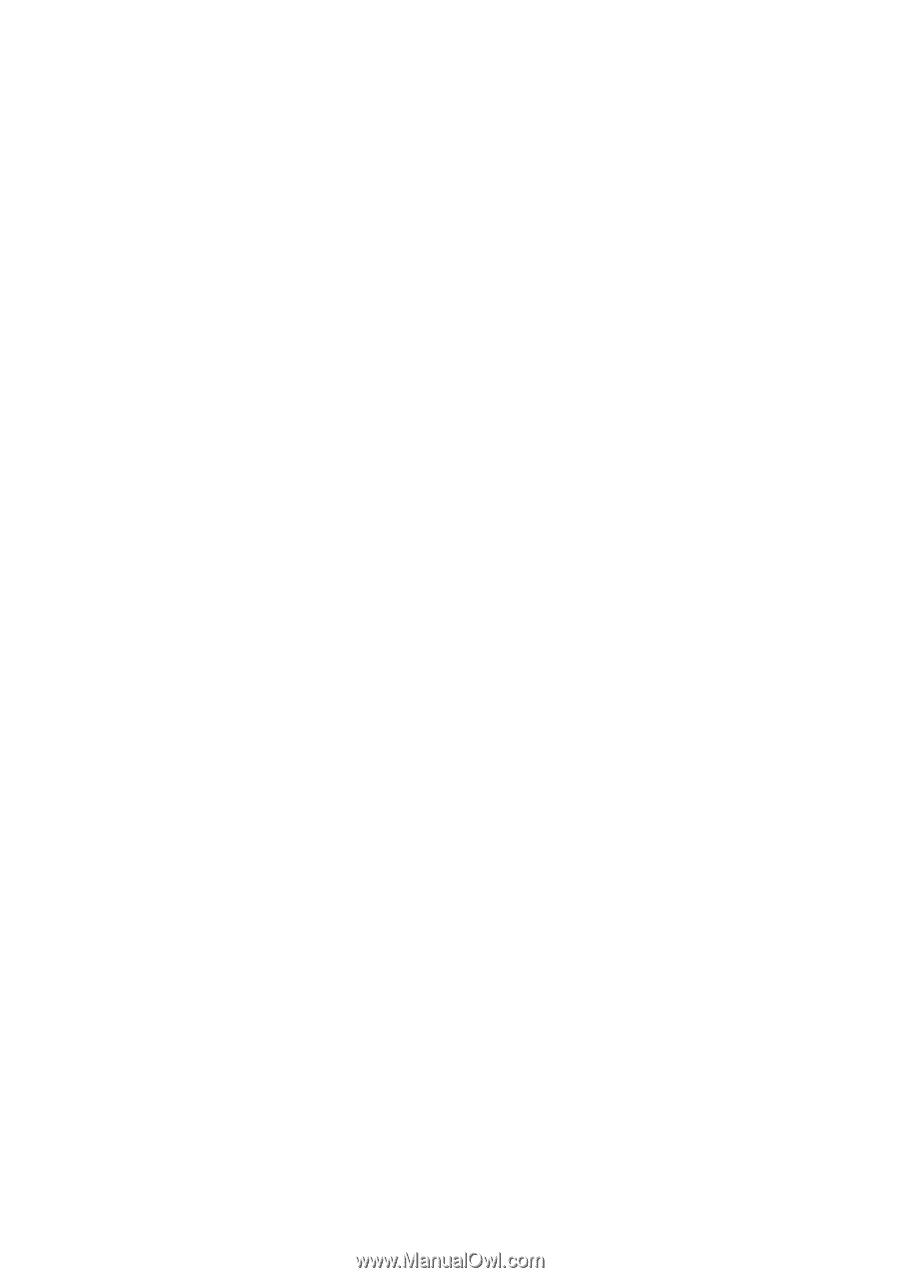
www.dell.com | support.dell.com
Dell™ Inspiron™ One 2320
Owner’s Manual
Regulatory model: W03C
Regulatory type: W03C001









