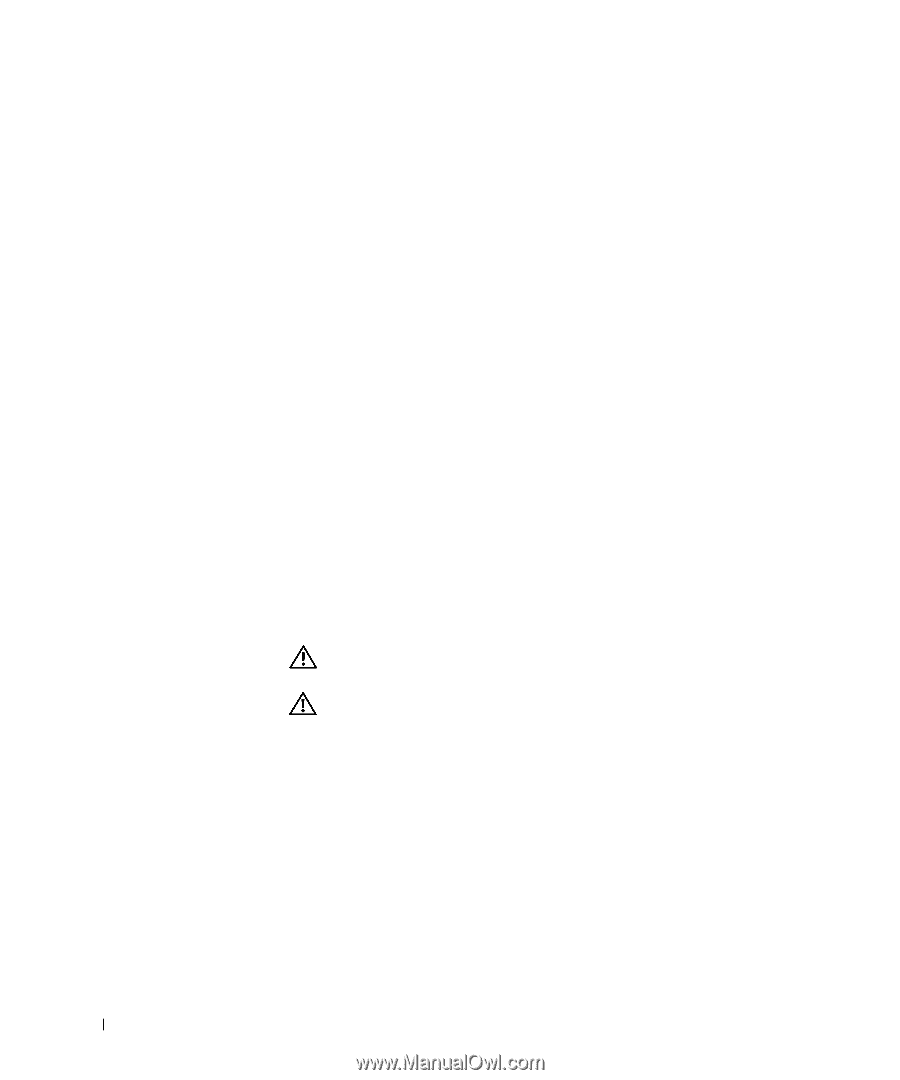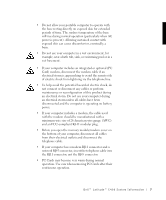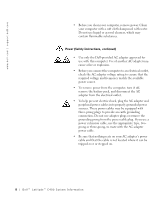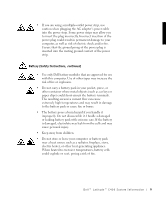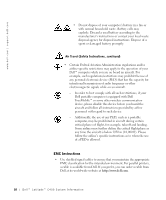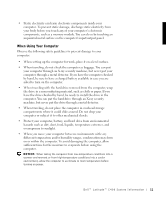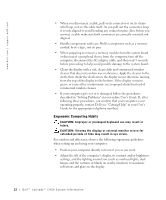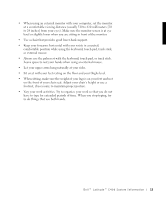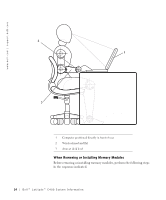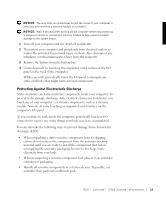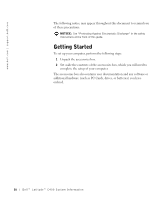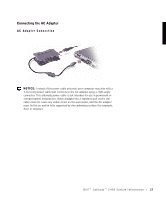Dell Latitude C400 System Information Guide - Page 14
Ergonomic Computing Habits, User's Guide, User's, Guide - keyboard
 |
View all Dell Latitude C400 manuals
Add to My Manuals
Save this manual to your list of manuals |
Page 14 highlights
www.dell.com | support.dell.com • When you disconnect a cable, pull on its connector or on its strainrelief loop, not on the cable itself. As you pull out the connector, keep it evenly aligned to avoid bending any connector pins. Also, before you connect a cable make sure both connectors are correctly oriented and aligned. • Handle components with care. Hold a component such as a memory module by its edges, not its pins. • When preparing to remove a memory module from the system board or disconnect a peripheral device from the computer, turn off the computer, disconnect the AC adapter cable, and then wait 5 seconds before proceeding to help avoid possible damage to the system board. • Clean the display with a soft, clean cloth and commercial window cleaner that does not contain wax or abrasives. Apply the cleaner to the cloth; then stroke the cloth across the display in one direction, moving from the top of the display to the bottom. If the display contains grease or some other contaminant, use isopropyl alcohol instead of commercial window cleaner. • If your computer gets wet or is damaged, follow the procedures described in "Solving Problems" in your online User's Guide. If, after following these procedures, you confirm that your computer is not operating properly, contact Dell (see "Getting Help" in your User's Guide for the appropriate telephone number). Ergonomic Computing Habits CAUTION: Improper or prolonged keyboard use may result in i n j u r y. CAUTION: Viewing the display or external monitor screen for extended periods of time may result in eye strain. For comfort and efficiency, observe the following ergonomic guidelines when setting up and using your computer: • Position your computer directly in front of you as you work. • Adjust the tilt of the computer's display, its contrast and/or brightness settings, and the lighting around you (such as overhead lights, desk lamps, and the curtains or blinds on nearby windows) to minimize reflections and glare on the display. 12 D e l l ™ L a t i t u d e ™ C 4 0 0 S y s t e m I n f o r ma t i o n