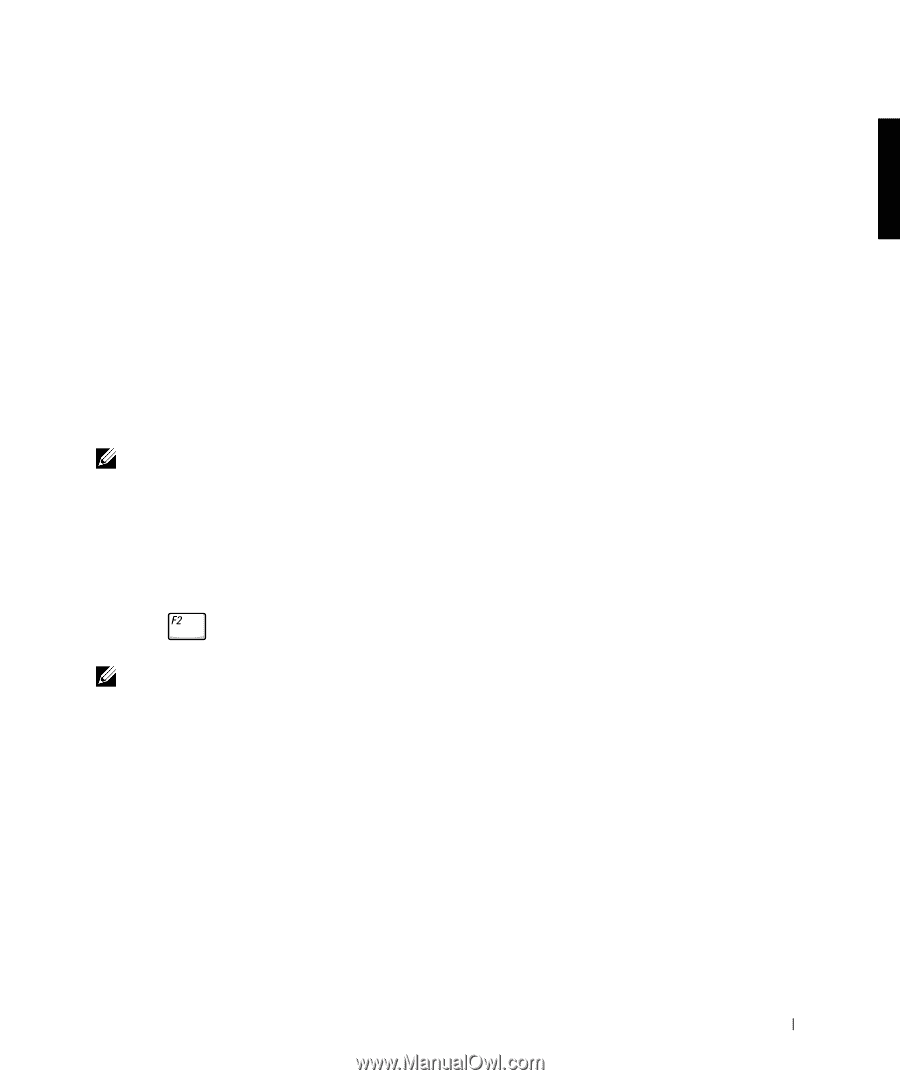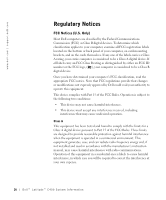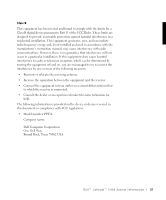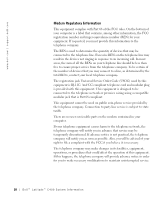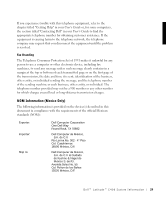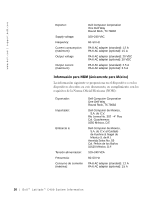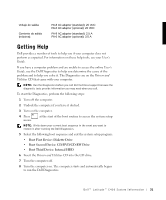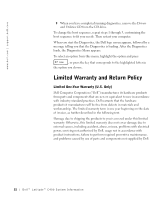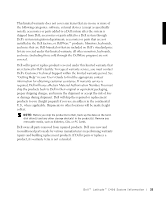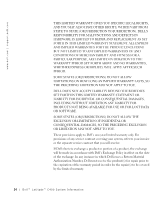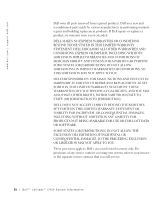Dell Latitude C400 System Information Guide - Page 33
Getting Help - drivers
 |
View all Dell Latitude C400 manuals
Add to My Manuals
Save this manual to your list of manuals |
Page 33 highlights
Voltaje de salida: Corriente de salida (máxima): PA-8 AC adapter (standard): 20 VDC PA-6 AC adapter (optional): 20 VDC PA-8 AC adapter (standard): 2.5 A PA-6 AC adapter (optional): 3.5 A Getting Help Dell provides a number of tools to help you if your computer does not perform as expected. For information on these help tools, see your User's Guide. If you have a computer problem and are unable to access the online User's Guide, use the Dell Diagnostics to help you determine the cause of the problem and to help you solve it. The Diagnostics are on the Drivers and Utilities CD that came with your computer. NOTE: Run the Diagnostics before you call Dell technical support because the diagnostic tests provide information you may need when you call. To start the Diagnostics, perform the following steps: 1 Turn off the computer. 2 Undock the computer if you have it docked. 3 Turn on the computer. 4 Press menu. at the start of the boot routine to access the system setup NOTE: Write down your current boot sequence in the event you want to restore it after running the Dell Diagnostics. 5 Select the following boot sequence and exit the system setup program: • Boot First Device: Diskette Drive • Boot Second Device: CD/DVD/CD-RW Drive • Boot Third Device: Internal HDD 6 Insert the Drivers and Utilities CD into the CD drive. 7 Turn the computer off. 8 Turn the computer on. The computer starts and automatically begins to run the Dell Diagnostics. Dell™ Latitude™ C400 System Infor mation 31