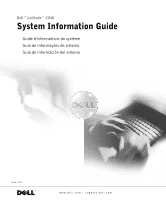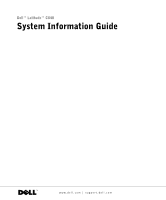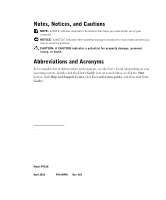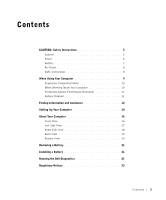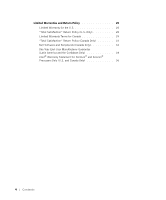Dell Latitude C840 System Information Guide
Dell Latitude C840 Manual
 |
UPC - 609525176179
View all Dell Latitude C840 manuals
Add to My Manuals
Save this manual to your list of manuals |
Dell Latitude C840 manual content summary:
- Dell Latitude C840 | System Information Guide - Page 1
Dell™ Latitude™ C840 System Information Guide Guide d'informations du système Guia de informações do sistema Guía de información del sistema Model PP01X www.dell.com | support.dell.com - Dell Latitude C840 | System Information Guide - Page 2
- Dell Latitude C840 | System Information Guide - Page 3
Dell™ Latitude™ C840 System Information Guide www.dell.com | support.dell.com - Dell Latitude C840 | System Information Guide - Page 4
hardware or loss of data and tells you how to avoid the problem. CAUTION: A CAUTION indicates a potential for property damage, personal Support Center, click User and system guides, and then click User Guide). Information in this document is subject to change without notice. © 2002-2003 Dell - Dell Latitude C840 | System Information Guide - Page 5
Contents CAUTION: Safety Instructions 5 General 5 Power 6 Battery 7 Air Travel 8 EMC Instructions 8 When Using Your Computer 9 Ergonomic Computing Habits 10 When Working Inside Your Computer 10 Protecting Against Electrostatic Discharge 11 Battery Disposal 11 Finding Information and - Dell Latitude C840 | System Information Guide - Page 6
Return Policy (U.S. Only 28 Limited Warranty Terms for Canada 29 "Total Satisfaction" Return Policy (Canada Only 33 Dell Software and Peripherals (Canada Only 34 One-Year End-User Manufacturer Guarantee (Latin America and the Caribbean Only 34 Intel® Warranty Statement for Pentium® and Celeron - Dell Latitude C840 | System Information Guide - Page 7
environment from potential damage. General • Do not attempt to service the computer yourself unless you are a trained service technician. Always follow installation instructions closely. • If you use an extension power cable with your AC adapter, ensure that the total ampere rating of the products - Dell Latitude C840 | System Information Guide - Page 8
dell.com | support.dell.com CAUTION: Safety Instructions (continued) • If your computer includes an integrated or optional (PC Card memory module/Mini PCI card/modem AC adapter from the electrical outlet, and remove any battery installed in the battery bay or module bay. 6 System Information Guide - Dell Latitude C840 | System Information Guide - Page 9
use a power extension cable, use the appropriate type, 2-prong or 3-prong, to mate with the AC adapter power cable. • Be sure that nothing rests on your AC adapter's power cable and that the cable is not located where it can be tripped over or stepped on. • If you are using a multiple-outlet power - Dell Latitude C840 | System Information Guide - Page 10
www.dell.com | support.dell.com CAUTION: Safety Instructions (continued) Air Travel • Certain Federal Aviation Administration regulations and/or airline-specific restrictions may apply to the operation of your Dell computer while you are on board an aircraft. For example, such regulations/ - Dell Latitude C840 | System Information Guide - Page 11
other mechanical shocks. • Protect your computer, battery, and hard drive from environmental hazards such as dirt, dust, memory module from the system board or disconnect a device from the computer, turn off the computer, disconnect the AC adapter cable, remove any battery installed in the battery - Dell Latitude C840 | System Information Guide - Page 12
www.dell.com | support.dell.com When User's Guide when setting up and using your computer. When Working Inside Your Computer Before removing or installing memory modules, Mini PCI cards Remove the main battery from the battery bay and, if necessary, the second battery from the module bay. 10 - Dell Latitude C840 | System Information Guide - Page 13
components, such as a memory module. You can do Battery Disposal Your computer uses a lithium-ion battery and a reserve battery. For instructions about replacing the lithium-ion battery in your computer, see "Using the Battery" in your Dell User's Guide. The reserve battery is a long-life battery - Dell Latitude C840 | System Information Guide - Page 14
• Dell Diagnostics • Drivers • Utilities • Computer and device documentation Using the Resource Depending on your operating system, double-click the User's Guides icon on your desktop, or click the Start button and then select Help and Support to access the documentation stored on your hard drive - Dell Latitude C840 | System Information Guide - Page 15
the Drivers and Utilities CD to reinstall drivers for the devices shipped with your computer. Dell Support website Go to and complete the one-time registration: • Frequently asked questions • Get help with general usage, installation, and • Downloads for your computer troubleshooting questions - Dell Latitude C840 | System Information Guide - Page 16
computer. The accessories box also contains user documentation and any software or additional hardware (such as PC Cards, drives, or batteries) you have ordered. 3 Connect the AC adapter to the AC adapter connector and to the electrical outlet. Connecting the AC Adapter 14 System Infor mation Guide - Dell Latitude C840 | System Information Guide - Page 17
Power Button NOTE: Do not dock the computer until it has been turned on and shut down at least once. System Infor mation Guide 15 - Dell Latitude C840 | System Information Guide - Page 18
www.dell.com | support.dell.com About Your Computer Front View CAUTION: Do not block, push objects into, or allow dust to accumulate in the air vents. Doing so can damage the computer or cause a fire. 1 2 14 13 12 11 10 3 4 5 6 7 8 9 16 System Infor mation Guide - Dell Latitude C840 | System Information Guide - Page 19
8 touch pad 2 display 9 battery bay 3 device status lights 10 module bay 4 air vent 11 track stick/touch pad buttons 5 keyboard status lights 12 Dell™ AccessDirect™ button 6 keyboard 13 power button 7 track stick 14 microphone Left Side View 1 23 4 56 System Infor mation Guide 17 - Dell Latitude C840 | System Information Guide - Page 20
www.dell.com | support.dell.com 1 fixed optical drive 2 S-video TV-out connector 3 security cable slot 4 fire. 1 2 345 6 7 8 1 speaker 2 security cable slot 3 hard drive bay 4 infrared sensor 18 System Infor mation Guide 5 PC Card slot 6 IEEE 1394 connector 7 audio connectors 8 air vents - Dell Latitude C840 | System Information Guide - Page 21
, or allow dust to accumulate in the air vents. Doing so can damage the computer or cause a fire. 1 23 4 1 fans (2) 2 AC adapter connector 3 PS/2 connector 4 video connector 5 6 78 5 docking connector 6 parallel connector 7 serial connector 8 USB connectors (2) System Infor mation Guide 19 - Dell Latitude C840 | System Information Guide - Page 22
www.dell.com | support.dell.com Bottom View 2 1 3 4 1 memory module and modem cover 2 device release latches 3 Mini PCI card cover 4 docking device latch 20 System Infor mation Guide - Dell Latitude C840 | System Information Guide - Page 23
these help tools, see your User's Guide. If you have a computer problem and are unable to access the online User's Guide, use the Dell Diagnostics to help you determine the cause of the problem and to help you solve it. The Diagnostics are on the Drivers and Utilities CD that came with your computer - Dell Latitude C840 | System Information Guide - Page 24
5 Turn on the computer with the Driver and Utilities CD in the CD, CD-RW, or DVD drive. 6 Press to enter the system setup program as soon as the Dell logo screen appears, and before the Microsoft® Windows® logo screen appears. NOTE: Write down your current boot sequence in the event you want to - Dell Latitude C840 | System Information Guide - Page 25
. If necessary, consult a Dell Technical Support representative or an experienced radio/television technician for additional suggestions. For additional regulatory information, see "Regulatory Notices" in the Appendix of your online User's Guide. The sections specific to each regulatory agency - Dell Latitude C840 | System Information Guide - Page 26
www.dell.com | support.dell.com 24 System Infor mation Guide - Dell Latitude C840 | System Information Guide - Page 27
product instructions or failure to perform preventive maintenance - Problems caused by using accessories, parts, or components not supplied by us • Products with missing or altered service tags or serial numbers • Products for which we have not received payment THIS WARRANTY GIVES YOU SPECIFIC LEGAL - Dell Latitude C840 | System Information Guide - Page 28
Large, or Global Commercial Customers, Healthcare Customers, and Value Added Resellers (VARs): Technical Support and Customer Service Government and Education Customers: Technical Support and Customer Service Dell-Branded Memory U.S. Only 1-800-624-9896 1-800-624-9897 1-800-822-8965 1-800-456-3355 - Dell Latitude C840 | System Information Guide - Page 29
us. NOTE: Before you replace parts, make sure to back up the data on the hard drive(s) and any other storage device(s) in the product(s). We are not responsible for lost or corrupted data. What if I purchased a service contract? If your service contract is with Dell, service will be provided to you - Dell Latitude C840 | System Information Guide - Page 30
dell.com | support.dell.com What do I do if I am not satisfied? We pride ourselves on our great customer service. If you are not satisfied with the service the end-user customer-purchase directly from Dell. Under this policy, you may return to Dell products that you purchased directly from Dell for - Dell Latitude C840 | System Information Guide - Page 31
the product instructions or failure to perform preventive maintenance - Problems caused by using accessories, parts, or components not supplied by us • Products with missing or altered service tags or serial numbers • Products for which we have not received payment System Infor mation Guide 29 - Dell Latitude C840 | System Information Guide - Page 32
www.dell.com | support.dell.com THIS WARRANTY GIVES YOU SPECIFIC LEGAL RIGHTS, AND YOU MAY ALSO HAVE OTHER RIGHTS WHICH VARY FROM PROVINCE TO PROVINCE. DELL'S RESPONSIBILITY FOR MALFUNCTIONS AND DEFECTS IN PRODUCT IS LIMITED TO REPAIR AND REPLACEMENT AS SET FORTH IN THIS WARRANTY STATEMENT, FOR THE - Dell Latitude C840 | System Information Guide - Page 33
an Employee Purchase Program: Technical Support Customer Service Dell-Branded Memory Canada Only 1-800-847-4096 hard drive(s) and any other storage device(s) in the product(s). Remove any confidential, proprietary or personal information, removable media, such as floppy disks, CDs, or PC Cards - Dell Latitude C840 | System Information Guide - Page 34
us. NOTE: Before you replace parts, make sure to back up the data on the hard drive(s) and any other storage device(s) in the product(s). We are not responsible for lost or corrupted data. What if I purchased a service contract? If your service contract is with Dell, service will be provided to you - Dell Latitude C840 | System Information Guide - Page 35
us. The limited warranty on Dell-branded memory may not be transferred. You -user customer who bought reconditioned or refurbished products from Dell, you may return them to Dell disk(s) or CD(s) is unopened. Returned products must be in as-new condition, and all of the manuals, floppy disk(s), CD - Dell Latitude C840 | System Information Guide - Page 36
or accept the risk of loss or damage during shipment. To qualify for refund or replacement, returned products must be in as-new condition, software products must be unopened, and all of the manuals, floppy disk(s), CD(s), power cables, and other items included with a product must be returned with it - Dell Latitude C840 | System Information Guide - Page 37
to and from Dell's repair/replacement center. The end user must ensure that the Dell Computer de Colombia Corporation Carrera 7 #115-33 Oficina 603 Bogota, Colombia Dell Computer de Mexico SA de CV Paseo de la Reforma 2620 - 11° Piso Col. Lomas Altas 11950 México, D.F. System Infor mation Guide - Dell Latitude C840 | System Information Guide - Page 38
this Intel warranty card; (4) a description of the computer system including the brand and model; and (5) an explanation of the problem. [Note: The Customer Service Representative may need additional information from you depending on the nature of the problem.] The replacement processor is warranted - Dell Latitude C840 | System Information Guide - Page 39
the reverse side of this card for complete warranty details. processors through a rigorous battery of tests during the units are monitored for failures as part of our ongoing quality computer users from encountering the problem. Errata Service. At Intel, our goal is to make every computer user - Dell Latitude C840 | System Information Guide - Page 40
www.dell.com | support.dell.com 38 System Infor mation Guide - Dell Latitude C840 | System Information Guide - Page 41
Dell™ Latitude™ C840 Guide d'informations du système www.dell.com | support.dell.com - Dell Latitude C840 | System Information Guide - Page 42
Center (Centre d'aide et de support), User and system guides (Guides de l'utilisateur et du système) et User Guide (Guide d'utilisation)). Les informations de ce document sont sujettes à modifications sans préavis. © 2002-2003 Dell Computer Corporation. Tous droits réservés. Toute reproduction - Dell Latitude C840 | System Information Guide - Page 43
Consignes de sécurit 43 Généralités 43 Alimentation 44 Batterie 45 Voyage en avion 46 Instructions CEM 46 Lors de l'utilisation de votre ordinateur 47 du dessous 58 Retrait d'une batterie 59 Installation d'une batterie 59 Exécution des diagnostics Dell 60 Réglementations 62 Sommaire 41 - Dell Latitude C840 | System Information Guide - Page 44
Conditions de garantie limitée pour le Canada 63 Règle de retour « Satisfait ou remboursé » (Canada seulement 67 Logiciels et périphériques Dell (Canada seulement 67 Déclaration de garantie Intel® pour les processeurs Pentium® et Celeron® seulement (États-Unis et Canada seulement) . . . . 69 42 - Dell Latitude C840 | System Information Guide - Page 45
technicien de maintenance qualifié. Suivez toujours scrupuleusement les instructions d'installation. • Si vous raccordez une rallonge lorsqu'il est utilisé pour alimenter l'ordinateur ou pour charger la batterie. Ne recouvrez pas l'adaptateur CA/CC de papiers ou . Guide d'infor mations du système 43 - Dell Latitude C840 | System Information Guide - Page 46
www.dell.com | support.dell.com PRÉCAUTION : Consignes de sécurité (suite) tous les câbles ont été déconnectés et si l'ordinateur est alimenté par la batterie. • Si votre ordinateur comprend un modem, le câble utilisé avec le modem doit de l'adaptateur CA/CC. 44 Guide d'infor mations du système - Dell Latitude C840 | System Information Guide - Page 47
. Batterie • Utilisez uniquement les modules de batteries Dell™ batterie usagée selon les instructions du fabricant ou contactez le service municipal de traitement des déchets afin de connaître les instructions de mise au rebut. Débarrassez-vous rapidement d'une batterie usagée ou endommagée. Guide - Dell Latitude C840 | System Information Guide - Page 48
quences radio ou d'autres signaux électromagnétiques au cours d'un vol aérien. - Afin de respecter au mieux ces instructions, si votre ordinateur portable Dell est équipé de Dell TrueMobile™ ou d'autres dispositifs de communication sans fil, veuillez désactiver cet appareil avant de monter à bord de - Dell Latitude C840 | System Information Guide - Page 49
d'une inspection manuelle, assurez-vous d'avoir une batterie chargée à disposition si vous devez allumer l' choc mécanique. • Protégez l'ordinateur, la batterie et l'unité de disque dur contre les risques retirez toutes les batteries installées dans la baie de batterie ou la baie modulaire - Dell Latitude C840 | System Information Guide - Page 50
dell.com | support.dell Dell (reportez-vous au Guide troubles de la vue. Pour travailler efficacement et confortablement, observez les conseils relatifs à l'ergonomie dans votre Guide batterie principale de la baie de batterie et, si nécessaire, la batterie secondaire de la baie modulaire. 48 Guide - Dell Latitude C840 | System Information Guide - Page 51
antistatique, veillez à décharger votre corps de son batterie de réserve. Pour obtenir des instructions sur le remplacement de la batterie au lithium-ion de votre ordinateur, consultez la section « Installation d'une batterie » du Guide d'utilisation Dell. La batterie de réserve est une batterie - Dell Latitude C840 | System Information Guide - Page 52
ne User's Guides (Guides d'utilisation), située sur le bureau, ou cliquez sur le bouton Start (Démarrer) puis sélectionnez Help and Support (Aide et support) périphériques Reportez-vous au menu principal sur le CD-ROM Drivers and Utilities (Pilotes et utilitaires) fourni avec l'ordinateur. Utilisez - Dell Latitude C840 | System Information Guide - Page 53
support.dell.com Downloads for Your Dell [Téléchargements pour votre ordinateur Dell]) • Participez à des discussions en ligne avec d'autres clients et techniciens de Dell (Dell Talk [Discussions Dell]) • Explorez une liste de liens en ligne vers les principaux revendeurs des produits Dell Guide - Dell Latitude C840 | System Information Guide - Page 54
Dell Premier Support Accédez au site premiersupport.dell.com : • État des appels aux services • Principaux problèmes techniques par produit Le site Web Dell Premier Support logiciel ou matériel supplémentaire (cartes PC, lecteurs, batteries, etc.) que vous avez commandé. 3 Reliez l'adaptateur CA - Dell Latitude C840 | System Information Guide - Page 55
Bouton d'alimentation REMARQUE : N'amarrez pas l'ordinateur tant qu'il n'a pas été mis sous tension et arrêté au moins une fois. Guide d'infor mations du système 53 - Dell Latitude C840 | System Information Guide - Page 56
www.dell.com | support.dell.com À propos de votre ordinateur Vue avant PRÉCAUTION : Ne 13 5 12 6 7 11 8 10 9 1 Loquet de l'écran 8 Touchpad 2 Écran 9 Baie de batterie 3 Voyants d'état du périphérique 10 Baie modulaire 4 Orifice d'aération 11 Boutons du trackstick ou du touchpad 5 - Dell Latitude C840 | System Information Guide - Page 57
Vue du côté gauche 1 23 4 56 1 Lecteur optique fixe 2 Connecteur de sortie TV S-vidéo 3 Emplacement pour câble de sécurité 4 Connecteur modem 5 Connecteur réseau 6 Haut-parleur Guide d'infor mations du système 55 - Dell Latitude C840 | System Information Guide - Page 58
www.dell.com | support.dell.com Vue du côté droit PRÉCAUTION : Ne bloquez pas et n'insérez pas d'objets dans les 3 Baie d'unité de disque dur 7 4 Capteur infrarouge 8 Emplacement pour carte PC Connecteur IEEE 1394 Connecteurs audio Orifices d'aération 56 Guide d'infor mations du système - Dell Latitude C840 | System Information Guide - Page 59
endommager l'ordinateur ou provoquer un incendie. 1 23 4 5 6 78 1 Ventilateurs (2) 5 Connecteur d'amarrage 2 Connecteur d'adaptateur CA/CC 6 Connecteur parallèle 3 Connecteur PS/2 7 Connecteur série 4 Connecteur vidéo 8 Connecteurs USB (2) Guide d'infor mations du système 57 - Dell Latitude C840 | System Information Guide - Page 60
www.dell.com | support.dell.com Vue du dessous 2 1 3 4 1 Capot du compartiment des modules de mémoire et de modem 2 Loquets de déverrouillage du périphérique 3 Capot du compartiment pour carte Mini PCI 4 Loquet du périphérique d'amarrage 58 Guide d'infor mations du système - Dell Latitude C840 | System Information Guide - Page 61
verrouillage de la baie de batterie (ou baie modulaire), situé en bas de l'ordinateur, puis faites glisser la batterie et retirez-la de la baie. Installation d'une batterie Faites glisser la batterie dans la baie jusqu'à ce que le loquet de verrouillage s'enclenche. Guide d'infor mations du système - Dell Latitude C840 | System Information Guide - Page 62
contacter le service de support technique de Dell car les tests fournissent des informations qui peuvent vous être utiles en cas d'appel. Pour lancer les diagnostics, procédez comme suit : 1 Insérez le CD Drivers and Utilities (Pilotes et utilitaires) dans le lecteur de CD-ROM, de CD-RW ou de DVD - Dell Latitude C840 | System Information Guide - Page 63
puis configurez les trois premiers périphériques dans la séquence d'initialisation dans l'ordre suivant : • Diskette Drive (Lecteur de disquette) • CD-ROM/DVD/CD-RW Drive (Lecteur de CD-ROM/DVD/CD-RW) • Internal HDD (Unité de disque dur interne) 8 Enregistrez vos modifications et appuyez sur pour - Dell Latitude C840 | System Information Guide - Page 64
avec des services de communications support technique Dell Guide d'utilisation en ligne. Les sections spécifiques à chaque organisme de réglementation proposent, de façon spécifique pour tel(le) pays ou zone géographique, des informations EMC/EMI ou relatives à la sécurité des produits. 62 Guide - Dell Latitude C840 | System Information Guide - Page 65
instructions du produit ou la non-exécution de l'entretien préventif exigé - Les problèmes dus à l'utilisation d'accessoires, de pièces et de composants non fournis par Dell • Les produits dont les numéros de service PRÉCÉDENTES PEUVENT NE PAS S'APPLIQUER. Guide d'infor mations du système 63 - Dell Latitude C840 | System Information Guide - Page 66
DE DELL. batteries Dell qui est valable un an seulement et de la garantie limitée des lampes de projecteurs Dell composants sous garantie. Dell peut modifier en j'ai besoin d'un service sous garantie ? Avant : Support technique Service clientè : Support technique Service clientèle Mémoire Dell Canada - Dell Latitude C840 | System Information Guide - Page 67
taires ou personnelles et retirez tous les supports amovibles, tels que les disquettes, CD-ROM ou cartes PC. Nous dé ai souscrit un contrat de service ? Si votre contrat de service a été passé avec Dell, le service vous sera proposé selon les conditions du contrat de service. Reportez-vous à ce - Dell Latitude C840 | System Information Guide - Page 68
dell.com | support.dell.com Comment allez-vous réparer mon produit ? Dell és à Dell et dont Dell est service clientèle. Toutefois, si vous n'êtes pas satisfait du service ÉQUITABLES) CONTRE DELL découlant de Dell à son code de procé Dell Dell. La garantie limitée sur la mémoire Dell ne www.dell.com - Dell Latitude C840 | System Information Guide - Page 69
égralité, avec tous les supports et la documentation inclus dans la livraison d'origine. La règle de retour « Satisfait ou remboursé » ne s'applique pas aux produits de stockage Dell | EMC. Elle ne s'applique pas non plus aux produits achetés par l'intermédiaire du service de vente de logiciels et - Dell Latitude C840 | System Information Guide - Page 70
dell.com | support.dell.com Produits périphériques Dell Dell offre une garantie limitée pour ses nouveaux produits périphériques (produits pour lesquels Dell est fabricant), tels que les moniteurs, les batteries devez appeler le service clientèle de Dell au 1-800-387 guides, disquettes, CD-ROM, câ - Dell Latitude C840 | System Information Guide - Page 71
this Intel warranty card; (4) a description of the computer system including the brand and model; and (5) an explanation of the problem. [Note: The Customer Service Representative may need additional information from you depending on the nature of the problem.] The replacement processor is warranted - Dell Latitude C840 | System Information Guide - Page 72
dell.com | support.dell.com Intel Pentium® and Celeron® Processors are backed by a three-year limited warranty. Please refer to the reverse side of this card rigorous battery of for failures as part of users from encountering the problem Service. At Intel, our goal is to make every computer user - Dell Latitude C840 | System Information Guide - Page 73
Dell™ Latitude™ C840 Guia de informações do sistema www.dell.com | support.dell.com - Dell Latitude C840 | System Information Guide - Page 74
de trabalho ou clique no botão Start (Iniciar), depois em Help and Support Center (Centro de ajuda e suporte), clique em User and system guides (Guias do usuário e do sistema e, em seguida, clique em User Guide (Guia do usuário)). As informações contidas neste documento estão sujeitas a altera - Dell Latitude C840 | System Information Guide - Page 75
EMC 78 Ao usar o computador 79 Hábitos ergonômicos de computação 80 Ao trabalhar na parte interna do computador 80 Proteção contra descarga eletrostática 81 Descarte da bateria 81 Como obter informa 91 Como executar o programa de Diagnóstico da Dell 92 Avisos de regulamentação 94 Conteúdo 73 - Dell Latitude C840 | System Information Guide - Page 76
Garantia limitada e política de devolução 95 Termo de Garantia Contratual - Brasil - Garantia Oferecida pela Dell ao Usuário Final - 1º ano . . . . . 95 Términos contractuales - Argentina Garantía ofrecida por DELL al usuario final - 1º. Año . . . . . 98 74 Conteúdo - Dell Latitude C840 | System Information Guide - Page 77
período prolongado pode provocar mal-estar ou até mesmo queimaduras. • Não utilize o computador em ambientes úmidos, como próximo a banheiras, pias, piscinas qualquer local molhado. • Se o computador tiver um modem (tipo PC Card) integrado ou opcional, desconecte o cabo do modem se uma tempestade com - Dell Latitude C840 | System Information Guide - Page 78
www.dell.com | support.dell.com CUIDADO: instruções de segurança (continuação) • Para evitar o vel com a FCC. • Antes de abrir a tampa do módulo de memória/mini placa PCI/modem na parte inferior do computador, desconecte todos os cabos de suas tomadas elétricas e desconecte o cabo de telefone. • Se - Dell Latitude C840 | System Information Guide - Page 79
aterrado do plugue de alimentação está inserido no contato aterrado correspondente do filtro de linha. Bateria • Use apenas os módulos de bateria da Dell™ que foram aprovados para uso com o computador. O uso de outros tipos pode aumentar o risco de incêndio ou explosão. • Não carregue baterias no - Dell Latitude C840 | System Information Guide - Page 80
www.dell.com | support.dell.com CUIDADO: instruções de segurança (continuação) Viagens aéreas • Alguns regulamentos da FAA (Federal Aviation Administration) e/ou restrições específicas das companhias aéreas podem se aplicar à operação do seu computador Dell quando você estiver a bordo de um avião. - Dell Latitude C840 | System Information Guide - Page 81
Ao usar o computador Siga estas instruções de manuseio seguro para evitar danos ao computador: • Ao preparar o computador para uso, coloque-o sobre uma superfície plana. • Ao viajar, não despache o computador como bagagem. O computador pode passar por uma máquina de raio-X, mas nunca o submeta a um - Dell Latitude C840 | System Information Guide - Page 82
www.dell.com | support.dell.com Ao usar o computador (continuação) • Limpe a tela com um pano limpo e macio diretrizes ergonômicas no Guia do usuário ao instalar e usar o computador. Ao trabalhar na parte interna do computador Antes de remover ou instalar módulos de memória, modems ou mini placas - Dell Latitude C840 | System Information Guide - Page 83
na parte de trás do computador. Ao trabalhar na parte interna do computador, toque periodicamente em uma superfície metálica sem pintura na parte de tr lítio, consulte "Como usar a bateria" no Guia do Usuário da Dell. A bateria reserva é uma bateria de longa duração, que talvez nunca precise - Dell Latitude C840 | System Information Guide - Page 84
ários • Dell Diagnostics • Drivers • Utilitários • Documentação do computador e do dispositivo Usando o recurso Dependendo do sistema operacional, clique duas vezes no ícone User's Guides (Guias do usuário) na área de trabalho ou clique no botão Start (Iniciar) e selecione Help and Support (Ajuda - Dell Latitude C840 | System Information Guide - Page 85
dos drivers para o computador (Downloads para o Computador Dell) • Participe de discussões com outros clientes e profissionais técnicos da Dell (Bate-papo Dell) • Explore a lista de links on-line dos principais fornecedores da Dell Site do Dell Premier Support Vá até premiersupport.dell.com - Dell Latitude C840 | System Information Guide - Page 86
www.dell.com | support.dell.com Como configurar o computador 1 Desembale a caixa de acessórios. 2 Separe o conteúdo da caixa de acessórios necessários para completar a configuração do computador. A caixa - Dell Latitude C840 | System Information Guide - Page 87
Botão Liga/Desliga NOTA: Não encaixe o computador sem que ele já tenha sido ligado e desligado pelo menos uma vez. Guia de infor mações do sistema 85 - Dell Latitude C840 | System Information Guide - Page 88
www.dell.com | support.dell.com Sobre o seu computador Vista frontal CUIDADO: Não bloqueie a ventilação, introduza objetos ou permita o acúmulo de poeira nas aberturas de ventilação. Isso pode danificar o computador ou causar incêndio. 1 2 14 13 12 11 10 3 4 5 6 7 8 9 86 G u i a d e i n f o r ma - Dell Latitude C840 | System Information Guide - Page 89
10 compartimento do módulo 4 abertura de ventilação 11 botões do track stick e do touch pad 5 luzes de status do teclado 12 botão Dell™ AccessDirect™ 6 teclado 13 botão Liga/Desliga 7 track stick 14 microfone Vista lateral esquerda 1 23 4 56 Guia de infor mações do sistema 87 - Dell Latitude C840 | System Information Guide - Page 90
www.dell.com | support.dell.com 1 unidade ótica fixa 2 conector de saída de TV S-video 3 encaixe do cabo de segurança 4 conector de modem 5 conector de rede 6 alto-falante Visão lateral direita CUIDADO: Não bloqueie a ventilação, introduza objetos ou permita o acúmulo de poeira nas aberturas de - Dell Latitude C840 | System Information Guide - Page 91
externo. CUIDADO: Não bloqueie a ventilação, introduza objetos ou permita o acúmulo de poeira nas aberturas de ventilação. Isso pode danificar o computador 6 conector paralelo 3 conector PS/2 7 conector serial 4 conector de vídeo 8 conectores USB (2) Guia de infor mações do sistema 89 - Dell Latitude C840 | System Information Guide - Page 92
www.dell.com | support.dell.com Vista inferior 2 1 3 4 1 módulo de memória e tampa de modem 2 travas de liberação de dispositivo 3 tampa da miniplaca PCI 4 trava do dispositivo de encaixe 90 G u i a d e i n f o r ma ç õ e s d o s i s t e m a - Dell Latitude C840 | System Information Guide - Page 93
étrica. 1 Se o computador estiver conectado, desconecte-o. 2 Empurre e segure a trava do compartimento de bateria (ou do compartimento do módulo) na parte inferior do computador e, em seguida, remova a bateria do compartimento. Como instalar uma bateria Deslize a bateria para dentro do compartimento - Dell Latitude C840 | System Information Guide - Page 94
www.dell.com | support.dell.com Como executar o programa de Diagnóstico da Dell A Dell fornece várias ferramentas para ajudá-lo caso elétrica. 5 Ligue o computador com o CD Drivers and Utilities (Drivers e utilitários) na unidade de CD, CD-RW ou DVD. 6 Pressione para entrar no programa de - Dell Latitude C840 | System Information Guide - Page 95
CD/DVD/CD-RW • HDD interno. 8 Salve as alterações e pressione para sair do programa de configuração do sistema e reiniciar o computador pelo CD. O computador é iniciado e automaticamente começa a executar o Dell Diagnostics. 9 Quando você concluir a execução do diagnóstico, remova o CD Drivers - Dell Latitude C840 | System Information Guide - Page 96
www.dell.com | support.dell.com Avisos de regulamentação EMI (Electromagnetic Interference [interferência eletromagn AM/FM, televisão, serviços de celular, radar, controle de tráfego aéreo, pager e PCS (Personal Communication Services - Serviços de comunicação pessoal). Esses serviços licenciados - Dell Latitude C840 | System Information Guide - Page 97
de hardware com a sua marca, adquiridos pelo usuário final de uma empresa do grupo DELL ou de um distribuidor autorizado DELL situado na América Latina e Caribe, estão livres de defeitos em seus componentes eletrônicos por via eletrônica (acessos eletrônicos remotos). System Infor mation Guide 95 - Dell Latitude C840 | System Information Guide - Page 98
dell.com | support.dell.com Exclusões Os seguintes itens, entre outros compatíveis com o ora exposto, não estão cobertos pela garantia: • Partes Dell após este ter sido enviado ao usuário final pela própria Dell de venda da DELL ou através de mensagem eletrônica via Internet (www.dell.com). No caso - Dell Latitude C840 | System Information Guide - Page 99
Esta Garantia será o único e exclusivo recurso contra a DELL ou qualquer outra empresa do mesmo grupo econômico, não DELL e/ou qualquer outro vendedor autorizado pela Dell. Dell World Trade LP One Dell Way, Round Rock, TX 78682, USA Dell Computadores do Brasil Ltda (CNPJ No. 72.381.189/0001-10)/ Dell - Dell Latitude C840 | System Information Guide - Page 100
www.dell.com | support.dell.com Términos contractuales - Argentina Garantía ofrecida por DELL al usuario final - 1º. Año Garantía Dell garantiza al reparados pasarán a ser propiedad de DELL. DELL podrá utilizar partes nuevas o reacondicionadas, de prestaciones, calidad 98 System Infor mation Guide - Dell Latitude C840 | System Information Guide - Page 101
de ventas de DELL o a través de correo electrónico vía Internet a www.dell.com.ar. Para Técnico de DELL y proveer todas las informaciones que le solicite el personal técnico de DELL referentes a: DELL poder registrar el pedido. Una vez diagnosticado el problema, DELL realizara el despacho de la parte - Dell Latitude C840 | System Information Guide - Page 102
www.dell.com | support.dell.com Limitaciones y derechos DELL no ofrece ninguna Esta garantía será el único y exclusivo recurso contra DELL o cualquier otra empresa del mismo grupo económico, no pudiendo la ley al usuario final de DELL y/o cualquier derecho resultante de otros contratos celebrados por - Dell Latitude C840 | System Information Guide - Page 103
Dell™ Latitude™ C840 Guía de información del sistema www.dell.com | support.dell.com - Dell Latitude C840 | System Information Guide - Page 104
por cualquier medio sin la autorización por escrito de Dell Computer Corporation. Marcas comerciales utilizadas en este texto: Dell, el logotipo de DELL, Latitude, TrueMobile y AccessDirect son marcas comerciales de Dell Computer Corporation; Microsoft y Windows son marcas registradas de Microsoft - Dell Latitude C840 | System Information Guide - Page 105
Vista lateral derecha 118 Vista posterior 119 Vista inferior 120 Extracción de la batería 121 Instalación de la batería 121 Ejecución de los Diagnósticos Dell 122 Avisos sobre regulación 123 Contenido 103 - Dell Latitude C840 | System Information Guide - Page 106
y política de devoluciones 125 Termo de Garantia Contratual - Brasil - Garantia Oferecida pela Dell ao Usuário Final - 1º ano . . . . . 125 Términos contractuales - Argentina Garantía ofrecida por DELL al usuario final - 1º. Año . . . . . 127 Garantía de un año del fabricante para el usuario final - Dell Latitude C840 | System Information Guide - Page 107
PRECAUCIÓN: Instrucciones de seguridad Utilice las siguientes pautas de seguridad para facilitar su propia seguridad personal así como la protección de su ordenador y entorno de trabajo ante posibles daños. General • No intente reparar el equipo usted mismo a menos que sea un técnico de - Dell Latitude C840 | System Information Guide - Page 108
www.dell.com | support.dell.com PRECAUCIÓN: Instrucciones de seguridad (continuación) • Para evitar el ). • Antes de abrir la cubierta del módulo de memoria, minitarjeta PCI o módem de la parte inferior del equipo, desconecte todos los cables de sus enchufes eléctricos y también el cable del tel - Dell Latitude C840 | System Information Guide - Page 109
del enchufe de alimentación está insertada en la conexión de toma de tierra de la caja de contactos. Batería • Use solamente módulos de batería de Dell™ que estén aprobados para utilizarse con este equipo. El uso de otro tipo de baterías podría aumentar el riesgo de incendio o explosión. • No lleve - Dell Latitude C840 | System Information Guide - Page 110
www.dell.com | support.dell.com PRECAUCIÓN: Instrucciones de seguridad (continuación) Viajes en avión • de la aeronave. - Para cumplir mejor estas restricciones, si su equipo portátil Dell dispone de Dell TrueMobile™ o algún otro tipo de dispositivo de comunicación inalámbrica, debe desactivar - Dell Latitude C840 | System Information Guide - Page 111
: Cuando mueva el equipo de temperaturas bajas a medios más cálidos o de temperaturas muy altas a medios más fríos, espere a que el equipo se adapte a la temperatura ambiente antes de encenderlo. • Cuando desconecte un cable, tire del conector o del protector, no tire directamente del cable. Cuando - Dell Latitude C840 | System Information Guide - Page 112
www.dell.com | support.dell.com Cuando utilice el equipo (continuación) • Limpie la pantalla con un a la conclusión de que su ordenador no funciona de manera adecuada, póngase en contacto con Dell (consulte la Guía del usuario para conseguir la adecuada información de contacto). Hábitos de ergonom - Dell Latitude C840 | System Information Guide - Page 113
memoria). Para ello, toque una superficie metálica sin pintar en la parte posterior del mismo. "A medida que continúe trabajando en el interior del ordenador en su ordenador, consulte "Uso de la batería" en la Guía del usuario de Dell. La batería de reserva es una batería de larga duración y es muy - Dell Latitude C840 | System Information Guide - Page 114
ordenador y los dispositivos CD Drivers and Utilities (Controladores y utilidades) • Diagnósticos Dell • Controladores • Service Code (código de servicio urgente) y registro Service Tag (etiqueta de servicio) son identificadores • Código de servicio rápido y exclusivos del ordenador Dell - Dell Latitude C840 | System Information Guide - Page 115
(Downloads for Your Dell [descargas de Dell]) • Participe en conversaciones con otros clientes de Dell y con profesionales técnicos de Dell (Dell Talk [conversaciones de Dell]) • Examine una lista de vínculos en línea que llevan a los proveedores principales de Dell Sitio Web Dell Premier Support - Dell Latitude C840 | System Information Guide - Page 116
www.dell.com | support.dell.com Configuración del equipo 1 Desempaquete la caja de accesorios. 2 Saque el contenido de la caja de accesorios, que necesitará para completar la configuración del equipo. - Dell Latitude C840 | System Information Guide - Page 117
Botón de encendido NOTA: No acople el equipo hasta que se haya encendido y apagado por lo menos una vez. Guía de infor mación del sistema 115 - Dell Latitude C840 | System Information Guide - Page 118
www.dell.com | support.dell.com Acerca del equipo Vista anterior PRECAUCIÓN: no introduzca objetos, bloquee ni permita que el polvo se acumule en las rejillas de ventilación. Si lo - Dell Latitude C840 | System Information Guide - Page 119
del dispositivo 4 rejilla de ventilación 11 botones de la palanca de seguimiento y de la almohadilla de contacto 5 indicadores de estado 12 botón Dell™ AccessDirect™ del teclado 6 teclado 13 botón de encendido 7 palanca de seguimiento 14 micrófono Vista lateral izquierda 1 23 4 56 Guía de - Dell Latitude C840 | System Information Guide - Page 120
www.dell.com | support.dell.com 1 unidad óptica fija 2 conector de salida de TV S-vídeo 3 ranura para cable de seguridad 4 conector de módem 5 conector de red 6 altavoz Vista lateral derecha - Dell Latitude C840 | System Information Guide - Page 121
un incendio. 1 23 4 5 6 78 1 ventiladores (2) 5 conector de acoplamiento 2 conector del adaptador de CA 6 conector paralelo 3 conector PS/2 7 conector serie 4 conector de vídeo 8 conectores de puerto USB (2) Guía de infor mación del sistema 119 - Dell Latitude C840 | System Information Guide - Page 122
www.dell.com | support.dell.com Vista inferior 2 1 3 4 1 módulo de memoria y cubierta del módem 2 pestillos de liberación del dispositivo 3 cubierta de la minitarjeta PCI 4 pestillo de acoplamiento del dispositivo 120 Guía de infor mación del sistema - Dell Latitude C840 | System Information Guide - Page 123
óplelo. 2 Deslice mientras presiona el seguro de liberación del compartimento de la batería (o del compartimento para módulos) situado en la parte inferior del ordenador y, a continuación, extraiga la batería. Instalación de la batería Deslice la batería en el compartimiento hasta que el pestillo - Dell Latitude C840 | System Information Guide - Page 124
1 Inserte el CD Drivers and Utilities (Drivers y utilidades) en la unidad de CD, de CD-RW o de DVD. 2 Apague parte superior) y, a continuación, establezca el orden siguiente de los tres primeros dispositivos en la secuencia de inicio: • Unidad de disco • CD/DVD/CD-RW Drive (Unidad de CD/DVD/CD-RW - Dell Latitude C840 | System Information Guide - Page 125
ón del sistema, seleccione la página Boot Order (Orden de inicio) y restablezca la secuencia de inicio al orden original. 12 Pulse para cerrar el programa de instalación del sistema y reiniciar Microsoft Windows. 13 Quite el CD de la unidad de CD, CD-RW o DVD. Cuando se inician los diagnósticos - Dell Latitude C840 | System Information Guide - Page 126
www.dell.com | support.dell.com La compatibilidad electromagnética (EMC, Electromagnetic Compatibility) es la circuito. Si es necesario, consulte a un representante del servicio de asistencia técnica de Dell o a un técnico experimentado de radio o televisión para obtener consejos adicionales. Para - Dell Latitude C840 | System Information Guide - Page 127
as disposições abaixo, que os produtos de hardware com a sua marca, adquiridos pelo usuário final de uma empresa do grupo DELL ou de um distribuidor autorizado DELL situado na América Latina e Caribe, estão livres de defeitos em seus componentes eletrônicos, mecânicos e de montagem, pelo prazo de - Dell Latitude C840 | System Information Guide - Page 128
www.dell.com | support.dell.com Exclusões Os seguintes itens, entre outros compatíveis com o ora exposto, não estão cobertos pela garantia: • Partes consumíveis, tais como baterias não-recarregáveis, bolsas, maletas, etc; • Programas de computador, exceto no tocante a termos e prazos especificados - Dell Latitude C840 | System Information Guide - Page 129
Todas las piezas removidas de los productos reparados pasarán a ser propiedad de DELL. DELL podrá utilizar partes nuevas o reacondicionadas, de prestaciones, calidad y tecnología equivalente o superior a la reemplazada, respetando las especificaciones originales de los productos. Guía de infor maci - Dell Latitude C840 | System Information Guide - Page 130
dell.com | support.dell.com Responsabilidad del cliente Notificar de inmediato a DELL sobre el mal funcionamiento de sus equipos al Servicio Técnico de DELL. Proporcionar al personal técnico de DELL no están cubiertos por la garantía: • Partes consumibles, tales como baterías no recargables, bolsas - Dell Latitude C840 | System Information Guide - Page 131
síntomas en el momento del defecto. La falta de alguna de estas informaciones imposibilitará a DELL poder registrar el pedido. Una vez diagnosticado el problema, DELL realizara el despacho de la parte y/o de uno técnico necesarios para efectuar la reparación. El usuario final debe garantizar que el - Dell Latitude C840 | System Information Guide - Page 132
www.dell.com | support.dell.com Cómo hacer una reclamación En Latinoamérica o en el Caribe, para hacer reclamaciones debe ponerse en contacto con un punto de venta de Dell dentro del período que cubra la garantía. El usuario final debe proporcionar siempre la prueba de compra e indicar el nombre y - Dell Latitude C840 | System Information Guide - Page 133
this Intel warranty card; (4) a description of the computer system including the brand and model; and (5) an explanation of the problem. [Note: The Customer Service Representative may need additional information from you depending on the nature of the problem.] The replacement processor is warranted - Dell Latitude C840 | System Information Guide - Page 134
dell.com | support.dell.com Intel Pentium® and Celeron® Processors are backed by a three-year limited warranty. Please refer to the reverse side of this card rigorous battery of for failures as part of users from encountering the problem Service. At Intel, our goal is to make every computer user - Dell Latitude C840 | System Information Guide - Page 135
- Dell Latitude C840 | System Information Guide - Page 136
Printed in the U.S.A. Imprimé aux États-Unis. Impresso nos Estados Unidos. Impreso en los EE.UU. 00H448A01 www.dell.com | support.dell.com
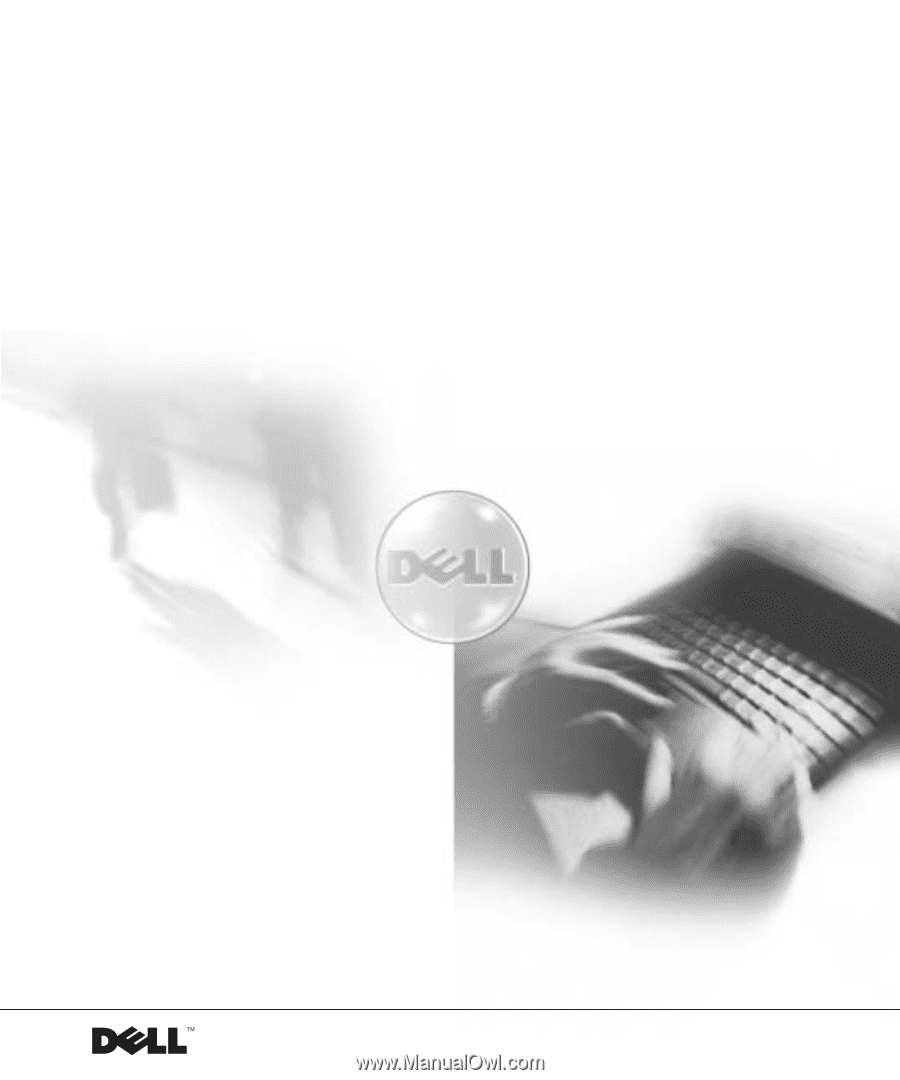
www.dell.com | support.dell.com
Dell™ Latitude™ C840
System Information Guide
Guide d'informations du système
Guia de informações do sistema
Guía de información del sistema
Model PP01X