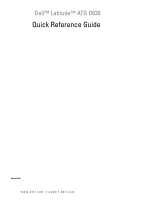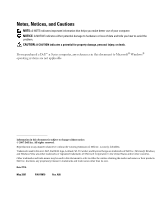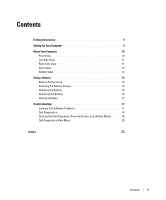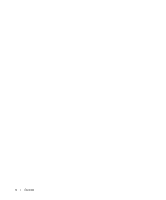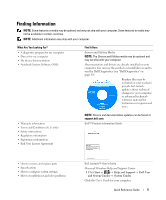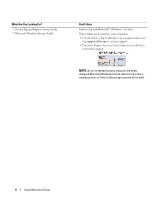Dell Latitude D630 ATG Quick Reference Guide
Dell Latitude D630 ATG Manual
 |
View all Dell Latitude D630 ATG manuals
Add to My Manuals
Save this manual to your list of manuals |
Dell Latitude D630 ATG manual content summary:
- Dell Latitude D630 ATG | Quick Reference Guide - Page 1
Dell™ Latitude™ ATG D630 Quick Reference Guide Model PP18L www.dell.com | support.dell.com - Dell Latitude D630 ATG | Quick Reference Guide - Page 2
any manner whatsoever without the written permission of Dell Inc. is strictly forbidden. Trademarks used in this text: Dell, the DELL logo, Latitude, Wi-Fi Catcher, and ExpressCharge are trademarks of Dell Inc.; Microsoft, Windows, and Windows Vista are either trademarks or registered trademarks of - Dell Latitude D630 ATG | Quick Reference Guide - Page 3
View 13 Using a Battery 13 Battery Performance 13 Checking the Battery Charge 14 Charging the Battery 16 Removing the Battery 16 Storing a Battery 17 Troubleshooting 17 Lockups and Software Problems 17 Dell Diagnostics 19 Starting the Dell Diagnostics From the Drivers and Utilities Media - Dell Latitude D630 ATG | Quick Reference Guide - Page 4
4 Contents - Dell Latitude D630 ATG | Quick Reference Guide - Page 5
Agreement NOTE: Drivers and documentation updates can be found at support.dell.com. Dell™ Product Information Guide • How to remove and replace parts • Specifications • How to configure system settings • How to troubleshoot and solve problems Dell Latitude™ User's Guide Microsoft Windows Help and - Dell Latitude D630 ATG | Quick Reference Guide - Page 6
dell.com or contact support. • Enter the Express Service Code to direct your call when contacting support. NOTE: As an increased security measure, the newly designed Microsoft Windows license label incorporates a missing portion or "hole" to discourage removal of the label. 6 Quick Reference Guide - Dell Latitude D630 ATG | Quick Reference Guide - Page 7
with technical support • Dell Technical Update Service - Proactive e-mail notification of software and hardware updates for your computer • Reference - Computer documentation, details on my computer configuration, product specifications, and white papers • Downloads - Certified drivers, patches - Dell Latitude D630 ATG | Quick Reference Guide - Page 8
Windows Help and Support Center 1 Click Start or → Help and Support. 2 Type a word or phrase that describes your problem and click the arrow icon. 3 Click the topic that describes your problem. 4 Follow the instructions on the screen. • Information on network activity, the Power Management Dell - Dell Latitude D630 ATG | Quick Reference Guide - Page 9
Setting Up Your Computer CAUTION: Before you begin any of the procedures in this section, follow the safety instructions in the Product Information Guide. 1 Unpack the accessories box. 2 Set aside the contents of the accessories box, which you will need to complete the setup of your computer. The - Dell Latitude D630 ATG | Quick Reference Guide - Page 10
11 5 10 9 8 1 display latch 4 device status lights 7 fingerprint reader (optional) 10 track stick 13 ambient light sensor 2 display 5 keyboard 8 speaker 11 keyboard status lights 14 mute button 7 6 3 power button 6 touch pad 9 touch pad buttons/track stick buttons 12 volume control buttons 15 - Dell Latitude D630 ATG | Quick Reference Guide - Page 11
slot 89 3 audio connectors (2) 6 wireless switch 9 hard drive 1 2 3 4 1 optical drive in media bay 2 media-bay device latch release 3 USB connectors (2) 4 USB port cover Quick Reference Guide 11 - Dell Latitude D630 ATG | Quick Reference Guide - Page 12
Back View 12 3 4 5 6 7 8 1 network connector (RJ-45) 4 serial connector 7 air vents 2 modem connector (RJ-11) 5 video connector 8 port cover 3 USB connectors (2) 6 AC adapter connector 12 Quick Reference Guide - Dell Latitude D630 ATG | Quick Reference Guide - Page 13
computer, see the Product Information Guide or separate paper warranty document that shipped with your computer. For optimal computer performance and to help preserve BIOS settings, operate your Dell™ portable computer with the main battery installed at all times. One battery is supplied as standard - Dell Latitude D630 ATG | Quick Reference Guide - Page 14
"Configuring Power Management Settings" in your User's Guide for information about accessing Windows Power Options Properties or Dell QuickSet, which you can use to configure power management settings. You can check the battery charge (see "Checking the Battery Charge" on page 14) before you insert - Dell Latitude D630 ATG | Quick Reference Guide - Page 15
battery. See "Charge Gauge" in your User's Guide for more information about the battery operating time. Low-Battery window warns you when the battery charge is approximately 90 percent depleted. If two batteries are installed, the low-battery warning means that the combined charge of both batteries - Dell Latitude D630 ATG | Quick Reference Guide - Page 16
information about resolving problems with a battery, see "Power Problems" in your User's Guide. Removing the Battery CAUTION: Using an incompatible battery may increase the risk of fire or explosion. Replace the battery only with a compatible battery purchased from Dell. The battery is designed to - Dell Latitude D630 ATG | Quick Reference Guide - Page 17
battery fully (see "Charging the Battery" on page 16) before you use it. Troubleshooting Lockups and Software Problems CAUTION: Before you begin any of the procedures in this section, follow the safety instructions in the Product Information Guide pressing a key on your keyboard or moving your mouse, - Dell Latitude D630 ATG | Quick Reference Guide - Page 18
non-Windows XP operating system environments. 1 Click Start→ All Programs→ Accessories→ Program Compatibility Wizard→ Next. 2 Follow the instructions on the screen. A solid blue screen appears TU R N T H E C O M P U T E R O F F - If you are unable to get a response by pressing a key on your keyboard - Dell Latitude D630 ATG | Quick Reference Guide - Page 19
any of the procedures in this section, follow the safety instructions in the Product Information Guide. When to Use the Dell® Diagnostics If you experience a problem with your computer, perform the checks in Lockups and Software Problems (see "Lockups and Software Problems" on page 17) and run the - Dell Latitude D630 ATG | Quick Reference Guide - Page 20
and Utilities Media 1 Insert the Drivers and Utilities media. 2 Shut down and restart the computer. When the DELL logo appears, press immediately. NOTE: If you wait too long and the operating system logo appears, continue to wait until you see the Microsoft® Windows® desktop; then, shut down - Dell Latitude D630 ATG | Quick Reference Guide - Page 21
and a description of the problem. Write down the error code and problem description and see "Contacting Dell" in your User's Guide. NOTE: The Service Tag for your computer is located at the top of each test screen. If you contact Dell, technical support will ask for your Service Tag. 4 If you run - Dell Latitude D630 ATG | Quick Reference Guide - Page 22
the test by changing the test settings. 5 When the tests are complete, close the test screen to return to the Main Menu screen. To exit the Dell Diagnostics and restart the computer, close the Main Menu screen. 6 Remove the Dell Drivers and Utilities media (if applicable). 22 Quick Reference - Dell Latitude D630 ATG | Quick Reference Guide - Page 23
information, 5 H hardware Dell Diagnostics, 19 Help and Support Center, 8 help file Windows Help and Support Center, 8 L labels Microsoft Windows, 6 Service Tag, 6 M media Drivers and Utilities, 5 operating system, 8 O operating system media, 8 reinstalling, 8 P problems blue screen, 18 computer - Dell Latitude D630 ATG | Quick Reference Guide - Page 24
5 S safety instructions, 5 Service Tag, 6 software problems, 18 spyware, 18 support website, 7 system views back, 12 bottom, 12-13 front, 10 left side, 11 right side, 11 T troubleshooting Dell Diagnostics, 19 Help and Support Center, 8 lockups and software problems, 17 U User's Guide, 5 W warranty - Dell Latitude D630 ATG | Quick Reference Guide - Page 25
Dell™ Latitude™ ATG D630 Référence rapide Modèle PP18L www.dell.com | support.dell.com - Dell Latitude D630 ATG | Quick Reference Guide - Page 26
manière que ce soit, sans l'autorisation écrite de Dell Inc. est strictement interdite. Marques utilisées dans ce document : Dell, le logo DELL, Latitude, Wi-Fi Catcher et ExpressCharge sont des marques de Dell Inc. ; Microsoft, Windows et Windows Vista sont des marques ou des marques déposées de - Dell Latitude D630 ATG | Quick Reference Guide - Page 27
Vérification de la charge de la batterie 39 Charge de la batterie 41 Retrait de la batterie 41 Stockage de la batterie 42 Dépannage 42 Problèmes de blocage et problèmes logiciels 42 Dell Diagnostics 44 Démarrage de Dell Diagnostics à partir du média Drivers and Utilities . . 45 Menu principal - Dell Latitude D630 ATG | Quick Reference Guide - Page 28
28 Sommaire - Dell Latitude D630 ATG | Quick Reference Guide - Page 29
• NSS (Notebook System Software) Trouvez-le ici Média Drivers and Utilities REMARQUE : Le média Drivers and Utilities peut être en option et n'est pas pilotes et de la documentation se trouvent à l'adresse support.dell.com. Guide d'information sur le produit Dell™ Guide de référence rapide 29 - Dell Latitude D630 ATG | Quick Reference Guide - Page 30
èmes • Numéro de service et code de service express • Étiquette de licence Microsoft Windows Trouvez-le ici Guide d'utilisation Dell Latitude™ Centre d'aide et support Microsoft Windows 1 Cliquez sur Démarrer ou → Aide et support→ Guides utilisateur et système Dell→ Guides système. Cliquez sur le - Dell Latitude D630 ATG | Quick Reference Guide - Page 31
Service et support - État des appels de service et historique du support, contrat de service, discussions en ligne avec le support technique • Service de mise à jour technique Dell Drivers & Downloads (Pilotes et téléchargements) et cliquez sur Go. bon fonctionnement de votre ordinateur Dell. - Dell Latitude D630 ATG | Quick Reference Guide - Page 32
-vous à la section «Utilitaire de support Dell» dans le Guide d'utilisation. • Comment utiliser Windows XP • Comment utiliser des programmes et des fichiers • Comment personnaliser mon bureau Centre d'aide et de support de Windows 1 Cliquez sur Démarrer ou → Aide et support. 2 Tapez un mot ou une - Dell Latitude D630 ATG | Quick Reference Guide - Page 33
d'exploitation, utilisez le média Operating System. Reportez-vous à la section «Réinstallation de Windows» dans votre Guide d'utilisation. Après avoir réinstallé votre système d'exploitation, utilisez le média Drivers and Utilities en option pour réinstaller les pilotes des périphériques livrés avec - Dell Latitude D630 ATG | Quick Reference Guide - Page 34
édure de cette section, consultez et respectez les consignes de sécurité du Guide d'information sur le produit. 1 Déballez la boîte d'accessoires. 2 Mettez tout autre logiciel ou matériel supplémentaire (cartes PC, lecteurs, batteries, etc.) que vous avez commandé. 3 Branchez l'adaptateur secteur sur - Dell Latitude D630 ATG | Quick Reference Guide - Page 35
sourdine 3 bouton d'alimentation 6 tablette tactile 9 boutons de la tablette tactile/de l'ergot de pointage 12 boutons de contrôle du volume 15 éclairage du clavier Guide de référence rapide 35 - Dell Latitude D630 ATG | Quick Reference Guide - Page 36
(2) 6 commutateur sans fil 9 disque dur 1 lecteur optique dans la baie média 4 cache de port USB 1 2 3 4 2 loquet de verrouillage de la baie 3 connecteurs USB (2) média 36 Guide de référence rapide - Dell Latitude D630 ATG | Quick Reference Guide - Page 37
Vue arrière 12 3 4 5 6 7 8 1 connecteur réseau (RJ-45) 2 connecteur modem (RJ-11) 3 connecteurs USB (2) 4 connecteur série 5 connecteur vidéo 6 connecteur d'adaptateur secteur 7 entrées d'air 8 cache de port Guide de référence rapide 37 - Dell Latitude D630 ATG | Quick Reference Guide - Page 38
plus d'informations sur la garantie Dell de votre ordinateur, reportez-vous au Guide d'information produit ou à la page de garantie livrée avec votre ordinateur. Pour un fonctionnement optimal et afin de préserver les paramètres du BIOS, laissez la batterie principale installée en permanence dans - Dell Latitude D630 ATG | Quick Reference Guide - Page 39
la fenêtre de jauge de Microsoft Windows et l'icône , l'indicateur de charge de la batterie, ainsi que l'alerte en cas de niveau de batterie faible fournissent des informations sur le niveau de charge de la batterie. Jauge de batterie Dell™ QuickSet Si Dell QuickSet est installé, appuyez sur - Dell Latitude D630 ATG | Quick Reference Guide - Page 40
batterie REMARQUE : Vous pouvez vérifier la durée de vie de la batterie de deux façons : par la jauge de charge sur la batterie comme indiqué ci-dessous ou par la jauge de Dell la batterie, reportez-vous à la section «Indicateur de charge» de votre Guide d'utilisation. Alerte de batterie faible AVIS - Dell Latitude D630 ATG | Quick Reference Guide - Page 41
, reportez-vous à la section «Baie média» dans votre Guide d'utilisation en ligne. Pour retirer la batterie : 1 Si l'ordinateur est connecté à une station d'accueil (amarré), déconnectez-le. Pour obtenir des instructions, consultez la documentation qui accompagne la station d'accueil. 2 Assurez - Dell Latitude D630 ATG | Quick Reference Guide - Page 42
rechargez complètement la batterie (voir «Charge de la batterie» à la page 41) avant de l'utiliser. Dépannage Problèmes de blocage et problèmes logiciels PRÉCAUTION : Avant de commencer toute procédure de cette section, consultez et respectez les consignes de sécurité du Guide d'information sur le - Dell Latitude D630 ATG | Quick Reference Guide - Page 43
èmes d'exploitation autres que Windows XP. 1 Cliquez sur Démarrer→ Tous les programmes→ Accessoires→ Assistant Compatibilité des programmes→ Suivant. 2 Suivez les instructions qui s'affichent à l'écran TOUS LES PROGRAMMES, PUIS ÉTEIGNEZ L'ORDINATEUR PAR LE MENU Démarrer Guide de référence rapide 43 - Dell Latitude D630 ATG | Quick Reference Guide - Page 44
jusqu'à ce que le bureau de Microsoft® Windows® s'affiche ; éteignez alors votre ordinateur et faites une nouvelle tentative. - Lorsque le logo DELL™ s'affiche, appuyez immédiatement sur . Sélectionnez Diagnostics dans le menu d'amorçage et appuyez sur . 44 Guide de référence rapide - Dell Latitude D630 ATG | Quick Reference Guide - Page 45
trouvée, lancez Dell Diagnostics depuis le média Drivers and Utilities. L'ordinateur lance l'évaluation du système de préamorçage avec une sé çage, notez le ou les codes d'erreur et reportez-vous à la section «Prendre contact avec Dell» dans votre Guide d'utilisation. Si l'évaluation de préamorçage - Dell Latitude D630 ATG | Quick Reference Guide - Page 46
reporter à la section «Prendre contact avec Dell» de votre Guide d'utilisation). REMARQUE : Le numéro de service de votre ordinateur est situé en haut de chaque écran de test. Si vous contactez Dell, le service de support technique vous demandera votre numéro de service. 4 Si vous effectuez un test - Dell Latitude D630 ATG | Quick Reference Guide - Page 47
modifiant ses paramètres. 5 Une fois les tests effectués, fermez l'écran pour revenir au Menu principal. Pour quitter Dell Diagnostics et redémarrer l'ordinateur, fermez l'écran du Menu Main (Principal). 6 Retirez le média Dell Drivers and Utilities (le cas échéant). Guide de référence rapide 47 - Dell Latitude D630 ATG | Quick Reference Guide - Page 48
48 Guide de référence rapide - Dell Latitude D630 ATG | Quick Reference Guide - Page 49
, 30 réglementation, 29 sécurité, 29 DVD Drivers and Utilities, 29 E étiquettes Microsoft Windows, 30 numéro de service, 30 F fichier d'aide Centre d'aide et de support de Windows, 32 G Guide d'information sur le produit, 29 Guide d'utilisation, 30 I informations relatives à l'ergonomie, 29 - Dell Latitude D630 ATG | Quick Reference Guide - Page 50
and Utilities, 29 système d'exploitation, 33 média Drivers and Utilities Dell Diagnostics, 44 N numéro de service, 30 O ordinateur blocage, 42-43 ne répond plus, 42 performances ralenties, 44 S site de support Dell, 31 site web de support, 31 système d'exploitation média, 33 réinstallation, 33 - Dell Latitude D630 ATG | Quick Reference Guide - Page 51
Dell™ Latitude™ ATG D630 Guia de Referência Rápida Modelo PP18L www.dell.com | support.dell.com - Dell Latitude D630 ATG | Quick Reference Guide - Page 52
reservados. É proibida a reprodução sem permissão por escrito da Dell Inc. Marcas comerciais usadas neste texto: Dell, o logo DELL, Latitude, Wi-Fi Catcher e ExpressCharge são marcas comerciais da Dell Inc.; Microsoft, Windows e Windows Vista são marcas comerciais ou marcas comerciais registradas da - Dell Latitude D630 ATG | Quick Reference Guide - Page 53
67 Solução de problemas 67 Problemas de travamento e de software 67 Dell Diagnostics 69 Como iniciar o Dell Diagnostics a partir da mídia Drivers and Utilities (Drivers e utilitários 70 Dell Diagnostics Main Menu (menu principal do Dell Diagnostics) . . . . 70 Índice remissivo 73 Índice 53 - Dell Latitude D630 ATG | Quick Reference Guide - Page 54
54 Índice - Dell Latitude D630 ATG | Quick Reference Guide - Page 55
o site support.dell.com (em inglês). Guia de Informações do Produto Dell™ • Como remover e substituir peças • Especificações • Como configurar os parâmetros do sistema • Como localizar defeitos e solucionar problemas Guia do usuário do Dell Latitude™ Centro de ajuda e suporte do Microsoft Windows - Dell Latitude D630 ATG | Quick Reference Guide - Page 56
serviço • Etiqueta de licença do Microsoft Windows Encontre aqui Etiqueta de serviço e licença do Microsoft® Windows® Essas etiquetas estão localizadas em seu computador. • Use a etiqueta de serviço para identificar seu computador quando acessar o site support.dell.com (em inglês) ou quando entrar - Dell Latitude D630 ATG | Quick Reference Guide - Page 57
Service and Support (Serviço e suporte) - Status de chamadas de serviço e histórico de suporte, contrato de serviços, discussões on-line com o suporte técnico • Dell Technical Update Service 2 Selecione Drivers & Downloads e clique em Go (Ir). O NSS é necessário para que o seu computador Dell opere - Dell Latitude D630 ATG | Quick Reference Guide - Page 58
na barra de tarefas do Microsoft® Windows®. Para obter mais informações sobre o Dell QuickSet, consulte Dell™ QuickSet no Guia do usuário Windows" no Guia do usuário. Após reinstalar o sistema operacional, use a mídia Drivers and Utilities (Drivers e utilitários) opcional para reinstalar os drivers - Dell Latitude D630 ATG | Quick Reference Guide - Page 59
para a configuração do computador. A caixa de acessórios contém também a documentação do usuário, software ou hardware adicional (como placas de PC, drivers ou baterias) que você adquiriu. 3 Conecte o adaptador CA ao conector adequado no computador e à tomada elétrica. 4 Abra a tela do computador - Dell Latitude D630 ATG | Quick Reference Guide - Page 60
Sobre o seu computador Vista frontal 1 15 14 13 12 11 10 2 3 4 5 9 8 7 6 1 trava da tela 2 tela 4 luzes de status do dispositivo 5 teclado 7 leitor biométrico de impressão digital (opcional) 8 alto-falante 10 track stick 11 luzes de status do teclado 13 sensor de luz ambiente 14 botão - Dell Latitude D630 ATG | Quick Reference Guide - Page 61
Vista esquerda 1 2 3 45 67 1 encaixe do cabo de segurança 2 4 conector IEEE 1394 5 7 luz do Wi-Fi Catcher™ 8 aberturas de ventilação slot de cartão inteligente (com tampa) slot da placa de PC Vista direita 89 3 conectores de áudio (2) 6 chave da rede sem fio 9 disco rígido 1 2 3 4 1 - Dell Latitude D630 ATG | Quick Reference Guide - Page 62
Vista traseira 12 3 4 5 6 7 1 conector de rede (RJ-45) 4 conector serial 7 aberturas de ventilação 8 2 conector de modem (RJ-11) 5 conector de vídeo 8 tampa de porta 3 conectores USB (2) 6 conector do adaptador CA 62 Guia de Referência Rápida - Dell Latitude D630 ATG | Quick Reference Guide - Page 63
a bateria Desempenho da bateria NOTA: Para obter informações sobre a garantia Dell para seu computador, consulte o Guia de informações do produto ou o e ajudar a preservar as configurações do BIOS, ligue o computador portátil da Dell™ usando permanentemente a bateria principal instalada. A bateria - Dell Latitude D630 ATG | Quick Reference Guide - Page 64
de energia" em seu Guia do usuário para obter informações sobre como acessar as Propriedades de opções de energia do Windows ou o Dell QuickSet, que pode ser usado para efetuar as configurações de gerenciamento de energia. Você pode verificar a carga da bateria (consulte "Como verificar - Dell Latitude D630 ATG | Quick Reference Guide - Page 65
Medidor de energia do Microsoft® Windows® O medidor de energia do Windows indica a carga restante da bateria. duas maneiras: pelo uso do indicador de carga como descrito abaixo ou do medidor de bateria do Dell QuickSet. Para obter mais informações sobre o QuickSet, clique o botão direito no ícone - Dell Latitude D630 ATG | Quick Reference Guide - Page 66
elétrica, ele verifica a carga e a temperatura da bateria. Se necessário, o adaptador CA carrega a bateria e mantém sua carga. NOTA: Com o Dell™ ExpressCharge™, quando o computador está desligado, o adaptador CA carrega 80 por cento de uma bateria completamente descarregada em aproximadamente 1 hora - Dell Latitude D630 ATG | Quick Reference Guide - Page 67
1 2 3 1 bateria 2 trava de liberação do 3 aba da bateria compartimento de bateria (2) Para substituir a bateria, siga o procedimento de remoção na ordem inversa. Como armazenar a bateria Remova a bateria quando for guardar o computador por muito tempo. As baterias descarregam durante um perí - Dell Latitude D630 ATG | Quick Reference Guide - Page 68
configura o programa para funcionar em ambientes similares a ambientes não-Windows XP. 1 Clique em Iniciar→ Todos os programas→ instalado e configurado adequadamente. • Verifique se os drivers de dispositivo não estão em conflito com o , visite o site support.dell.com (em inglês) e procure a palavra- - Dell Latitude D630 ATG | Quick Reference Guide - Page 69
de começar. AVISO: O programa Dell Diagnostics só funciona em computadores Dell™. NOTA: A mídia Drivers e Utilities (Drivers e utilitários) é opcional e rea de trabalho do Microsoft® Windows®. Em seguida, desligue o computador e tente novamente. - Quando o logotipo DELL™ aparecer, pressione - Dell Latitude D630 ATG | Quick Reference Guide - Page 70
a mídia Drivers and Utilities (Drivers e utilitários). 2 Desligue o computador e reinicie-o. Quando o logotipo DELL aparecer, pressione imediatamente. NOTA: Se esperar muito tempo e o logotipo do sistema operacional aparecer, aguarde até visualizar a área de trabalho do Microsoft® Windows®. Em - Dell Latitude D630 ATG | Quick Reference Guide - Page 71
á uma mensagem mostrando o código do erro e uma descrição do problema. Anote o código do erro e a descrição do problema e consulte "Como entrar em contato com a Dell" no Guia do usuário. NOTA: A Etiqueta de Serviço do computador está localizada na parte superior de cada tela de teste. Se você entrar - Dell Latitude D630 ATG | Quick Reference Guide - Page 72
os testes, feche a tela de teste para retornar à tela Main Menu (Menu principal). Para sair do Dell Diagnostics e reiniciar o computador, feche a tela do Main Menu (Menu principal). 6 Remova a mídia Drivers and Utilities (Drivers e utilitários) da Dell (se aplicável). 72 Guia de Referência Rápida - Dell Latitude D630 ATG | Quick Reference Guide - Page 73
(Continuação) Microsoft Windows, 56 G Guia de informações do produto, 55 Guia do usuário, 55 H hardware Dell Diagnostics, 69 I informações de ergonomia, 55 informações de normalização, 55 informações sobre garantia, 55 instruções de segurança, 55 M mídia Drivers and Utilities (Drivers e utilitários - Dell Latitude D630 ATG | Quick Reference Guide - Page 74
P problemas Dell Diagnostics, 69 desempenho lento do computador, 68 o computador não inicia, 67 o computador pára de responder, 67 o computador trava, 67-68 programa pára de responder, 68 programa trava, 68 programas e compatibilidade com o Windows, 68 software, 67-68 spyware, 68 tela azul, 68 - Dell Latitude D630 ATG | Quick Reference Guide - Page 75
Dell™ Latitude™ ATG D630 Guía de referencia rápida Modelo PP18L www.dell.com | support.dell.com - Dell Latitude D630 ATG | Quick Reference Guide - Page 76
de reproducción sin el consentimiento por escrito de Dell Inc.. Marcas comerciales utilizadas en este texto: Dell, el logotipo de DELL, Latitude, Wi-Fi Catcher y ExpressCharge son marcas comerciales de Dell Inc.; Microsoft, Windows y Windows Vista son bien marcas comerciales o marcas comerciales - Dell Latitude D630 ATG | Quick Reference Guide - Page 77
ón de la batería 90 Almacenamiento de una batería 91 Solución de problemas 92 Bloqueos y problemas con el software 92 Dell Diagnostics 93 Iniciar Dell Diagnostics desde el soporte Drivers and Utilities 94 Menú principal de Dell Diagnostics (Diagnósticos Dell 95 Índice 97 Contenido 77 - Dell Latitude D630 ATG | Quick Reference Guide - Page 78
78 Contenido - Dell Latitude D630 ATG | Quick Reference Guide - Page 79
(NSS) Aquí lo encontrará Soporte Drivers and Utilities (Controladores y utilidades) NOTA: El soporte Drivers and Utilities puede ser opcional y es las actualizaciones de la documentación pueden encontrarse en support.dell.com. Guía de información del producto Dell™ Guía de referencia rápida 79 - Dell Latitude D630 ATG | Quick Reference Guide - Page 80
licencia de Microsoft Windows Aquí lo encontrará Guía del usuario de Dell Latitude™ Centro de ayuda y soporte técnico de Microsoft Windows 1 Haga clic ® Windows® Estas etiquetas se encuentran en su equipo. • Utilice la etiqueta de servicio para identificar su equipo cuando utilice support.dell.com - Dell Latitude D630 ATG | Quick Reference Guide - Page 81
personal de asistencia técnica • Dell Technical Update Service (Servicio de actualizaciones técnicas de Dell): ofrece una notificación interactiva 1 Vaya a support.dell.com, seleccione la región o segmento empresarial y escriba su etiqueta de servicio. 2 Seleccione Drivers & Downloads (Controladores - Dell Latitude D630 ATG | Quick Reference Guide - Page 82
Quickset en la barra de tareas de Microsoft® Windows®. Para obtener más información sobre Dell QuickSet, consulte Dell™ QuickSet en la Guía del usuario. Soporte ón de Windows" en la Guía del usuario. Después de volver a instalar el sistema operativo, utilice el soporte Drivers and Utilities - Dell Latitude D630 ATG | Quick Reference Guide - Page 83
Configuración de su equipo PRECAUCIÓN: Antes de comenzar cualquiera de los procedimientos de esta sección, siga las instrucciones de seguridad incluidas en la Guía de información del producto. 1 Desempaquete la caja de accesorios. 2 Saque el contenido de la caja de accesorios, que necesitará para - Dell Latitude D630 ATG | Quick Reference Guide - Page 84
Acerca de su equipo Vista frontal 15 14 13 12 11 10 1 2 3 4 5 9 8 7 6 1 Seguro de la pantalla 2 4 Indicadores luminosos 5 de estado del dispositivo 7 Lector de huellas 8 dactilares (opcional) 10 Palanca de 11 seguimiento 13 Sensor de luz ambiente 14 Pantalla Teclado Altavoz - Dell Latitude D630 ATG | Quick Reference Guide - Page 85
Vista lateral izquierda 1 2 3 45 67 1 Ranura para cable de seguridad 2 4 Conector IEEE 1394 5 7 Indicador de Wi-Fi Catcher™ 8 Rejillas de ventilación Ranura para la smart card (con panel protector) Ranura de PC Card Vista lateral derecha 89 3 Conectores de audio (2) 6 Conmutador inalá - Dell Latitude D630 ATG | Quick Reference Guide - Page 86
Vista posterior 12 3 4 5 6 7 1 Conector de red (RJ-45) 4 Conector serie 7 Rejillas de ventilación 8 2 Conector del módem (RJ-11) 3 Conectores USB (2) 5 Conector de vídeo 6 Conector del adaptador de CA 8 Protector de puerto 86 Guía de referencia rápida - Dell Latitude D630 ATG | Quick Reference Guide - Page 87
envía junto con el ordenador. Para el rendimiento óptimo del equipo y para facilitar la conservación de la configuración del BIOS, utilice su equipo portátil Dell™ con la batería principal instalada en todo momento. Se proporciona una batería en su compartimento correspondiente como equipamiento est - Dell Latitude D630 ATG | Quick Reference Guide - Page 88
de administración de energía" en la Guía del usuario para obtener más información acerca del acceso a Propiedades de las opciones de energía de Windows o Dell QuickSet, que puede usarse para configurar los valores de administración de energía en el equipo. Es posible comprobar la carga de la bater - Dell Latitude D630 ATG | Quick Reference Guide - Page 89
tareas y en Ayuda. Medidor de energía de Microsoft® Windows® El Medidor de energía de Windows indica la carga que le queda a la batería. Para ía según se describe a continuación y utilizando el medidor de batería en Dell QuickSet. Para obtener información acerca de QuickSet, haga clic con el botón - Dell Latitude D630 ATG | Quick Reference Guide - Page 90
, comprobará la carga y la temperatura de la batería. Si es necesario, el adaptador de CA cargará la batería y mantendrá la carga. NOTA: Con Dell™ ExpressCharge™, cuando el equipo está apagado, el adaptador de CA carga una batería completamente descargada al 80% en alrededor de 1 hora y al 100% en - Dell Latitude D630 ATG | Quick Reference Guide - Page 91
Para obtener información sobre la sustitución de la segunda batería, que está situada en el compartimento para medios, consulte el apartado "Compartimento de medios" en la Guía del usuario. Para extraer la batería: 1 Si el equipo está conectado (acoplado) a un dispositivo de acoplamiento, desacó - Dell Latitude D630 ATG | Quick Reference Guide - Page 92
de programas configura un programa de manera que se ejecute en un entorno similar a los entornos de sistemas operativos que no son Windows XP. 1 Haga clic en Inicio→ Todos los programas→ Accesorios→ Asistente para compatibilidad de programas→ Siguiente. 2 Siga las instrucciones que aparecen en - Dell Latitude D630 ATG | Quick Reference Guide - Page 93
support.dell.com y busque las palabras clave software espía. E J E C U T E L O S D E L L D I A G N O S T I C S ( D I A G N Ó S T I C O S D E L L ) : Consulte el apartado "Dell . AVISO: Los Dell Diagnostics (Diagnósticos Dell) funcionan sólo en equipos Dell™. NOTA: El soporte Drivers and Utilities es - Dell Latitude D630 ATG | Quick Reference Guide - Page 94
el soporte Drivers and Utilities (Controladores y utilidades). 2 Apague y reinicie el equipo. Cuando aparezca el logotipo de DELL, pulse inmediatamente. NOTA: Si espera demasiado y aparece el logotipo del sistema operativo, siga esperando hasta que aparezca el escritorio de Microsoft® Windows - Dell Latitude D630 ATG | Quick Reference Guide - Page 95
del menú que aparece y pulse . 5 Pulse 1 para iniciar el menú del CD y para continuar. 6 Seleccione Run the 32 Bit Dell Diagnostics (Ejecutar los Dell Diagnostics de 32 bits) en la lista numerada. Si se enumeran varias versiones, seleccione la más adecuada para su equipo. 7 Cuando - Dell Latitude D630 ATG | Quick Reference Guide - Page 96
5 Cuando las pruebas hayan terminado, cierre la pantalla de la prueba para volver a la pantalla Menú principal. Para salir de Dell Diagnostics y reiniciar el equipo, cierre la pantalla Menú principal. 6 Retire el soporte Drivers and Utilities de Dell (si es necesario). 96 Guía de referencia rápida - Dell Latitude D630 ATG | Quick Reference Guide - Page 97
DVD Drivers and Utilities, 79 E equipo bajo rendimiento, 93 fallo, 92 no responde, 92 Etiqueta de servicio, 80 etiquetas Etiqueta de servicio, 80 Microsoft Windows, 80 G Guía de información del producto, 79 Guía del usuario, 80 H hardware Dell Diagnostics, 93 I - Dell Latitude D630 ATG | Quick Reference Guide - Page 98
Diagnostics, 93 Soporte Drivers and Utilities (Controladores y utilidades) Dell Diagnostics, 93 V vistas del sistema atrás, 86 delantera, 84 inferior, 86-87 lado derecho, 85 lado izquierdo, 85 W Windows XP Asistente para compatibilidad de programas, 92 Centro de ayuda y soporte técnico, 82 volver
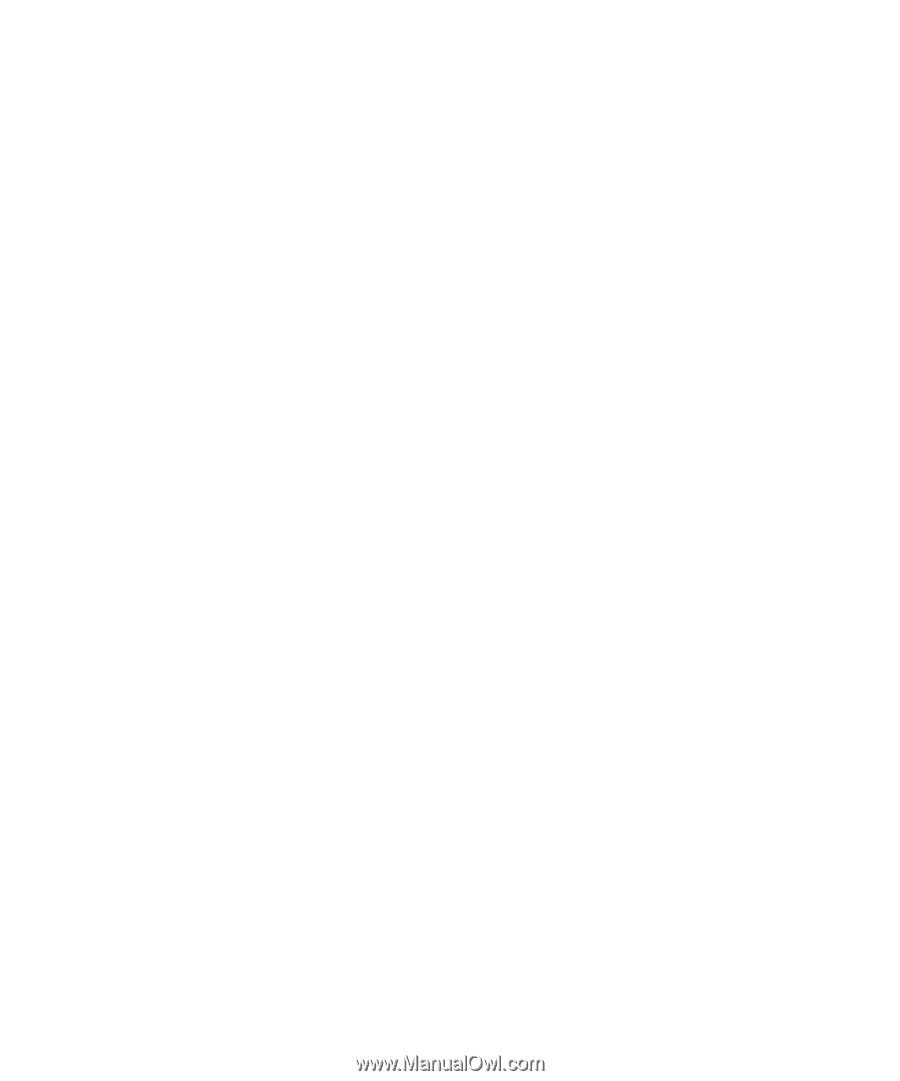
www.dell.com | support.dell.com
Dell™ Latitude™ ATG D630
Quick Reference Guide
Model PP18L