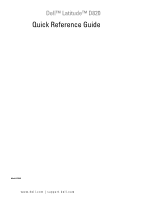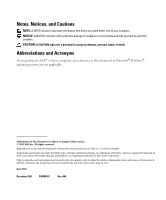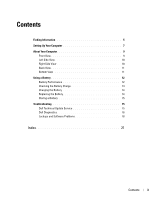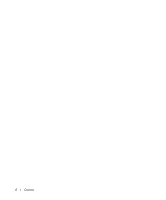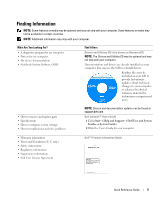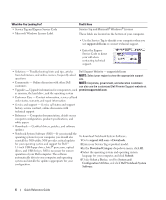Dell Latitude D820 Quick Reference Guide
Dell Latitude D820 Manual
 |
View all Dell Latitude D820 manuals
Add to My Manuals
Save this manual to your list of manuals |
Dell Latitude D820 manual content summary:
- Dell Latitude D820 | Quick Reference Guide - Page 1
Dell™ Latitude™ D820 Quick Reference Guide Model PP04X www.dell.com | support.dell.com - Dell Latitude D820 | Quick Reference Guide - Page 2
or loss of data and tells you how to avoid the problem. CAUTION: A CAUTION indicates a potential for property damage, personal injury, Dell, the DELL logo, Latitude, and ExpressCharge are trademarks of Dell Inc.; Intel is a registered trademark of Intel Corporation; Microsoft, Outlook, and Windows - Dell Latitude D820 | Quick Reference Guide - Page 3
11 Bottom View 11 Using a Battery 12 Battery Performance 12 Checking the Battery Charge 13 Charging the Battery 14 Replacing the Battery 14 Storing a Battery 15 Troubleshooting 15 Dell Technical Update Service 15 Dell Diagnostics 16 Lockups and Software Problems 18 Index 21 Contents 3 - Dell Latitude D820 | Quick Reference Guide - Page 4
4 Contents - Dell Latitude D820 | Quick Reference Guide - Page 5
: Drivers and documentation updates can be found at support.dell.com. Dell Latitude™ User's Guide 1 Click Start→ Help and Support→ Dell User and System Guides→ System Guides. 2 Click the User's Guide for your computer. • Warranty information • Terms and Conditions (U.S. only) • Safety instructions - Dell Latitude D820 | Quick Reference Guide - Page 6
education customers can also use the customized Dell Premier Support website at • Upgrades - Upgrade information for components, such premier.support.dell.com. as memory, the hard drive, and the operating system • Customer Care - Contact information, service call and order status, warranty, and - Dell Latitude D820 | Quick Reference Guide - Page 7
Windows Help and Support Center 1 Click Start→ Help and Support. 2 Type a word or phrase that describes your problem and click the arrow icon. 3 Click the topic that describes your problem. 4 Follow the instructions on the screen. • Information on network activity, the Power Management Dell - Dell Latitude D820 | Quick Reference Guide - Page 8
3 Connect the AC adapter to the AC adapter connector on the computer and to the electrical outlet. 4 Open the computer display and press the power button to turn on the computer (see Front View). NOTE: Do not connect the computer to the docking device until the computer has been turned on and shut - Dell Latitude D820 | Quick Reference Guide - Page 9
Front View 1 2 3 13 12 4 11 10 5 9 6 8 7 1 display latch 2 display 3 power button 4 device status lights 5 speakers (2) 6 keyboard 7 touch pad 8 touch pad/track stick buttons 9 track stick 10 keyboard status lights 11 volume control buttons 12 mute button 13 ambient light sensor Quick Reference - Dell Latitude D820 | Quick Reference Guide - Page 10
Side View 1 2 3 4 56 7 8 9 10 Right Side View 1 security cable slot 2 air vents 3 1394 connector 4 audio connectors 5 ExpressCard slot 6 infrared sensor 7 wireless switch 8 wireless activity light 9 PC Card slot 10 smart card slot 1 media bay 1 2 2 USB connectors (2) 10 Quick Reference - Dell Latitude D820 | Quick Reference Guide - Page 11
USB connector 3 powered USB connector 4 modem connector (RJ-11) 5 serial connector 6 video connector 7 AC adapter connector 8 air vents 1 2 6 5 4 3 1 battery-bay latch release 2 battery 3 memory module cover 4 docking-device connector 5 fan air vents 6 hard drive Quick Reference Guide 11 - Dell Latitude D820 | Quick Reference Guide - Page 12
performance and to help preserve BIOS settings, operate your Dell™ portable computer with the main battery installed at all times. One battery is supplied as standard equipment in the battery bay. NOTE: Because the battery may not be fully charged, use the AC adapter to connect your new computer - Dell Latitude D820 | Quick Reference Guide - Page 13
damage. Checking the Battery Charge The Dell QuickSet Battery Meter, the Microsoft Windows Power Meter window and icon, the battery charge gauge and health gauge, and the low-battery warning provide information on the battery charge. Dell™ QuickSet Battery Meter If Dell QuickSet is installed - Dell Latitude D820 | Quick Reference Guide - Page 14
percent depleted. You can change the settings for the battery alarms in QuickSet or the Power Options Properties window. Charging the Battery NOTE: With Dell™ ExpressCharge™, when the computer is turned off, the AC adapter charges a completely discharged battery to 80 percent in about 1 hour and to - Dell Latitude D820 | Quick Reference Guide - Page 15
fully before you use it (see "Charging the Battery" on page 14). Troubleshooting Dell Technical Update Service The Dell Technical Update service provides proactive e-mail notification of software and hardware updates for your computer. The service is free and can be customized for content, format - Dell Latitude D820 | Quick Reference Guide - Page 16
no diagnostics utility partition has been found, run the Dell Diagnostics from the optional Drivers and Utilities CD. The computer runs the Pre-boot System Assessment, a series of initial tests of your system board, keyboard, hard drive, and display. • During the assessment, answer any questions - Dell Latitude D820 | Quick Reference Guide - Page 17
description of the problem. Write down the error code and problem description and follow the instructions on the screen. NOTE: The Service Tag for your computer is located at the top of each test screen. If you contact Dell, technical support will ask for your Service Tag. Quick Reference Guide 17 - Dell Latitude D820 | Quick Reference Guide - Page 18
the Dell Diagnostics and restart the computer, close the Main Menu screen. Lockups and Software Problems CAUTION: Before you begin any of the procedures in this section, follow the safety instructions in the Product Information Guide. The computer does not start up ENSURE THAT THE AC ADAPTER IS - Dell Latitude D820 | Quick Reference Guide - Page 19
non-Windows XP operating system environments. 1 Click Start→ All Programs→ Accessories→ Program Compatibility Wizard→ Next. 2 Follow the instructions on the screen. A solid blue screen appears TU R N T H E C O M P U T E R O F F - If you are unable to get a response by pressing a key on your keyboard - Dell Latitude D820 | Quick Reference Guide - Page 20
or you are having problems connecting to the Internet, your computer might be infected with spyware. Use an anti-virus program that includes anti-spyware protection (your program may require an upgrade) to scan the computer and remove spyware. For more information, go to support.dell.com and search - Dell Latitude D820 | Quick Reference Guide - Page 21
System CD, 7 E End User License Agreement, 5 ergonomics information, 5 H hardware Dell Diagnostics, 16 Help and Support Center, 7 help file Windows Help and Support Center, 7 L labels Microsoft Windows, 6 Service Tag, 6 P problems blue screen, 19 computer crashes, 18-19 computer does not start up - Dell Latitude D820 | Quick Reference Guide - Page 22
problems, 19 spyware, 20 Starting the Dell Diagnostics From the Drivers and Utilities CD, 17 Starting the Dell Diagnostics From Your Hard Drive, 16 support website, 6 system views back, 11 bottom, 11 front, 9 left side, 10 right side, 10 U User's Guide, 5 W warranty information, 5 Windows XP - Dell Latitude D820 | Quick Reference Guide - Page 23
Dell™ Latitude™ D820 Guide de référence rapide Modèle PP04X www.dell.com | support.dell.com - Dell Latitude D820 | Quick Reference Guide - Page 24
Inc. est strictement interdite. Marques utilisées dans ce document : Dell, le logo DELL, Latitude et ExpressCharge sont des marques de Dell Inc. ; Intel est une marque déposée d'Intel Corporation ; Microsoft, Outlook et Windows sont des marques déposées de Microsoft Corporation. D'autres marques et - Dell Latitude D820 | Quick Reference Guide - Page 25
de dessous 34 Utilisation d'une batterie 35 Performances de la batterie 35 Vérification de la charge de la batterie 36 Chargement de la batterie 37 Remplacement de la batterie 38 Stockage de la batterie 39 Dépannage 39 Service Dell Technical Update 39 Dell Diagnostics 39 Blocages et probl - Dell Latitude D820 | Quick Reference Guide - Page 26
26 Table des matières - Dell Latitude D820 | Quick Reference Guide - Page 27
des pilotes et de la documentation se trouvent à l'adresse support.dell.com. Guide d'utilisation Dell Latitude™ 1 Cliquez sur Start (Démarrer)→ Help and Support (Aide et support)→ Dell User and System Guides (Guides d'utilisation du système Dell)→ System Guides (Guides du système). 2 Cliquez sur le - Dell Latitude D820 | Quick Reference Guide - Page 28
à l'ergonomie • Contrat de licence pour utilisateur final Cherchez ici Guide d'information sur le produit Dell™ • Numéro de service et code de service express • Étiquette de licence Microsoft Windows Numéro de service et licence Microsoft® Windows® Ces étiquettes sont situées sur la base de votre - Dell Latitude D820 | Quick Reference Guide - Page 29
), puis cliquez sur Dell Notebook System Software (NSS). • Comment utiliser Windows XP • Comment utiliser des programmes et des fichiers • Comment personnaliser mon bureau Centre d'aide et de support de Windows 1 Cliquez sur Start (Démarrer)→ Help and Support (Aide et support). 2 Tapez un mot - Dell Latitude D820 | Quick Reference Guide - Page 30
Dell QuickSet l'alimentation, les touches de raccourci et autres éléments contrôlés par Dell QuickSet Pour afficher l'aide Dell QuickSet, cliquez avec le bouton droit de la souris sur l'icône , dans la barre des tâches de Microsoft® Windows le CD Drivers and - Dell Latitude D820 | Quick Reference Guide - Page 31
section, consultez et respectez les consignes de sécurité du Guide d'information sur le produit. 1 Déballez la boîte matériel supplémentaire (cartes PC, lecteurs, batteries, etc.) que vous avez commandé. 3 Reliez pas l'ordinateur à la station d'accueil tant qu'il n'a pas été mis sous tension et - Dell Latitude D820 | Quick Reference Guide - Page 32
manette 9 manette 10 voyants d'état du clavier 11 boutons de contrôle du volume 12 bouton de mise en sourdine 13 capteur d'éclairage ambiant 32 Guide de référence rapide - Dell Latitude D820 | Quick Reference Guide - Page 33
Vue du côté gauche 1 2 3 4 56 7 8 9 10 Vue du côté droit 1 emplacement pour câble de sécurité 2 entrées d'air 3 connecteur 1394 4 connecteurs audio 5 logement de carte ExpressCard 6 capteur infrarouge 7 commutateur sans fil 8 voyant d'activité de réseau sans fil 9 logement de carte PC 10 - Dell Latitude D820 | Quick Reference Guide - Page 34
) 5 connecteur série 6 connecteur vidéo 7 connecteur d'adaptateur secteur 8 entrées d'air Vue de dessous 1 2 6 5 4 3 1 loquet de fermeture de la baie 4 connecteur de la station de batterie d'accueil 2 batterie 5 entrées d'air du ventilateur 3 cache du module de mémoire 6 disque dur 34 - Dell Latitude D820 | Quick Reference Guide - Page 35
-ion est conçue pour fonctionner avec votre ordinateur Dell. N'utilisez pas la batterie d'un autre ordinateur. PRÉCAUTION : Ne jetez pas les batteries avec les ordures ménagères. Lorsque votre batterie ne tient plus sa charge, contactez votre service municipal de traitement des déchets pour savoir - Dell Latitude D820 | Quick Reference Guide - Page 36
Meter (Jauge d'alimentation) de Microsoft Windows, l'icône , l'indicateur de charge de la batterie, la jauge d'état et l'alerte de batterie faible fournissent des informations sur le niveau de charge de la batterie. Jauge de batterie Dell QuickSet Si Dell QuickSet est installé, appuyez sur - Dell Latitude D820 | Quick Reference Guide - Page 37
Chargement de la batterie REMARQUE : À l'aide de Dell™ ExpressCharge™, l'adaptateur secteur charge une batterie complètement déchargée à 80 pour batterie jusqu'à ce qu'ils atteignent la température ambiante. Branchez alors l'ordinateur sur une prise secteur et continuez à charger la batterie. Guide - Dell Latitude D820 | Quick Reference Guide - Page 38
explosion. Ne remplacez la batterie que par une batterie compatible achetée auprès de Dell. La batterie est conçue pour fonctionner avec votre ordinateur Dell™. N'utilisez pas la batterie d'un autre ordinateur. Pour retirer la batterie : 1 Si l'ordinateur est connecté à une station d'accueil (amarr - Dell Latitude D820 | Quick Reference Guide - Page 39
ée. Sinon, la batterie finira par se décharger. Après une longue période d'inactivité, rechargez complètement la batterie avant de l'utiliser (reportez-vous à la section « Chargement de la batterie » à la page 37). Dépannage Service Dell Technical Update Le service Dell Technical Update fournit une - Dell Latitude D820 | Quick Reference Guide - Page 40
Drive (Lecteur de CD/DVD/CD-RW) et appuyez sur . 4 Sélectionnez l'option Boot from CD-ROM (Amorcer à partir du CD-ROM) dans le menu qui s'affiche, puis appuyez sur . 5 Tapez 1 pour démarrer le menu et appuyez sur pour continuer. 6 Sélectionnez Run the 32 Bit Dell Diagnostics - Dell Latitude D820 | Quick Reference Guide - Page 41
Main Menu de Dell Diagnostics 1 Une fois Dell Diagnostics chargé et l'écran instructions à l'écran. REMARQUE : Le numéro de service de votre ordinateur est situé en haut de chaque écran de test. Lorsque vous contacterez le support technique de Dell, ce numéro de service Guide de référence rapide 41 - Dell Latitude D820 | Quick Reference Guide - Page 42
écutez Dell Diagnostics à partir du CD Drivers and Dell Diagnostics et redémarrer l'ordinateur, fermez l'écran du Main Menu. Blocages et problèmes logiciels PRÉCAUTION : Avant de commencer toute procédure de cette section, consultez et respectez les consignes de sécurité du Guide des instructions d' - Dell Latitude D820 | Quick Reference Guide - Page 43
Windows XP. 1 Cliquez sur Start (Démarrer)→ All Programs (Tous les programmes)→ Accessories (Accessoires)→ Program Compatibility Wizard (Assistant Compatibilité des programmes)→ Next (Suivant). 2 Suivez les instructions d'informations, allez sur le site support.dell.com et lancez une recherche à - Dell Latitude D820 | Quick Reference Guide - Page 44
44 Guide de référence rapide - Dell Latitude D820 | Quick Reference Guide - Page 45
service, 28 F fichier d'aide Centre d'aide et de support de Windows, 29 G guide d'information sur le produit, 28 Guide d'utilisation, 27 I informations réglementaires, 28 informations relatives à l'ergonomie, 28 informations sur la garantie, 28 L Lancement de Dell Diagnostics à partir du CD Drivers - Dell Latitude D820 | Quick Reference Guide - Page 46
, 42-43 logiciel espion, 43 S site Web de support, 29 Site Web Premier Support de Dell, 28 système d'exploitation CD, 30 réinstallation, 30 V vues du système arrière, 34 côté droit, 33 côté gauche, 33 dessous, 34 frontale, 32 W Windows XP Assistant Compatibilité des programmes, 43 Centre d'aide et - Dell Latitude D820 | Quick Reference Guide - Page 47
Dell™ Latitude™ D820 Guia de referência rápida Modelo PP04X www.dell.com | support.dell.com - Dell Latitude D820 | Quick Reference Guide - Page 48
ção sem a permissão por escrito da Dell Inc. Marcas comerciais usadas neste texto: Dell, o logotipo DELL, Latitude e ExpressCharge são marcas comerciais da Dell Inc.; Intel é marca comercial registrada da Intel Corporation; Microsoft, Outlook e Windows são marcas comerciais registradas da Microsoft - Dell Latitude D820 | Quick Reference Guide - Page 49
bateria 59 Como verificar a carga da bateria 60 Como carregar a bateria 61 Como trocar a bateria 61 Como armazenar a bateria 62 Como solucionar problemas 63 Serviço Dell de atualização técnica 63 Dell Diagnostics 63 Problemas de travamento e de software 66 Index 69 Índice 49 - Dell Latitude D820 | Quick Reference Guide - Page 50
50 Índice - Dell Latitude D820 | Quick Reference Guide - Page 51
NOTA: Para encontrar atualizações de drivers e documentação, vá para o site support.dell.com (em inglês). Guia do Usuário do Dell Latitude™ 1 Clique em Iniciar → Ajuda e suporte→ Dell User and System Guides (Guias do usuário e do sistema Dell) → System Guides (Guias do sistema). 2 Clique no Guia - Dell Latitude D820 | Quick Reference Guide - Page 52
serviço • Etiqueta de licença do Microsoft Windows Etiqueta de serviço e licença do Microsoft® Windows® Essas etiquetas estão localizadas na parte inferior do computador. • Use a etiqueta de serviço para identificar o computador quando acessar o site support.dell.com (em inglês) ou quando entrar em - Dell Latitude D820 | Quick Reference Guide - Page 53
da Dell educação podem também usar o site personalizado do • Upgrades (Atualizações) - Informações sobre suporte Dell Premier empremier.support.dell.com. configuração e do sistema) e clique em Dell Desktop System Software (DSS). • Como usar o Windows® XP • Como trabalhar com programas e arquivos - Dell Latitude D820 | Quick Reference Guide - Page 54
computador. Para reinstalá-lo, use o CD opcional contendo o sistema operacional. Depois de reinstalá-lo, utilize o CD Drivers and Utilities (ResourceCD) para reinstalar os drivers dos dispositivos fornecidos com o computador. NOTA: A cor do CD varia de acordo com o sistema operacional adquirido. 54 - Dell Latitude D820 | Quick Reference Guide - Page 55
para a configuração do computador. A caixa de acessórios contém também a documentação do usuário, software ou hardware adicional (como placas de PC, drivers ou baterias) que você adquiriu. 3 Conecte o adaptador CA no respectivo conector do computador e à tomada elétrica. 4 Abra a tela do computador - Dell Latitude D820 | Quick Reference Guide - Page 56
dispositivo 5 alto-falantes (2) 6 teclado 7 touch pad 7 8 botões do touch pad/track stick 9 track stick 10 luzes de status do teclado 11 botões de controle de volume 12 botão "sem áudio" 13 sensor de luz ambiente 56 Guia de Referência Rápida - Dell Latitude D820 | Quick Reference Guide - Page 57
de ventilação 7 chave de dispositivos de rede sem fio 3 conector 1394 8 luz de atividade do dispositivo de rede sem fio 4 conectores de áudio 9 slot da placa de PC 5 slot da placa ExpressCard 10 slot de cartão inteligente Vista lateral direita 1 2 1 compartimento de mídia 2 conectores - Dell Latitude D820 | Quick Reference Guide - Page 58
Vista traseira ADVERTÊNCIA: Não bloqueie, não introduza objetos e nem permita o acúmulo de poeira nas aberturas de ventilação. Não coloque o computador em ambientes com pouca ventilação, como por exemplo em uma pasta fechada, enquanto ele estiver operando. O - Dell Latitude D820 | Quick Reference Guide - Page 59
configurações do BIOS, ligue o computador portátil Dell™ usando permanentemente o status de carga da bateria, acesse o Painel de controle→ Opções de energia e depois clique na guia Medidor uma tomada elétrica durante as gravações de CD ou DVD. Você pode verificar a carga da bateria antes de inseri- - Dell Latitude D820 | Quick Reference Guide - Page 60
causar lesões corporais ou danos ao equipamento. Como verificar a carga da bateria O medidor de carga de bateria do Dell QuickSet, a janela Medidor de energia do Microsoft Windows, o ícone , o indicador de carga e o indicador de saúde da bateria, bem como as advertências sobre pouca carga fornecem - Dell Latitude D820 | Quick Reference Guide - Page 61
: Existem duas maneiras de verificar a saúde da bateria: usar o indicador de carga da bateria, conforme descrito a seguir e usar o medidor de bateria no Dell QuickSet. Para obter informações sobre o QuickSet, clique com o botão direito do mouse no ícone da barra de tarefas e depois clique em Ajuda - Dell Latitude D820 | Quick Reference Guide - Page 62
o risco de incêndio ou explosão. Substitua a bateria somente por uma bateria compatível adquirida na Dell. A bateria foi projetada para funcionar com o computador Dell™. Não use a bateria de outros computadores no seu computador. Para remover a bateria: 1 Se o computador estiver conectado a um - Dell Latitude D820 | Quick Reference Guide - Page 63
se inscrever no serviço Dell de atualização técnica, vá para support.dell.com/technicalupdate (em inglês). Dell Diagnostics ADVERTÊNCIA: Antes aparecer, continue aguardando até que a área de trabalho do Microsoft® Windows® seja mostrada. Em seguida, desligue o computador e tente novamente. • - Dell Latitude D820 | Quick Reference Guide - Page 64
a avaliação de pré-inicialização do sistema for bem-sucedida, você receberá a mensagem Booting Dell Diagnostic Utility Partition. Press any key to continue ( Inicializando partição do utilitário de diagnóstico da Dell. Pressione qualquer tecla para continuar). 5 Pressione qualquer tecla para iniciar - Dell Latitude D820 | Quick Reference Guide - Page 65
da tela. NOTA: A etiqueta de serviço do computador está localizada na parte superior de cada tela de teste. Se você entrar em contato com a Dell, o suporte técnico solicitará o número da etiqueta de serviço. 3 Se você executar um teste usando a opção Custom Test (Teste personalizado) ou Symptom Tree - Dell Latitude D820 | Quick Reference Guide - Page 66
terminarem, se você estiver executando o Dell Diagnostics a partir do CDDrivers and Utilities (Drivers e utilitários), remova o CD de programas configura o programa para funcionar em ambientes similares a ambientes não-Windows XP. 1 Clique em Iniciar→ Todos os programas→ Acessórios→ Assistente de - Dell Latitude D820 | Quick Reference Guide - Page 67
adequadamente. • Verifique se os drivers de dispositivo não estão em upgrade) para verificar o computador e remover o spyware. Para obter mais informações, visite o site support.dell.com (em inglês) e procure a palavra-chave spyware. E X E C U T E O D E L L D I A G N O S T I C S - Consulte ."Dell - Dell Latitude D820 | Quick Reference Guide - Page 68
68 Guia de Referência Rápida - Dell Latitude D820 | Quick Reference Guide - Page 69
centro de ajuda e suporte, 53 Com iniciar o Dell Diagnostics a partir do CD Drivers and Utilities, 64 computador desempenho lento, 67 pára de responder, Windows, 52 etiquetas etiqueta de serviço, 52 Microsoft Windows, 52 G Guia de Informações do Produto, 52 Guia do usuário, 51 H hardware Dell - Dell Latitude D820 | Quick Reference Guide - Page 70
66-67 spyware, 67 tela azul, 67 travamento, 66 R ResourceCD Dell Diagnostics, 63 spyware, 67 support.dell.com, 53 V vistas do sistema frontal, 56 lado direito, 57 lado esquerdo, 57 parte inferior, 58 traseira, 58 W Windows XP Assistente de compatibilidade de programas, 66 centro de ajuda e suporte - Dell Latitude D820 | Quick Reference Guide - Page 71
Dell™ Latitude™ D820 Guía de referencia rápida Modelo PP04X www.dell.com | support.dell.com - Dell Latitude D820 | Quick Reference Guide - Page 72
la autorización por escrito de Dell Inc. Marcas comerciales utilizadas en este texto: Dell, el logotipo de DELL, Latitude y ExpressCharge son marcas comerciales de Dell Inc.; Intel es una marca comercial registrada de Intel Corporation; Microsoft, Outlook y Windows son marcas comerciales registradas - Dell Latitude D820 | Quick Reference Guide - Page 73
carga de la batería 84 Carga de la batería 85 Sustitución de la batería 85 Almacenamiento de una batería 86 Solución de problemas 87 Servicio Dell Technical Update 87 Dell Diagnostics 87 Bloqueos y problemas con el software 90 Índice 93 Contenido 73 - Dell Latitude D820 | Quick Reference Guide - Page 74
74 Contenido - Dell Latitude D820 | Quick Reference Guide - Page 75
encontrará CD Drivers and Utilities (Controladores y utilidades) (también conocido como ResourceCD) NOTA: El CD denominado Drivers and Utilities ( encontrar en support.dell.com. Guía del usuario Dell Latitude™ 1 Haga clic en Inicio→ Ayuda y soporte técnico→ Guías del usuario y del sistema Dell→ Guí - Dell Latitude D820 | Quick Reference Guide - Page 76
final Aquí lo encontrará Guía de información del producto de Dell™ • Etiqueta de servicio y Express Service Code (Código de Etiqueta de servicio y licencia de Microsoft® Windows® servicio rápido) • Etiqueta de licencia de Microsoft Windows Estas etiquetas se encuentran en la parte inferior de su - Dell Latitude D820 | Quick Reference Guide - Page 77
: consejos y orientación para la solución de Sitio Web de Soporte de Dell: support.dell.com problemas, artículos de técnicos y cursos en línea, preguntas frecuentes de la configuración) y haga clic en Dell Notebook System Software. • Cómo utilizar Windows XP • Cómo trabajar con programas y - Dell Latitude D820 | Quick Reference Guide - Page 78
Dell QuickSet Para ver la Dell QuickSet Help (Ayuda de Dell QuickSet), haga clic con el botón derecho del ratón en el icono de la barra de tareas de Microsoft® Windows de volver a instalar el sistema operativo, utilice el CD Drivers and Utilities (Controladores y utilidades) (también conocido como - Dell Latitude D820 | Quick Reference Guide - Page 79
Configuración del ordenador PRECAUCIÓN: Antes de comenzar cualquiera de los procedimientos de esta sección, siga las instrucciones de seguridad que se encuentran en la Guía de información del producto. 1 Desempaquete la caja de accesorios. 2 Saque el contenido de la caja de accesorios, que necesitar - Dell Latitude D820 | Quick Reference Guide - Page 80
3 Botón de alimentación 10 Indicadores luminosos de estado del teclado 4 Indicadores de estado 11 Botones de control de volumen del dispositivo 5 altavoces (2) 12 Botón de silencio de audio 6 Teclado 13 Sensor de iluminación ambiental 7 Superficie táctil 80 Guía de referencia rápida - Dell Latitude D820 | Quick Reference Guide - Page 81
1 Ranuara para cable de seguridad 6 Sensor de infrarrojos 2 Rejillas de ventilación 7 Conmutador inalámbrico 3 Conector 1394 8 Indicador de actividad inalámbrica 4 Conectores de audio 9 Ranura para tarjetas PC 5 Ranura para tarjeta 10 Ranura para tarjetas Smart Express Vista lateral derecha - Dell Latitude D820 | Quick Reference Guide - Page 82
Vista posterior PRECAUCIÓN: No introduzca objetos ni permita que el polvo se acumule en las rejillas de ventilación ni las bloquee. No almacene el ordenador en un entorno con poca ventilación, como un maletín cerrado, mientras esté en funcionamiento. La circulación restringida de aire podría dañar - Dell Latitude D820 | Quick Reference Guide - Page 83
la configuración del BIOS, utilice su ordenador portátil Dell™ con la batería estado de carga de la batería, acceda a Panel de control→ Opciones de energía y, a continuación, haga clic en la alimentación eléctrica mientras se graba en un CD o DVD. Es posible comprobar la carga de la batería antes - Dell Latitude D820 | Quick Reference Guide - Page 84
personales o daños en el equipo. Comprobación de la carga de la batería El medidor de la batería Dell QuickSet, la ventana y el icono del Medidor de batería de Microsoft Windows, el medidor de carga y estado de la batería y la advertencia de batería baja proporcionan información sobre la carga - Dell Latitude D820 | Quick Reference Guide - Page 85
ía descrito a continuación y mediante el medidor de batería (Battery Meter) de Dell QuickSet. Para obtener información acerca de QuickSet, haga clic con Propiedades de Opciones de energía. Carga de la batería NOTA: con Dell™ ExpressCharge™, cuando el ordenador está apagado, el adaptador de CA carga - Dell Latitude D820 | Quick Reference Guide - Page 86
de baterías incompatibles puede aumentar el riesgo de incendio o explosión. Sustituya la batería únicamente por baterías de Dell. La batería está diseñada para funcionar con ordenadores Dell™. No utilice una batería de otro ordenador en su ordenador. Para extraer la batería: 1 Si el ordenador est - Dell Latitude D820 | Quick Reference Guide - Page 87
Dell Technical Update, vaya a support.dell.com/technicalupdate. Dell Dell Diagnostics sólo funcionan en ordenadores Dell™ . NOTA: El CD denominado Drivers and Utilities es opcional y es posible que no se entregue con su ordenador. Inicie los Dell Diagnostics (Diagnósticos Dell ® Windows®. Entonces - Dell Latitude D820 | Quick Reference Guide - Page 88
/CD-RW Drive (Unidad de CD/DVD/CD-RW) y pulse . 4 Seleccione la opción Boot from CD-ROM (Iniciar desde CD-ROM) del menú que aparezca y pulse . 5 Escriba 1 para iniciar el menú y pulse para continuar. 6 Seleccione Run the 32 Bit Dell Diagnostics (Ejecutar los Dell Diagnostics de - Dell Latitude D820 | Quick Reference Guide - Page 89
: La etiqueta de servicio para su ordenador está situada en la parte superior de cada pantalla de prueba. Si se pone en contacto con Dell, el servicio de asistencia técnica le pedirá su etiqueta de servicio. 3 Si ejecuta una prueba desde la opción Custom Test (Prueba personalizada) o Symptom Tree - Dell Latitude D820 | Quick Reference Guide - Page 90
(Parámetros) Permite personalizar la prueba cambiando su configuración. 4 Cuando las pruebas hayan finalizado, si está ejecutando Dell Diagnostics (Diagnósticos Dell) desde elCD Drivers and Utilities, extraiga el CD. Cuando las pruebas hayan finalizado, cierre la pantalla de prueba para volver a la - Dell Latitude D820 | Quick Reference Guide - Page 91
similar a los entornos de sistemas operativos que no son Windows XP. 1 Haga clic en Inicio→ Todos los programas→ Accesorios support.dell.com y busque la palabra clave software espía. E J E C U T E L O S D E L L D I A G N O S T I C S ( D I A G N Ó S T I C O S D E L L ) - Consulte el apartado "Dell - Dell Latitude D820 | Quick Reference Guide - Page 92
92 Guía de referencia rápida - Dell Latitude D820 | Quick Reference Guide - Page 93
ía del usuario, 75 reglamentaria, 76 seguridad, 76 E etiqueta de Microsoft Windows, 76 etiquetas etiqueta de servicio, 76 Microsoft Windows, 76 G Guía de información del producto, 76 Guía del usuario, 75 H hardware Dell Diagnostics, 87 I información reglamentaria, 76 información sobre ergonomía, 76 - Dell Latitude D820 | Quick Reference Guide - Page 94
software espía, 91 solución de problemas Centro de ayuda y soporte técnico, 77 Dell Diagnostics, 87 V vistas del sistema anterior, 80 inferior, 82 lateral derecha, 81 lateral izquierda, 81 posterior, 82 W Windows XP Asistente para compatibilidad de programas, 91 Centro de ayuda y soporte técnico, 77
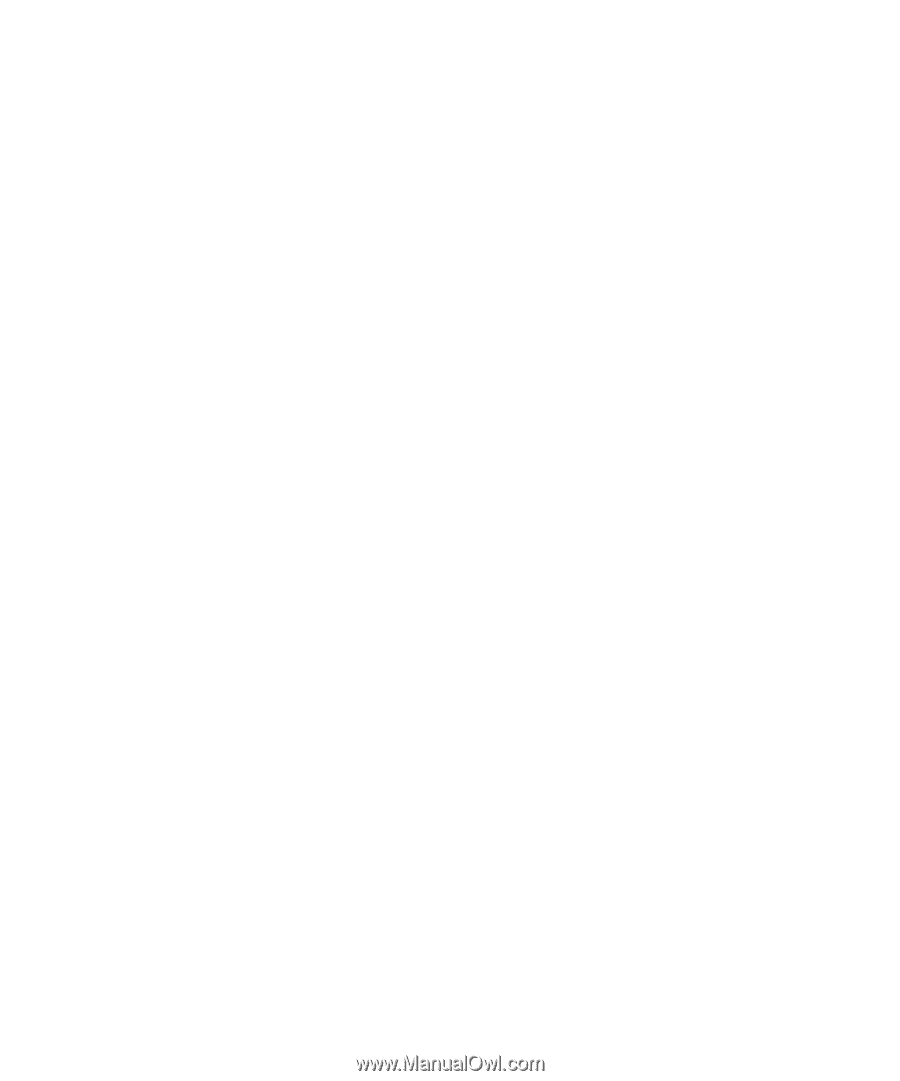
www.dell.com | support.dell.com
Dell™ Latitude™ D820
Quick Reference Guide
Model PP04X