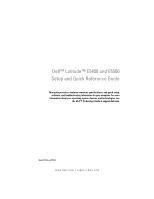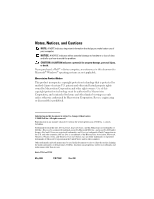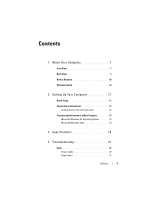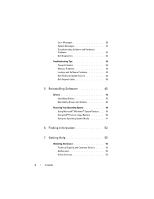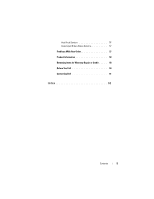Dell Latitude E5500 View
Dell Latitude E5500 Manual
 |
View all Dell Latitude E5500 manuals
Add to My Manuals
Save this manual to your list of manuals |
Dell Latitude E5500 manual content summary:
- Dell Latitude E5500 | View - Page 1
Dell™ Latitude™ E5400 and E5500 Setup and Quick Reference Guide This guide provides a features overview, specifications, and quick setup, software, and troubleshooting information for your computer. For more information about your operating system, devices, and technologies, see the Dell™ Technology - Dell Latitude E5500 | View - Page 2
in this text: Dell, Latitude, ExpressCharge, and the DELL logo are trademarks of Dell Inc.; Bluetooth is a registered trademark owned by Bluetooth SIG, Inc., and is used by Dell under license; Intel and Celeron are registered trademarks, and Core is a trademark of Intel Corporation in the U.S. and - Dell Latitude E5500 | View - Page 3
Your Computer 7 Front View 7 Back View 9 Battery Removal 10 Wireless Switch 10 2 Setting Up Your Computer 11 Quick Setup 11 Connecting to the Internet 13 Setting Up Your Internet Connection 14 Transferring Information to a New Computer 15 Microsoft Windows XP Operating System . . . . . 15 - Dell Latitude E5500 | View - Page 4
29 System Messages 34 Troubleshooting Software and Hardware Problems 35 Dell Diagnostics 36 Troubleshooting Tips 38 Power Problems 38 Memory Problems 39 Lockups and Software Problems 40 Dell Technical Update Service 42 Dell Support Utility 42 5 Reinstalling Software 45 Drivers 45 - Dell Latitude E5500 | View - Page 5
AutoTech Service 57 Automated Order-Status Service 57 Problems With Your Order 57 Product Information 58 Returning Items for Warranty Repair or Credit . . . . . 58 Before You Call 59 Contacting Dell 61 Index 63 Contents 5 - Dell Latitude E5500 | View - Page 6
6 Contents - Dell Latitude E5500 | View - Page 7
About Your Computer NOTE: The graphics in this section apply to both the Dell™ Latitude™ E5400 and E5500. Front View 1 2 21 3 20 19 4 5 18 17 16 15 14 6 7 8 9 10 11 12 13 1 display latch release (location may vary depending on model) 3 keyboard status lights 2 display 4 volume control - Dell Latitude E5500 | View - Page 8
on model) 12 right speaker 13 fingerprint reader (optional) 14 track stick (optional) 15 track stick/touch pad buttons 16 display latch release 17 Secure Digital (SD) memory 18 wireless switch card reader 19 left speaker 20 device status lights 21 ambient light sensor 8 About Your Computer - Dell Latitude E5500 | View - Page 9
store your Dell computer in a low-airflow environment, such as a closed briefcase, while it is running. Restricting the airflow can damage the computer or cause a fire.The computer turns on the fan when the computer gets hot. Fan noise is normal and does not indicate a problem with the fan or the - Dell Latitude E5500 | View - Page 10
Battery Removal CAUTION: Before you begin any of the procedures in this section, follow the safety instructions that shipped with your computer. CAUTION: Using an incompatible battery may increase the risk of fire or explosion. Replace the battery only with a compatible battery purchased from Dell. - Dell Latitude E5500 | View - Page 11
of the procedures in this section, follow the safety instructions that shipped with your computer. CAUTION: The AC adapter works with electrical outlets the AC adapter to avoid damaging the cable. NOTE: Some devices may not be included if you did not order them. 1 Connect the AC adapter - Dell Latitude E5500 | View - Page 12
3 Connect USB devices, such as a mouse or keyboard (optional). 4 Connect IEEE 1394 devices, such as a media player (optional). 5 Open the computer display and press the power button to turn on the computer. 12 Setting Up Your Computer - Dell Latitude E5500 | View - Page 13
cards or connect the computer to a docking device or other external device, such as a printer. 6 Connect to the Internet (optional). See "Connecting to the Internet" on page 13 for more information. 4 5 3 2 1 3 2 1 1 Internet service 3 wireless router 5 laptop with wireless connection 2 cable - Dell Latitude E5500 | View - Page 14
the past, the ISP might have a service outage. Contact your ISP to check the service status, or try connecting again later. NOTE: Have your ISP information ready. If you do not have an ISP, consult the Connect to the Internet wizard. Microsoft® Windows® XP Operating System 1 Save and close any open - Dell Latitude E5500 | View - Page 15
Microsoft Windows XP Operating System Windows XP provides the Files and Settings Transfer Wizard to move data from a source computer to a new computer. You can transfer the data to the new computer over a network or serial connection, or you can store it on removable media, such as a writable CD - Dell Latitude E5500 | View - Page 16
: click Start→All Programs→ Accessories→System Tools→Files and Settings Transfer Wizard. 2 When the Files and Settings Transfer Wizard welcome screen appears, click Next. 3 On the Which computer is this? screen, click New Computer→Next. 4 On the Do you have a Windows XP CD? screen, click I will use - Dell Latitude E5500 | View - Page 17
allow you to create a backup image file to removable media. To create a wizard disk, use your new computer with Windows XP and perform the following steps: 1 Open the Files and Settings Transfer Wizard: click Start→All Programs→ Accessories→System Tools→Files and Settings Transfer Wizard. 2 When the - Dell Latitude E5500 | View - Page 18
Methods To Transfer Files From My Old Computer To My New Dell™ Computer Using the Microsoft® Windows® XP Operating System?). NOTE: Access to the Dell™ Knowledge Base document may not be available in certain countries. Microsoft Windows Vista 1 Click the Windows Vista Start button , and then click - Dell Latitude E5500 | View - Page 19
about your computer. NOTE: These specifications apply to both the Dell™ Latitude™ E5400 and E5500 unless indicated otherwise. Processor Processor type L1 cache L2 cache Front side bus frequency System Information System chipset Data bus width DRAM bus width Processor address bus width Flash EPROM - Dell Latitude E5500 | View - Page 20
does not reflect the complete maximum memory installed because some memory is reserved for system files. Ports and Connectors PC Card Audio IEEE 1394 Mini-Card Support (internal expansion slots) Modem Network adapter Video USB Serial port E-family docking Type I/II PC Card connector microphone - Dell Latitude E5500 | View - Page 21
modem 10/100/1000 Ethernet LAN on system board wireless local area network (WLAN), wireless personal area network (WPAN) Mini-Cards Bluetooth® wireless technology Mini-Card supported by Mobile Broadband Mini-Card Intel integrated UMA graphics Intel GE45 size of shared video memory is up to 256 - Dell Latitude E5500 | View - Page 22
TFT) Dimensions: Maximum resolutions: WXGA CCFL Refresh rate Operating angle Viewing angles: Pixel pitch: WXGA 22 Specifications E5400 • Wide aspect WXGA CCFL or WXGA+ CCFL E5500 • Wide aspect WXGA or WXGA+ (TrueLife and anti-glare) VESA standard on all models E5400 and - Dell Latitude E5500 | View - Page 23
Display (continued) WXGA+ Keyboard Number of keys Layout Size Touch Pad X/Y position resolution (graphics table mode) Size: Width Height Battery Type Dimensions: Depth Height Height E5400: • 0.2109 mm x 0.2109 mm E5500: • 0.2304 mm x 0.2304 mm 83 (all countries except Denmark, United Kingdom, - Dell Latitude E5500 | View - Page 24
Dell™ ExpressCharge™ mode Normal charge mode Operating time (approximate) Recharge limit Temperature range: Operating Storage Coin-cell battery Battery operating time varies depending on operating conditions and can be significantly reduced under certain powerintensive conditions (see "Power Problems - Dell Latitude E5500 | View - Page 25
° to 70°C (-40° to 158°F) 338 mm (13.31 inch) 240 mm (9.45 inch) 37.0 mm (1.46 inch) 2.59 kg (5.7 lb) with UMA graphics, 6-cell battery, and DVD Specifications 25 - Dell Latitude E5500 | View - Page 26
UMA graphics, 6-cell battery, and DVD Environmental Temperature range: Operating Storage Relative humidity (maximum): Operating Storage Maximum vibration (using a random-vibration spectrum that simulates user environment): Operating Storage Maximum shock (measured with hard drive in head-parked - Dell Latitude E5500 | View - Page 27
power light is blinking amber, the computer is receiving electrical power, a device such as a memory module or graphics card might be malfunctioning or incorrectly installed. Beep Codes Your computer might emit a series of beeps during start-up if the monitor cannot display errors or problems. This - Dell Latitude E5500 | View - Page 28
.dell.com). 3 If the problem persists, contact Dell. 5 Real time clock 1 Replace the battery see your Service Manual failure. Possible on the Dell Support website at battery failure or support.dell.com). motherboard failure. 2 If the problem persists, contact Dell. 28 Troubleshooting - Dell Latitude E5500 | View - Page 29
from the computer. DATA ERROR - The hard drive cannot read the data. D E C R E A S I N G A V A I L A B L E M E M O R Y - One or more memory modules may be faulty or improperly seated. Reinstall the memory modules and, if necessary, replace them. See your Service Manual at support.dell.com for - Dell Latitude E5500 | View - Page 30
from the computer. Shut down the computer, remove the hard drive (see your Service Manual at support.dell.com), and boot the computer from a CD. Then, shut down the computer, reinstall the hard drive, and restart the computer. If the problem persists, try another drive. Run the Hard Disk Drive tests - Dell Latitude E5500 | View - Page 31
down the computer, remove the hard drive (see your Service Manual at support.dell.com), and boot the computer from a CD. Then, shut down the computer, reinstall the hard drive, and restart the computer. If the problem persists, try another drive. Run the Hard Disk Drive tests in the Dell Diagnostics - Dell Latitude E5500 | View - Page 32
. Reinstall the memory modules and, if necessary, replace them. See your Service Manual at support.dell.com for more information. N O B O O T D E V I C E A V A I L A B L E - The computer cannot find the hard drive. If the hard drive is your boot device, ensure that the drive is installed, properly - Dell Latitude E5500 | View - Page 33
outlet to charge the battery. If the problem persists, try to restore the data by entering the system setup program, then immediately exit the program (see your Service Manual at support.dell.com). If the message reappears, contact Dell (see "Contacting Dell" on page 61). Troubleshooting 33 - Dell Latitude E5500 | View - Page 34
ERROR - Possible system board failure or RTC battery low. Replace battery. See your Service Manual at support.dell.com or see "Contacting Dell" on page 61 for assistance. CPU FAN FAILURE - Processor fan failure. Replace processor fan. See your Service Manual at support.dell.com. 34 Troubleshooting - Dell Latitude E5500 | View - Page 35
assistance). USB OVER CURRENT ERROR - Disconnect the USB device. Use external power source for the USB device. NOTICE - HARD DRIVE SELF MONITORING SYSTEM HAS REPORTED THAT A PARAMETER HAS EXCEEDED ITS NORMAL OPERATING RANGE. DELL RECOMMENDS THAT YOU BACK UP YOUR DATA REGULARLY. A PARAMETER OUT OF - Dell Latitude E5500 | View - Page 36
with your computer. See your Service Manual at support.dell.com to review your computer's configuration information, and ensure that the device that you want to test displays in the system setup program and is active. Start the Dell Diagnostics from your hard drive or from the Drivers and Utilities - Dell Latitude E5500 | View - Page 37
partition has been found, run the Dell Diagnostics from the Drivers and Utilities media. 4 Press any key to start the Dell Diagnostics from the diagnostics utility partition on your hard drive, and follow the instructions on the screen. Starting the Dell Diagnostics From the Drivers and Utilities - Dell Latitude E5500 | View - Page 38
Tips Follow these tips when troubleshooting your computer: • If you added or removed a part before the problem started, review the installation procedures and ensure that the part is correctly installed (see your Service Manual at support.dell.com). • If a device does not work, ensure that - Dell Latitude E5500 | View - Page 39
reinstall all memory modules (see your Service Manual at support.dell.com). • Remove and then reinstall any expansion cards, including graphics cards (see your Service Manual at support.dell.com). I F T H E P O W E R L I G H T I S S T E A D Y A M B E R - There is a power problem, a device may be - Dell Latitude E5500 | View - Page 40
Service Manual at support.dell.com). • Ensure that the memory you are using is supported by your computer. For more information about the type of memory supported by your computer, see "Memory" on page 20. • Run the Dell Diagnostics (see "Dell Diagnostics" on page 36). Lockups and Software Problems - Dell Latitude E5500 | View - Page 41
similar to non-XP operating system environments. 1 Click Start→All Programs→Accessories→Program Compatibility Wizard→Next. 2 Follow the instructions on the screen. A solid blue screen appears TURN THE COMPUTER OFF - If you are unable to get a response by pressing a key on your keyboard or moving - Dell Latitude E5500 | View - Page 42
the device drivers do not conflict with the program. • If necessary, uninstall and then reinstall the program. BACK UP YOUR FILES IMMEDIATELY • Use a virus-scanning program to check the hard drive, floppy disks, CDs, or DVDs • Save and close any open files or programs and shut down your computer - Dell Latitude E5500 | View - Page 43
to manually check your computing environment, view frequently asked questions, access the help file for the Dell Support Utility, and view Dell Support settings. For more information about the Dell Support Utility, click the question mark (?) at the top of the Dell™ Support screen. Troubleshooting - Dell Latitude E5500 | View - Page 44
44 Troubleshooting - Dell Latitude E5500 | View - Page 45
a problem with any device, identify whether the driver is the source of your problem and, if necessary, update the driver. Microsoft® Windows Vista®: 1 Click the Windows Vista Start button™ , and right-click Computer. 2 Click Properties→Device Manager. NOTE: The User Account Control window may - Dell Latitude E5500 | View - Page 46
→Roll Back Driver. Windows XP: 1 Click Start→My Computer→Properties→Hardware→Device Manager. 2 Right-click the device for which the new driver was installed and click Properties. 3 Click the Drivers tab→Roll Back Driver. If Device Driver Rollback does not resolve the problem, then use System Restore - Dell Latitude E5500 | View - Page 47
by your operating system. Manually Reinstalling Drivers After extracting the driver files to your hard drive as described in the previous section: 1 Click the Windows Vista Start button , and right-click Computer. 2 Click Properties→Device Manager. NOTE: The User Account Control window may appear - Dell Latitude E5500 | View - Page 48
permanently deletes all data on the hard drive and removes any programs installed after you received the computer. Use Dell Factory Image Restore only if System Restore did not resolve your operating system problem. • If you received an Operating System media with your computer, you can use it to - Dell Latitude E5500 | View - Page 49
49). Windows XP: NOTICE: Before you restore the computer to an earlier operating state, save and close any open files and exit any open programs. Do not alter, open, or delete any files or programs until the system restoration is complete. 1 Click Start→All Programs→Accessories→System Tools→System - Dell Latitude E5500 | View - Page 50
all data on the hard drive and removes any programs or drivers installed after you received your computer. If possible, back up the data before using this option. Use Dell Factory Image Restore only if System Restore did not resolve your operating system problem. NOTE: Dell Factory Image Restore may - Dell Latitude E5500 | View - Page 51
the new device driver. See "Using Microsoft® Windows® System Restore" on page 48. NOTICE: Before performing the installation, back up all data files on your primary hard drive. For conventional hard drive configurations, the primary hard drive is the first drive detected by the computer. To - Dell Latitude E5500 | View - Page 52
. On the next start-up, the computer boots according to the devices specified in the system setup program. 5 When the boot device list appears, highlight CD/DVD/CD-RW Drive and press . 6 Press any key to Boot from CD-ROM, and follow the instructions on the screen to complete the installation - Dell Latitude E5500 | View - Page 53
Media • A diagnostic program for your computer The Drivers and Utilities media is a CD or • Drivers for your computer DVD that may have shipped with your computer. NOTE: Drivers and documentation updates can be found at support.dell.com. • Notebook System Software (NSS) • Readme files NOTE - Dell Latitude E5500 | View - Page 54
Manual • How to remove and replace parts The Service Manual for your computer can be found at support.dell.com. • How to configure system settings • How to troubleshoot and solve problems Dell Technology Guide • About your operating system The Dell Technology Guide is available at support.dell - Dell Latitude E5500 | View - Page 55
remove the computer cover, first disconnect the computer power and modem cables from all electrical outlets. Follow the safety instructions that shipped with your computer. If you experience a problem with your computer, you can complete the following steps to diagnose and troubleshoot the problem - Dell Latitude E5500 | View - Page 56
for information on availability. Technical Support and Customer Service Dell's support service is available to answer your questions about Dell™ hardware. Our support staff uses computer-based diagnostics to provide fast, accurate answers. To contact Dell's support service, see "Before You Call" on - Dell Latitude E5500 | View - Page 57
and Sales e-mail addresses [email protected] (Asian/Pacific countries only) [email protected] (Canada only) • Anonymous file transfer protocol (FTP) ftp.dell.com Log in as user: anonymous, and use your e-mail address as your password. AutoTech Service Dell's automated support service-AutoTech - Dell Latitude E5500 | View - Page 58
the tests that you have run and any error messages reported by the Dell Diagnostics (see "Contacting Dell" on page 61). 3 Include any accessories that belong with the item(s) being returned (power cables, software floppy disks, guides, and so on) if the return is for credit. 4 Pack the equipment to - Dell Latitude E5500 | View - Page 59
Before You Call NOTE: Have your Express Service Code ready when you call. The code helps Dell's automated-support telephone system direct your call more efficiently. You may also be asked for your Service Tag (located on the back or bottom of your computer). Remember to fill out the Diagnostics - Dell Latitude E5500 | View - Page 60
Diagnostics Checklist Name: Date: Address: Phone number: Service Tag (bar code on the back or bottom of the computer): Express Service Code: Return Material Authorization Number (if provided by Dell support technician): Operating system and version: Devices: Expansion cards: Are you connected to a - Dell Latitude E5500 | View - Page 61
, or Dell product catalog. Dell provides several online and telephone-based support and service options. Availability varies by country and product, and some services may not be available in your area. To contact Dell for sales, technical support, or customer service issues: 1 Visit support.dell.com - Dell Latitude E5500 | View - Page 62
62 Getting Help - Dell Latitude E5500 | View - Page 63
and Utilities media, 37 starting from your hard drive, 36 Dell Factory Image Restore, 51 Dell Technology Guide, 54 DellConnect, 56 diagnostics beep codes, 27 Dell, 36 documentation, 53 Dell Technology Guide, 54 Service Manual, 54 drivers Drivers and Utilities media, 53 identifying, 45 reinstalling - Dell Latitude E5500 | View - Page 64
, 53 System Restore, 48 P phone numbers, 61 power button, 12 power light conditions, 38 troubleshooting, 38 problems beep codes, 27 restore to previous state, 48 R regulatory information, 54 reinstalling drivers and utilities, 46 S S.M.A.R.T, 35 safety information, 54 Service Manual, 54 Service Tag - Dell Latitude E5500 | View - Page 65
problems, 41 troubleshooting, 40-41 updates, 42 specifications AC adapter, 24 audio, 21 battery, 23 communications, 21 display, 22 environmental, 26 keyboard, 23 memory, 20 physical, 25 ports and connectors, 20 processor, 19 system information, 19 touch pad, 23 video, 21 support contacting Dell - Dell Latitude E5500 | View - Page 66
Windows XP (continued) reinstalling, 53 returning to a previous device driver version, 46 System Restore, 48 wireless switch, 10 wizards Files and Settings Transfer Wizard, 15 Program Compatibility wizard, 41 66 Index
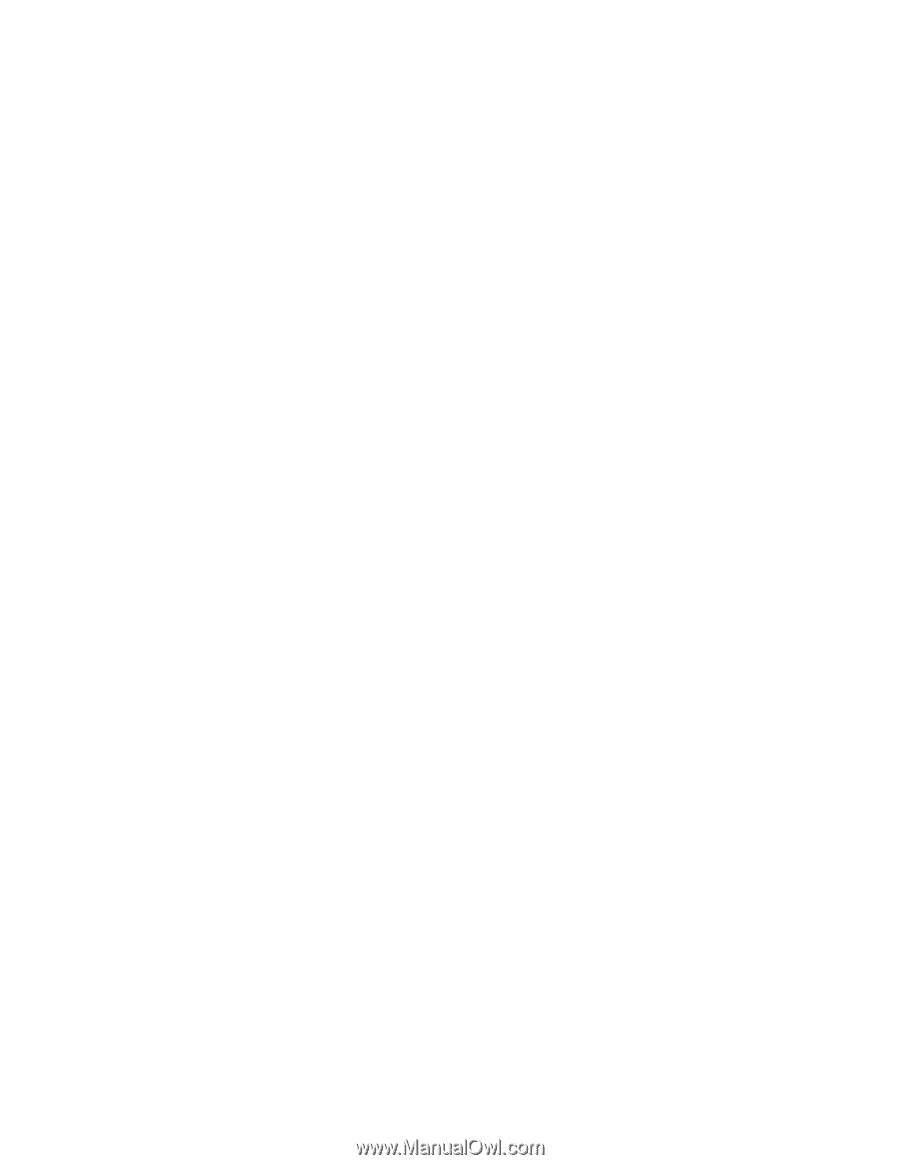
www.dell.com | support.dell.com
Dell™ Latitude™ E5400 and E5500
Setup and Quick Reference Guide
This guide provides a features overview, specifications, and quick setup,
software, and troubleshooting information for your computer. For more
information about your operating system, devices, and technologies, see
the
Dell™ Technology Guide
at
support.dell.com
.
Models PP32LA and PP32LB