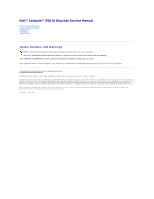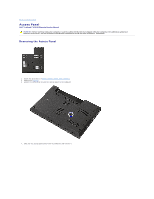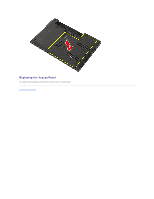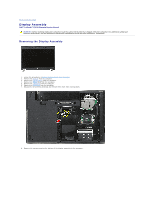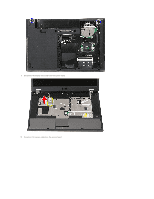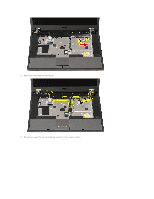Dell Latitude E5510 Service Manual
Dell Latitude E5510 Manual
 |
View all Dell Latitude E5510 manuals
Add to My Manuals
Save this manual to your list of manuals |
Dell Latitude E5510 manual content summary:
- Dell Latitude E5510 | Service Manual - Page 1
Dell™ Latitude™ E5510 Discrete Service Manual Working on Your Computer Adding and Replacing Parts Specifications Diagnostics System Setup Notes, Cautions, and Warnings NOTE: A NOTE indicates important information that helps you make better use of your computer. CAUTION: A CAUTION - Dell Latitude E5510 | Service Manual - Page 2
Panel Dell™ Latitude™ E5510 Discrete Service Manual WARNING: Before working inside your computer, read the safety information that shipped with your computer. For additional safety best practices information, see the Regulatory Compliance Homepage at www.dell.com/regulatory_compliance. Removing the - Dell Latitude E5510 | Service Manual - Page 3
Replacing the Access Panel To replace the access panel, perform the above steps in reverse order. Back to Contents Page - Dell Latitude E5510 | Service Manual - Page 4
Assembly Dell™ Latitude™ E5510 Discrete Service Manual WARNING: Before working inside your computer, read the safety information that shipped with your computer. For additional safety best practices information, see the Regulatory Compliance Homepage at www.dell.com/regulatory_compliance. Removing - Dell Latitude E5510 | Service Manual - Page 5
9. Disconnect the display data cable from the system board. 10. Disconnect the camera cable from the system board. - Dell Latitude E5510 | Service Manual - Page 6
11. Release the cables from the routing path. 12. Remove the screws that secure the display assembly to the computer chassis. - Dell Latitude E5510 | Service Manual - Page 7
13. Lift up the display assembly from the computer and remove. Replacing the Display Assembly To replace the display assembly, perform the above steps in reverse order. Back to Contents Page - Dell Latitude E5510 | Service Manual - Page 8
Battery Dell™ Latitude™ E5510 Discrete Service Manual WARNING: Before working inside your computer, read the safety information that shipped with your computer. For additional safety best practices information, see the Regulatory Compliance Homepage at www.dell.com/regulatory_compliance. Removing - Dell Latitude E5510 | Service Manual - Page 9
Replacing the Battery To replace the battery, perform the above steps in reverse order. Back to Contents Page - Dell Latitude E5510 | Service Manual - Page 10
™ Latitude™ E5510 Discrete Service Manual WARNING: Before working inside your computer, read the safety information that shipped with your computer. For additional safety best practices information, see the Regulatory Compliance Homepage at www.dell.com/regulatory_compliance. Removing the Bluetooth - Dell Latitude E5510 | Service Manual - Page 11
Replacing the Bluetooth Board To replace the Bluetooth board, perform the above steps in reverse order. Back to Contents Page - Dell Latitude E5510 | Service Manual - Page 12
Back to Contents Page System Setup Dell™ Latitude™ E5510 Discrete Service Manual Menu Entering System Setup Boot Menu Drive BIOS Quicktest Navigation Keystrokes System Setup Menu Options Your computer offers the following BIOS and System Setup options: l Access System Setup by pressing l - Dell Latitude E5510 | Service Manual - Page 13
¡ Primary Hard Drive ¡ Modular Bay Device ¡ System eSATA Device ¡ Dock eSATA Device ¡ Video Controller ¡ Video BIOS Version ¡ Video Memory ¡ Panel Type ¡ Native Resolution ¡ Audio Controller ¡ Modem Controller ¡ Wi-Fi Device ¡ Cellular Device ¡ Bluetooth Device Battery Information Indicates - Dell Latitude E5510 | Service Manual - Page 14
lets you prevent users from entering Setup when an Admin password is set. Default setting: Disabled Option Multi Core Support HDD Acoustic Mode Intel® SpeedStep Performance Description Use the checkbox to enable / disable multi core support for the CPU. This option allows you to optimize your - Dell Latitude E5510 | Service Manual - Page 15
Boot quickly unless the BIOS has been updated, memory changed, or the previous POST did not complete. l Thorough - Do not skip any steps in the boot process. l Auto - Allow the operating system to control this setting (this works only when the operating system supports Simple Boot Flag). The factory - Dell Latitude E5510 | Service Manual - Page 16
be controlled by the wireless switch. The available options are WWAN and Bluetooth®. Use the checkboxes to enable/disable the screen when users enter the BIOS. You will be prompted to enter the Service Tag. Asset Tag This field allows you to create a system Asset Tag. The field can only be updated - Dell Latitude E5510 | Service Manual - Page 17
Cover Dell™ Latitude™ E5510 Discrete Service Manual WARNING: Before working inside your computer, read the safety information that shipped with your computer. For additional safety best practices information, see the Regulatory Compliance Homepage at www.dell.com/regulatory_compliance. Removing the - Dell Latitude E5510 | Service Manual - Page 18
Replacing the LED Cover To replace the LED cover, perform the above steps in reverse order. Back to Contents Page - Dell Latitude E5510 | Service Manual - Page 19
Battery Dell™ Latitude™ E5510 Discrete Service Manual WARNING: Before working inside your computer, read the safety information that shipped with your computer. For additional safety best practices information, see the Regulatory Compliance Homepage at www.dell.com/regulatory_compliance. Removing - Dell Latitude E5510 | Service Manual - Page 20
Replacing the Coin-Cell Battery To replace the coin-cell battery, perform the above steps in reverse order. Back to Contents Page - Dell Latitude E5510 | Service Manual - Page 21
Back to Contents Page Diagnostics Dell™ Latitude™ E5510 Discrete Service Manual Device Status Lights Battery Status Lights Keyboard Status Lights LED Error Codes Device Status Lights Turns on when you turn on the computer and blinks when the computer is in a power management mode. Turns on when the - Dell Latitude E5510 | Service Manual - Page 22
the system board. Option ROM error 1. Reseat the device. 2. Replace the device. 3. Replace the system board. Storage device error 1. Reseat the hard drive and optical drive. 2. Test the computer with just the hard drive and just the optical drive. 3. Replace the device that is causing the - Dell Latitude E5510 | Service Manual - Page 23
Page Fan Dell™ Latitude™ E5510 Discrete Service Manual WARNING: Before working inside your computer, read the safety information that shipped with your computer. For additional safety best practices information, see the Regulatory Compliance Homepage at www.dell.com/regulatory_compliance. Removing - Dell Latitude E5510 | Service Manual - Page 24
6. Lift up the fan and remove. Replacing the Fan To replace the fan, perform the above steps in reverse order. Back to Contents Page - Dell Latitude E5510 | Service Manual - Page 25
Latitude™ E5510 Discrete Service Manual WARNING: Before working inside your computer, read the safety information that shipped with your computer. For additional safety best practices information, see the Regulatory Compliance Homepage at www.dell.com/regulatory_compliance. Removing the Fingerprint - Dell Latitude E5510 | Service Manual - Page 26
12. Open the fingerprint reader data cable-securing clip. 13. Disconnect the fingerprint reader data cable. - Dell Latitude E5510 | Service Manual - Page 27
14. Lift up the fingerprint reader board and remove it. Replacing the Fingerprint Reader To replace the fingerprint reader, perform the above steps in reverse order. Back to Contents Page - Dell Latitude E5510 | Service Manual - Page 28
Hard Drive Dell™ Latitude™ E5510 Discrete Service Manual WARNING: Before working inside your computer, read the safety information that shipped with your computer. For additional safety best practices information, see the Regulatory Compliance Homepage at www.dell.com/regulatory_compliance. Removing - Dell Latitude E5510 | Service Manual - Page 29
6. Remove the screws securing the hard drive caddy to the hard drive. 7. Lift up the hard drive caddy at an angle from the hard drive and remove. - Dell Latitude E5510 | Service Manual - Page 30
Replacing the Hard Drive To replace the hard drive, perform the above steps in reverse order. Back to Contents Page - Dell Latitude E5510 | Service Manual - Page 31
Sink Dell™ Latitude™ E5510 Discrete Service Manual WARNING: Before working inside your computer, read the safety information that shipped with your computer. For additional safety best practices information, see the Regulatory Compliance Homepage at www.dell.com/regulatory_compliance. Removing the - Dell Latitude E5510 | Service Manual - Page 32
Replacing the Heat Sink To replace the heat sink, perform the above steps in reverse order. Back to Contents Page - Dell Latitude E5510 | Service Manual - Page 33
Keyboard Dell™ Latitude™ E5510 Discrete Service Manual WARNING: Before working inside your computer, read the safety information that shipped with your computer. For additional safety best practices information, see the Regulatory Compliance Homepage at www.dell.com/regulatory_compliance. Removing - Dell Latitude E5510 | Service Manual - Page 34
Replacing the Keyboard To replace the keyboard, perform the above steps in reverse order. Back to Contents Page - Dell Latitude E5510 | Service Manual - Page 35
Bezel Dell™ Latitude™ E5510 Discrete Service Manual WARNING: Before working inside your computer, read the safety information that shipped with your computer. For additional safety best practices information, see the Regulatory Compliance Homepage at www.dell.com/regulatory_compliance. Removing the - Dell Latitude E5510 | Service Manual - Page 36
10. Gently pry the display bezel from the display assembly by tucking your fingers under one edge of the bezel and working your way around the entire bezel until it is completely free. 11. Lift up and remove the display bezel from the computer. - Dell Latitude E5510 | Service Manual - Page 37
Replacing the Display Bezel To replace the display bezel, perform the above steps in reverse order. Back to Contents Page - Dell Latitude E5510 | Service Manual - Page 38
Camera Dell™ Latitude™ E5510 Discrete Service Manual WARNING: Before working inside your computer, read the safety information that shipped with your computer. For additional safety best practices information, see the Regulatory Compliance Homepage at www.dell.com/regulatory_compliance. Removing the - Dell Latitude E5510 | Service Manual - Page 39
Replacing the Camera To replace the camera, perform the above steps in reverse order. Back to Contents Page - Dell Latitude E5510 | Service Manual - Page 40
Hinges Dell™ Latitude™ E5510 Discrete Service Manual WARNING: Before working inside your computer, read the safety information that shipped with your computer. For additional safety best practices information, see the Regulatory Compliance Homepage at www.dell.com/regulatory_compliance. Removing the - Dell Latitude E5510 | Service Manual - Page 41
11. Lift up the display panel, brackets, and hinges. 12. Remove the screws securing the display brackets and hinges to the display panel and remove. - Dell Latitude E5510 | Service Manual - Page 42
13. Peel open the tape securing the display cable to the display panel. 14. Disconnect the display cable from the display panel. - Dell Latitude E5510 | Service Manual - Page 43
Replacing the Display Panel, Brackets, and Hinges To replace the Display Panel, Brackets, and Hinges, perform the above steps in reverse order. Back to Contents Page - Dell Latitude E5510 | Service Manual - Page 44
Board Dell™ Latitude™ E5510 Discrete Service Manual WARNING: Before working inside your computer, read the safety information that shipped with your computer. For additional safety best practices information, see the Regulatory Compliance Homepage at www.dell.com/regulatory_compliance. Removing the - Dell Latitude E5510 | Service Manual - Page 45
7. Release the latches securing the LED Board and remove. Replacing the LED Board To replace the LED board, perform the above steps in reverse order. Back to Contents Page - Dell Latitude E5510 | Service Manual - Page 46
Dell™ Latitude™ E5510 Discrete Service Manual WARNING: Before working inside your computer, read the safety information that shipped with your computer. For additional safety best practices information, see the Regulatory Compliance Homepage at www.dell.com/regulatory_compliance. Removing the Memory - Dell Latitude E5510 | Service Manual - Page 47
Replacing the Memory Card To replace the memory card, perform the above steps in reverse order. Back to Contents Page - Dell Latitude E5510 | Service Manual - Page 48
Memory Dell™ Latitude™ E5510 Discrete Service Manual WARNING: Before working inside your computer, read the safety information that shipped with your computer. For additional safety best practices information, see the Regulatory Compliance Homepage at www.dell.com/regulatory_compliance. Removing - Dell Latitude E5510 | Service Manual - Page 49
Replacing the Memory Modules To replace the memory modules, perform the above steps in reverse order. Back to Contents Page - Dell Latitude E5510 | Service Manual - Page 50
Card Dell™ Latitude™ E5510 Discrete Service Manual WARNING: Before working inside your computer, read the safety information that shipped with your computer. For additional safety best practices information, see the Regulatory Compliance Homepage at www.dell.com/regulatory_compliance. Removing the - Dell Latitude E5510 | Service Manual - Page 51
20. Gently pry on the latch to release the daughter board. 21. Lift up the modem daughter card and remove it. - Dell Latitude E5510 | Service Manual - Page 52
Replacing the Modem Daughter Card To replace the modem daughter card, perform the above steps in reverse order. Back to Contents Page - Dell Latitude E5510 | Service Manual - Page 53
Drive Dell™ Latitude™ E5510 Discrete Service Manual WARNING: Before working inside your computer, read the safety information that shipped with your computer. For additional safety best practices information, see the Regulatory Compliance Homepage at www.dell.com/regulatory_compliance. Removing - Dell Latitude E5510 | Service Manual - Page 54
Replacing the Optical Drive To replace the optical drive, perform the above steps in reverse order. Back to Contents Page - Dell Latitude E5510 | Service Manual - Page 55
Rest Dell™ Latitude™ E5510 Discrete Service Manual WARNING: Before working inside your computer, read the safety information that shipped with your computer. For additional safety best practices information, see the Regulatory Compliance Homepage at www.dell.com/regulatory_compliance. Removing the - Dell Latitude E5510 | Service Manual - Page 56
13. Release the latch securing the fingerprint reader data cable. 14. Disconnect the fingerprint reader data cable. - Dell Latitude E5510 | Service Manual - Page 57
15. Release the latch securing the touchpad data cable. 16. Disconnect the touchpad data cable. - Dell Latitude E5510 | Service Manual - Page 58
17. Remove the screws securing the palm rest to the computer. 18. Gently pry along the edges of the palm rest. - Dell Latitude E5510 | Service Manual - Page 59
19. Lift up the palm rest from the computer and remove it. Replacing the Palm Rest To replace the palm rest, perform the above steps in reverse order. Back to Contents Page - Dell Latitude E5510 | Service Manual - Page 60
Back to Contents Page Adding and Replacing Parts Dell™ Latitude™ E5510 Discrete Service Manual Battery Access Panel LED Cover WLAN Card Memory Coin-Cell Battery Hard Drive Optical Drive Keyboard Memory Card Fan Heat Sink Processor LED Board Display Assembly Display Bezel Display Panel, Bracket - Dell Latitude E5510 | Service Manual - Page 61
Processor Dell™ Latitude™ E5510 Discrete Service Manual WARNING: Before working inside your computer, read the safety information that shipped with your computer. For additional safety best practices information, see the Regulatory Compliance Homepage at www.dell.com/regulatory_compliance. Removing - Dell Latitude E5510 | Service Manual - Page 62
Replacing the Processor To replace the processor, perform the above steps in reverse order. Back to Contents Page - Dell Latitude E5510 | Service Manual - Page 63
Speakers Dell™ Latitude™ E5510 Discrete Service Manual WARNING: Before working inside your computer, read the safety information that shipped with your computer. For additional safety best practices information, see the Regulatory Compliance Homepage at www.dell.com/regulatory_compliance. Removing - Dell Latitude E5510 | Service Manual - Page 64
13. Peel open the tapes securing the speaker cables to the palm rest. 14. Peel open the tape securing the touchpad data cable to the palm rest, and pull out the cable from the hole. - Dell Latitude E5510 | Service Manual - Page 65
15. Release the speaker cables from the routing path. 16. Remove the screws securing the left and right speakers to the palm rest. - Dell Latitude E5510 | Service Manual - Page 66
17. Lift up the left and right speakers and remove them. Replacing the Speakers To replace the speakers, perform the above steps in reverse order. Back to Contents Page - Dell Latitude E5510 | Service Manual - Page 67
Back to Contents Page Technical Specifications System Information Memory Audio ExpressCard Fingerprint Reader (Optional) Display Touchpad AC Adapter Environmental Processor Video Communications PC Card Ports and Connectors Keyboard Battery Physical NOTE: Offerings may vary by region. For more - Dell Latitude E5510 | Service Manual - Page 68
Layout Touchpad Gigabit Ethernet Controller internal wireless local area network (WLAN), wireless wide area network (WWAN), and Bluetooth® wireless support autonomous, A-GPS 28-pin connector 54 mm, 34 mm with adapter 80-pin connector type I card or type II card AuthenTec swipe fingerprint sensor - Dell Latitude E5510 | Service Manual - Page 69
-cell battery AC Adapter Input drive) 66.82 mm (2.63 inches) 44.53 mm (1.75 inches) 4-cell "smart" lithium ion (37 WHr) 6-cell "smart" lithium ion (56 WHr) 3-year life-time 9-cell "smart" lithium ion (81 WHr) 9-cell "smart" lithium ion (85 WHr) 2 hours (100% capacity) 1 hour (80% capacity) battery - Dell Latitude E5510 | Service Manual - Page 70
Storage Maximum vibration (measured using a random vibration spectrum that simulates user environment) Operating Storage Maximum shock (measured with hard drive in headparked position and a 2 ms half-sine pulse) Operating Storage Altitude (maximum) Operating Storage Airborne contaminant level - Dell Latitude E5510 | Service Manual - Page 71
Board Dell™ Latitude™ E5510 Discrete Service Manual WARNING: Before working inside your computer, read the safety information that shipped with your computer. For additional safety best practices information, see the Regulatory Compliance Homepage at www.dell.com/regulatory_compliance. Removing the - Dell Latitude E5510 | Service Manual - Page 72
Replacing the System Board To replace the system board, perform the above steps in reverse order. Back to Contents Page - Dell Latitude E5510 | Service Manual - Page 73
Contents Page Wireless Local Area Network (WLAN) Card Dell™ Latitude™ E5510 Discrete Service Manual WARNING: Before working inside dell.com/regulatory_compliance. Removing the WLAN Card 1. Follow the procedures in Before Working Inside Your Computer. 2. Remove the battery from the computer. 3. Remove - Dell Latitude E5510 | Service Manual - Page 74
6. Remove the WLAN card from the computer. Replacing the WLAN Card To replace the WLAN card, perform the above steps in reverse order. Back to Contents Page - Dell Latitude E5510 | Service Manual - Page 75
Working on Your Computer Dell™ Latitude™ E5510 Discrete Service Manual Before Working Inside Your Computer Recommended Tools Turning Off Your Computer After Working Inside Your Computer Before Working Inside Your Computer Use the following safety guidelines to help protect your computer from - Dell Latitude E5510 | Service Manual - Page 76
. l In Windows® XP: Click Start →Turn Off Computer →Turn Off. The computer turns off after the network cable, first plug the cable into the network device and then plug it into the computer. 3. Replace the battery. 4. Connect your computer and all attached devices to their electrical outlets. 5. Turn

Dell™ Latitude™ E5510 Discrete Service Manual
Notes, Cautions, and Warnings
If you purchased a Dell™ n Series computer, any references in this document to Microsoft®
Windows
®
operating systems are not applicable.
Information in this document is subject to change without notice.
© 2010 Dell Inc. All rights reserved.
Reproduction of this material in any manner whatsoever without the written permission of Dell Inc. is strictly forbidden.
Trademarks used in this text:
Dell
, the
DELL
logo,
Latitude, Wi-Fi Catcher,
and
ExpressCharge
are trademarks of Dell Inc.;
Intel
,
Pentium, Celeron,
and
Core
are either trademarks or
registered trademarks of Intel Corporation;
Bluetooth
is a registered trademark owned by Bluetooth SIG, Inc. and is used by Dell under license;
TouchStrip
is a trademark of Zvetco
Biometrics, LLC;
Blu-ray Disc
is a trademark of the Blu-ray Disc Association;
Microsoft
,
Windows, Windows Server, MS-DOS, Aero, Windows Vista
,
Windows XP, Windows 7
and the
Windows Vista, Windows 7
and the
Windows Vista
start button
are either trademarks or registered trademarks of Microsoft Corporation in the United States and/or other countries.
Other trademarks and trade names may be used in this document to refer to either the entities claiming the marks and names or their products. Dell Inc. disclaims any
proprietary interest in trademarks and trade names other than its own.
June 2010
Rev. A00
Working on Your Computer
Adding and Replacing Parts
Specifications
Diagnostics
System Setup
NOTE:
A NOTE indicates important information that helps you make better use of your computer.
CAUTION:
A CAUTION indicates potential damage to hardware or loss of data if instructions are not followed.
WARNING:
A WARNING indicates a potential for property damage, personal injury, or death.