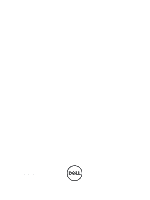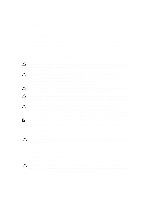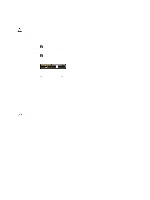Dell Latitude E5530 User Manual
Dell Latitude E5530 Manual
 |
View all Dell Latitude E5530 manuals
Add to My Manuals
Save this manual to your list of manuals |
Dell Latitude E5530 manual content summary:
- Dell Latitude E5530 | User Manual - Page 1
Dell Latitude E5530 Owner's Manual Regulatory Model: P28G Regulatory Type: P28G001 - Dell Latitude E5530 | User Manual - Page 2
the Optical Drive...19 Installing the Optical Drive...21 Removing The Hard Drive...21 Installing the Hard Drive...23 Removing the Wireless Local Area Network (WLAN) Card 24 Installing the Wireless Local Area Network (WLAN) Card 24 Removing the Memory Module...24 Installing the Memory Module...24 - Dell Latitude E5530 | User Manual - Page 3
36 Installing the Right Support Frame...37 Removing the Modem Card...37 Installing the Modem Card...38 Removing the Left Support Frame...38 Installing the Left Support Frame...39 Removing the System Board...39 Installing the System Board...42 Removing the Coin-Cell Battery...43 Installing the Coin - Dell Latitude E5530 | User Manual - Page 4
Overview ...61 Entering System Setup...61 System Setup Options...61 6 Diagnostics...69 Diagnostics...69 Device Status LightsBattery Status LightsKeyboard Status Lights 69 7 Contacting Dell...71 Contacting Dell...71 - Dell Latitude E5530 | User Manual - Page 5
only perform troubleshooting and simple repairs as authorized in your product documentation, or as directed by the online or telephone service and support team. Damage due to servicing that is not authorized by Dell is not covered by your warranty. Read and follow the safety instructions that came - Dell Latitude E5530 | User Manual - Page 6
Working Inside Your Computer After you complete any replacement procedure, ensure you connect any external devices, cards, and cables before turning on your computer. 1. Replace the cover. CAUTION: To connect a network cable, first plug the cable into the network device and then plug it into the - Dell Latitude E5530 | User Manual - Page 7
from the computer. 3. Slide the SD memory card out of the computer. Installing the SD Memory Card 1. Push the memory card into the compartment until it clicks into place. 2. Follow the procedures in After Working Inside Your Computer. Removing the Battery 1. Follow the procedures in Before Working - Dell Latitude E5530 | User Manual - Page 8
from the computer. Figure 2. Installing the Battery 1. Slide the battery into its slot until it clicks into place. 2. Follow the procedures in After Working Inside Your Computer. Removing the Subscriber Identity Module (SIM) Card 1. Follow the procedures in Before Working Inside Your Computer - Dell Latitude E5530 | User Manual - Page 9
from the computer. Installing the Subscriber Identity Module (SIM) Card 1. Insert the subscriber identity module (SIM) card into the slot. 2. Install the battery. 3. Follow the procedures in After Working Inside Your Computer. Removing the Display Bezel 1. Follow the procedures in Before Working - Dell Latitude E5530 | User Manual - Page 10
the top corner, press on the display bezel and work around the entire bezel until it snaps onto the display assembly. 3. Install the battery. 4. Follow the procedures in After Working Inside Your Computer. Removing the Camera 1. Follow the procedures in Before Working Inside Your Computer. 2. Remove - Dell Latitude E5530 | User Manual - Page 11
Figure 4. 4. Flip the display panel over. Figure 5. 5. Lift the Mylar tape and disconnect the LVDS cable from the back of the display panel. 11 - Dell Latitude E5530 | User Manual - Page 12
panel and attach the tape. 5. Flip the display panel over and install the screws that secure the display panel. 6. Install the display bezel. 7. Install the battery. 12 - Dell Latitude E5530 | User Manual - Page 13
the procedures in After Working Inside Your Computer. Removing the Keyboard Trim 1. Follow the procedures in Before Working Inside Your Computer. 2. Remove the battery. 3. Remove the screws at the back of the computer. 4. Pry up the keyboard trim starting from the bottom edge. 5. Work your way - Dell Latitude E5530 | User Manual - Page 14
trim until it snaps in place. 3. Install the battery. 4. Follow the procedures in After Working Inside Your Computer. Removing the Keyboard 1. Follow the procedures in Before Working Inside Your Computer. 2. Remove: a) battery b) keyboard trim 3. Remove the screw at the back of the computer. 14 - Dell Latitude E5530 | User Manual - Page 15
Figure 8. 4. Lift the clip to release the keyboard trim from the computer . Figure 9. 5. Remove the keyboard trim from the computer . 15 - Dell Latitude E5530 | User Manual - Page 16
Figure 10. 6. Remove the screws that secure the keyboard in place. Figure 11. 7. Flip the keyboard over. 16 - Dell Latitude E5530 | User Manual - Page 17
and remove it from the computer. Figure 13. Installing the Keyboard 1. Attach the keyboard flat flex cable to the keyboard. 2. Affix the adhesive tape securing the keyboard flat flex cable to the keyboard. 3. Slide the keyboard into its compartment until all the metal tabs fit into their positions - Dell Latitude E5530 | User Manual - Page 18
snaps are fully engaged with the computer. 6. Install the screws that secure the keyboard to the palm rest. 7. Install the screw at the back of the computer. 8. Install : a) keyboard trim b) battery 9. Follow the procedures in After Working Inside Your Computer. Removing the Bottom Door 1. Follow - Dell Latitude E5530 | User Manual - Page 19
that secure the bottom door to the computer. 3. Install the battery. 4. Follow the procedures in After Working Inside Your Computer. Removing the Optical Drive 1. Follow the procedures in Before Working Inside Your Computer. 2. Remove: a) battery b) bottom door 3. Remove the screw that secures the - Dell Latitude E5530 | User Manual - Page 20
Figure 16. 4. Push the screw tab away from the computer to release the optical drive from the drive bay. Figure 17. 5. Remove the optical drive from the computer. 20 - Dell Latitude E5530 | User Manual - Page 21
that secure the optical drive bracket. 4. Insert the optical drive into the computer. 5. Install the screw that secures the optical drive in place. 6. Install : a) bottom door b) battery 7. Follow the procedures in After Working Inside Your Computer. Removing The Hard Drive 1. Follow the procedures - Dell Latitude E5530 | User Manual - Page 22
a) battery b) bottom door 3. Remove the screws that secure the hard drive bracket in place. Figure 19. 4. Use the tab to pull the hard drive bracket and release the hard drive from its connector. Figure 20. 5. Remove the hard drive from the computer. 22 - Dell Latitude E5530 | User Manual - Page 23
the Hard Drive 1. Engage the hard drive bracket to the hard drive. 2. Install the screws that secure the hard drive bracket. 3. Install the hard drive into the computer. 4. Install the screw that secures the hard drive bracket in place. 5. Install the bottom door. 6. Install the battery. 23 - Dell Latitude E5530 | User Manual - Page 24
their respective connectors marked on the WLAN card. 3. Replace and tighten the screw to secure the WLAN card to the computer. 4. Install: a) access panel b) battery 5. Follow the procedures in After Working Inside Your Computer. Removing the Memory Module 1. Follow the procedures in Before Working - Dell Latitude E5530 | User Manual - Page 25
procedures in After Working Inside Your Computer. Removing the Processor Door 1. Follow the procedures in Before Working Inside Your Computer. 2. Remove: a) battery b) bottom door 3. Remove the screws that secure the processor door in place. Figure 23. 4. Remove the processor door from the computer - Dell Latitude E5530 | User Manual - Page 26
in After Working Inside Your Computer. Removing the Thermal Module 1. Follow the procedures in Before Working Inside Your Computer. 2. Remove: a) SD memory card b) battery c) bottom door d) processor door 3. Remove the screws that secure the thermal module in place. Figure 25. 4. Lift up the thermal - Dell Latitude E5530 | User Manual - Page 27
the Processor 1. Follow the procedures in Before Working Inside Your Computer. 2. Remove: a) SD memory card b) battery c) access panel d) right base panel e) thermal module 3. Rotate the processor cam lock in a counter clockwise direction to the unlock position. Lift up the processor and remove it - Dell Latitude E5530 | User Manual - Page 28
door d) keyboard trim e) keyboard f) optical drive g) processor door h) hard drive 3. Remove the screws that secure the bottom of the computer. Figure 27. 4. Disconnect the : a) LED board flat flex cable b) media button flat flex cable c) touchpad flat flex cable d) fingerprint scanner flat flex - Dell Latitude E5530 | User Manual - Page 29
Figure 28. 5. Remove the screws that secure the palmrest on the computer. Figure 29. 6. Lift up the right edge of palmrest assembly. 7. Release the tabs on the left edge of the palmrest assembly and remove the palmrest from the computer. 29 - Dell Latitude E5530 | User Manual - Page 30
bottom of the computer. 5. Install : a) processor door b) optical drive c) keyboard d) keyboard trim e) bottom door f) battery g) SD memory card 6. Follow the procedures in After Working Inside Your Computer. Removing the ExpressCard Reader Cage 1. Follow the procedures in Before Working Inside Your - Dell Latitude E5530 | User Manual - Page 31
that secure the ExpressCard reader cage. 3. Install: a) palmrest b) right base panel c) optical drive d) keyboard e) keyboard trim f) access panel g) battery h) SD memory card 4. Follow the procedures in After Working Inside Your Computer. Removing the Bluetooth Module 1. Follow the procedures - Dell Latitude E5530 | User Manual - Page 32
computer. 3. Install the screw that secures the Bluetooth module. 4. Connect the Bluetooth cable to the system board. 5. Install : a) palm rest b) processor door c) optical drive d) keyboard e) keyboard trim f) bottom door g) battery h) SD memory card 6. Follow the procedures in After Working Inside - Dell Latitude E5530 | User Manual - Page 33
: a) Bluetooth module b) palmrest c) processor door d) optical drive e) keyboard f) keyboard trim g) bottom door h) battery i) SD memory card 5. Follow 2. Remove: a) SD memory card b) battery c) access panel d) keyboard trim e) keyboard f) optical drive g) hard drive h) processor door i) palmrest - Dell Latitude E5530 | User Manual - Page 34
Figure 33. 4. Disconnect the low-voltage differential signaling (LVDS) cable. Figure 34. 5. Pull the antennas through the opening to the top of the computer. 34 - Dell Latitude E5530 | User Manual - Page 35
Figure 35. 6. Lift up the connector indicated on the system board. Figure 36. 7. Remove the screws that secure the display assembly in place. Figure 37. 35 - Dell Latitude E5530 | User Manual - Page 36
After Working Inside Your Computer. Removing the Right Support Frame 1. Follow the procedures in Before Working Inside Your Computer. 2. Remove: a) SD memory card b) battery c) bottom door d) keyboard trim e) optical drive f) hard drive g) processor door h) palmrest i) display assembly 3. Remove the - Dell Latitude E5530 | User Manual - Page 37
Working Inside Your Computer. 2. Remove: a) SD memory card b) battery c) bottom door d) keyboard trim e) keyboard f) optical drive g) hard drive h) processor door i) palmrest j) display assembly k) right support frame 3. Remove the screw that secures the modem card to the computer. 4. Lift the modem - Dell Latitude E5530 | User Manual - Page 38
4. Tighten the screw to secure the modem card to the computer. 5. Install: a) right support frame b) display assembly c) palmrest d) processor door e) hard drive f) optical drive g) keyboard h) keyboard trim i) bottom door j) battery k) SD memory card 6. Follow the procedures in After Working Inside - Dell Latitude E5530 | User Manual - Page 39
. 2. Tighten the screws to secure the left support frame to the computer. 3. Install: a) display assembly b) palmrest c) processor door d) hard drive e) optical drive f) keyboard g) keyboard trim h) bottom door i) battery j) SD memory card 4. Follow the procedures in After Working Inside Your - Dell Latitude E5530 | User Manual - Page 40
k) palmrest l) ExpressCard reader cage m) display assembly n) left support frame o) thermal fan cable 3. Disconnect the : a) thermal fan cable b) DC-in cable c) Bluetooth cable Figure 38. 4. Disconnect the speaker cable and the audio board flex cable from the system board. Figure 39. 5. Remove the - Dell Latitude E5530 | User Manual - Page 41
Figure 40. 6. Lift the right edge of the system board assembly and raise it to a 45-degree angle. Figure 41. 7. Release the system board from the port connectors on the left and remove the system board. 41 - Dell Latitude E5530 | User Manual - Page 42
Bluetooth cable c) speaker cable d) DC-in cable e) thermal fan cable 4. Install : a) left support frame b) display assembly c) ExpressCard reader cage d) palm rest e) thermal module f) processor door g) hard drive h) optical drive i) keyboard j) keyboard trim k) bottom door l) battery m) SD memory - Dell Latitude E5530 | User Manual - Page 43
Your Computer. 2. Remove: a) SD memory card b) ExpressCard c) battery d) access panel e) keyboard trim f) optical drive g) hard drive h) WLAN card i) right base panel j) thermal module k) palmrest l) ExpressCard reader cage m) display assembly n) left support frame o) system board 3. Disconnect the - Dell Latitude E5530 | User Manual - Page 44
Your Computer. 2. Remove: a) SD memory card b) battery c) bottom door d) keyboard trim e) keyboard f) optical drive g) hard drive h) WLAN card i) processor door j) thermal module k) palmrest l) ExpressCard reader cage m) display assembly n) right support frame o) left support frame p) system board - Dell Latitude E5530 | User Manual - Page 45
Inside Your Computer. 2. Remove: a) SD memory card b) battery c) bottom door d) keyboard trim e) keyboard f) optical drive g) hard drive h) WLAN card i) processor door j) thermal module k) palmrest l) ExpressCard reader cage m) display assembly n) left support bracket o) system board 3. Remove the - Dell Latitude E5530 | User Manual - Page 46
. 3. Install: a) system board b) left support bracket c) display assembly d) ExpressCard reader cage e) palmrest f) thermal module g) processor door h) WLAN card i) hard drive j) optical drive k) keyboard l) keyboard trim m) bottom door n) battery o) SD memory card 4. Follow the procedures in After - Dell Latitude E5530 | User Manual - Page 47
e) keyboard f) optical drive g) hard drive h) WLAN card i) processor door j) thermal module k) palmrest l) ExpressCard reader cage m) display assembly n) right support frame o) left support frame p) modem card q) network connector r) system board s) power connector 3. Remove the system fan cable - Dell Latitude E5530 | User Manual - Page 48
board c) network connector d) modem card e) left support frame f) right support frame g) display assembly h) ExpressCard reader cage i) palmrest j) thermal module k) processor door l) WLAN card m) hard drive n) optical drive o) keyboard p) keyboard trim q) bottom door r) battery s) SD memory card - Dell Latitude E5530 | User Manual - Page 49
2. Thread the network connector cable in the routing channel. 3. Install: a) modem card b) left support frame c) right support frame d) display assembly e) palmrest f) processor door g) hard drive h) optical drive i) keyboard j) keyboard trim k) bottom door l) battery m) SD memory card 4. Follow the - Dell Latitude E5530 | User Manual - Page 50
screws to secure the speakers to the computer. 3. Connect the speaker cables and secure it in the routing channels. 4. Install: a) system board b) left support frame c) display assembly d) audio board e) Bluetooth module f) ExpressCard reader cage g) palmrest h) thermal module i) processor door 50 - Dell Latitude E5530 | User Manual - Page 51
j) WLAN card k) hard drive l) optical drive m) keyboard n) keyboard trim o) bottom door p) battery q) SD memory card 5. Follow the procedures in After Working Inside Your Computer. 51 - Dell Latitude E5530 | User Manual - Page 52
52 - Dell Latitude E5530 | User Manual - Page 53
Docking Port Information The docking port is used for connecting the laptop to a docking station (optional). 1. SIM card slot 2. Docking Port 53 - Dell Latitude E5530 | User Manual - Page 54
54 - Dell Latitude E5530 | User Manual - Page 55
(Start icon) → Help and Support, and then select the option to i3 series • Intel Core i5 series • Intel Core i7 series up to 8MB Memory Memory connector Memory capacity Memory type Minimum memory Maximum memory two SoDIMM slots 2 GB, 4 GB, or 8 GB DDR3 SDRAM 1600 2 GB 8 GB Audio Type Controller - Dell Latitude E5530 | User Manual - Page 56
Audio (optional) Video Network adapter USB 2.0 USB 3.0 Memory card reader Docking port Subscriber Identity Module (SIM) port Display Type Latitude E5430 Latitude E5530 Size Latitude E5430 Latitude E5530 Dimensions: 56 1W (RMS) per channel keyboard function keys, program menus integrated on - Dell Latitude E5530 | User Manual - Page 57
ares (X/Y) Maximum resolution Maximum Brightness Latitude E5530: Height Width Diagonal Active area (X/Y) Maximum resolution Maximum Brightness Operating angle Refresh rate Minimum Viewing angles: Horizontal Vertical Pixel pitch: Latitude E5430 Latitude E5530 Keyboard Number of keys Layout 192 - Dell Latitude E5530 | User Manual - Page 58
Touchpad Active Area: X-axis Y-axis Battery Type Dimensions: Height 4-, 6-, and 9-cell Width 4- and 6-cell 9-cell Depth 4- and 6-cell 9-cell Weight 4-cell 6-cell 9-cell Voltage 4-cell 6- and 9-cell Temperature range: Operating Non-Operating Coin-cell battery 58 80.00 mm 45.00 mm 4, 6 or 9-cell " - Dell Latitude E5530 | User Manual - Page 59
AC Adapter Type Input voltage Input current (maximum) Input frequency Output power Output current Rated output voltage 1.27 inches) 350.00 mm (13.70 inches) 240.00 mm (9.44 inches) 2.04 kg (4.50 lb) Latitude E5530 30.20 mm to 33.2 mm (1.18 inches to 1.30 inches) 388.00 mm (15.27 inches) 251 - Dell Latitude E5530 | User Manual - Page 60
60 - Dell Latitude E5530 | User Manual - Page 61
Hard Drive, Fixed bay Device, System eSATA Device, Dock eSATA Device, LOM MAC Address, Video Controller, Video BIOS Version, Video Memory, Panel Type, Native Resolution, Audio Controller, Modem Controller, Wi-Fi Device, Cellular Device, Bluetooth Device. Battery Information Displays the battery - Dell Latitude E5530 | User Manual - Page 62
station. The options are: • Disabled • AT: This option is enabled by default. • PS2 • ECP Allows you to configure the integrated serial port. The options are: • Disabled • COM1: This option is enabled by default. • COM2 • COM3 • COM4 Allows you to configure the internal SATA hard-drive controller - Dell Latitude E5530 | User Manual - Page 63
USB Controller Keyboard Illumination Miscellaneous Devices • AHCI • RAID On: This option is enabled by default. Allows you to configure the SATA drives on board. All drives are enabled by default. The options are: • SATA-0 • SATA-1 • SATA-4 • SATA-5 This field controls whether hard drive errors - Dell Latitude E5530 | User Manual - Page 64
Battery and On AC). NOTE: The Video setting will only be visible when a video card is installed into the system. Security Admin Password Allows you to set, change, or delete the administrator (admin) password. NOTE: You must set the admin password before you set the system or hard drive password - Dell Latitude E5530 | User Manual - Page 65
CPU XD Support OROM Keyboard Access Admin Setup Lockout Performance Multi Core Support Intel® SpeedStep™ C States Control Intel® TurboBoost™ Allows you to determine whether changes to the setup options are allowed when an Administrator Password is set. If disabled the setup options are locked by - Dell Latitude E5530 | User Manual - Page 66
to conserve battery power. • Enable USB Wake Support • Default Setting: Enable USB Wake Support is not selected Allows you to enable or disable the feature that automatically switches from wired or wireless networks without depending on the physical connection. • Control WLAN Radio • Control WWAN - Dell Latitude E5530 | User Manual - Page 67
Allows you to enable the Numlock option when the computer boots. Default Setting: Enable Network Allows you to set the option where the key is used to simulate the key feature. Default Setting: Enable Fn Key Emulation Allows you enable the sign-on screen message display indicating - Dell Latitude E5530 | User Manual - Page 68
devices that can be controlled by the wireless switch. The options are: • WWAN • WLAN • Bluetooth All the options are enabled by default. Allows you to enable or disable the internal wireless devices. • WWAN • WLAN • Bluetooth All the options are enabled by default. Displays the Service Tag of your - Dell Latitude E5530 | User Manual - Page 69
or unsupported non-Dell AC adapter is attached to your laptop. Temporary battery failure with AC adapter present. Fatal battery failure with AC adapter present. Battery in full charge mode with AC adapter present. Battery in charge mode with AC adapter present. Keyboard Status Lights The - Dell Latitude E5530 | User Manual - Page 70
70 - Dell Latitude E5530 | User Manual - Page 71
or Dell product catalog. Dell provides several online and telephone-based support and service options. Availability varies by country and product, and some services may not be available in your area. To contact Dell for sales, technical support, or customer service issues: 1. Visit support.dell.com
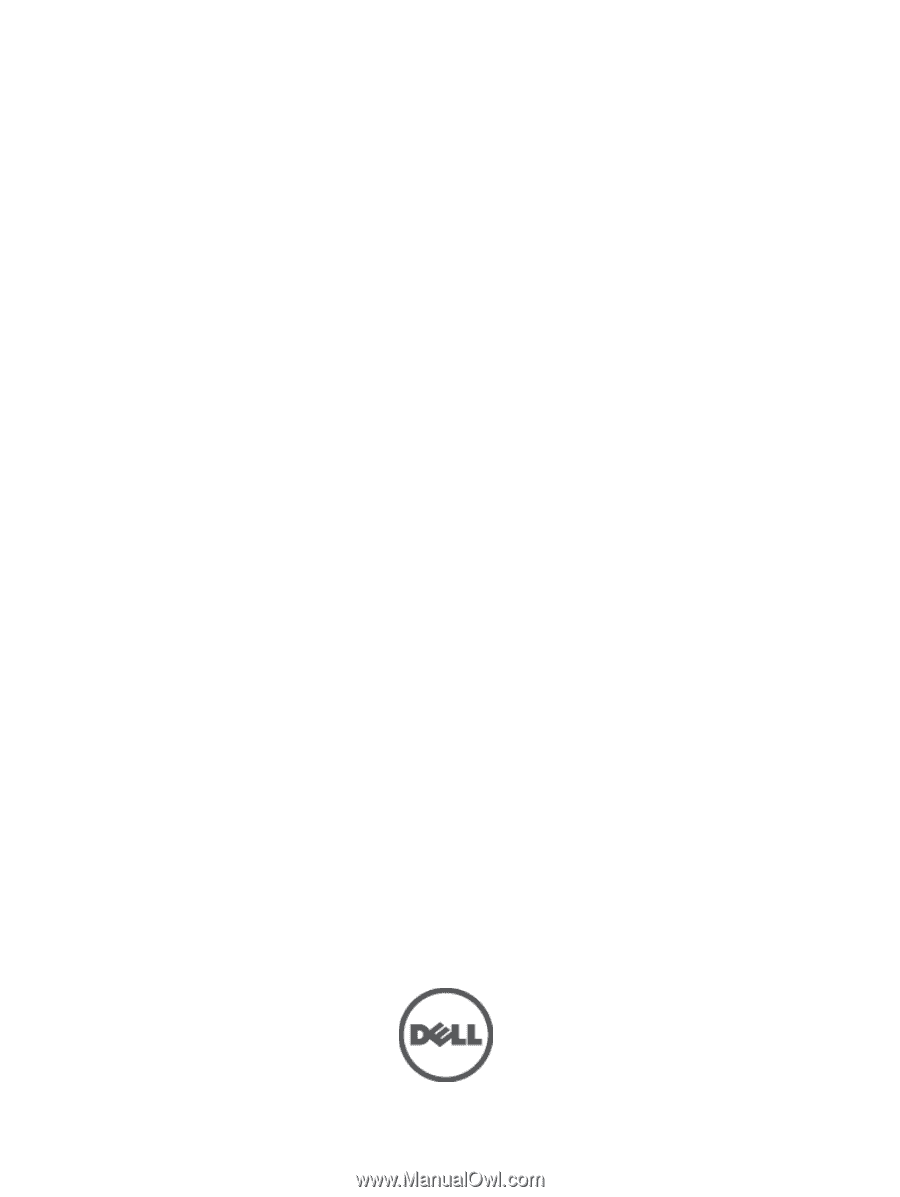
Dell Latitude E5530
Owner's Manual
Regulatory Model: P28G
Regulatory Type: P28G001