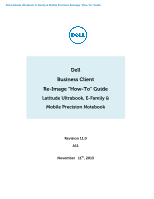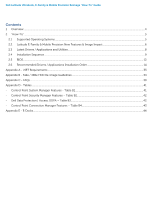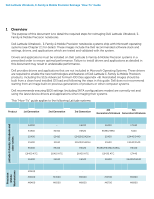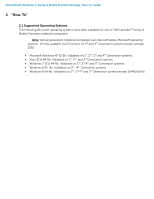Dell Latitude E5540 Dell Reimage Guide
Dell Latitude E5540 Manual
 |
View all Dell Latitude E5540 manuals
Add to My Manuals
Save this manual to your list of manuals |
Dell Latitude E5540 manual content summary:
- Dell Latitude E5540 | Dell Reimage Guide - Page 1
Dell Latitude Ultrabook, E-Family & Mobile Precision Reimage "How-To" Guide Dell Business Client Re-Image "How-To" Guide Latitude Ultrabook, E-Family & Mobile Precision Notebook Revision 11.0 A11 November 11th, 2013 - Dell Latitude E5540 | Dell Reimage Guide - Page 2
Dell Latitude Ultrabook, E-Family & Mobile Precision Reimage "How-To" Guide - Dell Latitude E5540 | Dell Reimage Guide - Page 3
Dell Latitude Ultrabook, E-Family & Mobile Precision Reimage "How-To" Guide Contents 1 Overview...4 2 "How-To" ...5 2.1 Supported Operating Systems ...5 2.2 Latitude E-Family & Mobile Precision New Features & Image Impact 6 2.3 Latest Drivers / Applications and Utilities...8 2.4 Installation - Dell Latitude E5540 | Dell Reimage Guide - Page 4
drivers are required to enable the new technologies and features of Dell Latitude E-Family & Mobile Precision products, including the 512e Advanced Format HDD (See appendix -B). Reinstalled images should be built from a clean hand installed OS load and following the steps in this guide. Dell does - Dell Latitude E5540 | Dell Reimage Guide - Page 5
Family & Mobile Precision Reimage "How-To" Guide 2 "How-To" 2.1 Supported Operating Systems The following Microsoft operating systems have been validated for use on Dell Latitude E-Family & Mobile Precision notebook computers: Note: Not all generation notebook computers can ship with below Microsoft - Dell Latitude E5540 | Dell Reimage Guide - Page 6
, All Generations: Note: Not all features are available on all systems o New BIOS architecture - Latitude E-Family & Mobile Precision o Chipset 1. Intel Core i3, i5 & i7 Dual Core CPUs that include updated integrated graphics 2. 1st ~ 4th Generation Intel Core i3, i5, i7 CPUs that include updated - Dell Latitude E5540 | Dell Reimage Guide - Page 7
Dell Latitude Ultrabook, E-Family & Mobile Precision Reimage "How-To" Guide o Dell Data Protection | Security Tool(DDPST) - Latitude E-Family & Mobile Precision 5th generation except Latitude 3440, 3540 o Dell Data Protection | Encryption(DDPE) - Latitude E-Family & Mobile Precision 3rd, 4th and 5th - Dell Latitude E5540 | Dell Reimage Guide - Page 8
To" Guide 2.3 Latest Drivers / Applications and Utilities Dell recommends always obtaining the latest and most updated BIOS, drivers, firmware, and applications. Dell validated and tested drivers and applications are located on Dell's support web site http://support.dell.com/ o Enter the Service Tag - Dell Latitude E5540 | Dell Reimage Guide - Page 9
installed on Dell Latitude E-Family & Mobile Precision systems in a prescribed order to ensure optimal performance. Actual system configurations may vary. Note: Dell Alienware, Inspiron, Studio, XPS and Vostro Laptops may have different installation sequence. Please refer to Dell Support Website for - Dell Latitude E5540 | Dell Reimage Guide - Page 10
driver User customizable Power Management features Portability & behavioral profiles Multiple monitor support o Intel Turbo Boost (only for E-Family 2nd generation systems. 3rd/4th generation systems do not need this driver) 1. A driver-based power management mechanism for Intel i3, i5 and i7 - Dell Latitude E5540 | Dell Reimage Guide - Page 11
Driver Update (FingerPrint Reader, Contactless Smart Card reader tied in DDPA package on E-Family 3rd & 4th generation systems) 2.4.2.2 Applications: o Dell Control Point (DCP)- 1st & 2nd generations Latitude E-Family & Mobile Precision 1. Control Point System Manager DCP Extended Battery Life - Dell Latitude E5540 | Dell Reimage Guide - Page 12
and increased battery life. This mode requires an additional storage driver provided by Dell IRRT / RAID On, SATA bus is configured to support IRRT (Intel's Rapid Recovery Technology). This mode supports AHCI mode features as well as disk mirroring (RAID-1). IRRT allows data backup and restoration - Dell Latitude E5540 | Dell Reimage Guide - Page 13
of 4th generations Latitude E-Family & Mobile Precision. These options enable and configure the Trusted Platform Module (TPM). If TPM is to be deployed, TPM must be enabled in the BIOS Setup program 2. Security TPM Security TPM Security: Disabled (Default): The BIOS will not turn on - Dell Latitude E5540 | Dell Reimage Guide - Page 14
the updated Intel Chipset Mobile driver for Dell Latitude E-Family & Mobile Precision notebooks, , Ultrabook . The Intel Mobile Chipset driver is available on Dell's driver & downloads support web site (support.dell.com) under the "Chipset" section 2.6.2 Dell System Software for critical Microsoft - Dell Latitude E5540 | Dell Reimage Guide - Page 15
stages. The IMSM / IRST driver is only available from Dell - If SATA configuration mode in the BIOS is set to either AHCI, IRRT, RAID On, or RAID, install the Dell IMSM / IRST driver and application available on Dell's driver & downloads support web site (support.dell.com) under the "Serial ATA - Dell Latitude E5540 | Dell Reimage Guide - Page 16
Dell Latitude Ultrabook, E-Family & Mobile Precision Reimage "How-To" Guide - Follow these steps to install the IMSM / IRST driver: 1. For Microsoft XP 32 & 64-Bit Operating Systems: Installing the Intel IMSM driver using the Floppy Drive Boot to the Dell Recovery DVD (RDVD) and select the - Dell Latitude E5540 | Dell Reimage Guide - Page 17
optimum graphics performance, Dell recommends installing the Dell graphics driver applicable to their system available on Dell's driver & downloads support web site (support.dell.com) under the "Video" section Note: For the nVidia Discrete Graphics solution on Latitude E-Family & Mobile Precision - Dell Latitude E5540 | Dell Reimage Guide - Page 18
do not include the Audio driver recommended by Dell. The HD Audio driver is available on Dell's driver & downloads support web site (support.dell.com) under the "Audio" section Note: Under XP 32-Bit only with service packs earlier than Service pack-3 and for Latitude E-Family & mobile Precision 1st - Dell Latitude E5540 | Dell Reimage Guide - Page 19
Dell Latitude Ultrabook, E-Family & Mobile Precision Reimage "How-To" Guide o Microsoft Operating Systems do not include the Intel Dual-Core Turbo Boost driver. Install the following driver provided by Dell: Dual-Core Turbo Boost driver is available on Dell's driver & downloads support web site ( - Dell Latitude E5540 | Dell Reimage Guide - Page 20
Scheme and Sleep Mode o Display and Devices o Keyboard Backlighting and Hotkeys Customization o Extended Battery Life / All Day Battery Life o The Control Point System Manager Application is available on Dell's driver & downloads support web site (support.dell.com) under "Control Point" section - Dell Latitude E5540 | Dell Reimage Guide - Page 21
diagnostics and troubleshooting o Provides the capability to enable or disable any of the radios on the notebook such as Wi-Fi, Bluetooth GPS, UWB, and mobile broadband - The Control Point Connection Manager Application is available on Dell's driver & downloads support web site (support.dell.com - Dell Latitude E5540 | Dell Reimage Guide - Page 22
on Dell's driver & downloads support web site (support.dell.com) under "System Utilities" section Note: Supported for Windows7 only Note: Dell Feature Enhancement Pack will uninstall Dell System Manager if present on the systems 2.6.12 Dell Power Management - DPM, (applies to Latitude Precision - Dell Latitude E5540 | Dell Reimage Guide - Page 23
encryption, fingerprint readers, and smartcard technologies: Obtain Security Status Manage Logins and Passwords Manage Data Protection - The Dell Date Protection | Access Application components are available on Dell's driver & downloads support web site (support.dell.com) under the "Dell Data - Dell Latitude E5540 | Dell Reimage Guide - Page 24
controllers featured in Dell Latitude E-Family & Mobile Precision systems. To obtain wireless network functionality, install the Wireless LAN device driver applicable to the WLAN devices installed in the notebook computer found under the "Network" section posted on Dell's driver & downloads support - Dell Latitude E5540 | Dell Reimage Guide - Page 25
Operating Systems do not support the Bluetooth controllers featured on Latitude E-Family & Mobile Precision systems. To obtain Bluetooth or UWB functionality, install the associated Bluetooth or UWB device drivers available on Dell's driver & downloads support web site (support.dell.com) under the - Dell Latitude E5540 | Dell Reimage Guide - Page 26
only installing the appropriate driver for the system. 3rd generation Latitude Touchpad driver is backward compatible on 2nd generation Latitude systems o Dell Touchpad drivers are found under the "Input Device Drivers" section posted on Dell's driver & downloads support web site (support.dell.com) - Dell Latitude E5540 | Dell Reimage Guide - Page 27
Device 3. Intel Wireless WLAN driver for WLAN AMT manageability via Intel WLAN adapter o Microsoft XP 32 & 64-Bit, Vista 32 & 64-Bit, and Win7/8 32 & 64-Bit Operating Systems do not include the AMT drivers. The AMT drivers are available on Dell's driver & downloads support web site (support.dell - Dell Latitude E5540 | Dell Reimage Guide - Page 28
camera. Install the following driver provided by Dell for Microsoft Windows XP 32 & 64 Bit only: 1. Creative Labs Integrated Webcam driver available on Dell's driver & downloads support web site (support.dell.com) under the "Input Device Drivers" section 2. For video capturing / streaming features - Dell Latitude E5540 | Dell Reimage Guide - Page 29
software to install, boot to the system BIOS and check the following: 1. Under BIOS settings -> system configuration Latitude ON - ARM module is installed: Install the "Control Point Button Service" in Windows available on Dell's driver & downloads support web site (support.dell.com) under the - Dell Latitude E5540 | Dell Reimage Guide - Page 30
traditional HDD. 2. Install the Dell IMSM / IRST driver and application available on Dell's driver & downloads support web site (support.dell.com) under the "SATA Drivers" section o Intel® Rapid Start Technology 1. Rapid Start is a BIOS-based feature that replaces Windows® hibernate with a new - Dell Latitude E5540 | Dell Reimage Guide - Page 31
Dell Latitude Ultrabook, E-Family & Mobile Precision Reimage "How-To" Guide HDD + SSD HDD + mSATA Not supported Supported Not supported Supported Supported Supported SSD only mSATA only Hybrid Drive Supported Supported Not supported (Note: SSD performance achieved without Smart Response) - Dell Latitude E5540 | Dell Reimage Guide - Page 32
Dell Latitude Ultrabook, E-Family & Mobile Precision Reimage "How-To" Guide Appendix - Dell Latitude E5540 | Dell Reimage Guide - Page 33
Dell Latitude Ultrabook, E-Family & Mobile Precision Reimage "How-To" Guide Appendix A .NET Framework Requirements What is .NET Framework? The .NET Framework is a software framework from Microsoft, which is bundled with Windows operating systems. The .NET - Dell Latitude E5540 | Dell Reimage Guide - Page 34
Dell Latitude Ultrabook, E-Family & Mobile Precision Reimage "How-To" Guide Appendix B 512e / 4KBe HDD Re-image Guidelines 1 What is Advanced Format HDD? HDD industry is moving towards supporting higher drives capacity, to address the current limitations with the 512-byte sector HDDs, the industry - Dell Latitude E5540 | Dell Reimage Guide - Page 35
Dell Latitude Ultrabook, E-Family & Mobile Precision Reimage "How-To" Guide 3 Re-imaging Requirements when using Advanced Format HDDs The following are the re-imaging guidelines needed to support Advanced Format HDDs. These requirements are dependent on which Operating System will be installed and - Dell Latitude E5540 | Dell Reimage Guide - Page 36
aligned before reimaging 2. Install/Upgrade Intel RST Storage driver to 9.6 or later(1) - (1) The Intel RST Driver 9.6 or higher can be found on the Dell Support website in Dell Drivers and Downloads for your system under the SATA drivers section - (2) Please refer to the Partition Alignment Tools - Dell Latitude E5540 | Dell Reimage Guide - Page 37
Dell Latitude Ultrabook, E-Family & Mobile Precision Reimage "How-To" Guide 3.3 Other Partition Alignment Requirements Environment Advanced Format drive, the clones of that image will remain aligned. If the image is built on a 512B, Ghost command line switch {-align=1MB} can be used to ensure - Dell Latitude E5540 | Dell Reimage Guide - Page 38
Article 300415 3.4.2 Post-Installation of Operating System The Paragon Alignment Tool (PAT) is a hardware agnostic tool available for download from the Dell Support website in Dell Drivers and Downloads for your system under the SATA Drives section. This tool can be used after an Operating System is - Dell Latitude E5540 | Dell Reimage Guide - Page 39
Smart Card Reader 6. Dell Smart Card Keyboard 7. UPEK TouchChip Fingerprint Reader 8. Authentec Fingerprint Reader 9. Broadcom Unified Security Hub 10. Vista Storage Driver Update (for ATAPI.SYS) 5. Can I use WiMax and WiFi at the same time? a. No, the wireless adapter only supports one of them - Dell Latitude E5540 | Dell Reimage Guide - Page 40
Dell Latitude Ultrabook, E-Family & Mobile Precision Reimage "How-To" Guide a. The Dell under the System Utilities folder on the Dell Drivers and Download page 7. What is the Client System users to specify their update preferences and apply updates based on the criticality. Alternatively, end users - Dell Latitude E5540 | Dell Reimage Guide - Page 41
customizaton Keyboard backlighting Brightness ALS Feature user profiles View battery manufacturer info. View battery health info. battery charge enable/disable status Network card power management Extended Battery Life/ All Day Battery Life. (ADBL) Dell Enhanced Performance Plans (User Selectable - Dell Latitude E5540 | Dell Reimage Guide - Page 42
Dell Latitude Ultrabook, E-Family & Mobile Precision Reimage "How-To" Guide - Control Point Security Manager Features - Table B2 Category ControlVault TPM Pre-Boot Authentication (PBA) Embedded Finger Print Reader External Dell Branded Finger Print Reader Contact Smart Card Reader Contacless Smart - Dell Latitude E5540 | Dell Reimage Guide - Page 43
Reimage "How-To" Guide - Control Point Connection Manager Features - Table B4 Category Feature Dell Wireless LAN 1397, 1510 (Broadcom) Dell Wireless LAN 1520 (Broadcom TGV - no enterprise extension) Intel Wireless LAN 5100, 5300 WLAN WWAN • Intel® Centrino® Ultimate-N 6300 WiFi card • Intel - Dell Latitude E5540 | Dell Reimage Guide - Page 44
Dell Latitude Ultrabook, E-Family & Mobile Precision Reimage "How-To" Guide Appendix E E-Docks - Dell E-Docks (E-Family Docking Stations) o Dell E-Family docking stations are architected differently than previous generations of Dell docking stations. o To enhance Plug And Play performance E-Family - Dell Latitude E5540 | Dell Reimage Guide - Page 45
Dell Latitude Ultrabook, E-Family & Mobile Precision Reimage "How-To" Guide - Dell Latitude E5540 | Dell Reimage Guide - Page 46
Dell Latitude Ultrabook, E-Family & Mobile Precision Reimage "How-To" Guide
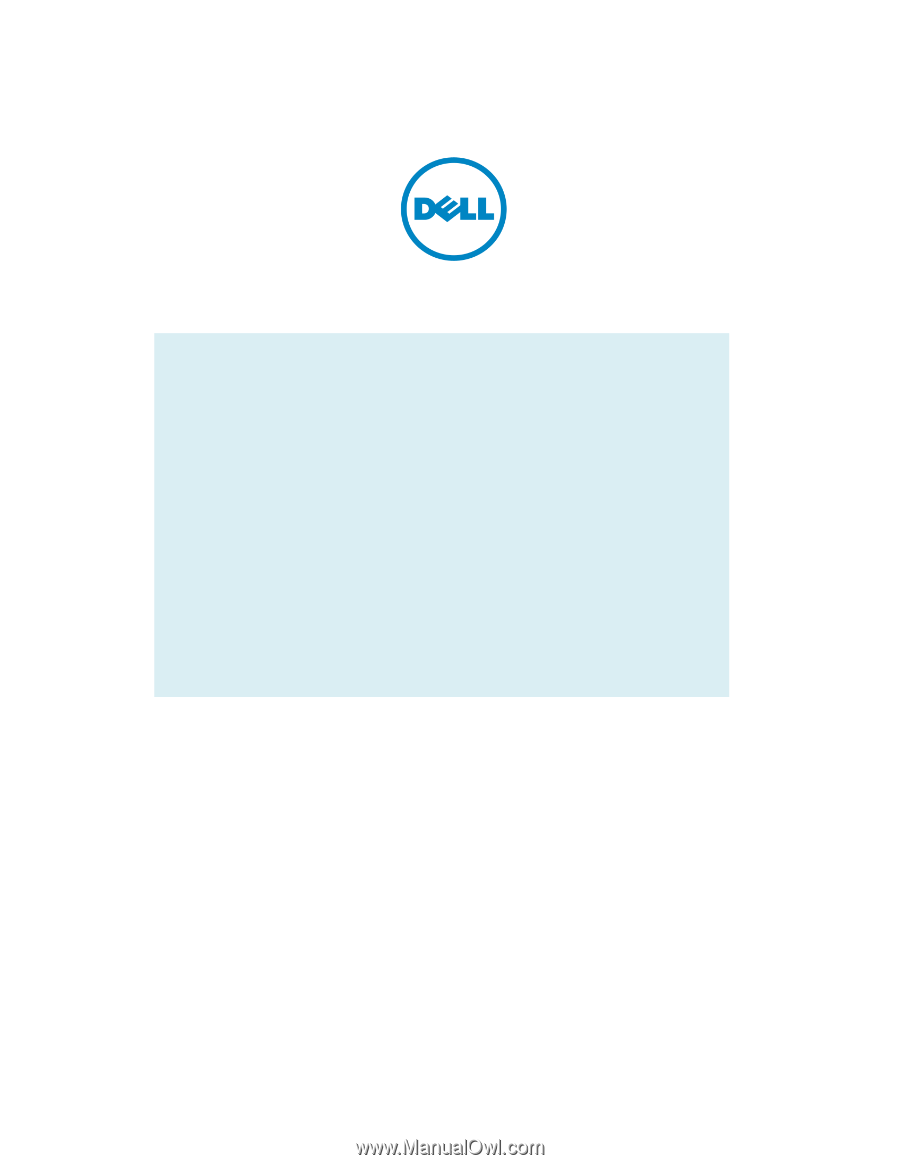
Dell Latitude Ultrabook, E-Family & Mobile Precision
Reimage “How
-
To” Guide
Dell
Business Client
Re-
Image “How
-
To” Guide
Latitude Ultrabook, E-Family &
Mobile Precision Notebook
Revision 11.0
A11
November 11
th
, 2013