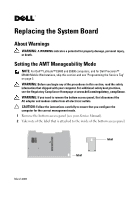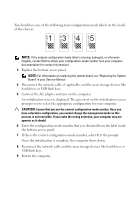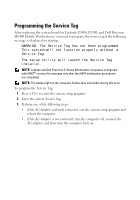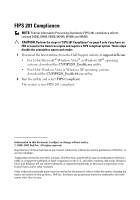Dell Latitude E6400 Replacing the System Board
Dell Latitude E6400 Manual
 |
View all Dell Latitude E6400 manuals
Add to My Manuals
Save this manual to your list of manuals |
Dell Latitude E6400 manual content summary:
- Dell Latitude E6400 | Replacing the System Board - Page 1
access panel, first disconnect the AC adapter and modem cables from all electrical outlets. CAUTION: Follow the instructions carefully to ensure that you configure the computer for the correct management mode. 1 Remove the bottom access panel (see your Service Manual). 2 Take note of the label that - Dell Latitude E6400 | Replacing the System Board - Page 2
the system board, see "Replacing the System Board" in your Service Manual. 4 Disconnect the network cable, if applicable, and the mass storage devices like hard drives or USB flash keys. 5 Connect the AC adapter and turn on the computer. An initialization screen is displayed. The green text - Dell Latitude E6400 | Replacing the System Board - Page 3
not function properly without a Service Tag. The setup utility will launch the Service Tag installer. NOTE: Latitude and Dell Precision E-Series Workstation computers configured with iAMT® receive this message only after the iAMT initialization procedures are completed. NOTE: The battery light on - Dell Latitude E6400 | Replacing the System Board - Page 4
forbidden. Trademarks used in this text: Dell, Latitude, Dell Precision, and the DELL logo are trademarks of Dell Inc.; iAMT is a registered trademark of Intel Corporation in the U.S. and other countries; Microsoft, Windows Vista, and Windows XP are either trademarks or registered trademarks
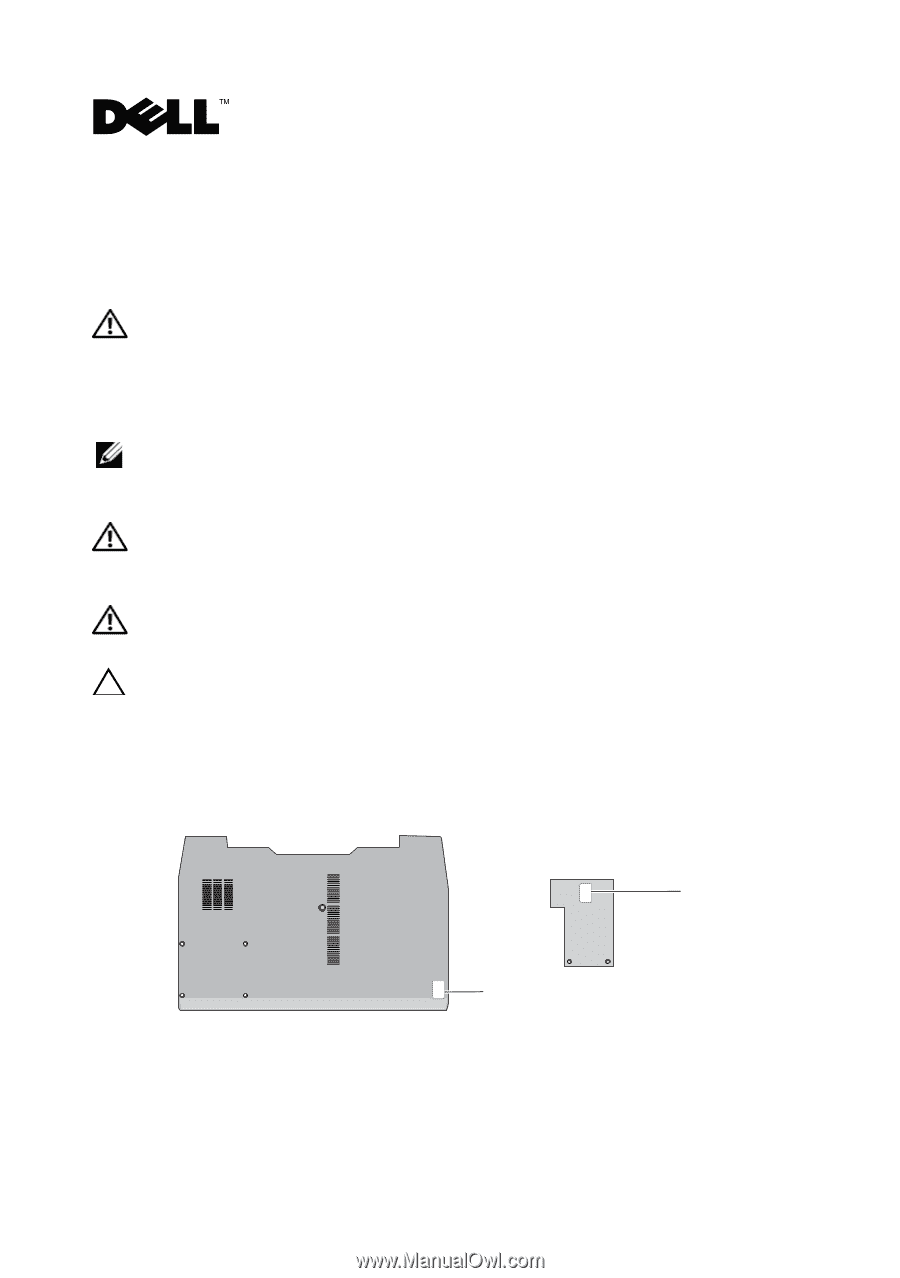
Replacing the System Board
About Warnings
WARNING:
A WARNING indicates a potential for property damage, personal injury,
or death.
Setting the AMT Manageability Mode
NOTE:
For Dell™ Latitude™ E5400 and E5500 computers, and for Dell Precision™
M6400 Mobile Workstations, skip this section and see "Programming the Service Tag"
on page 3.
WARNING:
Before you begin any of the procedures in this section, read the safety
information that shipped with your computer. For additional safety best practices,
see the Regulatory Compliance Homepage at
www.dell.com/regulatory_compliance
.
WARNING:
If you need to remove the bottom access panel, first disconnect the
AC adapter and modem cables from all electrical outlets.
CAUTION:
Follow the instructions carefully to ensure that you configure the
computer for the correct management mode.
1
Remove the bottom access panel (see your
Service Manual
).
2
Take note of the label that is attached to the inside of the bottom access panel.
label
label
March 2009