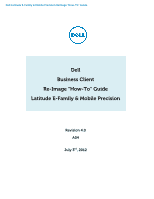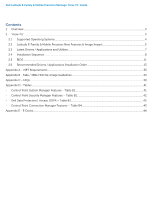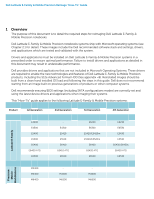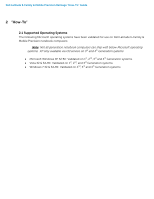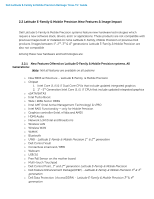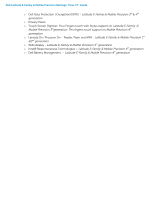Dell Latitude E6430 Latitude E-Family Re-Imaging Guide
Dell Latitude E6430 Manual
 |
View all Dell Latitude E6430 manuals
Add to My Manuals
Save this manual to your list of manuals |
Dell Latitude E6430 manual content summary:
- Dell Latitude E6430 | Latitude E-Family Re-Imaging Guide - Page 1
Dell Latitude E-Family & Mobile Precision Reimage "How-To" Guide Dell Business Client Re-Image "How-To" Guide Latitude E-Family & Mobile Precision Revision 4.0 A04 July 3rd, 2012 - Dell Latitude E6430 | Latitude E-Family Re-Imaging Guide - Page 2
Dell Latitude E-Family & Mobile Precision Reimage "How-To" Guide Contents 1 Overview...3 2 "How-To" ...4 2.1 Supported Operating Systems ...4 2.2 Latitude E-Family & Mobile Precision New Features & Image Impact 5 2.3 Latest Drivers / Applications and Utilities...7 2.4 Installation Sequence...8 2.5 - Dell Latitude E6430 | Latitude E-Family Re-Imaging Guide - Page 3
systems: Product 1st Generation 2nd Generation 3rd Generation 4th Generation Latitude E-Family E4200 E4300 E5400 E5500 E6400 E6400 ATG E6500 E4310 E5410 E5510 E6410 E6410 ATG E6510 E6220 E6320 E5420/E5420m E5520/E5520m E6420 E6420 ATG E6520 E6230 E6330 E5430 E5530 E6430/E6430s E6430 ATG - Dell Latitude E6430 | Latitude E-Family Re-Imaging Guide - Page 4
To" 2.1 Supported Operating Systems The following Microsoft operating systems have been validated for use on Dell Latitude E-Family & Mobile Precision notebook computers: Note: Not all generation notebook computers can ship with below Microsoft operating systems. XP only available via CFI service on - Dell Latitude E6430 | Latitude E-Family Re-Imaging Guide - Page 5
) o HDMI Audio o Network LoM (Intel and Broadcom) o Wireless LAN o Wireless WAN o WiMAX o Bluetooth o UWB - Latitude E-Family & Mobile Precision 1st & 2nd generation o Dell Control Vault o Contactless smartcard / RFID o Webcam o USB 3.0 o Free Fall Sensor on the mother board o Multi-touch Touchpad - Dell Latitude E6430 | Latitude E-Family Re-Imaging Guide - Page 6
Dell Latitude E-Family & Mobile Precision Reimage "How-To" Guide o Dell Data Protection | Encryption(DDPE) - Latitude E-Family & Mobile Precision 3rd & 4th generation o Privacy Panel o Touch Screen Digitizer- Four Fingers touch with Stylus support on Latitude E-Family & Mobile Precision - Dell Latitude E6430 | Latitude E-Family Re-Imaging Guide - Page 7
Dell Latitude E-Family & Mobile Precision Reimage "How-To" Guide 2.3 Latest Drivers / Applications and Utilities Dell recommends always obtaining the latest and most updated BIOS, drivers, firmware, and applications. Dell validated and tested drivers and applications are located on Dell's support - Dell Latitude E6430 | Latitude E-Family Re-Imaging Guide - Page 8
installed on Dell Latitude E-Family & Mobile Precision systems in a prescribed order to ensure optimal performance. Actual system configurations may vary. Note: Dell Alienware, Inspiron, Studio, XPS and Vostro Laptops may have different installation sequence. Please refer to Dell Support Website for - Dell Latitude E6430 | Latitude E-Family Re-Imaging Guide - Page 9
driver User customizable Power Management features Portability & behavioral profiles Multiple monitor support o Intel Turbo Boost (only for E-Family 2nd generation systems. 3rd/4th generation systems do not need this driver) 1. A driver-based power management mechanism for Intel i3, i5 and i7 - Dell Latitude E6430 | Latitude E-Family Re-Imaging Guide - Page 10
Dell Latitude E-Family & Mobile Precision Reimage "How-To" Guide HW based solution using out-of-band communication for management access to client systems (independent of the system state) o USB 3.0 o Touch Screen Digitizer o Control Vault Driver Update (FingerPrint Reader, Contactless Smart Card - Dell Latitude E6430 | Latitude E-Family Re-Imaging Guide - Page 11
Dell Latitude E-Family & Mobile Precision Reimage "How-To" Guide 2.5 BIOS Dell recommends flashing the latest BIOS available to the system. This is posted on Dell's driver & downloads support web site (support.dell.com) under the "BIOS" section. Some of the BIOS settings are critical to Operating - Dell Latitude E6430 | Latitude E-Family Re-Imaging Guide - Page 12
Dell Latitude E-Family & Mobile Precision Reimage "How-To" Guide TPM Security: Note: This setting is not available for Non-TPM configuration of 4th generations Latitude the Operating System Enabled: The BIOS will turn the TPM during POST so that it can be used by the Operating System Deactivate - Dell Latitude E6430 | Latitude E-Family Re-Imaging Guide - Page 13
include the updated Intel Chipset Mobile driver for Dell Latitude E-Family & Mobile Precision notebooks. The Intel Mobile Chipset driver is available on Dell's driver & downloads support web site (support.dell.com) under the "Chipset" section 2.6.2 Dell System Software for critical Microsoft QFEs - Dell Latitude E6430 | Latitude E-Family Re-Imaging Guide - Page 14
Dell Latitude E-Family & Mobile Precision Reimage "How-To" Guide o The SATA operation modes are configured in the BIOS. Refer to the BIOS section 2.5 o If the SATA mode is configured in AHCI, IRRT, RAID On, or RAID mode, the IMSM / IRST driver must be installed during the initial Operating System - Dell Latitude E6430 | Latitude E-Family Re-Imaging Guide - Page 15
Dell Latitude E-Family & Mobile Precision Reimage "How-To" Guide - Follow these steps to install the IMSM / IRST driver: 1. For Microsoft XP 32 & 64-Bit Operating Systems: Installing the Intel IMSM driver using the Floppy Drive Boot to the Dell Recovery DVD (RDVD) and select the Create RAID - Dell Latitude E6430 | Latitude E-Family Re-Imaging Guide - Page 16
Dell Latitude E-Family & Mobile Precision Reimage "How-To" Guide 2.6.5 Graphics: o Microsoft Operating Systems include the VGA graphics drivers only. Therefore for optimum graphics performance, Dell recommends installing the Dell graphics driver applicable to their system available on Dell's driver - Dell Latitude E6430 | Latitude E-Family Re-Imaging Guide - Page 17
Dell Latitude E-Family & Mobile Precision Reimage "How-To" Guide E4200 E4300 E5400 E5500 E6400 E6400 ATG E6500 M2400 M4400 M6400 E6410 E6410 ATG E6510 M4500 M6500 E5420 / E5520 E6320 E6420 E6420 ATG E6520 M4600 M6600 E5430 / E5530 E6230/E6330 E6430/E6430 s E6430 ATG E6530 Inte l Graphic Solution - Dell Latitude E6430 | Latitude E-Family Re-Imaging Guide - Page 18
Dell Latitude E-Family & Mobile Precision Reimage "How-To" Guide AMD ATI FirePro M7740 AMD FirePro M5950 Mobility Pro Graphics with 1GB GDDR5 ATI FirePro M7740 Quadro 3000M with 2GB GDDR5 w/Optimu s Quadro 4000M with - Dell Latitude E6430 | Latitude E-Family Re-Imaging Guide - Page 19
Dell Latitude E-Family & Mobile Precision Reimage "How-To" Guide 2.6.6 Audio: o Microsoft Operating Systems do not include the Audio driver recommended by Dell. The IDT 92HDxxx HD Audio driver is available on Dell's driver & downloads support web site (support.dell.com) under the "Audio" section - Dell Latitude E6430 | Latitude E-Family Re-Imaging Guide - Page 20
Dell Latitude E-Family & Mobile Precision Reimage "How-To" Guide - Network Controller drivers are available on Dell's driver & downloads support web site (support.dell.com) under the "Network" section Note: To ensure full functionality of the Intel Gigabit Network adapter, Dell recommends that you - Dell Latitude E6430 | Latitude E-Family Re-Imaging Guide - Page 21
and Sleep Mode o Display and Devices o Keyboard Backlighting and Hotkeys Customization o Extended Battery Life / All Day Battery Life o The Control Point System Manager Application is available on Dell's driver & downloads support web site (support.dell.com) under "Control Point" section - Refer - Dell Latitude E6430 | Latitude E-Family Re-Imaging Guide - Page 22
diagnostics and troubleshooting o Provides the capability to enable or disable any of the radios on the notebook such as Wi-Fi, Bluetooth GPS, UWB, and mobile broadband - The Control Point Connection Manager Application is available on Dell's driver & downloads support web site (support.dell.com - Dell Latitude E6430 | Latitude E-Family Re-Imaging Guide - Page 23
Dell Latitude E-Family & Mobile Precision Reimage "How-To" Guide o The DFEP Application is available on Dell's driver & downloads support web site (support.dell.com) under "System Utilities" section Note: Supported for Windows7 only Note: Dell Feature Enhancement Pack will uninstall Dell System - Dell Latitude E6430 | Latitude E-Family Re-Imaging Guide - Page 24
" Guide o Refer to Table B3 under Appendix-B for DDPA - Data Protection Access 2.6.12 Wireless Local Network Adapters (WLAN) o Microsoft XP 32 & 64-Bit, Vista 32 & 64-Bit and Win7 32 & 64-Bit Operating Systems do not provide native device driver support for WLAN controllers featured in Dell Latitude - Dell Latitude E6430 | Latitude E-Family Re-Imaging Guide - Page 25
featured in Dell Latitude E-Family & Mobile Precision systems. To obtain broadband functionality, install the Broadband device driver applicable to the wireless WAN devices installed in the system, and to the service carrier you have a contract with available on Dell's driver & downloads support web - Dell Latitude E6430 | Latitude E-Family Re-Imaging Guide - Page 26
E5500 E6400 E6400 ATG E6500 M2400 M4400 M6400 E4310 E5410 E5510 E6410 E6410 ATG E6510 M4500 M6500 E5420 / E5520 E6320 E6420 E6420 ATG E6520 M4600 M6600 E5430 / E5530 E6230/E6330 E6430/E6430s E6430 ATG E6530 Dell Touchpad / Pointing X X X X X X X Stick Dell Multi- Touch Touchpad Dell Jog - Dell Latitude E6430 | Latitude E-Family Re-Imaging Guide - Page 27
Dell Latitude E-Family & Mobile Precision Reimage "How-To" Guide 2.6.16 Free Fall Sensor o Microsoft XP 32 & 64-Bit, Vista 32 & 64-Bit, and Win7 32 & 64-Bit Operating Systems do not include the Free Fall Sensor driver. Install the following driver provided by Dell: 1. Free Fall Sensor driver found - Dell Latitude E6430 | Latitude E-Family Re-Imaging Guide - Page 28
E6400 ATG E6410 ATG M6500 E6420 E6420 ATG E6520 M4600 M6600 E6430 ATG Digitech Touch Screen X X eGalax EMPIA X X X X X n-Trig Multi Touch X X 2.6.21 Webcam -applies to 1st generation Latitude E-Family & Mobile Precision only) o The Dell E-Family Webcam driver enables the built-in system - Dell Latitude E6430 | Latitude E-Family Re-Imaging Guide - Page 29
to install, boot to the system BIOS and check the following: 1. Under BIOS settings -> system configuration Latitude ON - ARM module is installed: Install the "Control Point Button Service" in Windows available on Dell's driver & downloads support web site (support.dell.com) under the "Control - Dell Latitude E6430 | Latitude E-Family Re-Imaging Guide - Page 30
Dell Latitude E-Family & Mobile Precision Reimage "How-To" Guide Latitude ON Reader / Precision ON Reader Install the "Reader 2.0" in Windows available on Dell's driver & downloads support web site (support.dell.com) under the "Applications" section 2.6.24 Intel® Responsiveness Technologies o - Dell Latitude E6430 | Latitude E-Family Re-Imaging Guide - Page 31
Dell Latitude E-Family & Mobile Precision Reimage "How-To" Guide HDD + SSD HDD + mSATA Not supported Supported Not supported Supported Supported Supported SSD only mSATA only Hybrid Drive Supported Supported Not supported (Note: SSD performance achieved without Smart Response) Supported - Dell Latitude E6430 | Latitude E-Family Re-Imaging Guide - Page 32
Dell Latitude E-Family & Mobile Precision Reimage "How-To" Guide Appendix - Dell Latitude E6430 | Latitude E-Family Re-Imaging Guide - Page 33
Dell Latitude E-Family & Mobile Precision Reimage "How-To" Guide Appendix A .NET Framework Requirements What is .NET Framework? The .NET Framework is a software framework from Microsoft, which is bundled with Windows operating systems. The .NET Framework is intended to be used by most applications - Dell Latitude E6430 | Latitude E-Family Re-Imaging Guide - Page 34
Dell Latitude E-Family & Mobile Precision Reimage "How-To" Guide Appendix B 512e / 4KBe HDD Re-image Guidelines 1 What is Advanced Format HDD? HDD industry is moving towards supporting Systems are not aware of the Advanced Format technology. Depending on the Operating System and its service pack - Dell Latitude E6430 | Latitude E-Family Re-Imaging Guide - Page 35
Dell Latitude E-Family & Mobile Precision Reimage "How-To" Guide 3 Re-imaging Requirements when using Advanced Format HDDs The following are the re-imaging guidelines needed to support Advanced Format HDDs. These requirements are dependent on which Operating System will be installed and which - Dell Latitude E6430 | Latitude E-Family Re-Imaging Guide - Page 36
Dell Latitude E-Family & Mobile Precision Reimage "How-To" Guide 3.2 Image Installation Guidelines 3.2.1Clean Image Installation on an Advanced Format HDD Microsoft® OS Installation Method Using Dell Operating System Media Using non-Dell off the shelf Operating System Media Using Windows PE 3.0 - Dell Latitude E6430 | Latitude E-Family Re-Imaging Guide - Page 37
Dell Latitude E-Family & Mobile Precision Reimage "How-To" Guide 3.3 Other Partition Alignment Requirements Environment Action 8 for logical block addressing (LBA) numbers. 3.4.1Pre-Installation of Operating System This section lists a few options for partition alignment pre-installation of OS: - Dell Latitude E6430 | Latitude E-Family Re-Imaging Guide - Page 38
Paragon Alignment Tool (PAT) is a hardware agnostic tool available for download from the Dell Support website in Dell Drivers and Downloads for your system under the SATA Drives section. This tool can be used after an Operating System is installed to align the partitions of an Advanced Format drive. - Dell Latitude E6430 | Latitude E-Family Re-Imaging Guide - Page 39
Authentec Fingerprint Reader 9. Broadcom Unified Security Hub 10. Vista Storage Driver Update (for ATAPI.SYS) 5. Can I use WiMax and WiFi at the same time? a. No, the wireless adapter only supports one of them being active at one time 6. What is the Dell System Software utility and why do I need it? - Dell Latitude E6430 | Latitude E-Family Re-Imaging Guide - Page 40
updates based on the criticality. Alternatively, end users can use the scheduling option to keep their system up-to-date with the systems software released by Dell 8. What is eSATA? One of the connectors on the system is a dual eSATA / USB combo port. It can interface with either an eSATA device - Dell Latitude E6430 | Latitude E-Family Re-Imaging Guide - Page 41
Dell Latitude E-Family & Mobile Precision Reimage "How-To" Guide Appendix D Tables - Control Point System Manager Features - Table B1 Category Power Manager Display settings Function Keys Hot Key customizaton Keyboard backlighting Brightness ALS Feature user profiles View battery manufacturer - Dell Latitude E6430 | Latitude E-Family Re-Imaging Guide - Page 42
Dell Latitude E-Family & Mobile Precision Reimage "How-To" Guide - Control Point Security Manager Features - Table B2 Category ControlVault TPM Pre-Boot Authentication (PBA) Embedded Finger Print Reader External Dell Branded Finger Print Reader Contact Smart Card Reader Contacless Smart Card Reader - Dell Latitude E6430 | Latitude E-Family Re-Imaging Guide - Page 43
Dell Latitude E-Family & Mobile Precision Reimage "How-To" Guide - Control Point Connection Manager Features - Table B4 Category Feature Dell Wireless LAN 1397, 1510 (Broadcom) Dell Wireless LAN 1520 (Broadcom TGV - no enterprise extension) Intel Wireless LAN 5100, 5300 WLAN WWAN • Intel® - Dell Latitude E6430 | Latitude E-Family Re-Imaging Guide - Page 44
Dell Latitude E-Family & Mobile Precision Reimage "How-To" Guide Appendix E E-Docks - Dell E-Docks (E-Family Docking Stations) o Dell E-Family docking stations are architected differently than previous generations of Dell docking stations. o To enhance Plug And Play performance E-Family products no - Dell Latitude E6430 | Latitude E-Family Re-Imaging Guide - Page 45
Dell Latitude E-Family & Mobile Precision Reimage "How-To" Guide - Dell Latitude E6430 | Latitude E-Family Re-Imaging Guide - Page 46
Dell Latitude E-Family & Mobile Precision Reimage "How-To" Guide
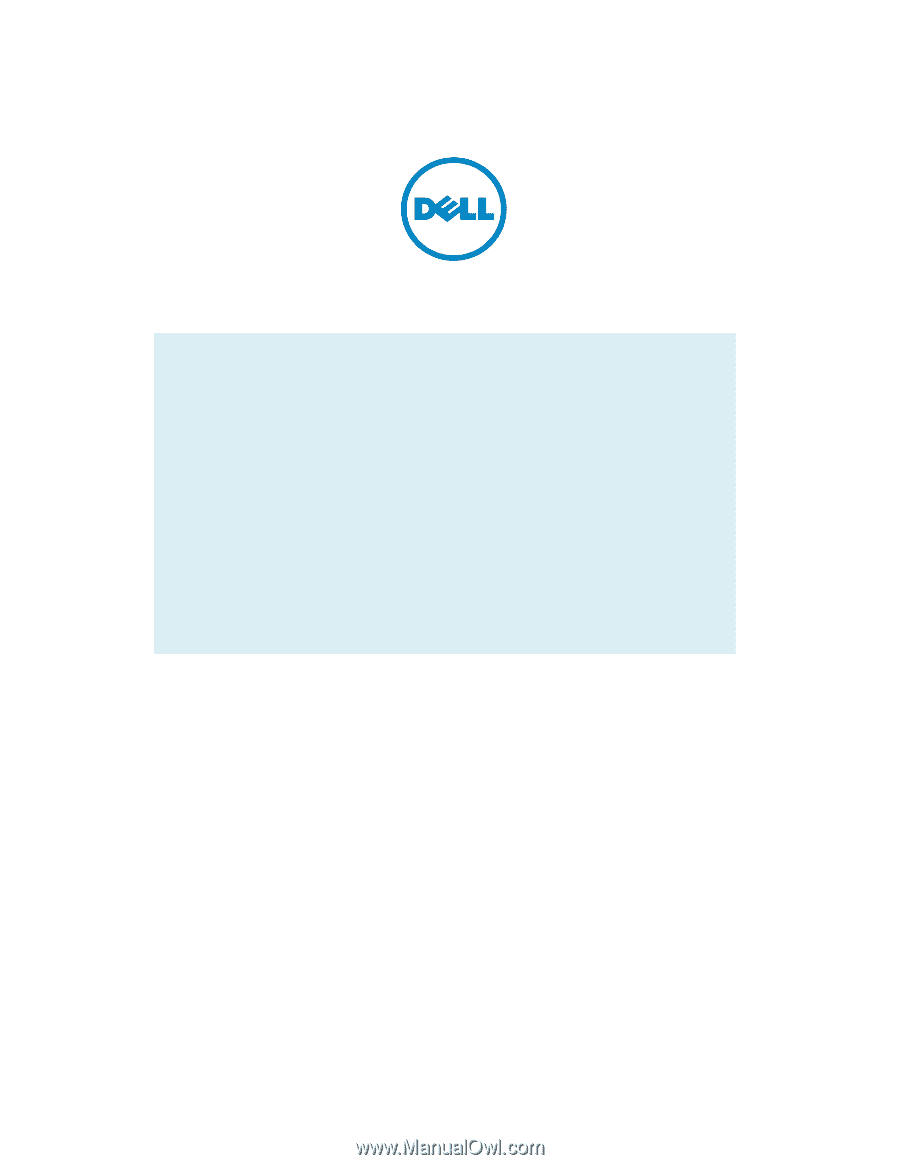
Dell Latitude E-Family & Mobile Precision
Reimage “How
-
To” Guide
Dell
Business Client
Re-
Image “How
-
To” Guide
Latitude E-Family & Mobile Precision
Revision 4.0
A04
July 3
rd
, 2012