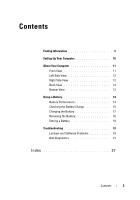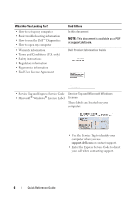Dell M2300 Quick Reference Guide
Dell M2300 Manual
 |
View all Dell M2300 manuals
Add to My Manuals
Save this manual to your list of manuals |
Dell M2300 manual content summary:
- Dell M2300 | Quick Reference
Guide - Page 1
Dell Precision™ M2300 Quick Reference Guide Model PP18L www.dell.com | support.dell.com - Dell M2300 | Quick Reference
Guide - Page 2
. Trademarks used in this text: Dell, ExpressCharge, the DELL logo and Dell Precision are trademarks of Dell Inc.; Core, Active Management Technology, Centrino, and Intel are registered trademarks of Intel Corporation; Microsoft, Outlook, Windows, Windows Vista are either registered trademarks or - Dell M2300 | Quick Reference
Guide - Page 3
12 Right Side View 12 Back View 13 Bottom View 13 Using a Battery 14 Battery Performance 14 Checking the Battery Charge 15 Charging the Battery 17 Removing the Battery 18 Storing a Battery 19 Troubleshooting 19 Lockups and Software Problems 19 Dell Diagnostics 21 Index 27 Contents 3 - Dell M2300 | Quick Reference
Guide - Page 4
4 Contents - Dell M2300 | Quick Reference
Guide - Page 5
21). Readme files may be included on your media to provide last-minute updates about technical changes to your computer or advanced technical-reference material for technicians or experienced users. NOTE: Drivers and documentation updates can be found at support.dell.com. Quick Reference Guide 5 - Dell M2300 | Quick Reference
Guide - Page 6
) • Safety instructions • Regulatory information • Ergonomics information • End User License Agreement Find It Here In this document NOTE: This document is available as a PDF at support.dell.com. Dell Product Information Guide • Service Tag and Express Service Code • Microsoft® Windows® License - Dell M2300 | Quick Reference
Guide - Page 7
updates for your operating system and support for processors, optical drives, USB devices, and so on. NSS is necessary for correct operation of your 1 Go to support.dell.com, select your region or business segment, and enter your Service Tag. 2 Select Drivers & Downloads and click Go. Dell - Dell M2300 | Quick Reference
Guide - Page 8
Windows XP • How to work with programs and files • How to personalize my desktop Windows Help and Support Center 1 Click Start→ Help and Support. 2 Type a word or phrase that describes your problem and click the arrow icon. 3 Click the topic that describes your problem. 4 Follow the instructions - Dell M2300 | Quick Reference
Guide - Page 9
reinstall your operating system, use the Operating System media (see "Reinstalling Windows" in your User's Guide). After you reinstall your operating system, use the optional Drivers and Utilities media to reinstall drivers for the devices that came with your computer. Your operating system product - Dell M2300 | Quick Reference
Guide - Page 10
Cards, drives, or batteries) that you have ordered. 3 Connect the AC adapter to the AC adapter connector on the computer and to the electrical outlet. 4 Open the computer display cards or connect the computer to a docking device or other external device, such as a printer. 10 Quick Reference Guide - Dell M2300 | Quick Reference
Guide - Page 11
computer may vary slightly from the model shown in this document. Front View 1 2 3 13 12 11 4 10 5 9 8 7 6 1 display latch 2 display 3 power button 4 device status lights 5 keyboard 6 touch pad 7 fingerprint reader (optional) 8 touch pad buttons/track 9 track stick stick buttons 10 - Dell M2300 | Quick Reference
Guide - Page 12
slot 4 smart card slot 7 Wi-Fi Catcher™ light 2 air vents 5 1394 connector 8 PC Card slot (with blank) 3 audio connectors (2) 6 wireless switch 9 hard drive Right Side View 1 1 optical drive in media bay 2 media-bay device latch release 2 3 3 USB connectors (2) 12 Quick Reference Guide - Dell M2300 | Quick Reference
Guide - Page 13
5 video connector 6 AC adapter connector 7 air vents 4 serial connector Bottom View 9 1 2 8 3 7 6 5 1 battery charge 2 battery gauge/health gauge 4 device locking screw 5 memory module cover (if present) 7 air vents 8 hard drive 4 3 battery-bay latch releases (2) 6 docking-device - Dell M2300 | Quick Reference
Guide - Page 14
to, the following: • Using optical drives • Using wireless communications devices, PC Cards, ExpressCards, media memory cards, or USB devices • Using high-brightness display settings, 3D screen savers, or other powerintensive programs such as complex 3D graphics applications Running the computer in - Dell M2300 | Quick Reference
Guide - Page 15
, the following: • Using optical drives. • Using wireless communications devices, PC Cards, Express Cards, media memory cards, or USB devices. • Using high-brightness display settings, 3D screen savers, or other powerintensive programs such as complex 3D graphics applications. • Running the computer - Dell M2300 | Quick Reference
Guide - Page 16
> to display the QuickSet Battery Meter. The Battery Meter displays status, battery health, charge level, and charge completion time for the battery in your computer. For more information about QuickSet, right-click the QuickSet icon in the taskbar, and click Help. Microsoft® Windows® XP Power Meter - Dell M2300 | Quick Reference
Guide - Page 17
. If five lights appear, less than 60 percent of the charge capacity remains, and you should consider replacing the battery. See "Specifications" in your User's Guide for more information about the battery operating time. Low-Battery Warning NOTICE: To avoid losing or corrupting data, save your - Dell M2300 | Quick Reference
Guide - Page 18
. NOTICE: You must remove all external cables from the computer to avoid possible connector damage. To remove the battery: 1 If the computer is connected to a docking device (docked), undock it. See the documentation that came with your docking device for instructions. 2 Ensure that the computer is - Dell M2300 | Quick Reference
Guide - Page 19
battery fully (see "Charging the Battery" on page 17) before use. Troubleshooting Lockups and Software Problems CAUTION: Before you begin any of the procedures in this section, follow the safety instructions in the Product Information Guide pressing a key on your keyboard or moving your mouse, press - Dell M2300 | Quick Reference
Guide - Page 20
is installed and configured properly. • Verify that the device drivers do not conflict with the program. • If necessary, uninstall and then reinstall the program. BACK UP YOUR FILES IMMEDIATELY. USE A VIRUS-SCANNING PROGRAM TO CHECK THE HARD DRIVE, FLOPPY DISKS, OR CDS. 20 Quick Reference Guide - Dell M2300 | Quick Reference
Guide - Page 21
(see "System Setup Program" in your User's Guide), review your computer's configuration information, and ensure that the device you want to test displays in system setup and is active. Start the Dell Diagnostics from either your hard drive or from the Drivers and Utilities media. Quick Reference - Dell M2300 | Quick Reference
Guide - Page 22
diagnostics utility partition has been found, run the Dell Diagnostics from the Drivers and Utilities media. The computer runs the Pre-boot System Assessment, a series of initial tests of your system board, keyboard, hard drive, and display. • During the assessment, answer any questions that appear - Dell M2300 | Quick Reference
Guide - Page 23
for the option you want. Option Express Test Extended Test Function Performs a quick test of devices. This test typically takes 10 to 20 minutes and requires no interaction on your part. Run Express Test first to increase the possibility of tracing the problem quickly. Performs a thorough check of - Dell M2300 | Quick Reference
Guide - Page 24
code and problem description, and follow the instructions on the screen. If you cannot resolve the error condition, contact Dell (see "Contacting Dell" in your User's Guide). NOTE: The Service Tag for your computer is located at the top of each test screen. If you contact Dell, the technical support - Dell M2300 | Quick Reference
Guide - Page 25
, if you are running the Dell Diagnostics from the Drivers and Utilities media, remove the media. 5 When the tests are complete, close the test screen to return to the Main Menu screen. To exit the Dell Diagnostics and restart the computer, close the Main Menu screen. Quick Reference Guide 25 - Dell M2300 | Quick Reference
Guide - Page 26
26 Quick Reference Guide - Dell M2300 | Quick Reference
Guide - Page 27
) starting from the hard drive, 22 using, 21 Dell support site, 7 diagnostics Dell, 21 documentation End User License Agreement, 6 ergonomics, 6 online, 7 Product Information Guide, 6 regulatory, 6 safety, 6 warranty, 6 Drivers and Utilities CD, 5 Drivers and Utilities media Dell Diagnostics, 21 - Dell M2300 | Quick Reference
Guide - Page 28
information, 6 S safety instructions, 6 Service Tag, 6 software problems, 20 spyware, 21 support website, 7 system views back, 13 bottom, 13 front, 11 left side, 12 right side, 12 T troubleshooting Dell Diagnostics, 21 Help and Support Center, 8 lockups and software problems, 19 28 Index - Dell M2300 | Quick Reference
Guide - Page 29
W warranty information, 6 Windows XP Help and Support Center, 8 Program Compatibility Wizard, 20 reinstalling, 9 wizards Program Compatibility Wizard, 20 Index 29 - Dell M2300 | Quick Reference
Guide - Page 30
30 Index - Dell M2300 | Quick Reference
Guide - Page 31
Dell Precision™ M2300 Brzi referentni priručnik Model PP18L www.dell.com | support.dell.com - Dell M2300 | Quick Reference
Guide - Page 32
informira vas kako taj problem možete izbjeći. OPREZ: OPREZ Dell, ExpressCharge, DELL logotip i Dell Precision su zaštitni znakovi tvrtke Dell Inc.; Core, Active Management Technology, Centrino i Intel su registrirani zaštitni znakovi tvrtke Intel Corporation; Microsoft, Outlook, Windows, Windows - Dell M2300 | Quick Reference
Guide - Page 33
baterije 44 Provjera napunjenosti baterije 45 Punjenje baterije 47 Vađenje baterije 48 Pohrana baterije 49 Rješavanje problema 49 Zaključavanje i problemi s programima 49 Dell Diagnostics 51 Indeks 57 Sadržaj 33 - Dell M2300 | Quick Reference
Guide - Page 34
34 Sadržaj - Dell M2300 | Quick Reference
Guide - Page 35
sustav prijenosnog računala (NSS) Pronađite to ovdje Medij Drivers and Utilities (Upravljački i uslužni programi) NAPOMENA: Medij Drivers and Utilities (Upravljački i uslužni programi) nije obavezan čkih programa i dokumentacije možete pronaći na support.dell.com Brzi Referentni priručnik 35 - Dell M2300 | Quick Reference
Guide - Page 36
oznaka) i Express Servisna oznaka i Microsoft Windows Service Code (Šifra za ekspresnu uslugu) licenca • Oznaku licence Microsoft® Windows® Te se naljepnice nalaze na računalu: • Servisnu oznaku koristite za identifikaciju računala prilikom korištenja web-mjesta support.dell.com ili za kontakt slu - Dell M2300 | Quick Reference
Guide - Page 37
za 1 Idite na support.dell.com, odaberite sustav prijenosnog računala - NSS) - svoju regiju ili poslovni segment i unesite Ako ponovno instalirate operativni sustav svoju servisnu oznaku. na svoje računalo, trebali biste instalirati i 2 Odaberite Drivers & Downloads NSS upravljački program - Dell M2300 | Quick Reference
Guide - Page 38
. • Kako koristiti Windows XP • Kako koristiti programe i datoteke • Kako prilagoditi radnu površinu Windows Help and Support Center (Windows centar za pomoć i podršku) 1 Pritisnite Start→ Help and Support (Pomoć i podrška). 2 Utipkajte riječ ili frazu koja opisuje vaš problem i pritisnite ikonu - Dell M2300 | Quick Reference
Guide - Page 39
ponovno instaliranje operativnog sustava koristite medij Operating System (pogledajte "Ponovna instalacija OS Windows" u svom Korisničkom priručniku). Nakon ponovnog instaliranja operativnog sustava upotrijebite dodatni medij Drivers and Utilities (Upravljački i uslužni programi) kako biste ponovno - Dell M2300 | Quick Reference
Guide - Page 40
Postavljanje računala OPREZ: Prije nego započnete bilo koji postupak u ovom odjeljku, slijedite sigurnosne upute u Priručnik s informacijama o proizvodu. 1 Raspakirajte kutiju s dodatnom opremom. 2 Sa strane ostavite sadržaj kutije s dodatnom opremom koji će vam trebati za dovršavanje postavljanja - Dell M2300 | Quick Reference
Guide - Page 41
O vašem računalu NAPOMENA: Izgled vašeg računala može se donekle razlikovati od modela prikazanog u ovom dokumentu. Prikaz sprijeda 1 2 3 13 12 11 4 10 5 9 8 7 6 1 brava za otvaranje zaslona 2 zaslon 4 statusne lampice uređaja 5 tipkovnica 7 čitač otisaka prstiju (dodatno) 8 gumbi touch - Dell M2300 | Quick Reference
Guide - Page 42
slijeva 1 2 345 6 7 1 sigurnosni utor za kabel 4 utor za smart card 2 ventilacijski otvori 5 1394 priključak 7 Wi-Fi Catcher™ lampica Prikaz zdesna 1 optički pogon u odjeljku za medij 1 2 3 2 brava za otvaranje uređaja 3 USB priključci (2) odjeljka za medij 42 Brzi Referentni priručnik - Dell M2300 | Quick Reference
Guide - Page 43
Prikaz straga 12 3 4 5 6 7 1 mrežni priključak (RJ-45) 5 video priključak 2 priključak za modem (RJ-11) 6 priključak AC adaptera 3 USB priključci (2) 7 ventilacijski otvori 4 serijski priključak Prikaz dna 9 1 2 8 3 7 4 6 5 1 mjerač napunjenosti 2 baterija baterije/mjerač - Dell M2300 | Quick Reference
Guide - Page 44
rad računala i kako biste pomogli u očuvanju BIOS postavki, na svom Dell prijenosnom računalu uvijek radite s umetnutom glavnom baterijom. štenje bežičnih uređaja za komunikaciju, kartica ExpressCard, media memory kartica ili USB uređaja • Korištenje postavki velike svjetline zaslona, 3D čuvari - Dell M2300 | Quick Reference
Guide - Page 45
uređaja za bežičnu komunikaciju, PC kartice, ExpressCards, medijske memorijske kartice ili USB uređaji. • Korištenje postavki zaslona visoke svjetline, 3D čuvara zaslona ili o pristupanju Windows Power Options Properties (Svojstvima mogućnosti napajanja sustava Windows) ili Dell QuickSetu, koje - Dell M2300 | Quick Reference
Guide - Page 46
pritisnite Help (Pomoć). Microsoft® Windows® XP Power Meter (Mjerač napunjenosti baterije) Windows mjerač napajanja pokazuje ostatak napunjenosti je opisano ispod i korištenjem mjerača baterije u QuickSet-u tvrtke Dell. Za informacije o funkciji QuickSet desnom tipkom miša pritisnite ikonu QuickSet - Dell M2300 | Quick Reference
Guide - Page 47
kapaciteta te biste trebali razmisliti o zamjeni baterije. Pogledajte "Specifications" (Odrednice) u dokumentu Korisnički priručnik za AC adapter zatim puni bateriju i održava bateriju punom. NAPOMENA: Pomoću funkcije Dell™ ExpressCharge™ AC adapter puni potpuno ispražnjenu bateriju na 80 posto za 1 - Dell M2300 | Quick Reference
Guide - Page 48
baterije može povećati rizik od požara ili eksplozije. Bateriju zamijenite isključivo kompatibilnom baterijom koju prodaje tvrtka Dell. Baterija je proizvedena za rad s Dell računalima. Ne koristite bateriju iz drugih računala u svom računalu. OPREZ: Prije nego provedete ove postupke, isklju - Dell M2300 | Quick Reference
Guide - Page 49
Pohrana baterije Izvadite bateriju kada pohranjujete računalo na duže vrijeme. Baterija se prazni za vrijeme dulje pohrane. Nakon dužeg razdoblja skladištenja prije korištenja potpuno napunite bateriju (pogledajte "Punjenje baterije" na stranici 47) prije korištenja. Rješavanje problema Zaključ - Dell M2300 | Quick Reference
Guide - Page 50
- Čarobnjak za kompatibilnost programa konfigurira program tako da ga pokreće u okruženju sličnom operativnom sustavu koji nije Windows. Windows XP 1 Pritisnite Start→ All Programs (Svi programi)→ Accessories (Dodaci)→ Program Compatibility Wizard (Čarobnjak za kompatibilnost programa)→ Next (Sljede - Dell M2300 | Quick Reference
Guide - Page 51
na web-mjesto support.dell.com i potražite ključnu riječ spyware. POKRENITE DELL DIJAGNOSTIKU - Pogledajte "Dell Diagnostics" na stranici postupke prije nego što započnete. OBAVIJEST: Dell Diagnostics radi samo s Dell™ računalima NAPOMENA: Medij Drivers and Utilities (Upravljački i uslužni programi) - Dell M2300 | Quick Reference
Guide - Page 52
čekati dok ne vidite radnu površinu Microsoft® Windows®. Zatim isključite računalo i pokušajte ponovno ćnost Dell Diagnostics (Dell Dijagnostika) s medija Drivers and Utilities test, pritisnite ; za ponovno testiranje komponenta koja nije prošla, pritisnite . • Ako je tijekom izvođenja Pre-boot - Dell M2300 | Quick Reference
Guide - Page 53
Dell Diagnostics s medija Drivers and Utilities (Upravljački i uslužni programi) 1 Umetnite medijUpravljački i uslužni programi. 2 Isključite i ponovno pokrenite računalo. Kad se pojavi DELL odmah pritisnite . Ako predugo čekate i pojavi se Windows 4 Odaberite mogućnost Boot from CD-ROM ( - Dell M2300 | Quick Reference
Guide - Page 54
i dopušta vam da odaberete test na temelju simptoma problema koji imate. 2 Ako se za vrijeme testa naiđe na problem, pojavljuje se poruka sa šifrom pogre testa. Prikazuje konfiguraciju vašeg hardvera za odabrani uređaj. Dell Diagnostics raspolaže informacijama o konfiguraciji za sve uređaje iz - Dell M2300 | Quick Reference
Guide - Page 55
su testovi gotovi, ako program Dell Diagnostics izvodite smedij Drivers and Utilities (Upravljački i uslužni programi), uklonite medij. 5 Kad su testovi gotovi, zatvorite zaslon testa za povratak na zaslon Main Menu (Glavni izbornik). Za izlazak iz programa Dell Diagnostics i ponovno pokretanje ra - Dell M2300 | Quick Reference
Guide - Page 56
56 Brzi Referentni priručnik - Dell M2300 | Quick Reference
Guide - Page 57
, 47 vađenje, 48 C CD s operativnim sustavom, 39 CD-i operativni sustav, 39 D datoteka pomoći Windows Help and Support Center (Windows centar za, 38 Dell Diagnostics o, 51 pokretanje s medija Drivers and Utilities (Upravljački i uslužni programi), 53 pokretanje s tvrdog diska, 52 uporaba, 51 - Dell M2300 | Quick Reference
Guide - Page 58
42 odozdo, 43 sprijeda, 41 straga, 43 Priručnik s informacijama o proizvodu, 36 problemi Dell Diagnostics, 51 plavi zaslon, 50 program prestaje reagirati, 49 program se ruši, 49 programi, 49 programi i kompatibilnost sustava Windows, 50 računalo prestaje reagirati, 49 računalo se ne uključuje, 49 ra - Dell M2300 | Quick Reference
Guide - Page 59
, 36 rješavanje problema Dell Diagnostics, 51 Help and Support Center (Centar za pomoć i podršku), 38 zaključavanje i problemi s programima, 49 S Servisna oznaka, 36 sigurnosne upute, 36 softver problemi, 50 spyware, 51 stranica Dellove podrške, 37 W web-mjesto podrške, 37 Windows XP Čarobnjak za - Dell M2300 | Quick Reference
Guide - Page 60
60 Indeks - Dell M2300 | Quick Reference
Guide - Page 61
Dell Precision™ M2300 Stručná referenční příručka Model PP18L www.dell.com | support.dell.com - Dell M2300 | Quick Reference
Guide - Page 62
í značky použité v tomto textu: Dell, ExpressCharge, logo DELL a Dell Precision jsou obchodními známkami společnosti Dell Inc.; Core, Active Management Technology, Centrino, and Intel are registered trademarks of Intel Corporation; Microsoft, Outlook, Windows, Windows Vista are je obchodní známkou - Dell M2300 | Quick Reference
Guide - Page 63
74 Kontrola nabití baterie 75 Dobíjení baterie 77 Vyjímání baterie 78 Skladování baterie 79 Odstraňování problém 79 Vyhledávání a problémy se softwarem 79 Dell Diagnostics 81 Rejstřík 87 Obsah 63 - Dell M2300 | Quick Reference
Guide - Page 64
64 Obsah - Dell M2300 | Quick Reference
Guide - Page 65
• Notebook System Software (NSS) Zde je naleznete Médium s ovladači a nástroji POZNÁMKA: Médium Drivers and Utilities může být volitelné a nemusí být s počítačem dodáno. Dokumentace a ovladače če a aktualizace dokumentace jsou k dispozici na webu support.dell.com. Stručná referenční příručka 65 - Dell M2300 | Quick Reference
Guide - Page 66
í štítek a kód expresní služby Servisní štítek a licence Microsoft • Licenční štítek Microsoft® Windows® Windows Tyto štítky jsou umístěny na vašem počítači: • Při používání internetové stránky support.dell.com nebo kontaktování podpory použijte servisní štítek k identifikaci počítače. • Zadejte - Dell M2300 | Quick Reference
Guide - Page 67
že reinstalujete operační systém, měli byste také reinstalovat nástroj support.dell.com, vyberte oblast nebo obchodní segment a zadejte údaj ze servisního štítku. NSS. Nástroj NSS zajišt'uje krizové 2 Vyberte položku Drivers & Downloads aktualizace vašeho operačního systému (Ovladače a soubory - Dell M2300 | Quick Reference
Guide - Page 68
tačového prostředí, aktualizace softwaru a odpovídající informace o vlastní podpoře. K nástroji Dell Support Utility můžete přistupovat prostřednictvím ikony na hlavním panelu. • Práce se systémem Windows XP • Práce s programy a soubory • Individuální přizpůsobení pracovní plochy Centrum pro - Dell M2300 | Quick Reference
Guide - Page 69
operační systém přeinstalujete použitím média Operating System (viz „Přeinstalování Windows" ve vaší Příručce uživatele). Po přeinstalování vašeho operační přeinstalování ovladačů zařízení dodaných s počítačem volitelné médium Drivers and Utilities. Štítek s kódem operačního systému se nachází na po - Dell M2300 | Quick Reference
Guide - Page 70
ím je i dokumentace a objednaný software či doplňkový hardware (například karty PC Card, jednotky a baterie). 3 Ke konektoru napájení počítače a do zásuvky nap počítače k dokovacímu zařízení nebo jinému externímu zařízení, například k tiskárně, doporučujeme počítač alespoň jednou zapnout a vypnout - Dell M2300 | Quick Reference
Guide - Page 71
O tomto počítači POZNÁMKA: Vzhled vašeho počítače se může od modelu uvedeného v tomto dokumentu mírně lišit. Čelní pohled 1 2 3 13 12 11 4 10 5 9 8 1 západka displeje 4 kontrolky zařízení 7 čtečka otisků prstů (volitelná) 10 kontrolky klávesnice 13 tlačítko vypnutí zvuku 7 6 2 obrazovka - Dell M2300 | Quick Reference
Guide - Page 72
strana 1 2 345 6 7 1 otvor na bezpečnostní kabel 4 pozice pro kartu Smart 2 větrací otvory 5 konektor 1394 7 indikátor Wi-Fi Catcher™ Pravá strana 8 é komunikace 9 pevný disk 1 optická jednotka 1 2 uvolnění západky optické jednotky 2 3 3 konektory USB (2) 72 Stručná referenční příručka - Dell M2300 | Quick Reference
Guide - Page 73
7 1 sít'ový konektor (RJ-45) 5 konektor zobrazovacího zařízení 2 konektor 3 konektory USB (2) 4 konektor sériového modemu (RJ-11) rozhraní 6 konektor napájení 7 větrací otvory (2) 6 konektor pro připojení k dokovacímu zařízení 9 šrouby pro hard disk (2) Stručná referenční příručka 73 - Dell M2300 | Quick Reference
Guide - Page 74
lního výkonu počítače a zachování nastavení systému BIOS používejte tento přenosný počítač Dell vždy s nainstalovanou hlavní baterií. Jedna baterie je dodávána komunikaci, karet PC, ExpressCards, pamět'ových karet nebo zařízení USB • Používání nastavení displeje s vysokým jasem, 3D spořiče obrazovky - Dell M2300 | Quick Reference
Guide - Page 75
átovou komunikaci, karet PC, ExpressCards, pamět'ových karet nebo zařízení USB. • Používání nastavení displeje s vysokým jasem, 3D spořiče obrazovky nebo Kontrola nabití baterie Měřič baterie Dell QuickSet Battery Meter, okno Měřič napájení operačního systému Microsoft Windows a ikona , měřič nabit - Dell M2300 | Quick Reference
Guide - Page 76
Battery Meter. Na okně měřiče baterie je zobrazen stav, úroveň nabití a doba do dokončení nabíjení baterie v počítači. Pokud chcete zobrazit více informací o sadě QuickSet, klepněte pravým tlačítkem na ikonu QuickSet v liště a potom na Help. Měřič napájení systému Microsoft® Windows® XP Dell - Dell M2300 | Quick Reference
Guide - Page 77
a teplotu. Napájecí adaptér potom podle potřeby nabije baterii a bude ji udržovat nabitou. POZNÁMKA: Je-li počítač vypnutý, s nabíječkou Dell™ ExpressCharge™ napájecí adaptér nabije zcela vybitou baterii na 80 procent přibližně za hodinu na 100 procent přibližně za 2 hodiny. Je-li počítač zapnut - Dell M2300 | Quick Reference
Guide - Page 78
nahrad'te pouze kompatibilní baterií zakoupenou u prodejce Dell. Tato baterie je určena pro napájení tohoto počítače Dell™. V tomto počítači nepoužívejte baterie nilo možnému poškození kabelů, musíte od počítače odpojit všechny externí kabely. Postup při odstranění baterie: 1 Je-li počítač připojen - Dell M2300 | Quick Reference
Guide - Page 79
Skladování baterie Před dlouhodobým uložením počítače vyjměte baterii. Během dlouhodobého skladování se baterie vybije. Po dlouhodobém skladování baterii před použitím plně nabijte (viz „Dobíjení baterie" na straně 77). Odstraňování problémů Vyhledávání a problémy se softwarem VÝSTRAHA: Před prov - Dell M2300 | Quick Reference
Guide - Page 80
ůvodce kompatibilitou programů nakonfiguruje program tak, aby se spustil v prostředí podobném jiným prostředím než v operačním systému Windows. Windows XP 1 Klepněte na tlačítko Start→ Programy→ Příslušenství→ Průvodce nastavením kompatibility programu→ Další. 2 Postupujte podle pokynů na obrazovce - Dell M2300 | Quick Reference
Guide - Page 81
eba program zaktualizovat), a odstraňte spyware. Chcete-li získat další informace, přejděte na web support.dell.com a vyhledejte klíčové slovo spyware. SPUST'TE DIAGNOSTICKÝ NÁSTROJ DELL - Viz „Dell Diagnostics" na straně 81. Pokud všechny testy proběhnou úspěšně, chyba souvisí se softwarovým probl - Dell M2300 | Quick Reference
Guide - Page 82
ho systému, počkejte, dokud se nezobrazí plocha Microsoft® Windows®. Poté vypněte počítač a opakujte akci. b Během Dell Diagnostics z média Ovladače a nástroje. Počítač spustí test Pre-boot System Assessment, sérii počátečních testů systémové desky, klávesnice, pevného disku a obrazovky. • Během test - Dell M2300 | Quick Reference
Guide - Page 83
logo DELL, stiskněte ihned . Pokud čekáte příliš dlouho a zobrazí se logo systému Windows, čekejte dále, dokud se nezobrazí pracovní plocha systému Windows. Pot /CD-RW Drive (Ovladač zařízení IDE CD-ROM CD/DVD/ CD-RW) a stiskněte . 4 Ve zobrazené nabídce vyberte možnost Boot from CD-ROM - Dell M2300 | Quick Reference
Guide - Page 84
vašeho počítače se nachází v horní části obrazovky při každém testu. Když kontaktujete Dell, pracovník technické podpory vás požádá o servisní štítek. 3 Pokud spouštíte test Custom Test (Vlastní test) nebo Symptom Tree (Strom příznaků), klepnutím na příslušnou kartu popsanou v následující tabulce - Dell M2300 | Quick Reference
Guide - Page 85
ipojených. Parameters (Parametry) Umožňuje upravit test změnou nastavení testu. 4 Po dokončení testů a v případě, že jste diagnostický program Dell Diagnostics spustili z Média Ovladače a nástroje, vyjměte médium. 5 Po dokončení testů zavřete obrazovku pro test a vrat'te se na obrazovku Hlavní nab - Dell M2300 | Quick Reference
Guide - Page 86
86 Stručná referenční příručka - Dell M2300 | Quick Reference
Guide - Page 87
Diagnostics použití, 81 spuštění z média Ovladače a nástroje, 83 spuštění z pevného disku, 82 diagnostický program Dell Diagnostics o, 81 diagnostika Dell, 81 disk CD s operačním systémem, 69 Disk CD s ovladači a nástroji, 65 disky CD operační systém, 69 dokumentace bezpečnost, 66 ergonomika, 66 - Dell M2300 | Quick Reference
Guide - Page 88
á strana, 72 příručka informacemi o produktu, 66 problémy diagnostický program Dell Diagnostics, 81 modrá obrazovka, 80 omezování výkonu počítače, 81 počíta přestal reagovat, 79 program se zhroutil, 79 programy a kompatibilita Windows, 80 software, 79-80 spyware, 81 vyhledávání, 79 průvodci prů - Dell M2300 | Quick Reference
Guide - Page 89
S servisní štítek, 66 software problémy, 80 soubor nápovědy Centrum pro nápovědu a odbornou pomoc Windows, 68 spyware, 81 W Windows XP Centrum pro nápovědu a odbornou pomoc, 68 nová instalace, 69 průvodce kompatibilitou programů, 80 Z zobrazení systému čelní, 71 zespodu, 73 zezadu, 73 Rejstřík - Dell M2300 | Quick Reference
Guide - Page 90
90 Rejstřík - Dell M2300 | Quick Reference
Guide - Page 91
Dell Precision™ M2300 PP18L www.dell.com | support.dell.com - Dell M2300 | Quick Reference
Guide - Page 92
Dell n Microsoft® Windows 2007 Dell Inc Dell, ExpressCharge DELL Dell Precision Dell Inc Core, Active Management Technology, Centrino και Intel Intel Corporation Microsoft, Outlook, Windows, Windows Vista Microsoft Corporation Bluetooth Bluetooth SIG, Inc Dell TouchStrip - Dell M2300 | Quick Reference
Guide - Page 93
95 100 102 102 103 103 104 104 105 105 107 109 109 110 110 110 Dell 113 119 93 - Dell M2300 | Quick Reference
Guide - Page 94
94 - Dell M2300 | Quick Reference
Guide - Page 95
NSS) CD-DVD CD/DVD CD/DVD Dell Dell 113). 95 - Dell M2300 | Quick Reference
Guide - Page 96
Dell CD/DVD support.dell.com PDF support.dell.com. Dell 96 - Dell M2300 | Quick Reference
Guide - Page 97
Microsoft® Windows® Microsoft Windows support.dell.com Dell - support.dell.com on-line Online Dell online 97 - Dell M2300 | Quick Reference
Guide - Page 98
(NSS) - Software 1 support.dell.com NSS. Το NSS 2 Drivers & Downloads USB Go NSS Dell 3 Notebook System Software. support.dell.com Dell Dell Dell από το 98 - Dell M2300 | Quick Reference
Guide - Page 99
Windows XP Windows 1 Start Help and Support 2 3 4 Dell QuickSet Dell QuickSet Help QuickSet icon Dell QuickSet Microsoft Windows. Dell QuickSet Dell QuickSet CD CD/DVD CD/DVD Windows 99 - Dell M2300 | Quick Reference
Guide - Page 100
CD/DVD CD/DVC 1 2 PC 3 AC 100 - Dell M2300 | Quick Reference
Guide - Page 101
4 102). 101 - Dell M2300 | Quick Reference
Guide - Page 102
1 2 3 13 12 11 4 10 5 9 8 7 6 1 2 οθόνη 3 4 5 6 7 8 9 track stick αφής/track stick 10 11 12 13 102 - Dell M2300 | Quick Reference
Guide - Page 103
1 2 345 6 7 1 4 7 Wi-Fi Catcher™ 2 5 θύρα 1394 8 PC Card 89 3 2) 6 9 1 1 2 3 2 3 θύρες USB (2) µέσων 103 - Dell M2300 | Quick Reference
Guide - Page 104
12 3 4 5 6 7 1 RJ-45) 5 2 3 (RJ-11) 6 θύρα 7 AC θύρες USB ( 2) 4 9 1 2 8 3 7 4 6 5 1 2 3 2) 4 5 6 µνήµης 7 8 9 δίσκου 2) 104 - Dell M2300 | Quick Reference
Guide - Page 105
Dell BIOS Dell AC AC Start Control Panel Power Options Power Meter PC, ExpressCards USB CD ή DVD. 105 - Dell M2300 | Quick Reference
Guide - Page 106
PC, Express Cards USB. Windows Power Options Properties ή στο Dell QuickSet Dell Dell 65°C (149°F 106 - Dell M2300 | Quick Reference
Guide - Page 107
Dell QuickSet, το Power Meter Microsoft Windows Dell™ QuickSet Dell QuickSet Fn> - Dell M2300 | Quick Reference
Guide - Page 108
20 80 Dell QuickSet QuickSet QuickSet Help 3 80 60 90 QuickSet Power Options Properties QuickSet Power Options Properties 108 - Dell M2300 | Quick Reference
Guide - Page 109
Dell™ ExpressCharge AC 80 1 100 2 Dell Dell AC 1 2 109 - Dell M2300 | Quick Reference
Guide - Page 110
3 109). AC 110 - Dell M2300 | Quick Reference
Guide - Page 111
έως 10 CD. 1 Ctrl> - Dell M2300 | Quick Reference
Guide - Page 112
8 έως 10 CD. spyware Internet spyware spyware spyware support.dell.com spyware. Dell Dell 113 112 - Dell M2300 | Quick Reference
Guide - Page 113
Dell Dell 110 Dell Dell Dell Dell™ Dell™. CD/DVD CD/DVD Dell Dell Dell Dell 1 2 3 4 113 - Dell M2300 | Quick Reference
Guide - Page 114
a DELL F12 Diagnostics Enter>. Microsoft ® Windows b Fn Dell CD/DVD Pre-boot System Assessment. Esc y r>. Pre-boot Dell Dell Pre-boot Booting Dell Diagnostic Utility Partition. Press any key to continue Dell 5 Dell 114 - Dell M2300 | Quick Reference
Guide - Page 115
Dell CD/DVD CD/DVD 1 CD/DVD 2 DELL F12 Windows Windows 3 CD/DVD/CD-RW Drive CD/DVD/CD-RW Enter>. 4 Boot from CD-ROM CD-ROM Enter>. 5 1 Enter 6 Run the 32 Bit Dell Diagnostics 32 Bit της Dell 7 Dell Dell 1 Dell 115 - Dell M2300 | Quick Reference
Guide - Page 116
Express Test Extended Test Custom Test Symptom Tree 10 έως 20 Express Test 1 2 Dell Dell Dell 3 Custom Test ή Symptom Tree Results Errors 116 - Dell M2300 | Quick Reference
Guide - Page 117
Help Configuration Parameters Dell 4 Dell από τo CD/DVD CD/DVD. 5 Dell 117 - Dell M2300 | Quick Reference
Guide - Page 118
118 - Dell M2300 | Quick Reference
Guide - Page 119
A Dell, 113 99 110 Windows, 99 ∆ Dell CD/DVD 115 113 113 Dell 113 B QuickSet, 99 C CD 99 CD 99 CD 95 CD/DVD 113 E 96 97 Microsoft Windows, 97 97 Microsoft Windows, 97 K 99 Index 119 - Dell M2300 | Quick Reference
Guide - Page 120
Λ 99 112 112 111 Μ 105 110 109 107 107 107 109 O 111 96 96 103 120 Index 103 κάτω, 104 102 πίσω, 104 Π 96 96 112 110 111 110 110-112 112 111 111 spyware, 112 Windows, 111 111-112 T 96 96 - Dell M2300 | Quick Reference
Guide - Page 121
96 96 96 online, 97 96 97 web, 97 Y 112 111 112 Dell, 113 S spyware, 112 W Windows XP 99 111 99 Index 121 - Dell M2300 | Quick Reference
Guide - Page 122
122 Index - Dell M2300 | Quick Reference
Guide - Page 123
Dell Precision™ M2300 Rövid referencia útmutató Típus: PP18L www.dell.com | support.dell.com - Dell M2300 | Quick Reference
Guide - Page 124
Dell Precision a Dell Inc. védjegyei; a Core, Active Management Technology, a Centrino és az Intel az Intel Corporation bejegyzett védjegyei; a Microsoft, Outlook, Windows, Windows Vista a Microsoft Corporation Egyesült Államokban és/vagy más országokban bejegyzett védjegyei; a Bluetooth a Bluetooth - Dell M2300 | Quick Reference
Guide - Page 125
ése 137 Az akkumulátor töltése 139 Az akkumulátor cseréje 140 Az akkumulátor tárolása 141 Hibaelhárítás 141 Lefagyás és szoftverproblémák 141 Dell diagnosztika 144 Tárgymutat 149 Tartalomjegyzék 125 - Dell M2300 | Quick Reference
Guide - Page 126
126 Tartalomjegyzék - Dell M2300 | Quick Reference
Guide - Page 127
Drivers and Utilities (Illesztőprogramok és segédprogramok újratelepítése)" a Felhasználói kézikönyvben), vagy futtathatja a Dell Diagnostics segédprogramot (lásd „Dell ÉS: A legfrissebb illesztőprogramokat és dokumentációt megtalálja a support.dell.com weboldalon. Rövid referencia útmutató 127 - Dell M2300 | Quick Reference
Guide - Page 128
álói licencszerződés • Szervizcímke és expressz szervizkód Szervizcímke és Microsoft Windows licenc • Microsoft® Windows® licenc matrica Ezek a címkék a számítógépen találhatók: • Az ügyfélszolgálat megkeresésekor vagy a support.dell.com online támogatás igénybevételekor a szervizcímkén találhat - Dell M2300 | Quick Reference
Guide - Page 129
Témakör Itt találja meg • Megoldások - Ötletek és tippek Dell támogatás honlapja - support.dell.com hibaelhárításhoz, technikusok szakmai MEGJEGYZÉS: A megfelelő támogatási írásai, gyakran feltett kérdések és online weboldal megnyitásához válassza ki a kívánt tanfolyamok régiót vagy üzleti - Dell M2300 | Quick Reference
Guide - Page 130
ációs rendszerhez, valamint 2 Válassza ki a Drivers & Downloads támogatást biztosít processzorokhoz, optikai meghajtókhoz, USB (Illesztőprogramok és letöltések) elemet, majd kattintson a Go (Ugrás) gombra. eszközökhöz stb. Az NSS segédprogramra a Dell számítógép megfelelő működése érdekében van - Dell M2300 | Quick Reference
Guide - Page 131
a Dell QuickSet által vezérelt eszközök. ikonra a Microsoft Windows tálcán. • Az operációs rendszer újratelepítése A Dell QuickSet újratelepítése után a számítógéphez tartozó eszközök illesztőprogramjait a Drivers and Utilities (Illesztőprogramok és segédprogramok) adathordozóról telepítheti újra. - Dell M2300 | Quick Reference
Guide - Page 132
vagy további hardvereszközöket (például PCkártyákat, meghajtókat vagy akkumulátorokat) is. 3 Csatlakoztassa a váltakozó áramú tápadaptert a számítógép tápcsatlakozójához és a fali csatlakozóaljzathoz. 4 Nyissa fel a számítógép kijelzőjét, és a számítógép bekapcsolásához nyomja meg a bekapcsol - Dell M2300 | Quick Reference
Guide - Page 133
A számítógép MEGJEGYZÉS: A számítógép kinézete kissé eltérhet a dokumentumban ábrázolttól. Elölnézet 1 2 3 13 12 11 4 10 5 9 8 7 6 1 a képernyő zárja 2 képernyő 3 tápellátás gomb 4 az eszközök állapotjelző 5 billentyűzet lámpái 6 érintőpanel (touch pad) 7 ujjlenyomat-olvasó (opcioná - Dell M2300 | Quick Reference
Guide - Page 134
6 7 89 1 a biztonsági kábel rögzítésére szolgáló nyílás 4 smart card kártya foglalata 7 Wi-Fi Catcher™ visszajelző Jobb oldali nézet 2 szellőzőnyílá optikai meghajtó a 2 meghajtó foglalat meghajtó foglalatban rögzítőretesz kioldó 2 3 3 USB-csatlakozók (2 db) 134 Rövid referencia útmutató - Dell M2300 | Quick Reference
Guide - Page 135
Hátulnézet 12 3 4 5 6 7 1 hálózati csatlakozó 2 modemcsatlakozó (RJ-45) (RJ-11) 5 monitorcsatlakozó 6 a hálózati adapter csatlakozója 3 USB csatlakozók 4 soros (2 db) csatlakozó 7 szellőzőnyílások Alulnézet 9 1 2 8 3 7 6 5 1 akkumulátor töltöttség 2 akkumulátor mérő/kondíció - Dell M2300 | Quick Reference
Guide - Page 136
teljesítménye és a BIOS beállítások megőrzése érdekében mindig használja Dell hordozható számítógépét főakkumulátorral lküli kommunikációs eszközök, PC kártyák, ExpressCard kártyák, adathordozó memóriakártyák vagy USB eszközök használata. • A képernyő nagy fényerővel történő használata, 3D képerny - Dell M2300 | Quick Reference
Guide - Page 137
kommunikációs eszközök, PC kártyák, ExpressCard kártyák, adathordozó memóriakártyák vagy USB eszközök használata. • A képernyő nagy fényerővel történő használata, ha többet szeretne tudni a Windows Energiagazdálkodási lehetőségek tulajdonságairól vagy a Dell QuickSet segédprogramról, melyek segí - Dell M2300 | Quick Reference
Guide - Page 138
akkumulátormérő Ha a Dell QuickSet telepítésre került, nyomja meg a gombot a QuickSettel részletesebben megismerkedhet, ha a Windows tálcán jobb egérgombbal a QuickSet ikonra, majd a megjelenő Súgó ikonra kattint. Microsoft® Windows® XP telepmérő A Windows telepmérője az akkumulátor tölt - Dell M2300 | Quick Reference
Guide - Page 139
az akkumulátoron található töltésmérő segítségével az alább leírtak szerint, vagy a Dell QuickSet akkumulátormérőjének használatával. A QuickSettel részletesebben megismerkedhet, ha a Windows tálcán jobb egérgombbal a QuickSet ikonra, majd a megjelenő Súgó ikonra kattint. Az akkumulátor állapotának - Dell M2300 | Quick Reference
Guide - Page 140
ÁZAT! Nem megfelelő akkumulátor használata növeli a tűz- és robbanásveszélyt. Az akkumulátort csak a Dell által forgalmazott kompatibilis akkumulátorra cserélje. Az akkumulátort Dell™ számítógéppel való üzemeltetésre tervezték. Számítógépéhez ne használjon más számítógépekből kiszerelt akkumulátort - Dell M2300 | Quick Reference
Guide - Page 141
ése előtt tanulmányozza a Termékinformációs kézikönyv biztonsági előírásait. A számítógép nem kapcsolódik be GYŐZŐDJÖN MEG RÓLA, HOGY A VÁLTÓÁRAMÚ ADAPTER SZILÁRDAN CSATLAKOZIK A SZÁMÍTÓGÉP VÁLTÓÁRAMÚ ADAPTER CSATLAKOZÓJÁHOZ ÉS A FALI DUGASZOLÓALJZATHOZ. Rövid referencia útmutató 141 - Dell M2300 | Quick Reference
Guide - Page 142
ÁZSLÓ SEGÉDPROGRAMOT - A Program kompatibilitás varázsló úgy konfigurálja a programot, hogy az nem Windows XP operációs rendszerhez hasonló környezetben is futhasson. Windows XP 1 Kattintson a Start→ Minden program→ Kellékek→ Program kompatibilitás varázsló→ Következő parancsra. 2 Kövesse a kijelz - Dell M2300 | Quick Reference
Guide - Page 143
frissítésre is szorulhat) a számítógép ellenőrzéséhez és a kémprogram eltávolításához. További információkért látogasson el a support.dell.com webcímre, és végezzen keresést spyware (kémprogram) kulcsszóval. FU T T A S S A L E A D E L L D I A G N O S T I C S S E G É D P R O G R A M O T - Lásd - Dell M2300 | Quick Reference
Guide - Page 144
is. Indítsa el a Dell Diagnostics segédprogramot a merevlemezről vagy Drivers and Utilities (Illesztőprogramok és segédprogramok) adathordozóról. A Dell Diagnostics elindítása a merevlemezről A Dell Diagnostics a merevlemezen található egy rejtett diagnosztikai segédprogram-partíción. MEGJEGYZÉS: Ha - Dell M2300 | Quick Reference
Guide - Page 145
zenet arra figyelmeztet, hogy nem található a diagnosztikai segédprogram-partíció, futtassa a Dell Diagnostics segédprogramot a Drivers and Utilities (Illesztőprogramok és segédprogramok) adathordozóról. A számítógép futtatja a Pre-boot System Assessment vizsgálatot (Indítás előtti rendszervizsgálat - Dell M2300 | Quick Reference
Guide - Page 146
Windows A megjelenő menüből válassza ki a Boot from CD-ROM (CD/DVD meghajtóról tö Dell Diagnostics betöltődését és a Main Menu (Fő menü) képernyő megjelenését követően kattintson a kívánt beállításnak megfelelő gombra. Lehetőség Express Test (Gyors teszt) Extended Test (Kibővített teszt) Custom Test - Dell M2300 | Quick Reference
Guide - Page 147
számítógép szervizcímkéje minden tesztképernyő tetején fel van tüntetve. Amint kapcsolatba lépett a Dell képviselettel, a műszaki támogatást nyújtó szakember kérni fogja a szervizcímke számát. 3 Ha a Custom Test (Egyedi teszt) vagy a Symptom Tree (Jelenség szerinti vizsgálat) opcióval futtat tesztet - Dell M2300 | Quick Reference
Guide - Page 148
A Parameters (Paraméterek) panellapon a teszt futtatási beállításait lehet megváltoztatni. 4 Amikor a tesztek befejeződtek, ha a Dell Diagnostics programot az Drivers and Utilities (Illesztőprogramok és segédprogramok) adathordozó, vegye ki az adathordozót. 5 Amikor a tesztek befejeződtek, zárja be - Dell M2300 | Quick Reference
Guide - Page 149
CD operációs rendszer, 131 címkék Microsoft Windows, 128 szervizcímke, 128 D Dell Diagnostics használat, 144 indítás a Drivers and Utilities adathordozóról, 145 indítás a merevlemezről, 144 névjegy, 144 Dell támogatási weboldal, 129 diagnosztika Dell, 144 dokumentáció biztonság, 128 ergonómia, 128 - Dell M2300 | Quick Reference
Guide - Page 150
lemeze, 131 P problémák a program összeomlik, 142 a számítógép összeomlik, 142-143 Dell Diagnostics, 144 kék képernyő, 143 kémprogramok, 143 150 Tárgymutató S Súgó és támogatás központ, 130 súgó fájl Windows Súgó és támogatás központ, 130 számítógép lassú működés, 143 nem reagál, 142 összeomlik - Dell M2300 | Quick Reference
Guide - Page 151
törvényi szabályozás, 128 V varázslók Program kompatibilitás varázsló, 142 Végfelhasználói licencszerződés, 128 vírusirtó szoftver, 143 W Windows XP Program kompatibilitás varázsló, 142 Súgó és támogatás központ, 130 újratelepítés, 131 Tárgymutató 151 - Dell M2300 | Quick Reference
Guide - Page 152
152 Tárgymutató - Dell M2300 | Quick Reference
Guide - Page 153
Dell Precision™ M2300 - Skrócone informacje o systemie Model PP18L www.dell.com | support.dell.com - Dell M2300 | Quick Reference
Guide - Page 154
towarowe użyte w tekście: Dell, ExpressCharge, logo DELL i Dell Precision są znakami towarowymi firmy Dell Inc.; Core, Active Management Technology, Centrino i Intel są zarejestrowanymi znakami towarowymi firmy Intel Corporation; Microsoft, Outlook, Windows i Windows Vista są zarejestrowanymi lub - Dell M2300 | Quick Reference
Guide - Page 155
166 Sprawdzanie stanu naładowania akumulatora . . . 168 Ładowanie akumulatora 170 Wymiana akumulatora 170 Przechowywanie akumulatora 171 Rozwiązywanie problemów 172 Zawieszanie się komputera i problemy z oprogramowaniem 172 Program Dell Diagnostics 174 Indeks 179 Spis treści 155 - Dell M2300 | Quick Reference
Guide - Page 156
156 Spis treści - Dell M2300 | Quick Reference
Guide - Page 157
systemowe komputera przenośnego (NSS) Znajdziesz tutaj Nośnik Drivers and Utilities UWAGA: Nośnik Drivers and Utilities jest opcjonalny i może nie być wysył użytkowników. UWAGA: Aktualizacje sterowników i dokumentacji można znaleźć pod adresem support.dell.com. Skrócone informacje o systemie 157 - Dell M2300 | Quick Reference
Guide - Page 158
dotyczące rozwiązywania problemów • Jak uruchomić program Dell™ Diagnostics • Jak support.dell.com. Przewodnik z informacjami o produkcie firmy Dell • Znacznik serwisowy i kod usług ekspresowych Znacznik serwisowy i licencja systemu • Etykieta licencji systemu Microsoft® Windows® Microsoft Windows - Dell M2300 | Quick Reference
Guide - Page 159
2 Wybierz opcję Drivers & Downloads (Sterowniki i pliki do pobrania) i kliknij Go (Przejdź). oraz obsługę procesorów, napędów 3 Kliknij posiadany system operacyjny optycznych, urządzeń USB itd. NSS jest niezbędne do prawidłowego działania komputera firmy Dell. Oprogramowanie automatycznie wykrywa - Dell M2300 | Quick Reference
Guide - Page 160
ń. • Jak korzystać z systemu Windows XP • Jak pracować z programami i plikami • Jak spersonalizować pulpit Centrum pomocy i obsługi technicznej systemu Windows 1 Kliknij kolejno Start→ Help and Support (Pomoc i obsługa techniczna). 2 Wpisz słowo lub frazę opisujące problem i kliknij ikonę strzałki - Dell M2300 | Quick Reference
Guide - Page 161
ć system operacyjny, należy użyć nośnika z systemem operacyjnym (patrz „Ponowna instalacja systemu Windows" w Podręczniku użytkownika). Po ponownej instalacji systemu operacyjnego, użyj opcjonalnego nośnika Drivers and Utilities w celu ponownej instalacji sterowników dla urządzenia dostarczanego - Dell M2300 | Quick Reference
Guide - Page 162
Przygotowywanie komputera do pracy OSTRZEŻENIE: Przed rozpoczęciem dowolnej z procedur opisanych w tej części należy zapoznać się z instrukcjami dotyczącymi bezpieczeństwa, zamieszczonymi w Przewodniku z informacjami o produkcie. 1 Rozpakuj pojemnik z akcesoriami. 2 Zawartość pojemnika z akcesoriami - Dell M2300 | Quick Reference
Guide - Page 163
Informacje o komputerze UWAGA: Wygląd dostarczonego komputera może się nieco różnić od modelu przedstawionego w tym dokumencie. Widok z przodu 1 2 3 13 12 11 4 10 5 9 8 7 6 1 zatrzask wyświetlacza 2 wyświetlacz 3 przycisk zasilania 4 lampki stanu urządzenia 5 klawiatura 6 panel dotykowy - Dell M2300 | Quick Reference
Guide - Page 164
łącznik komunikacji bezprzewodowej 9 napęd dysku twardego 1 napęd optyczny we wnęce na nośniki 1 2 zatrzask zwalniania urządzenia we wnęce na nośniki 2 3 3 złącza USB ( 2) 164 Skrócone informacje o systemie - Dell M2300 | Quick Reference
Guide - Page 165
3 4 5 6 7 1 złącze 2 złącze modemu (RJ-11) 3 sieciowe (RJ-45) 5 złącze karty 6 złącze zasilacza 7 graficznej złącza USB (2) otwory wentylacyjne 4 złącze portu szeregowego Widok z dołu 9 1 2 8 3 7 4 6 5 1 miernik naładowania akumulatora / miernik stanu akumulatora 2 akumulator - Dell M2300 | Quick Reference
Guide - Page 166
komputerem. Podczas korzystania z komputera przenośnego Dell™ główny akumulator powinien być w nim i chroni przed utratą ustawień systemu BIOS. Standardowe wyposażenie stanowi akumulator umieszczony we kart ExpressCard, kart pamięci lub urządzeń USB. • Ustawienie wysokiej jaskrawości wyświetlacza, uż - Dell M2300 | Quick Reference
Guide - Page 167
, kart PC, kart ExpressCard, kart pamięci lub urządzeń USB. • Ustawianie wysokiej jaskrawości wyświetlacza, używanie trójwymiarowych wygaszaczy opcji Power Options Properties (Właściwości: Opcje zasilania) systemu Windows lub programu Dell QuickSet, których można użyć do skonfigurowania ustawień zarz - Dell M2300 | Quick Reference
Guide - Page 168
akumulatora informują: miernik akumulatora Dell QuickSet, okno Power Meter (Miernik energii) w systemie Microsoft Windows, ikona , miernik na Help (Pomoc). Miernik akumulatora systemu Microsoft® Windows® XP Miernik energii w systemie Windows sygnalizuje szacunkowy poziom naładowania akumulatora. Aby - Dell M2300 | Quick Reference
Guide - Page 169
można sprawdzić na następujące dwa sposoby: korzystając z miernika naładowania w opisany poniżej sposób oraz miernika akumulatora w programie Dell QuickSet. Aby uzyskać więcej informacji na temat funkcji QuickSet, kliknij prawym klawiszem myszy ikonę QuickSet na pasku zadań, a następnie kliknij - Dell M2300 | Quick Reference
Guide - Page 170
temperaturę. W razie potrzeby zasilacz ładuje akumulator, a następnie podtrzymuje poziom jego naładowania. UWAGA: Przy wyłączonym komputerze i z urządzeniem Dell™ ExpressCharge™, zasilacz prądu zmiennego ładuje całkowicie rozładowany akumulator do poziomu 80% w ciągu około 1 godziny, a do 100% w ci - Dell M2300 | Quick Reference
Guide - Page 171
Aby wyjąć akumulator: 1 Jeśli komputer jest podłączony do urządzenia dokującego (zadokowany), należy go odłączyć. Informacje na ten temat można znaleźć w dokumentacji urządzenia dokującego. 2 Upewnij się, że komputer jest wyłączony. 3 Przesuń dwa zatrzaski zwalniające na spodzie komputera, a nastę - Dell M2300 | Quick Reference
Guide - Page 172
Rozwiązywanie problemów Zawieszanie się komputera i problemy z oprogramowaniem OSTRZEŻENIE: Przed rozpoczęciem program. Program został napisany dla wcześniejszej wersji systemu operacyjnego Microsoft® Windows® URUCHOM KREATORA ZGODNOŚCI PROGRAMÓW - Kreator zgodności programów konfiguruje program - Dell M2300 | Quick Reference
Guide - Page 173
Windows XP 1 Kliknij przycisk Start→ i wybierz opcje All Programs (Programy)→ Accessories (Akcesoria)→ Program Compatibility Wizard (Kreator zgodności programów)→ Next (Dalej). 2 Wykonaj instrukcje pokazane na ekranie. Windows UZYSKANIA INFORMACJI NA TEMAT ROZWIąZYWANIA PROBLEMÓW - • Sprawdź, czy - Dell M2300 | Quick Reference
Guide - Page 174
znaleźć pod adresem support.dell.com, gdzie należy odszukać słowo kluczowe spyware. URUCHOM PROGRAM DELL DIAGNOSTICS - Patrz „Program Dell Diagnostics" na stronie . POUCZENIE: Program Dell Diagnostics działa tylko w komputerach firmy Dell™. UWAGA: Dysk CD Drivers and Utilities jest opcjonalny - Dell M2300 | Quick Reference
Guide - Page 175
zostanie logo systemu operacyjnego, poczekaj, aż pojawi się pulpit systemu Microsoft® Windows®. Następnie zamknij system operacyjny i spróbuj ponownie. b Podczas program Dell Diagnostics z dysku CD Drivers and Utilities. Komputer uruchomi funkcję Pre-boot System Assessment - serię testów - Dell M2300 | Quick Reference
Guide - Page 176
. Uruchamianie programu Dell z Dysk CD Drivers and Utilities 1 Włóż Nośnik Drivers and Utilities. 2 Wyłącz i ponownie uruchom komputer. Po wyświetleniu logo firmy Dell™ natychmiast naciśnij klawisz . Jeśli nie zdążysz nacisnąć klawisza i zostanie wyświetlone logo systemu Windows, musisz poczeka - Dell M2300 | Quick Reference
Guide - Page 177
ęściej spotykanych objawów problemów i pozwala wybrać test dostosowany do występujących nieprawidłowości. 2 Jeśli w trakcie testu wystąpił problem, wyświetlany jest Dell, użytkownik zostanie poproszony o podanie numeru znacznika serwisowego. 3 Jeśli wybrano test z grupy Custom Test (Test - Dell M2300 | Quick Reference
Guide - Page 178
. Parameters (Parametry) Pozwala dostosować test do indywidualnych wymagań przez zmianę ustawień. 4 Po zakończeniu testów, jeśli program Dell Diagnostics został uruchomiony z nośnika Drivers and Utilities, wyjmij nośnik. 5 Po zakończeniu testów zamknij ekran testów i powróć do ekranu Main - Dell M2300 | Quick Reference
Guide - Page 179
Dell witryna pomocy technicznej, 159 Dell Diagnostics informacje, 174 korzystanie, 174 uruchamianie z nośnika Drivers and Utilities, 176 diagnostyka Dell, Dysk CD Drivers and Utilities, 157 Dysk CD z systemem operacyjnym, 161 Dyski CD system operacyjny, 161 E etykiety Microsoft Windows, 158 - Dell M2300 | Quick Reference
Guide - Page 180
ści programów, 172 N nośnik Drivers and Utilities Dell Diagnostics, 174 niebieski ekran, 173 oprogramowanie Windows, 160 Pomoc programu QuickSet, 160 problemy awaria komputera, 172-173 Dell Diagnostics, 174 komputer nie chce się uruchomić, 172 komputer przestał reagować, 172 R rozwiązywanie problem - Dell M2300 | Quick Reference
Guide - Page 181
użytkownika końcowego, 158 W widoki komputera dół, 165 lewa strona, 164 prawa strona, 164 przód, 163 tył, 165 widoki systemu dół, 165 Windows XP Centrum pomocy i obsługi technicznej, 160 kreator zgodności programów, 172 ponowna instalacja, 161 witryna internetowa pomocy technicznej, 159 Z znacznik - Dell M2300 | Quick Reference
Guide - Page 182
182 Indeks - Dell M2300 | Quick Reference
Guide - Page 183
Dell Precision™ M2300 PP18L www.dell.com | support.dell.com - Dell M2300 | Quick Reference
Guide - Page 184
E Dell™ n Series Microsoft® Windows Dell Inc. 2007 Dell, ExpressCharge DELL и Dell Precision Dell Inc.; Core, Active Management Technology, Centrino и Intel Intel; Microsoft, Outlook, Windows, Windows Vista Bluetooth Bluetooth SIG, Inc Dell TouchStrip UPEK, Inc.; EMC EMC; - Dell M2300 | Quick Reference
Guide - Page 185
187 193 194 194 195 195 196 196 197 197 199 201 201 202 203 203 Dell Diagnostics 205 211 185 - Dell M2300 | Quick Reference
Guide - Page 186
186 - Dell M2300 | Quick Reference
Guide - Page 187
NSS) Drivers and Utilities Dell Diagnostics Dell Diagnostics 205). Readme support.dell.com. 187 - Dell M2300 | Quick Reference
Guide - Page 188
Dell™ Diagnostics PDF support.dell.com. Dell Microsoft® Windows® Microsoft Windows support.dell.com 188 - Dell M2300 | Quick Reference
Guide - Page 189
• Solutions Dell - support.dell.com • Community Dell • Upgrades • Customer Care • Service and support • Dell Technical Update Service Dell • Reference 189 - Dell M2300 | Quick Reference
Guide - Page 190
2 Drivers & Downloads Go 3 NSS. NSS Notebook System Software USB NSS Dell support.dell.com • Software upgrades and troubleshooting Dell hints Dell - это Dell Support - Dell M2300 | Quick Reference
Guide - Page 191
Windows XP Windows 1 2 3 4 Power Management Wizard Dell QuickSet. Dell QuickSet Dell QuickSet Help QuickSet Microsoft Windows. Dell QuickSet Dell QuickSet 191 - Dell M2300 | Quick Reference
Guide - Page 192
Operating System Operating System Operating System Windows Drivers and Utilities 192 - Dell M2300 | Quick Reference
Guide - Page 193
1 2 PC Card 3 4 194). 193 - Dell M2300 | Quick Reference
Guide - Page 194
1 2 3 13 12 11 4 10 5 9 8 7 6 1 4 7 10 13 2 5 3 6 8 9 11 12 194 - Dell M2300 | Quick Reference
Guide - Page 195
1 2 345 6 7 89 1 2 3 2) 4 5 1394 6 7 Wi Fi Catcher™ 8 PC Card 9 1 2 3 1 2 3 p USB (2) 195 - Dell M2300 | Quick Reference
Guide - Page 196
12 3 4 5 6 7 1 2 3 pазъемы 4 RJ 45) (RJ 11) USB (2) порта 5 6 7 9 1 2 8 3 7 6 5 1 2 4 5 памяти 7 8 4 3 2) 6 9 2) 196 - Dell M2300 | Quick Reference
Guide - Page 197
Dell BIOS Dell PC Card, плат ExpressCards USB DVD 197 - Dell M2300 | Quick Reference
Guide - Page 198
PC Card, плат Express Card USB. Windows Dell QuickSet Dell Dell 65° (149°F 198 - Dell M2300 | Quick Reference
Guide - Page 199
Dell QuickSet Battery Meter Microsoft Windows Dell™ QuickSet Battery Meter Dell QuickSet QuickSet Battery Meter Fn> - Dell M2300 | Quick Reference
Guide - Page 200
20 80 Battery Meter Dell QuickSet QuickSet QuickSet Help 3 80 60 90 QuickSet QuickSet 200 - Dell M2300 | Quick Reference
Guide - Page 201
Dell™ ExpressCharge 80 1 100 2 Dell Dell 201 - Dell M2300 | Quick Reference
Guide - Page 202
1 2 3 201). 202 - Dell M2300 | Quick Reference
Guide - Page 203
8-10 CD 1 Ctrl> . 2 3 4 203 - Dell M2300 | Quick Reference
Guide - Page 204
Microsoft® Windows® Windows. Windows XP 1 2 Windows Vista 1 Windows. 2 8-10 204 - Dell M2300 | Quick Reference
Guide - Page 205
support.dell.com spyware. Dell Diagnostics Dell Diagnostics 205 Dell Diagnostics Dell Diagnostics 203 Dell Dell Diagnostics. Dell Diagnostics Dell™. Drivers and Utilities Dell Diagnostics Drivers and Utilities 205 - Dell M2300 | Quick Reference
Guide - Page 206
Dell Diagnostics Dell Diagnostics Diagnostic Utility Dell Dell 1 2 3 4 Dell Diagnostics a DELL F12 Diagnostics Enter>. Microsoft® Windows b Fn Dell Diagnostics Drivers and Utilities Pre-boot System Assessment Esc> . Dell Dell 206 - Dell M2300 | Quick Reference
Guide - Page 207
Partition. Press any key to continue Dell Diagnostic Utility 5 Dell Diagnostics Dell Diagnostics Drivers and Utilities 1 Drivers and Utilities 2 DELL F12>. Windows Windows 3 CD/DVD/CD-RW Drive CD/DVD/CD-RW Enter>. 4 Boot from CD-ROM Enter>. 5 1 Enter 6 Run - Dell M2300 | Quick Reference
Guide - Page 208
Dell Diagnostics 1 Dell Diagnostics Main Menu Express Test Extended Test Custom Test Symptom Tree 10-20 Express Test 2 Dell Dell Service Tag Dell 3 Custom Test Symptom Tree Results Errors Help 208 - Dell M2300 | Quick Reference
Guide - Page 209
Configuration Parameters Dell Diagnostics 4 Dell Diagnostics Drivers and Utilities 5 Main Menu Dell Diagnostics Main Menu 209 - Dell M2300 | Quick Reference
Guide - Page 210
210 - Dell M2300 | Quick Reference
Guide - Page 211
199 199 197 202 204 B 189 Dell, 189 195 194 195 196 196 Д Dell, 205 188 188 189 188 188 188 188 D Dell Diagnostics 206 Drivers and Utilities 207 205 205 Drivers and Utilities CD, 187 К Operating System 192 Drivers and Utilities Dell Diagnostics, 205 211 - Dell M2300 | Quick Reference
Guide - Page 212
Operating System 192 205 сбой, 203 203 сбой, 204 И 188 188 188 188 188 Л 188 М 204 188 188 Microsoft Windows, 188 Н Dell Diagnostics, 205 204 Windows, 204 203 203 203 203 204 203 203 203-204 203 204 О Dell Diagnostics, 205 192 212 - Dell M2300 | Quick Reference
Guide - Page 213
П 204 205 205 Dell Diagnostics, 205 191 203 204 Ш 205 W Windows XP 192 204 191 C QuickSet, 191 Ф Windows, 191 Ц 191 213 - Dell M2300 | Quick Reference
Guide - Page 214
214 - Dell M2300 | Quick Reference
Guide - Page 215
244 - Dell M2300 | Quick Reference
Guide - Page 216
S ) spyware 235 , W Windows XP 223 222 Program Compatibility Wizard 234 , 243 - Dell M2300 | Quick Reference
Guide - Page 217
225 226 226 Drivers and Utilities 219 D ,Drivers and Utilities 235 ,Dell Q ,QuickSet 222 , 228 232 231 , 230 230 , 223 , פ 222 233 235 ,Dell ק 222 ,Windows ת 220 220 220 ,Microsoft Windows 234 Dell 235 236 , 242 - Dell M2300 | Quick Reference
Guide - Page 218
235 233 234 ,233 220 , 223 223 222 , ס 233 229 , א 235 ,Dell 220 220 , Program Compatibility Wizard 234 221 ,Dell 221 , ב 235 , 233 233 , 234 233 , 234 ,233 234 ,Windows - 234 ,233 233 235 ,Dell 233 spyware 235 , 241 - Dell M2300 | Quick Reference
Guide - Page 219
240 - Dell M2300 | Quick Reference
Guide - Page 220
4 Dell Drivers and Utilities 5 Main Menu Dell Main Menu 239 - Dell M2300 | Quick Reference
Guide - Page 221
Custom Test Symptom Tree 2 Dell Dell Dell 3 Custom Test Symptom Tree Dell Results ) Errors Help Configuration ) Parameters 238 - Dell M2300 | Quick Reference
Guide - Page 222
1 Drivers and Utilities 2 DELL F12 Windows Windows 3 CD/DVD/CD-RW Drive Enter 4 Boot from CD-ROM Enter 5 1 Enter 6 Run the 32 Bit Dell Diagnostics 7 Main Menu Dell Main Menu Dell 1 Dell Main Menu 10ל 20 Express Test - Dell M2300 | Quick Reference
Guide - Page 223
Dell Dell Dell "Dell 1 2 3 4 a DELL F12 Diagnostics Enter Microsoft Windows b Fn Dell Drivers and Utilities Pre-boot System Assessment G G Esc y r G Pre-boot System Assessment Dell Dell Pre-boot System - Dell M2300 | Quick Reference
Guide - Page 224
Start spyware support.dell.com spyware Dell Dell 235 Dell Dell 233 Dell Dell Dell Dell Drivers and Utilities Dell Drivers and Utilities 235 - Dell M2300 | Quick Reference
Guide - Page 225
ה Program Compatibility Wizard Windows Windows XP 1 Start All Programs Accessories Program Compatibility Wizard Next 2 Windows Vista 1 Start Control Panel Control Panel Home Programs Use an older program with this version of windows Windows 2 8עד 10 - Dell M2300 | Quick Reference
Guide - Page 226
231 8עד 10 1 Ctrl> - Dell M2300 | Quick Reference
Guide - Page 227
Dell Dell 1 2 3 232 - Dell M2300 | Quick Reference
Guide - Page 228
3 80 60 90 QuickSet ) Power Options Properties QuickSet Power Options Properties Dell ExpressCharge 80 100 231 - Dell M2300 | Quick Reference
Guide - Page 229
Dell™ QuickSet Dell QuickSet Fn> - Dell M2300 | Quick Reference
Guide - Page 230
G G PC Express USB G G Power Options Properties Windows Dell QuickSet Dell Dell 149°F) 65°C Dell QuickSet Power Meter Microsoft Windows 229 - Dell M2300 | Quick Reference
Guide - Page 231
Dell BIOS Dell Start Control Panel Power Options Power Meter G G ExpressCards ,PC USB G ל.DVD - 228 - Dell M2300 | Quick Reference
Guide - Page 232
3 4 (2) USB 2 RJ-11 6 7 1 RJ-45 5 3 2 1 2 4 5 6 9 2 8 7 227 - Dell M2300 | Quick Reference
Guide - Page 233
3 2 2 6 5 1394 8 PC 9 1 4 7 Wi-Fi Catcher 1 2 3 2) USB 226 - Dell M2300 | Quick Reference
Guide - Page 234
3 2צג 6 5 8 9 11 12 1 4 7 10 13 225 - Dell M2300 | Quick Reference
Guide - Page 235
1 2 PC 3 4 225 224 - Dell M2300 | Quick Reference
Guide - Page 236
Windows G Drivers and Utilities 223 - Dell M2300 | Quick Reference
Guide - Page 237
Dell Dell Dell Windows 1 Start Help and Support 2 3 4 Dell QuickSet Dell QuickSet QuickSet Microsoft .Windows Dell QuickSet Dell QuickSet G G Windows XP G G G Dell .QuickSet 222 - Dell M2300 | Quick Reference
Guide - Page 238
Dell G G G G Dell G G 1 support.dell.comבחר G NSS 2 Drivers & Downloads Go NSS NSS 3 Notebook ) System Software USB NSS support.dell.com Dell - Dell M2300 | Quick Reference
Guide - Page 239
PDF support.dell.com Dell G G G Dell G G G G G G G Microsoft Windows G G Microsoft Windows G ב support.dell.com G 220 - Dell M2300 | Quick Reference
Guide - Page 240
Drivers and Utilities Drivers and Utilities Dell "Dell 235 G G G G )Notebook System Software - NSS Readme support.dell.com 219 - Dell M2300 | Quick Reference
Guide - Page 241
218 - Dell M2300 | Quick Reference
Guide - Page 242
219 224 225 225 226 226 227 227 228 228 229 231 232 233 233 233 235 Dell 241 217 - Dell M2300 | Quick Reference
Guide - Page 243
Dell™ n Series Microsoft® Windows 2007 Dell Inc ExpressCharge ,Dell DELLו Dell Precision Centrino ,Active Management Technology ,Core ;Dell Incו Intel Windows Vista ,Windows ,Outlook ,Microsoft ;Intel Corporation Microsoft Corporation Bluetooth Bluetooth SIG, Inc Dell - Dell M2300 | Quick Reference
Guide - Page 244
Dell Precision™ M2300 PP18L www.dell.com | support.dell.com

www.dell.com | support.dell.com
Dell Precision™ M2300
Quick Reference Guide
Model PP18L