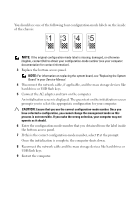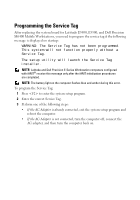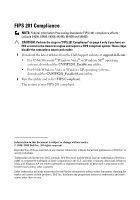Dell M4400 Replacing the System Board
Dell M4400 - Precision Mobile Workstation Manual
 |
View all Dell M4400 manuals
Add to My Manuals
Save this manual to your list of manuals |
Dell M4400 manual content summary:
- Dell M4400 | Replacing the System Board - Page 1
property damage, personal injury, or death. Setting the AMT Manageability Mode NOTE: For Dell™ Latitude™ E5400 and E5500 computers, and for Dell Precision™ M6400 Mobile Workstations, skip this section and see "Programming the Service Tag" on page 3. WARNING: Before you begin any of the procedures in - Dell M4400 | Replacing the System Board - Page 2
NOTE: For information on replacing the system board, see "Replacing the System Board" in your Service Manual. 4 Disconnect the network cable, if applicable, and the mass storage devices like hard drives or USB flash keys. 5 Connect the AC adapter and turn on the computer. An initialization screen is - Dell M4400 | Replacing the System Board - Page 3
The setup utility will launch the Service Tag installer. NOTE: Latitude and Dell Precision E-Series Workstation computers configured with iAMT® receive this message only after the iAMT initialization procedures are completed. NOTE: The battery light on the computer flashes blue and amber during this - Dell M4400 | Replacing the System Board - Page 4
the latest utilities from the Dell Support website at support.dell.com. • For 32-bit Microsoft® Windows Vista® or Windows XP® operating systems, download the CVFIPS201_Enable.exe utility. • For 64-bit Windows Vista or Windows XP operating systems, download the CVFIPS201_Enable64.exe utility. 2 Run
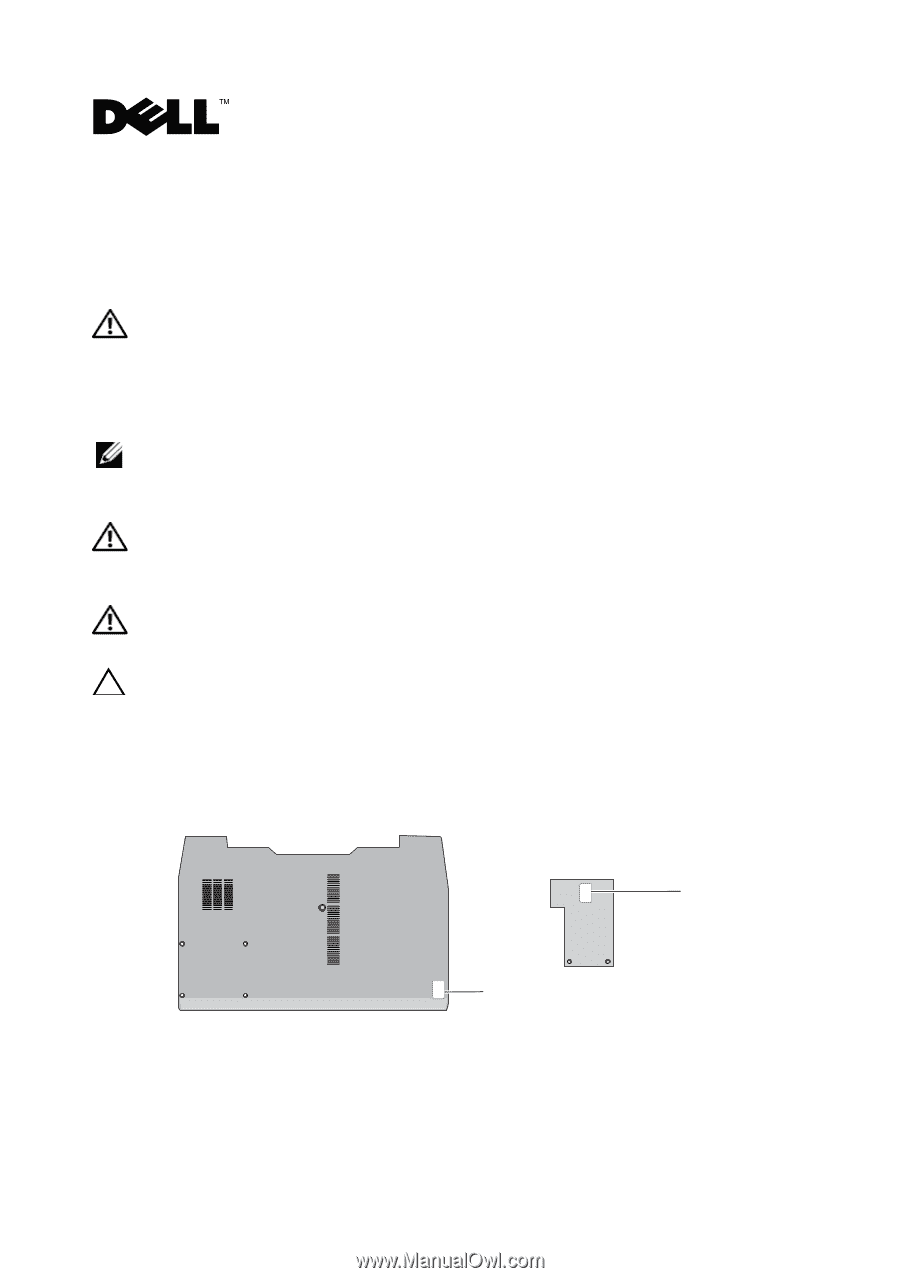
Replacing the System Board
About Warnings
WARNING:
A WARNING indicates a potential for property damage, personal injury,
or death.
Setting the AMT Manageability Mode
NOTE:
For Dell™ Latitude™ E5400 and E5500 computers, and for Dell Precision™
M6400 Mobile Workstations, skip this section and see "Programming the Service Tag"
on page 3.
WARNING:
Before you begin any of the procedures in this section, read the safety
information that shipped with your computer. For additional safety best practices,
see the Regulatory Compliance Homepage at
www.dell.com/regulatory_compliance
.
WARNING:
If you need to remove the bottom access panel, first disconnect the
AC adapter and modem cables from all electrical outlets.
CAUTION:
Follow the instructions carefully to ensure that you configure the
computer for the correct management mode.
1
Remove the bottom access panel (see your
Service Manual
).
2
Take note of the label that is attached to the inside of the bottom access panel.
label
label
March 2009