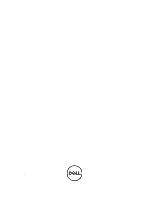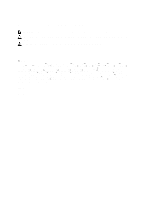Dell M6700 Owner's Manual
Dell M6700 Manual
 |
View all Dell M6700 manuals
Add to My Manuals
Save this manual to your list of manuals |
Dell M6700 manual content summary:
- Dell M6700 | Owner's Manual - Page 1
Dell Precision Mobile Workstation M6700 Owner's Manual Regulatory Model: P22F Regulatory Type: P22F001 - Dell M6700 | Owner's Manual - Page 2
the Blu-ray Disc Association (BDA) and licensed for use on discs and players. The Bluetooth® word mark is a registered trademark and owned by the Bluetooth® SIG, Inc. and any use of such mark by Dell Inc. is under license. Wi-Fi® is a registered trademark of Wireless Ethernet Compatibility Alliance - Dell M6700 | Owner's Manual - Page 3
Hard Drive...19 Removing the Secondary Hard Drive...19 Installing the Secondary Hard Drive...20 Removing the Coin-Cell Battery...20 Installing the Coin-Cell Battery...21 Removing the Processor Fan...21 Installing the Processor Fan...22 Removing the Video-Card Fan...22 Installing the Video-Card Fan - Dell M6700 | Owner's Manual - Page 4
Removing the Keyboard...24 Installing the Keyboard...26 Removing the Primary Memory...26 Installing the Primary Memory...27 Removing the Secondary Memory...27 Installing the Secondary Memory...28 Removing the Bluetooth Module...28 Installing the Bluetooth Module...29 Removing the Display Bezel...29 - Dell M6700 | Owner's Manual - Page 5
Setup Options...60 Updating the BIOS ...67 System and Setup Password...67 Assigning a System Password and Setup Password 68 Deleting or Changing an Existing System and/or Setup Password 68 4 Diagnostics...71 Enhanced Pre-Boot System Assessment (ePSA) Diagnostics 71 5 Troubleshooting Your Computer - Dell M6700 | Owner's Manual - Page 6
6 - Dell M6700 | Owner's Manual - Page 7
only perform troubleshooting and simple repairs as authorized in your product documentation, or as directed by the online or telephone service and support team. Damage due to servicing that is not authorized by Dell is not covered by your warranty. Read and follow the safety instructions that came - Dell M6700 | Owner's Manual - Page 8
. 11. Remove any installed ExpressCards or Smart Cards from the appropriate slots. Recommended Tools The procedures in this document may require the following tools: • Small flat-blade screwdriver • #0 Phillips screwdriver • #1 Phillips screwdriver • Small plastic scribe • Flash BIOS update program - Dell M6700 | Owner's Manual - Page 9
damage to the computer, use only the battery designed for this particular Dell computer. Do not use batteries designed for other Dell computers. 1. Connect any external devices, such as a port replicator, battery slice, or media base, and replace any cards, such as an ExpressCard. 2. Connect any - Dell M6700 | Owner's Manual - Page 10
10 - Dell M6700 | Owner's Manual - Page 11
2. Press in on the SD card to release it from the computer. Slide the SD card out of the computer. Installing the SD Card 1. Push in the SD card into its slot until it clicks into place. 2. Follow the procedures in After Working Inside Your Computer. Removing the ExpressCard 1. Follow the procedures - Dell M6700 | Owner's Manual - Page 12
3. Flip and remove the battery from the computer. Installing the Battery 1. Slide the battery into its slot until it clicks into place. 2. Follow the procedures in After Working Inside Your Computer. Removing the Subscriber Identity Module (SIM) Card 1. Follow the procedures in Before Working Inside - Dell M6700 | Owner's Manual - Page 13
Subscriber Identity Module (SIM) Card 1. Push in the SIM card into its slot. 2. Install the battery. 3. Follow the procedures in After Working Inside Your Computer. Removing the Base Cover 1. Follow the procedures in Before Working Inside Your Computer. 2. Remove the battery. 3. Remove the screws - Dell M6700 | Owner's Manual - Page 14
4. Flip and remove the base cover from the computer. Installing the Base Cover 1. Place the base cover to align with the screw holes correctly on the computer. 2. Tighten the screws to secure the base cover to the computer. 3. Install the battery. 4. Follow the procedures in After Working Inside - Dell M6700 | Owner's Manual - Page 15
the: a) battery b) base cover 3. Disconnect and un-route the antenna cables connected to the WLAN card. Remove the screw that secures the WLAN card to the computer. Remove the WLAN card from the computer. Installing the Wireless Local Area Network (WLAN) Card 1. Insert the WLAN card in its slot in - Dell M6700 | Owner's Manual - Page 16
the WWAN card in the WWAN card slot. 2. Tighten the screw to secure the WWAN card to the computer. 3. Route the cables through the routing channels and connect them to the WWAN card. 4. Install the: a) base cover b) battery 5. Follow the procedures in After Working Inside Your Computer. Removing the - Dell M6700 | Owner's Manual - Page 17
to the optical drive and remove the bracket. Installing the Optical Drive 1. Tighten the screw to secure the drive-latch bracket to the optical drive. 2. Slide the optical drive into its slot and tighten the screw to secure the optical drive to the computer. 3. Install the: a) battery b) base cover - Dell M6700 | Owner's Manual - Page 18
3. Remove the screws that secure the primary hard drive to the computer. Slide the primary hard drive latch to the unlock position and pull out the hard drive from the computer. 4. Flex the hard-drive bracket outward and pull out the hard drive from the bracket. NOTE: A rubber filler is installed to - Dell M6700 | Owner's Manual - Page 19
the primary hard drive into its slot in the computer till it clicks in place. 3. Tighten the screw to secure the primary hard drive to the computer. 4. Install the: a) base cover b) battery 5. Follow the procedures in After Working Inside Your Computer. Removing the Secondary Hard Drive 1. Follow - Dell M6700 | Owner's Manual - Page 20
secure the secondary hard drive bracket. 3. Install the secondary hard drive into the computer. 4. Tighten the screw that secure the secondary hard drive in the computer. 5. Install the: a) base cover b) battery 6. Follow the procedures in After Working Inside Your Computer. Removing the Coin-Cell - Dell M6700 | Owner's Manual - Page 21
the Coin-Cell Battery 1. Replace the coin-cell battery in its slot in the computer. 2. Connect the coin-cell battery cable. 3. Install the: a) base cover b) battery 4. Follow the procedures in After Working Inside Your Computer. Removing the Processor Fan 1. Follow the procedures in Before - Dell M6700 | Owner's Manual - Page 22
. Installing the Video-Card Fan 1. Insert the video-card fan into its slot and tighten the screws to secure it to the computer. 2. Connect the video-card fan cable. 3. Install the: a) base cover b) battery 4. Follow the procedures in After Working Inside Your Computer. Removing the Keyboard Trim - Dell M6700 | Owner's Manual - Page 23
4. Pry up the bottom edge of the keyboard trim from the top-inner edge. 23 - Dell M6700 | Owner's Manual - Page 24
the sides of the keyboard trim until it snaps in place. 3. Install the battery. 4. Follow the procedures in After Working Inside Your Computer. Removing the Keyboard 1. Follow the procedures in Before Working Inside Your Computer. 2. Remove the: a) battery b) keyboard trim 3. Remove the screws that - Dell M6700 | Owner's Manual - Page 25
5. Disconnect the keyboard-data cable from the system board and remove the keyboard. 25 - Dell M6700 | Owner's Manual - Page 26
b) over the key c) NUMLOCK key 5. Install the: a) keyboard trim b) battery 6. Follow the procedures in After Working Inside Your Computer. Removing the Primary Memory 1. Follow the procedures in Before Working Inside Your Computer. 2. Remove the: a) battery b) base cover 3. Pry the retention - Dell M6700 | Owner's Manual - Page 27
Inside Your Computer. 2. Remove the: a) battery b) keyboard trim c) keyboard 3. Remove the screw that secures the memory shield to the computer and remove the memory shield. 4. Pry the retention clips away from the memory module until it pops up. Lift up the memory module and remove it from the - Dell M6700 | Owner's Manual - Page 28
module to the system board. 3. Place the memory shield in its original position on the computer and tighten the screw to secure it to the computer. 4. Install the: a) keyboard b) keyboard trim c) battery 5. Follow the procedures in After Working Inside Your Computer. Removing the Bluetooth Module - Dell M6700 | Owner's Manual - Page 29
secure the bluetooth module in place. 3. Insert the bluetooth module in its slot and press down the bluetooth door. 4. Route and connect the bluetooth cable. 5. Install the: a) base cover b) battery 6. Follow the procedures in After Working Inside Your Computer. Removing the Display Bezel 1. Follow - Dell M6700 | Owner's Manual - Page 30
4. Work your way around the sides and top edge of the display bezel and remove the display bezel from the computer . 30 - Dell M6700 | Owner's Manual - Page 31
Inside Your Computer. 2. Remove the: a) battery b) display bezel 3. Disconnect the camera cable. Remove the screw that secures the camera module to the computer. Remove the camera module from the computer. Installing the Camera 1. Place the camera module in its slot on the computer. 2. Tighten - Dell M6700 | Owner's Manual - Page 32
4. Peel back the adhesive tape that secures the LVDS cable to the display panel. 5. Disconnect the LVDS cable. 32 - Dell M6700 | Owner's Manual - Page 33
6. Remove the screws that secure the display brackets to the display panel. Remove the display brackets. 7. 33 - Dell M6700 | Owner's Manual - Page 34
Install the: a) display bezel b) battery 7. Follow the procedures in After Working Inside Your Computer. Removing the Palmrest 1. Follow the procedures in Before Working Inside Your Computer. 2. Remove the: a) battery b) base cover c) keyboard trim d) keyboard e) optical drive f) primary hard drive - Dell M6700 | Owner's Manual - Page 35
5. Remove the screws at the bottom of the computer. 6. Peel the adhesive tape that secures the media board cable and speaker cable to the palmrest. 35 - Dell M6700 | Owner's Manual - Page 36
7. Disconnect the media board cable and the speaker cable. 8. Peel the adhesive tape that secures the touchpad cable to the palmrest. 9. Disconnect the touchpad cable. 36 - Dell M6700 | Owner's Manual - Page 37
10. Disconnect the power button cable. 11. Disconnect the bluetooth module cable. 12. Remove the screw that secure the palmrest to the computer. 37 - Dell M6700 | Owner's Manual - Page 38
13. Lift the left edge of the palmrest.Release the tabs on the right edge of the palmrest and remove the palmrest from the computer. 38 - Dell M6700 | Owner's Manual - Page 39
card cable and affix the adhesive tape that secures it to the palmrest. 7. Install the: a) secondary hard drive b) primary hard drive c) optical drive d) keyboard e) keyboard trim f) base cover g) battery 8. Follow the procedures in After Working Inside Your Computer. Removing the ExpressCard Module - Dell M6700 | Owner's Manual - Page 40
the system board and the smart card. 4. Install the: a) palm rest b) primary and secondary hard drive c) optical drive d) keyboard e) keyboard trim f) base cover g) battery h) ExpressCard 5. Follow the procedures in After Working Inside Your Computer. Removing the Heat Sink 1. Follow the procedures - Dell M6700 | Owner's Manual - Page 41
keyboard e) optical drive f) primary and secondary hard drive g) palm rest h) processor fan 3. Disconnect the camera cable and loosen the captive screws that secure the heat sink to the computer. 4. Remove the heat sink from the computer. Installing the Heat Sink 1. Replace the heat sink in its slot - Dell M6700 | Owner's Manual - Page 42
cam lock in a clockwise direction. 3. Install the: a) heat sink b) processor fan c) palm rest d) primary and secondary hard drive e) optical drive f) keyboard g) keyboard trim h) base cover i) battery 4. Follow the procedures in After Working Inside Your Computer. Removing the Video-Card Heatsink - Dell M6700 | Owner's Manual - Page 43
door c) keyboard trim d) keyboard e) optical drive f) primary and secondary hard drive g) palmrest h) video-card fan i) heatsink 3. Loosen the captive screws that secures the video-card heatsink to the computer. 4. Remove the video-card heatsink from the computer. Installing the Video-Card Heatsink - Dell M6700 | Owner's Manual - Page 44
keyboard e) optical drive f) primary and secondary hard drive g) palm rest h) video-card fan i) video-card heat sink j) heatsink 3. Remove the screws that secure the video card to the computer. Remove the video card from the computer. Installing the Video Card 1. Insert the video card into its slot - Dell M6700 | Owner's Manual - Page 45
Before Working Inside Your Computer. 2. Remove the: a) SD card b) battery c) base cover d) keyboard trim e) keyboard f) optical drive g) primary and secondary hard drive h) palmrest 3. Disconnect the ExpressCard module connector from the system board. 4. Remove the screws that secure the I/O board - Dell M6700 | Owner's Manual - Page 46
. 3. Connect the ExpressCard module connector. 4. Install the: a) palmrest b) primary and secondary hard drive c) optical drive d) keyboard e) keyboard trim f) base cover g) battery h) SD card 5. Follow the procedures in After Working Inside Your Computer. Removing the Display Assembly 1. Follow the - Dell M6700 | Owner's Manual - Page 47
3. Disconnect the antenna cables from the wireless cards, and push them down the routing hole. 4. Flip the computer and pull up the antenna cables through the routing hole. 5. Flip the computer and remove the screws from the bottom and back of the computer. 47 - Dell M6700 | Owner's Manual - Page 48
secure the low-voltage differential signalling (LVDS) cable bracket. Remove the LVDS cable bracket from the computer. Disconnect the LVDS cable and camera cable (for M6700 only). 7. Remove the screws that secure the display assembly to the computer. Remove the display assembly from the computer. 48 - Dell M6700 | Owner's Manual - Page 49
the antenna cables to their connectors. 8. Install the: a) palmrest b) primary and secondary hard drive c) optical drive d) keyboard e) keyboard trim f) base cover g) battery 9. Follow the procedures in After Working Inside Your Computer. Removing the Display Hinges and Hinge Towers 1. Follow the - Dell M6700 | Owner's Manual - Page 50
hinge to the computer. 4. Install the: a) display bezel b) display assembly c) palmrest d) primary and secondary hard drive e) optical drive f) keyboard g) keyboard trim h) base cover i) battery 5. Follow the procedures in After Working Inside Your Computer. Removing the Hinge Cover 1. Follow the - Dell M6700 | Owner's Manual - Page 51
procedures in Before Working Inside Your Computer. 2. Remove the: a) SD card b) ExpressCard c) battery d) base cover e) keyboard trim f) keyboard g) optical drive h) primary and secondary hard drive i) primary memory j) secondary memory k) video-card fan l) palmrest m) heatsink n) processor o) video - Dell M6700 | Owner's Manual - Page 52
p) video card q) I/O board r) display assembly 3. Disconnect the processor-fan cable and the coin-cell battery cable. 4. Remove the screw that secure the low-voltage differential signaling (LVDS) cable bracket to the computer and remove it. 5. Disconnect the LVDS , camera and power connector cables. - Dell M6700 | Owner's Manual - Page 53
6. Disconnect the switch board cable. 7. Remove any mini-cards (if available). 8. Remove the screw that secure the system board to the computer and lift the bottom edge of the system board at a 20-degree angle. 53 - Dell M6700 | Owner's Manual - Page 54
9. Remove the system board from the computer. Installing the System Board 1. Align the system board into its original position on the computer. 2. Tighten the screw to secure the system board to the computer. 3. Connect the following cables: 54 - Dell M6700 | Owner's Manual - Page 55
g) video-card fan h) secondary memory i) primary memory j) primary and secondary hard drive k) optical drive l) keyboard m) keyboard trim n) base cover o) battery p) ExpressCard q) SD card 7. Follow the procedures in After Working Inside Your Computer. Removing the Power-Connector Port 1. Follow - Dell M6700 | Owner's Manual - Page 56
Installing the Power Connector Port 1. Insert the power-connector port in its slot and connect the power-connector cable to the system board. 2. Install the: a) display assembly b) I/O board c) palmrest d) primary and secondary hard drive e) optical drive f) keyboard g) keyboard trim h) base cover - Dell M6700 | Owner's Manual - Page 57
. 3. Connect the switch-board cable to the system board and secure it through the routing channel. 4. Install the: a) palmrest b) primary and secondary hard drive c) optical drive d) keyboard e) keyboard trim f) base cover g) battery 5. Follow the procedures in After Working Inside Your Computer. 57 - Dell M6700 | Owner's Manual - Page 58
58 - Dell M6700 | Owner's Manual - Page 59
to a specific device (for example: optical drive or hard drive). During the Power-on Self Test (POST), when the Dell logo appears, you can: • Access System Setup by pressing key • Bring up the one-time boot menu by pressing key The one-time boot menu displays the devices that you can boot - Dell M6700 | Owner's Manual - Page 60
Information Description This section lists the primary hardware features of your computer. • System Information • Memory Information • Processor Information • Device Information Battery Information Boot Sequence Displays the charge status of the battery. Allows you to change the order in which - Dell M6700 | Owner's Manual - Page 61
Option Parallel Port Serial Port SATA Operation Drives SMART Reporting Description • Disabled • Enabled • Enabled w/PXE (Default Setting) Allows you to define and set how the parallel port on the docking station operates. You can set the parallel port to: • Disabled • AT • PS2 • ECP Identifies and - Dell M6700 | Owner's Manual - Page 62
The options are: • Enable Fixed Bay • Enable Microphone • Enable ExpressCard • Enable eSATA Ports • Enable Camera • Enable Hard Drive Free Fall Protection • Enable Media Card and 1394 • Enable Media Card Only • Disable MC, 1394 Default Setting: The highlighted devices are enabled. Description Allows - Dell M6700 | Owner's Manual - Page 63
permission to the System and Hard Drive passwords when the admin password feature and no further changes will be allowed Allows you to enable the Execute Disable mode of the processor. Default Setting: Enable CPU XD Support Allows you to set access to enter the Option ROM Configuration screens - Dell M6700 | Owner's Manual - Page 64
Support Intel SpeedStep C States Control Intel TurboBoost Hyper-Thread Control Rapid Start Technology Table 7. Power Management Option AC Behavior Auto On Time USB Wake Support SpeedStep feature. Default Setting: Enable Intel SpeedStep Allows you to enable or disable the additional processor sleep - Dell M6700 | Owner's Manual - Page 65
LAN/WLAN Block Sleep Primary Battery Configuration Battery Slice Configuration Description Allows you to control the WLAN and WWAN radio. The options are: • Control WLAN radio • Control WWAN radio Default Setting: both the options are disabled. This option allows the computer to power up from the - Dell M6700 | Owner's Manual - Page 66
Keyboard Error Detection Specifies whether the sign-on screen displays a message, that displays the keystroke sequence required to enter the BIOS disables the Virtual Machine Monitor (VMM) from utilizing device can be controlled by the wireless switch. The options are: • WWAN • Bluetooth • WLAN All - Dell M6700 | Owner's Manual - Page 67
Updating the BIOS It is recommended to update your BIOS (system setup), on replacing the system board or if an update is available. For notebooks, ensure that your computer battery is fully charged and connected to a power outlet 1. Restart the computer. 2. Go to support.dell.com/support/downloads - Dell M6700 | Owner's Manual - Page 68
and make changes to the BIOS settings of your computer. CAUTION: The password features provide a basic level of security power-on or reboot. 1. In the System BIOS or System Setup screen, select System Security and press . The System Security screen appears. 2. In the System Security screen - Dell M6700 | Owner's Manual - Page 69
The System Security screen is displayed. 2. In the System Security screen, verify that Password Status is Unlocked. 3. Select System Password, alter or delete the existing system password and press or . 4. Select Setup Password, alter - Dell M6700 | Owner's Manual - Page 70
70 - Dell M6700 | Owner's Manual - Page 71
when the diagnostic tests are performed. 1. Power-on the computer. 2. As the computer boots, press the key as the Dell logo appears. 3. On the boot menu screen, select the Diagnostics option. The Enhanced Pre-boot System Assessment window is displayed, listing all devices detected in the - Dell M6700 | Owner's Manual - Page 72
72 - Dell M6700 | Owner's Manual - Page 73
graphics card/video failure has occurred. Blinking Blinking Off System failed on hard drive initialization OR System failed in Option ROM initialization. Blinking Off Blinking The USB controller encountered a problem during initialization. Solid Blinking Blinking No memory modules - Dell M6700 | Owner's Manual - Page 74
outlet, the battery light operates as follows: Alternately blinking amber light and white light Alternately blinking amber light with steady white light Constantly blinking amber light Light off White light on An unauthenticated or unsupported non-Dell AC adapter is attached to your laptop - Dell M6700 | Owner's Manual - Page 75
on processor type Table 17. Memory Feature Type Speed Connectors Capacity Minimum Memory Specification DDR3 1600 MHz and 1866 MHz • Intel Core i5 and i7 Dual Core processors - two DIMM slots • Intel Core i7 Quad Core and i7 Quad Extreme processors - four DIMM slots 1 GB, 2 GB, 4 GB, and 8 GB - Dell M6700 | Owner's Manual - Page 76
bus Video controller and memory: M4700 M6700 Table 19. Audio Feature Integrated Table 20. Communication Feature Network adapter Wireless Table 21. Expansion Bus Feature Bus Type Bus Width BIOS Chip (NVRAM) Specification • Intel Core i5 and i7 Dual Core processors - 16 GB • Intel Core i7 Quad Core - Dell M6700 | Owner's Manual - Page 77
Audio Network Adapter USB 2.0 USB 3.0 eSATA\USB 2.0 IEEE1394: M4700 M6700 Video Memory card reader Docking port Subscriber Identity Module (SIM) port ExpressCard Smart card (optional) Table 23. Display Feature Type Size Dimensions: Height Width Diagonal Active area (X/Y) Maximum resolution Maximum - Dell M6700 | Owner's Manual - Page 78
viewing angles: Horizontal Vertical Table 24. Keyboard Feature Number of keys Layout Table 25. Touchpad Feature Active Area: X-axis Y-axis Table 26. Camera Feature Type Resolution Table 27. Storage Feature Storage: Storage Interface Drives configurations: M4700 M6700 Size 78 M4700 60 Hz +/- 40 - Dell M6700 | Owner's Manual - Page 79
NOTE: The size of the hard drive is bound to change. For more information, see dell.com. • SATA 1 (1.5 Gb/s) • SATA 2 (3.0 Gb/s) support ODD modules and Air Bay with SATA HDD option Table 28. Battery Feature Specification Type lithium ion Dimensions (6-cell / 9-cell / 9-cell long cycle - Dell M6700 | Owner's Manual - Page 80
Card Feature Supported Smart Cards and Technologies Table 31. Physical Dimension Physical Height Width Depth Weight (Minimum) Table 32. Environmental Feature inches) 376 mm (14.80 inches) 256 mm (10.07 inches) 2.79 kg (6.15 lb) M6700 33.10 mm (1.30 inches) 416.70 mm (16.40 inches) 270.60 mm (10.65 - Dell M6700 | Owner's Manual - Page 81
Feature Altitude: Operating Storage Airborne contaminant level Specification 0 m to 3048 m (0 ft to 10,000 ft) 0 m to 10668 m (0 ft to 35,000 ft) G1 or lower as defined by ANSI/ISA-S71.04-1985 81 - Dell M6700 | Owner's Manual - Page 82
82 - Dell M6700 | Owner's Manual - Page 83
may not be available in your area. To contact Dell for sales, technical support, or customer service issues: 1. Visit support.dell.com. 2. Select your support category. 3. If you are not a U.S. customer, select your country code at the bottom of the support.dell.com page, or select All to see more
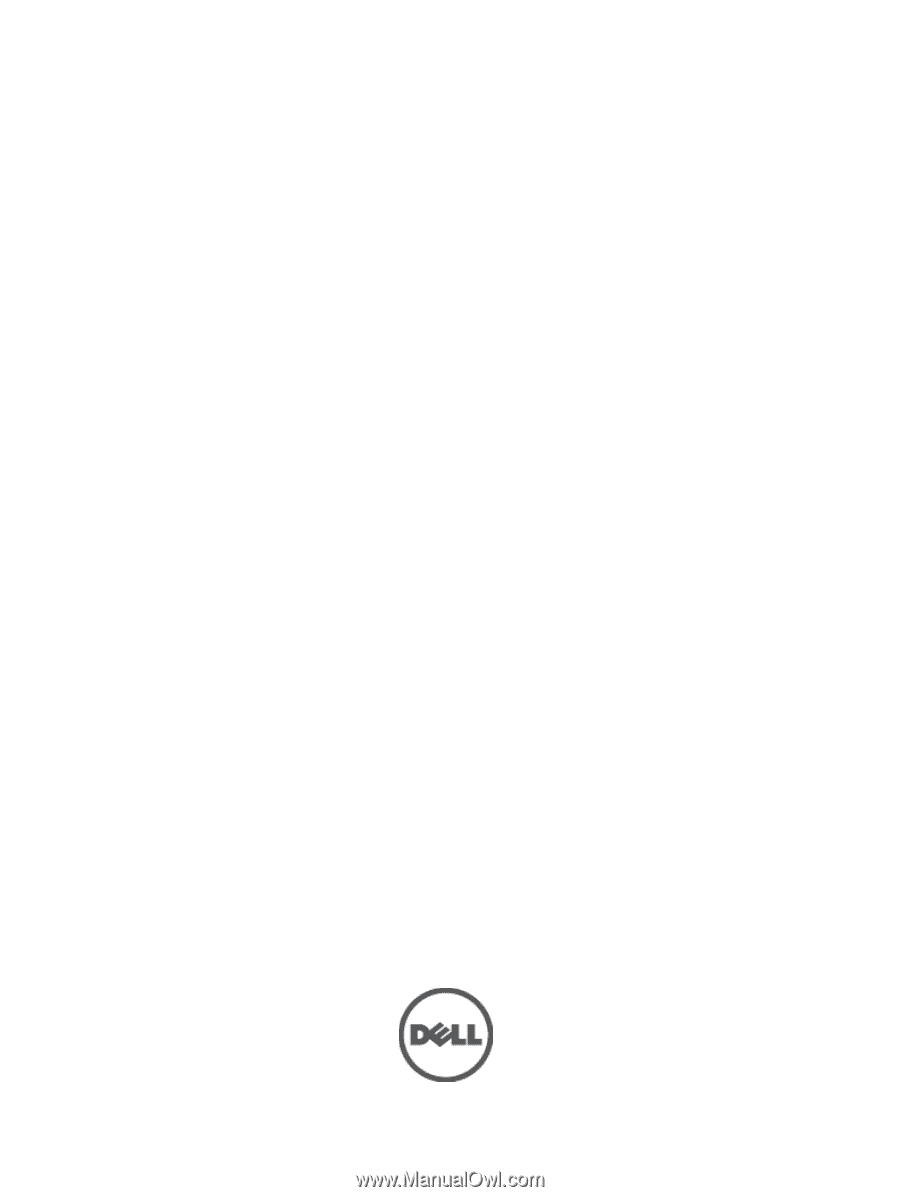
Dell Precision Mobile Workstation M6700
Owner's Manual
Regulatory Model: P22F
Regulatory Type: P22F001