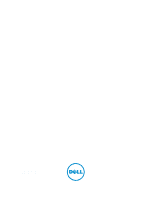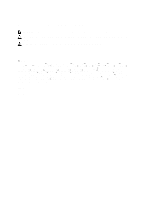Dell Mini 3v Dell Latitude 10 - ST2 Owner's Manual
Dell Mini 3v Manual
 |
View all Dell Mini 3v manuals
Add to My Manuals
Save this manual to your list of manuals |
Dell Mini 3v manual content summary:
- Dell Mini 3v | Dell Latitude 10 - ST2 Owner's Manual - Page 1
Dell Latitude 10 - ST2 Owner's Manual Regulatory Model: T05G Regulatory Type: T05G001 - Dell Mini 3v | Dell Latitude 10 - ST2 Owner's Manual - Page 2
loss of data and tells you how to avoid the problem. WARNING: A WARNING indicates a potential for property damage, personal injury, or death. © 2013 Dell Inc. Trademarks used in this text: Dell™, the DELL logo, Dell Precision™, Precision ON™,ExpressCharge™, Latitude™, Latitude ON™, OptiPlex™, Vostro - Dell Mini 3v | Dell Latitude 10 - ST2 Owner's Manual - Page 3
Contents Notes, Cautions, and Warnings 2 1 Working on Your Computer...5 Before Working Inside Your Computer...5 Turning Off Your Computer...6 After Working Inside Your Computer...6 2 Overview...7 Stylus...7 Stylus Information...7 Calibrating the Stylus...7 Using a Stylus in a Tablet...8 Using the - Dell Mini 3v | Dell Latitude 10 - ST2 Owner's Manual - Page 4
Battery...26 4 System Setup...29 Entering System Setup (BIOS)...29 System Setup Navigation...29 Boot Menu...30 System Setup (BIOS) Options...30 5 Troubleshooting Your Computer 35 Enhanced Pre-boot System Assessment (ePSA 35 Running the ePSA Diagnostic Utility...35 Beep Codes...36 LED Error Codes - Dell Mini 3v | Dell Latitude 10 - ST2 Owner's Manual - Page 5
only perform troubleshooting and simple repairs as authorized in your product documentation, or as directed by the online or telephone service and support team. Damage due to servicing that is not authorized by Dell is not covered by your warranty. Read and follow the safety instructions that came - Dell Mini 3v | Dell Latitude 10 - ST2 Owner's Manual - Page 6
the system board, you must remove the main battery before you service the computer. 7. Remove the main battery. 8. Turn the computer, use only the battery designed for this particular Dell computer. Do not use batteries designed for other Dell computers. 1. Connect any external devices, such as a - Dell Mini 3v | Dell Latitude 10 - ST2 Owner's Manual - Page 7
that you immediately backup the operating system image using the USB device through Dell Backup and Recovery (DBAR) application. Stylus The Latitude 10-ST2 uses the default calibration or at a calibration set by you or by another user. It is recommended that you use the stylus only while it is - Dell Mini 3v | Dell Latitude 10 - ST2 Owner's Manual - Page 8
Using a Stylus in a Tablet The stylus allows you to actively navigate through the menus. You can use it as a mouse and also as a pen. Using the Stylus as a Mouse You can use the stylus the same way you use a mouse or touch pad with a notebook computer. Holding the stylus near the display makes a - Dell Mini 3v | Dell Latitude 10 - ST2 Owner's Manual - Page 9
2. Go to Folder options. 3. Click View. 4. Under Advanced settings , select the Use check boxes to select items check box, and then click OK. Entering Text You can use handwriting recognition application or the touch keyboard to enter text. Table 2. Input Panel Icons Icon Name Function The - Dell Mini 3v | Dell Latitude 10 - ST2 Owner's Manual - Page 10
Pen and Touch Settings Using the stylus, you can adjust how quickly you tap the screen when you double-tap the screen. It also allows you define the spatial tolerance. The Press and Hold settings allow you to define the speed and the duration for a right-click action. 10 - Dell Mini 3v | Dell Latitude 10 - ST2 Owner's Manual - Page 11
Touch Usage One of the key advantages of the Tablet PC is the ability to easily switch from pen input to touch input. When you use Touch Mode , a translucent image of a computer mouse, called the touch pointer, floats beneath your finger. The touch pointer has left and right mouse buttons that you - Dell Mini 3v | Dell Latitude 10 - ST2 Owner's Manual - Page 12
12 - Dell Mini 3v | Dell Latitude 10 - ST2 Owner's Manual - Page 13
3 Removing and Installing Components This section provides detailed information on how to remove or install the components from your computer. Recommended Tools The procedures in this document may require the following tools: • Small flat-blade screwdriver • #0 Phillips screwdriver • #1 Phillips - Dell Mini 3v | Dell Latitude 10 - ST2 Owner's Manual - Page 14
is located below the SmartCard reader Removing the Battery 1. Follow the procedures in Before Working Inside Your Computer. 2. Slide the battery release latch to the unlock position. Lift up the battery in an outward direction and remove it from the computer. 14 - Dell Mini 3v | Dell Latitude 10 - ST2 Owner's Manual - Page 15
Installing the Battery 1. Slide the battery into its slot until it clicks into place. 2. Follow the procedures in After Working Inside Your Computer. Removing the Base Cover 1. Follow the procedures in Before Working Inside Your Computer. 2. Remove the battery. 3. Remove the screws that secure the - Dell Mini 3v | Dell Latitude 10 - ST2 Owner's Manual - Page 16
4. Pry and release the tabs that secure the base cover by following the arrow sequence in the diagram. 5. Pry and lift the tabs that secure the base cover in the battery bay area in an upward direction. Pry and flip the base cover. 16 - Dell Mini 3v | Dell Latitude 10 - ST2 Owner's Manual - Page 17
6. Lift the retention clasp in an upward direction and release the fingerprint reader cable outward to remove it from the system board. Lift the base cover away from the computer. Installing the Base Cover 1. Attach the fingerprint reader flex cable from the base cover to the system board. 2. Attach - Dell Mini 3v | Dell Latitude 10 - ST2 Owner's Manual - Page 18
Installing the Front Camera 1. Place the camera module in its slot on the computer. 2. Tighten the screw to secure the camera module to the computer. 3. Connect the camera cable to the connector. 4. Install the: a) base cover b) battery 5. Follow the procedures in After Working Inside Your Computer. - Dell Mini 3v | Dell Latitude 10 - ST2 Owner's Manual - Page 19
5. Un-route the speaker cables on the right-hand side of the computer and lift up to release the right speaker from the computer. 6. Un-route the speaker cables on the left-hand side of the computer and lift up to release the left speaker from the computer. 19 - Dell Mini 3v | Dell Latitude 10 - ST2 Owner's Manual - Page 20
Installing the Speakers 1. Place the right and the left speakers in their slot. 2. Route the speaker cables on the chassis. 3. Tighten the screws to secure the speakers to the chassis. 4. Place the coin-cell battery in its slot and route the cables. 5. Connect the speaker connector cable to its port - Dell Mini 3v | Dell Latitude 10 - ST2 Owner's Manual - Page 21
Installing the SmartCard Reader 1. Place the SmartCard reader into its slot. 2. Tighten the screws to secure the SmartCard reader to the system board. 3. Install the : a) base cover b) battery 4. Follow the procedures in After Working Inside Your Computer. Removing the Wireless Wide Area Network ( - Dell Mini 3v | Dell Latitude 10 - ST2 Owner's Manual - Page 22
4. Disconnect the screws that secure the WWAN card to the system board and lift it up to remove it from the computer. Installing the Wireless Wide Area Network (WWAN) Card 1. Slide the WWAN card into the slot. 2. Tighten the screws to secure the WWAN card to the computer. 3. Connect the system board - Dell Mini 3v | Dell Latitude 10 - ST2 Owner's Manual - Page 23
5. Remove the docking board from the computer and disconnect the home-button board cable. Installing the Docking Board 1. Connect the home-button board cable to the docking board and place the docking board in its slot in the computer. 2. Tighten the screws to secure the docking board to the - Dell Mini 3v | Dell Latitude 10 - ST2 Owner's Manual - Page 24
f) front camera g) docking board 3. Disconnect the LVDS and docking board flex cables. 4. Remove the screws that secure the system board to the computer. 5. Lift up the system board at a 45° angle and pull it away from the computer. Installing the System Board 1. Place the system board in its - Dell Mini 3v | Dell Latitude 10 - ST2 Owner's Manual - Page 25
e) SmartCard reader f) base cover g) battery 4. Follow the procedures in After Working Inside Your Computer. Removing the Rear Camera 1. Follow the procedures in Before Working Inside Your Computer. 2. Remove the: a) battery b) base cover c) SmartCard reader d) WWAN Card e) speaker f) front camera - Dell Mini 3v | Dell Latitude 10 - ST2 Owner's Manual - Page 26
3. Follow the procedures in After Working Inside Your Computer. Removing the Coin-Cell Battery 1. Follow the procedures in Before Working Inside Your Computer. 2. Remove the: a) battery b) base cover c) SmartCard reader d) WWAN Card e) speaker f) front camera g) system board 3. Disconnect the coin- - Dell Mini 3v | Dell Latitude 10 - ST2 Owner's Manual - Page 27
5. Follow the procedures in After Working Inside Your Computer. 27 - Dell Mini 3v | Dell Latitude 10 - ST2 Owner's Manual - Page 28
28 - Dell Mini 3v | Dell Latitude 10 - ST2 Owner's Manual - Page 29
of the computer or on the rear of the docking station if your computer is docked. 1. Turn on (or restart) your computer. 2. When the blue DELL logo is displayed, you must watch for the F2 prompt to appear. 3. Once the F2 prompt appears, press immediately. NOTE: The F2 prompt indicates - Dell Mini 3v | Dell Latitude 10 - ST2 Owner's Manual - Page 30
when the Dell logo appears to initiate a one-time boot menu with a list of the valid boot devices for the system. Hard Drive Network Diagnostics and Setup (BIOS) Options Table 3. System Information Option BIOS Version Service Tag Asset Tag Ownership Tag Manufacture Date Ownership Date Memory - Dell Mini 3v | Dell Latitude 10 - ST2 Owner's Manual - Page 31
Table 5. Boot Sequence Option File Browser Add Boot Option File Browser Del Boot Option Table 6. Date/Time Option System Date System Time Table 7. System Configuration Option USB Configuration Miscellaneous Devices Function Displays the order that the BIOS searches devices when trying to find an - Dell Mini 3v | Dell Latitude 10 - ST2 Owner's Manual - Page 32
Password Max Allows you to determine whether changes to the system and hard disk passwords are permitted when an administrator password is set. • Allow this option take effect immediately. Allows you to enable or disable PTT Support. • PTT Security (Default) • Revoke Trust (Default) This field lets - Dell Mini 3v | Dell Latitude 10 - ST2 Owner's Manual - Page 33
Boot Expert Key Management Table 11. Performance Option Multi Core Support Intel SpeedStep C States Control Intel TurboBoost Hyperthread Control Function the performance of the CPU or graphics processor. This options allows users to enable and disable the Hyperthread Control. • Hyperthread Control ( - Dell Mini 3v | Dell Latitude 10 - ST2 Owner's Manual - Page 34
Option Table 13. POST Behaviour Option Adapter Warnings POST Hotkeys Table 14. Virtualization Support Option Virtualization Table 15. Wireless Option Wireless Device Enable Table 16. Maintenance Option Service Tag Asset Tag Table 17. System Logs Option BIOS events Description • Disabled - Does not - Dell Mini 3v | Dell Latitude 10 - ST2 Owner's Manual - Page 35
can troubleshoot your You can run these tests even if the computer lacks any media (hard drive, optical drive, etc.). If a ePSA-tested component fails, the code. Features • Graphical User Interface • Automatic Default Operation- runs test on all devices, allowing a user to interrupt and select any - Dell Mini 3v | Dell Latitude 10 - ST2 Owner's Manual - Page 36
beeps, called beep codes, identify various problems. The delay between each beep is 300 ms, the delay between each set of beeps is 3 seconds, and the beep sound lasts 300 ms. After each beep and each set of beeps, the BIOS should detect if the user presses the power button. If so - Dell Mini 3v | Dell Latitude 10 - ST2 Owner's Manual - Page 37
times, pause, etc. This pattern continues until the system is powered off. Code 1 Cause and Troubleshooting Steps System board: BIOS ROM failure System board failure, covers BIOS corruption or ROM error 2 Memory No memory/RAM detected 3 Chipset Error (North and South Bridge Chipset, DMA/IMR - Dell Mini 3v | Dell Latitude 10 - ST2 Owner's Manual - Page 38
applet is used to adjust several settings for the digitizer. Once the Wacom drivers are loaded, an icon appears in the system tray. Troubleshooting Steps 1. Check the system information to see how many touch points are detected. - Right click Computer and select Properties from the menu. - Number - Dell Mini 3v | Dell Latitude 10 - ST2 Owner's Manual - Page 39
only those required by law to ship with your computer. For more information regarding the configuration of your computer, click Start → Help and Support and select the option to view information about your computer. System Information Chipset DRAM bus width Flash EPROM Intel Atom Z2760 32-bit SPI - Dell Mini 3v | Dell Latitude 10 - ST2 Owner's Manual - Page 40
Width Weight Voltage USB 2.0 based Gigabit LAN via dock mobile broadband card (optional) one microphone-in and stereo headphones/speakers combo connector one mini HDMI connector one USB 2.0 connector one 3-in-1 memory card reader HD IPS LED 10.1 inches high definition (HD) 125.11 mm (4.93 inches - Dell Mini 3v | Dell Latitude 10 - ST2 Owner's Manual - Page 41
Battery Temperature range Operating Non-Operating Coin-cell battery AC Adapter Type Input voltage Input current (maximum) Input frequency Output power Output current (30 W) Rated output voltage Temperature range: Operating Non-operating Physical Height (with security) Width Depth Weight (minimum) - Dell Mini 3v | Dell Latitude 10 - ST2 Owner's Manual - Page 42
42 - Dell Mini 3v | Dell Latitude 10 - ST2 Owner's Manual - Page 43
options. Availability varies by country and product, and some services may not be available in your area. To contact Dell for sales, technical support, or customer service issues: 1. Visit dell.com/support 2. Select your support category. 3. Verify your country or region in the Choose a Country

Dell Latitude 10 – ST2
Owner's Manual
Regulatory Model: T05G
Regulatory Type: T05G001