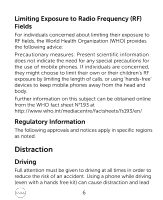Dell Mobile Mini 3iW User Manual
Dell Mobile Mini 3iW Manual
 |
View all Dell Mobile Mini 3iW manuals
Add to My Manuals
Save this manual to your list of manuals |
Dell Mobile Mini 3iW manual content summary:
- Dell Mobile Mini 3iW | User Manual - Page 1
XCD35 User Manual - Dell Mobile Mini 3iW | User Manual - Page 2
All rights reserved. Reproduction of these materials in any manner whatsoever without the written permission of Dell Inc. is strictly forbidden. Trademarks used in this text: Dell and the DELL logo are trademarks of Dell Inc. Other trademarks and trade names may be used in this document to refer to - Dell Mobile Mini 3iW | User Manual - Page 3
For Your Safety Product Safety Information Read the Safety Information section of this user guide on this page Do not use hand-held while driving For body-worn operation maintain a separation of 15 mm Small parts may cause a choking hazard This device may produce a loud sound Keep away from - Dell Mobile Mini 3iW | User Manual - Page 4
it is ON, it receives and transmits RF energy. When you communicate with your phone, the system handling your call controls the power level at which your phone transmits. Specific Absorption Rate (SAR) Your mobile device is a radio transmitter and receiver. It is designed not to exceed the limits - Dell Mobile Mini 3iW | User Manual - Page 5
as Specific Absorption Rate, or SAR. The SAR limit for mobile devices is 2 W/kg and the highest SAR value for this device when tested at the ear was 1.58 W/kg*. As mobile devices offer a range of functions, they can be used in other positions, such as on the body as described in this user guide - Dell Mobile Mini 3iW | User Manual - Page 6
calls, or using 'hands-free' devices to keep mobile phones away from the head and body. Further information on this subject can be obtained specific regions as noted. Distraction Driving Full attention must be given to driving at all times in order to reduce the risk of an accident. Using a phone - Dell Mobile Mini 3iW | User Manual - Page 7
on Handling and Use You alone are responsible for how you use your phone and any consequences of its use. You must always switch off your phone wherever the use of a phone is prohibited. Use of your phone is subject to safety measures designed to protect users and their environment. • Always - Dell Mobile Mini 3iW | User Manual - Page 8
+ [50] degrees Celsius. • Please check local regulations for disposal of electronic products. • Do not carry your phone in your back pocket as it could break when you sit down. Small Children Do not leave your phone and its accessories within the reach of small children or allow them to play with it - Dell Mobile Mini 3iW | User Manual - Page 9
Electrostatic Discharge (ESD) Do not touch the SIM card's metal connectors. Antenna GPS antenna Bluetooth antenna Antenna Do not touch the antenna unnecessarily. Normal Use Position When placing or receiving a phone call, hold your phone to your ear, with the bottom towards your mouth. 9 - Dell Mobile Mini 3iW | User Manual - Page 10
your vehicle. Seizures/Blackouts The phone can produce a bright or flashing light. Repetitive Motion Injuries To minimize the risk of RSI when texting or playing games with your phone: • Do not grip the phone too tightly. • Press the buttons lightly. • Use the special features which are designed to - Dell Mobile Mini 3iW | User Manual - Page 11
Your phone may become warm during charging and during normal use. Electrical Safety Accessories Use only approved accessories. Do not connect with incompatible products or accessories. Take care not to touch or allow metal objects, such as coins or key rings, to contact or short-circuit the battery - Dell Mobile Mini 3iW | User Manual - Page 12
aids. Pacemakers Pacemaker manufacturers recommend that a minimum separation of 15 cm be maintained between a mobile phone and a pacemaker to avoid potential interference with the pacemaker. To achieve this, use the phone on the opposite ear to your pacemaker and do not carry it in a breast pocket - Dell Mobile Mini 3iW | User Manual - Page 13
doctor and the device manufacturer to determine if operation of your phone may interfere with the operation of your medical device. Hospitals sensitive medical equipment. Aircraft Switch off your wireless device whenever you are instructed to do so by airport or airline staff. Consult the airline - Dell Mobile Mini 3iW | User Manual - Page 14
facilities, areas where the air contains chemicals or particles, such as grain, dust, or metal powders. Blasting Caps and Areas Power off your mobile phone or wireless device when in a blasting area or in areas posted power off "two-way radios" or "electronic devices" to avoid interfering with - Dell Mobile Mini 3iW | User Manual - Page 15
1.2 Before Getting Started 22 1.3 Powering On/Off Your Phone 25 1.4 Your Home Screen 26 1.5 Widgets and Google Services 26 1.6 Using Figure Gestures 28 1.7 Apps 28 1.8 Calls 28 1.9 Contacts 29 1.10 Messages 30 1.11 Media 31 2 Phone Calls 32 2.1 Making a Call 32 2.1.1 Making a Call from - Dell Mobile Mini 3iW | User Manual - Page 16
Call Settings 36 3 Entering Text 38 3.1 Using the On-screen Keyboards 38 3.2 Touch Input Settings 39 4 Contacts 40 4.1 Managing Contacts 40 4.1.1 and Their 'Threads'44 5.2 Using Email 46 5.2.1 Creating an Email Account 46 5.2.2 Composing an Email 50 5.2.3 Replying to or forwarding an Email - Dell Mobile Mini 3iW | User Manual - Page 17
6.2.3 Using Bookmarks 58 6.2.4 Browser Settings 59 6.3 Bluetooth 61 6.3.1 Turning on/off Bluetooth 61 6.3.2 Making Your Phone Visible 61 6.3.3 Changing Your Phone's Name 62 6.3.4 Pairing with Another Bluetooth Device..62 7 Experiencing Multimedia 64 7.1 Camera and Camcorder 64 7.1.1 Opening - Dell Mobile Mini 3iW | User Manual - Page 18
8 Google Applications 73 8.1 Signing in to Your Google™ Account 73 Google Talk 75 8.4.1 Opening Google Talk 75 8.4.2 Adding a New Friend 75 8.4.3 Viewing and Accepting an Invitation ...... 76 8.4.4 Changing Your Online Status 76 8.4.5 Starting a Chat 76 8.5 Places 77 8.6 Latitude 77 9 Phone - Dell Mobile Mini 3iW | User Manual - Page 19
9.1.2 Display Settings 80 9.1.3 Sound Settings 81 9.1.4 Language Settings 84 9.1.5 Mobile Network Services 84 9.2 Security Settings 85 9.2.1 Protecting Your Phone with a Screen Lock 85 9.2.2 Protecting Your SIM Card with a PIN......86 9.2.3 Setting up Credential Storage 87 9.3 Managing Memory - Dell Mobile Mini 3iW | User Manual - Page 20
10.3 Note pad 92 10.4 Stopwatch 92 10.5 Task Manager 93 10.6 SIM Tookit 93 11 Appendix 94 11.1 Specifications 94 11.2 Declaration of RoHS Compliance 95 11.3 Disposal of Your Old Appliance 96 20 - Dell Mobile Mini 3iW | User Manual - Page 21
1 Quick Start 1.1 Phone Overview 21 - Dell Mobile Mini 3iW | User Manual - Page 22
1.2 Before Getting Started 1. Remove the battery cover. 2. Install the SIM card. 22 - Dell Mobile Mini 3iW | User Manual - Page 23
3. Install the microSD card. 23 - Dell Mobile Mini 3iW | User Manual - Page 24
4. Install the battery. 1 2 5. Replace the battery cover. 6. Charge the battery. 24 - Dell Mobile Mini 3iW | User Manual - Page 25
the display to save battery power. Your phone also goes into Sleep Mode automatically when you leave it idle after a certain period of time. Tips: While the device is in sleep mode, it is able to receive incoming calls, emails and messages. 1. Press Power Key to activate your screen display. 2. Drag - Dell Mobile Mini 3iW | User Manual - Page 26
Your Home Screen 1.5 Widgets and Google Services Widgets A widget works as a shortcut to let you preview or use an application. You can stick widgets on your desktop as icons or preview windows. Besides the default widgets installed on your phone, you can also download more from Android Market. 26 - Dell Mobile Mini 3iW | User Manual - Page 27
Google Services Google provides you various excellent services, such as Talk, Google Mail, Market, Maps, etc. 27 - Dell Mobile Mini 3iW | User Manual - Page 28
Gestures You can use finger gestures to control your phone. The controls on your touch screen change dynamically depending on the tasks you are performing. 1. Tap the buttons, icons, or applications to select items or to open applications. 2. Hold a certain item to get available options. 3. Flick - Dell Mobile Mini 3iW | User Manual - Page 29
can tap Home Key or Back Key to hide the active call display and use other apps. To reopen it, tap Dialer from Home Screen and select Return to call in progress. • Please see the Phone Calls chapter for detailed information. 1.9 Contacts Select > Contacts from Home Screen, you can view, search, or - Dell Mobile Mini 3iW | User Manual - Page 30
Tips: For detailed information, please see the Contacts chapter. 1.10 Messages You can use messages at your fingertips-text, multimedia, IM, email, and Gmail. • SMS/MMS: Tap Home Key > > Messages. • IM: Tap Home Key > > Talk. • Email: Tap Home Key > > Email. • Gmail: Tap Home Key > > Gmail. - Dell Mobile Mini 3iW | User Manual - Page 31
1.11 Media See it, listen to it, share it! You can even have time to relax to some music. • Camera: Tap Home Key > to take your photo. > Camera, and then tap • Camcorder: Tap Home Key > > Camcorder, and then tap / to start/stop recording. • Videos: Tap Home Key > > Videos, you can see the all - Dell Mobile Mini 3iW | User Manual - Page 32
number or the contact name you want to call. Tap to erase wrong entry; hold this key to clear all digits. Your phone automatically lists the matching contacts. You can tap to hide the keypad and to see if there are more matching numbers or contacts. 3. Tap . 2.1.2 Making a - Dell Mobile Mini 3iW | User Manual - Page 33
Screen, or by tapping from Dialer. 2. Tap next to the number you want to call. 2.1.4 Making a Call from a Text Message If a message text contains a phone call will make it possible. Please call your service provider to find out more. You can make a phone call between yourself and two or more other - Dell Mobile Mini 3iW | User Manual - Page 34
Tap . TIPS: It's possible to dial emergency numbers when your SIM is not inserted. Please call your service provider to find out more information. For instance, what emergency numbers are supported. 2.2 Receiving a Call 2.2.1 Answering an Incoming Call Drag to the right to answer the call. 34 - Dell Mobile Mini 3iW | User Manual - Page 35
off. The mute icon will appear on the status bar. To turn your microphone back on, tap Mute again. 2.2.4 Putting a Call on Hold During a call, you it on hold by tapping Menu Key > Hold. The icon will appear on the screen. TIPS: If you accept an incoming call while you're on another call, the first - Dell Mobile Mini 3iW | User Manual - Page 36
your phone. To open the call settings menu, press Menu Key > Settings > Call settings from Home Screen. Fixed Dialing Numbers Restrict outgoing calls to a fixed set of numbers. To enable this feature you must know your SIM card's PIN2 code. Voicemail Select a voicemail service provider. service - Dell Mobile Mini 3iW | User Manual - Page 37
Call waiting Choose whether to be notified of new incoming calls while you are already on a call. Call barring settings Forbid certain types of calls. 37 - Dell Mobile Mini 3iW | User Manual - Page 38
text or numbers, an on-screen keyboard appears automatically. Tap and hold the input box and select Input method from the pop-up menu to change input method. Android Keyboard The Android Keyboard provides a layout similar to a desktop computer keyboard. Turn the phone sideways and the keyboard will - Dell Mobile Mini 3iW | User Manual - Page 39
input settings by tapping Menu Key > Settings > Language & keyboard from Home Screen. Android keyboard • Vibrate on keypress/Sound on keypress: Enables vibration/sound feedback as you touch on the keyboard. • Auto-capitalization: Select the check box to capitalize the fist letter of each sentence - Dell Mobile Mini 3iW | User Manual - Page 40
memory or your SIM. More information can be saved on the phone memory for a contact than on the SIM. For instance, IM, postal addresses, organization, etc. Tap Home Key > > Contacts to enter Contacts Screen. 4.1 Managing Contacts 4.1.1 Creating a Contact 1. Tap Menu Key > New contact from Contacts - Dell Mobile Mini 3iW | User Manual - Page 41
contacts from the SIM card or export to the card 1. Tap Menu Key > Import/Export from Contacts. 2. Select to import or export contacts. Your XCD35 will automatically read the contacts. 3. Tap the contacts you want to import/export. Or, just tap Menu Key > Select all. 4. Tap Done. Import contact - Dell Mobile Mini 3iW | User Manual - Page 42
message) and MMS (multimedia messaging service) files are located in Messages (Home Key > > Messages). When you receive a new message, you can open it from the Notification Panel, or from the Messages Screen. Simply tap on the new message to read it. Your phone will tell you when message(s) arrive - Dell Mobile Mini 3iW | User Manual - Page 43
5.1.2 Sending an MMS • Tap Home Key > > Messages. • Tap New message. 5. Enter the recipient's number and, if necessary, message text, just like you do with a text message. 6. Tap Menu Key > Add subject to enter the subject of your MMS. 7. Tap Menu Key > Attach if you want to add an attachment to - Dell Mobile Mini 3iW | User Manual - Page 44
. 2. Tap Type to compose and type your message. 3. Tap Send. Delete a Message (Thread) 1. Tap Menu Key > Delete threads from the Messages Screen. 2. Select the threads you want to delete and tap OK. If you want to delete all threads, tap Menu Key > Delete all threads. 3. Tap Delete. - Dell Mobile Mini 3iW | User Manual - Page 45
• Delivery reports: Request a delivery report for each SMS message you send. • Manage SIM card messages: Manage the messages saved in your SIM card. • Service Center: Edit the SMS center number. You need the correct number in order to send and receive SMS normally. Multimedia message (MMS) settings - Dell Mobile Mini 3iW | User Manual - Page 46
a ringtone for your incoming messages. • Vibrate: Select to make your phone vibrate when receiving a new message. 5.2 Using Email Tap Home Key > > Email, you can setup your Email accounts and exchange Emails. 5.2.1 Creating an Email Account 1. Enter your Email address and password, and then tap Next - Dell Mobile Mini 3iW | User Manual - Page 47
2. Select the type of your account (POP3/IMAP/Exchange). Edit the incoming server settings, and then tap Next. 47 - Dell Mobile Mini 3iW | User Manual - Page 48
Your phone will check the incoming server settings and finish the setup automatically. If you are notified that setup could not be finished, you might need to correct some settings to finish it. 3. Edit the outgoing server settings and tap Next. 48 - Dell Mobile Mini 3iW | User Manual - Page 49
Your phone will check the outgoing server settings and finish the setup automatically. 4. Set the Email checking frequency; select whether to use this account by default or be notified when Email arrives, and then tap Next. 5. Give your account a name and set a name displayed on outgoing message, - Dell Mobile Mini 3iW | User Manual - Page 50
5.2.2 Composing an Email After creating an Email account, you can compose and send Email messages. 1. Tap Menu Key > Compose from Email Screen. 2. Tap the To field and enter the recipient's address. The phone will search for and display matching addresses in your Contacts as you type. You can tap - Dell Mobile Mini 3iW | User Manual - Page 51
5.2.3 Replying to or forwarding an Email 1. Tap the Email account from Email Screen to open the Email inbox. 2. Tap the Email you want. 3. Tap Reply /Reply all to reply to the Email, or tap Menu Key > Forward to forward the Email. 5.2.4 Email Settings Tap the account you want to set in Email and tap - Dell Mobile Mini 3iW | User Manual - Page 52
Notification settings • Email notifications: Select to be notified in status bar when Email arrives. • Select ringtone: Select the ringtone for incoming Email notification. • Vibrate: Select to be notified by vibration with ringtones when Email arrives. Server settings • Incoming settings: Set the - Dell Mobile Mini 3iW | User Manual - Page 53
. 6.1.2 GPRS/EDGE/3G You will need a data plan to use your wireless service operator's GPR/EDGES/3G network. Check with your operator for the service rates. If the GPRS/EDGE/3G settings are not pre-configured on your phone, contact your operator for the parameters. Do not change the settings as this - Dell Mobile Mini 3iW | User Manual - Page 54
you want to set the APNs to default settings, tap Menu Key > Reset to default. 6.1.3 Wi-Fi Wi-Fi provides wireless Internet access over distances of The Wi-Fi network names and security settings (open or secured) that your phone has detected are shown in the Wi-Fi networks section. 2. Tap a network - Dell Mobile Mini 3iW | User Manual - Page 55
the Wi-Fi network status from the status bar and wireless controls. 1. Open the notifications panel (see Getting Started - Getting around Your Phone - Status and Notification Icons - Opening the Notification Panel) and check the icon to view the Wi-Fi network status. 2. Tap Home Key > > Settings - Dell Mobile Mini 3iW | User Manual - Page 56
EDGE or GPRS/3G connection while you browse web pages. Some of them might not be displayed properly as certain internet programs, such as Flash, are not supported by the default browser. Tap Home Key > > Browser. There are different ways to open web pages: • Tap the address bar to enter the website - Dell Mobile Mini 3iW | User Manual - Page 57
page to send a page by Google Mail or Messages. • Downloads/page info: Menu Key > More > Page info/Downloads. • Landscape browser: Home Key > > Settings > Sound & display. Tick the Orientation box and rotate your phone sideways to view the landscape browser screen. • Open new browser window: Menu - Dell Mobile Mini 3iW | User Manual - Page 58
. Give the bookmark a name and tap OK. TIPS: You can press Menu Key > List view/Thumbnail view to change how you view bookmarks on your phone screen. Edit a Bookmark 1. Open a Browser window. 2. Tap or Menu Key > Bookmarks. 3. Select an item you want to edit and hold on it until the shortcut menu - Dell Mobile Mini 3iW | User Manual - Page 59
overview of newly opened pages. • Text encoding: Select a text encoding type. • Block pop-up windows: Select the check box to block pop-up windows. • Load images: Select the check box to show the images on web pages. • Auto-fit pages: Select the check box to format the web pages to fit the - Dell Mobile Mini 3iW | User Manual - Page 60
save usernames and passwords for web sites. • Clear passwords: Clear saved passwords. • Show security warnings: Select the check box to show warnings if there is a problem with a site's security. 60 - Dell Mobile Mini 3iW | User Manual - Page 61
• Reset to default: Clear all browser data and reset all settings to default. 6.3 Bluetooth Bluetooth is a short-range wireless communication technology. Phones with , Bluetooth will turn on automatically. 6.3.2 Making Your Phone Visible In order to work with other phones or devices that have 61 - Dell Mobile Mini 3iW | User Manual - Page 62
visible. 6.3.3 Changing Your Phone's Name When your phone is visible to other Bluetooth devices it will be seen by its name, and you can make that anything you want - like 'Dave's XCD35'. 1. Tap Home Key > > Settings > Wireless & networks > Bluetooth settings. 2. Select the Bluetooth check box if - Dell Mobile Mini 3iW | User Manual - Page 63
Your phone will display all reachable Bluetooth devices in the Bluetooth devices section. 3. Tap the device you want to pair with. 4. If necessary, type your PIN to pair and tap OK. Tips: If a PIN is required, the same PIN should be entered on the other device. 63 - Dell Mobile Mini 3iW | User Manual - Page 64
7 Experiencing Multimedia 7.1 Camera and Camcorder Your phone comes with a 3.2-megapixel camera that lets subject and then tap to take the shot. ¾ Tap the picture in the upper-right corner of the screen to view the picture just captured. ¾ Tap Menu Key > Gallery to view all of your pictures. 7.1.3 - Dell Mobile Mini 3iW | User Manual - Page 65
By tapping Menu Key > Settings in Camera Screen, you can adjust the camera settings. Camera settings Anti Banding: Select to adjust preview images automatically or for specified AC frequencies, to 100, 200, 400, or 800, or set it back to Auto. Higher ISO numbers are better for taking pictures in - Dell Mobile Mini 3iW | User Manual - Page 66
settings to reset the camera or camcorder settings. 7.1.5 Camcorder Settings By tapping Menu Key > Settings in Camcorder Screen, you can on your phone. Note that the quality of the radio broadcast depends on the coverage of the radio station in that particular area. The wired headset works as an - Dell Mobile Mini 3iW | User Manual - Page 67
for the previous or next z Tap Menu Key > Adjust, and then tap / to fine tune the frequency by +/-0.1 MHz manually. z Tap and hold a channel frequency until a red box appears on the screen, and then drag the frequency to the box to save the channel. z Press Volume Keys to adjust the volume. 67 - Dell Mobile Mini 3iW | User Manual - Page 68
timer. z Tap to turn off the FM radio. 7.3 Playing Your Music You can play digital audio files from your phone's memory card in Music. 1. Tap Home Key > > Music to open the Music Screen. 2. Select Artists/Albums/Songs/Playlists to see the songs you want to play. 3. Tap a song from the list to - Dell Mobile Mini 3iW | User Manual - Page 69
playlist. 4. Tap New. 5. Type the playlist name and tap Save. 7.3.2 Managing Your Playlists 1. From the Music Screen, tap Playlists tab to see them all. 2. Hold on the playlist you want to play or edit until a 2. Hold on the song until a shortcut menu pops up. 3. 3. Select Use as phone ringtone. 69 - Dell Mobile Mini 3iW | User Manual - Page 70
Tips: You can also set a song as ringtone when it is being played back. Tap Menu Key > Use as ringtone. 7.4 Playing Your Videos To play a video file, tap Home Key > > Videos. This will open the Videos Screen and show the video files saved to your memory card. Tap a video file and the video - Dell Mobile Mini 3iW | User Manual - Page 71
7.5 Gallery Galley helps you view pictures and play back videos. For pictures, you can do some basic editing, such as cropping and rotation. You can also set them as your wallpaper or contact icon, - Dell Mobile Mini 3iW | User Manual - Page 72
. Notes: You can find your recordings in the music library of the Music application. There is a My recordings playlist dedicated for your voice memos. If you want to set a recording as ringtone, tap and hold the recording and select Use as phone ringtone from the subsequent pop-up menu. 72 - Dell Mobile Mini 3iW | User Manual - Page 73
8 Google Applications 8.1 Signing in to Your Google™ Account Signing in to your Google account enables you use various Google services on the phone, such as Gmail, Calendar, and Google Talk. 1. Tap Home Key > > Settings > Accounts & sync. 2. Tap Add account > Google. 3. Follow the on-screen prompt - Dell Mobile Mini 3iW | User Manual - Page 74
's time management application. You can use the calendar to schedule appointments, including meetings and other events. Depending on your synchronization settings, your schedules can stay in sync with your Google Calendar on the web. 8.3.1 Opening Calendar Tap Home Key > > Calendar from any screen - Dell Mobile Mini 3iW | User Manual - Page 75
communicate with other people that also use Google Talk. 8.4.1 Opening Google Talk Tap Home Key > > Talk from Home Screen. 8.4.2 Adding a New Friend You can only add people who have a Google Account. 1. Open Talk application and you are in the Friends list screen. 2. Press Menu Key > Add friend. 75 - Dell Mobile Mini 3iW | User Manual - Page 76
3. Enter the Google Talk ID or Email address of the friend you want to add. 4. Tap Send Tap the status message box and then enter your personalized status message using the on-screen keyboard. 8.4.5 Starting a Chat 1. Tap a friend in Friends list. 2. Chat with your friend by entering text using - Dell Mobile Mini 3iW | User Manual - Page 77
Your location, when found, is shown at the bottom of the screen. 3. Select a business category and the information of that type of Google's Latitude service is a social tool for sharing your location information with selected friends. Tap Home Key > > Maps and, after signing in to your Google account - Dell Mobile Mini 3iW | User Manual - Page 78
location will be determined using GPS and your Latitude status will be updated. You can tap Menu Key > Latitude in Maps or Home Key > > Latitude to see on Maps, add new friends, or change privacy settings. You can also turn off Latitude service by tapping Turn off Latitude in Privacy settings. 78 - Dell Mobile Mini 3iW | User Manual - Page 79
9 Phone Settings 9.1 Basic Settings 9.1.1 Setting Time and Date 1. Tap Home Key > Menu Key > Settings > Date & time. 2. Clear the Automatic tick box if you want to set - Dell Mobile Mini 3iW | User Manual - Page 80
from the Display settings section. 2. Select the time from the list. Changing Screen Orientation Automatically You can select to switch your screen orientation to landscape or portrait automatically when rotating your phone. Select the Orientation check box in the Display settings section. If you - Dell Mobile Mini 3iW | User Manual - Page 81
Settings > Sound & display from Home Screen, you can configure the sound settings, such as ringtones and notifications. Setting the Ringtone 1. Tap Phone ringtone from the Sound settings section. Key (Down) or, when the screen is locked, by dragging the Sound off bar to the left, as shown below. 81 - Dell Mobile Mini 3iW | User Manual - Page 82
The silent icon will appear in the status bar. Switching to Vibration Mode Select the Phone vibrate check box from Sound & display settings. If the phone is already in silent mode, the vibration icon will appear in the status bar. Adjusting Ringer Volume If you want to set the ringer volume, - Dell Mobile Mini 3iW | User Manual - Page 83
and FM radio. Touch Tones You can set your phone to play tones when touching the keys in Dialer. Select the Audible touch tones check box from Sound & display settings. Screen Selection Tones You can set your phone to play tones when making a touching selection on the screen. Select the Audible - Dell Mobile Mini 3iW | User Manual - Page 84
a language to set it as the system language. 9.1.5 Mobile Network Services Your phone supports both GSM and WCDMA services. You can configure the network settings according to your phone service. Data Roaming Data roaming allows you to use data services when you are on a roaming network. 1. Tap Home - Dell Mobile Mini 3iW | User Manual - Page 85
to set the network operator manually, or tap Select automatically to set the network operator automatically. 9.2 Security Settings You can protect your phone and the SIM card from unauthorized use. 9.2.1 Protecting Your Phone with a Screen Lock Setting a Screen Unlock Pattern You can protect your - Dell Mobile Mini 3iW | User Manual - Page 86
2. Read the instructions and tap Next. 3. Watch the sample pattern and tap Next. 4. Draw your own pattern and tap Continue. 5. Draw your pattern again and tap Confirm. Locking the Screen Press Power Key to lock the screen. To unlock the screen, press Power Key and draw the pattern. 9.2.2 Protecting - Dell Mobile Mini 3iW | User Manual - Page 87
than allowed, your SIM card will be locked and you cannot access the mobile phone network. Contact your operator for a PIN Unlock Key (PUK) to restore the SIM card. 9.2.3 Setting up Credential Storage You can select to allow applications to access secure certificates and other credentials. Enabling - Dell Mobile Mini 3iW | User Manual - Page 88
> Settings > Location & security. 2. Tap Clear storage to clear credentials. 9.3 Managing Memory 9.3.1 Checking Space Information Tap Home Key > > Settings > SD card, USB Mass Storage & phone storage. You can view the Total space and Available space of the memory card and the Available space of the - Dell Mobile Mini 3iW | User Manual - Page 89
Application You can install an application from the Android Market by selecting the item you want to download and tap Install. You can also install a non-Marketing application if you have allowed the installation of it. Make sure that you select an application developed for your phone and processor - Dell Mobile Mini 3iW | User Manual - Page 90
Market, you can also go to the Downloads page, tap the application and then tap Uninstall to remove it from your phone. 9.5 Other Settings 9.5.1 Search Settings You can manage search settings and history by tapping Home Key > > Settings > Search. Google Search Settings Show web suggestions: Select - Dell Mobile Mini 3iW | User Manual - Page 91
Items Tap Home Key > items. > Settings > Search > Searchable When you search for an item on your phone, only the selected items will be searched. 9.5.2 Resetting the Phone 1. Tap Home Key > > Settings > Privacy. 2. Tap Factory data reset. 3. Tap Reset phone. 4. Tap Erase everything. 91 - Dell Mobile Mini 3iW | User Manual - Page 92
Menu Key > Advanced panel to use scientific calculation. 10.2 Docs To Go You can use this application suite to open word, excel, powerpoint, or PDF files. Read the on-screen instructions for detailed information. Tap Start to start timing. You can pause or resume. 3. Tap Reset to reset the timer. 92 - Dell Mobile Mini 3iW | User Manual - Page 93
switch to its screen, abort it, or see its detail. Tap Resource to view real-time allocation of system resources. 10.6 SIM Tookit SIM Tookit appears in the main menu only if your SIM card provides this function. To use the SIM card services, insert your SIM card into the phone first. Tap - Dell Mobile Mini 3iW | User Manual - Page 94
11.1 Specifications Dimensions Approx. 114 mm × 56.5 mm × 11.8 mm Weight Approx. 130g (with battery) Bearer GSM/WCDMA support Main display dimension, resolution 3.5 inches 800*480 Back Camera Sensor type Still image capture resolution CMOS 3.2M Pixels with auto focus Internal memory ROM - Dell Mobile Mini 3iW | User Manual - Page 95
environmental impacts and take more responsibilities to the earth we live on, this document shall serve as a formal declaration that the XCD35 manufactured by DELL CORPORATION is in compliance with the Directive 2002/95/EC of the European Parliament - RoHS (Restriction of Hazardous Substances) with - Dell Mobile Mini 3iW | User Manual - Page 96
bin symbol is attached to a product, it means the product is covered by the European Directive 2002/96/EC. • All electrical and electronic products Manual based on WEEE directive, please send an e-mail to [email protected], or visit the website below to download the document: http://ensupport.zte

XCD35
User Manual