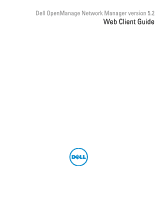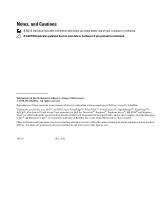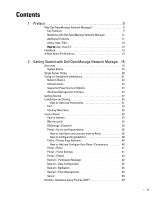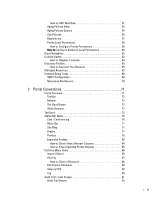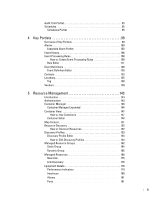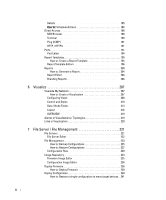Dell OpenManage Network Manager Web Client Guide 5.2
Dell OpenManage Network Manager Manual
 |
View all Dell OpenManage Network Manager manuals
Add to My Manuals
Save this manual to your list of manuals |
Dell OpenManage Network Manager manual content summary:
- Dell OpenManage Network Manager | Web Client Guide 5.2 - Page 1
Dell OpenManage Network Manager version 5.2 Web Client Guide - Dell OpenManage Network Manager | Web Client Guide 5.2 - Page 2
™, OpenManage™, EqualLogic™, KACE™, FlexAddress™ and Vostro™ are trademarks of Dell Inc. Microsoft®, Windows®, Windows Server®, MS-DOS® and Windows Vista® are either trademarks or registered trademarks of Microsoft Corporation in the United States and/or other countries. Red Hat Enterprise Linux - Dell OpenManage Network Manager | Web Client Guide 5.2 - Page 3
OpenManage Network Manager .15 Overview 15 System Basics 15 Single Server Sizing 20 Sizing for Standalone Installations 21 Network Basics 22 Authentication 24 Supported PowerConnect Models 24 Windows Management Interface 24 Getting Started 27 Installation and Startup 28 How to: Set Linux - Dell OpenManage Network Manager | Web Client Guide 5.2 - Page 4
59 How to: Configure Resource Level Permissions 59 Quick Navigation 62 License Viewer 63 How to: Register a License 64 Discovery Profiles 65 How to: Discover Your Network 65 Managed Resources 67 Common Setup Tasks 68 SMTP Configuration 68 Netrestore File Servers 70 3 Portal Conventions - Dell OpenManage Network Manager | Web Client Guide 5.2 - Page 5
Definitions 128 Event Definition Editor 128 Contacts 133 Locations 135 Tag 138 Vendors 139 5 Resource Management 143 Introduction 143 Authentication 143 Container Manager 146 Container Manager Expanded 146 Container View 147 How to: Use Containers 147 Container Editor 148 Map Context - Dell OpenManage Network Manager | Web Client Guide 5.2 - Page 6
Report 204 Report Editor 204 Branding Reports 206 6 Visualize 207 Visualize My Network 207 How to: Create a Visualization 207 Configuring Views 208 Control and 220 7 File Server / File Management 221 File Servers 221 File Server Editor 222 File Management 223 How to: Backup Configurations - Dell OpenManage Network Manager | Web Client Guide 5.2 - Page 7
How to's 243 OpenManage Network Manager Server Statistics 244 Traffic Flow Analyzer 293 How does it work 293 Setup 294 How to: Use Traffic Flow Analyzer 294 Exporter Registration 295 Traffic Flow Portlet 295 Drill Down 298 Search 300 Traffic Flow Analyzer - Example 300 10 Change Management - Dell OpenManage Network Manager | Web Client Guide 5.2 - Page 8
Process Workflow 327 How to: Run Change Determination 329 Change Determination Defaults 329 Compliance and Change Reporting 329 How to: Report on Change 361 Scheduling Actions 361 Active Performance Monitor Support 363 Adaptive CLI Records Archiving Policy 365 Glossary 367 Index 373 8 - Dell OpenManage Network Manager | Web Client Guide 5.2 - Page 9
Synergy User Guide. Why Dell OpenManage Network Manager? Dell OpenManage Network Manager's benefits: Productive Discovery and wizard-driven configuration features within minutes of installing Dell OpenManage Network Manager, you can monitor your network. Easy Dell OpenManage Network Manager provides - Dell OpenManage Network Manager | Web Client Guide 5.2 - Page 10
modules, Dell OpenManage Network Manager can analyze network traffic, manage services and IP address and subnet allocations. OpenManage Network Manager modules save time adding to existing Dell OpenManage Network Manager deployments to add feature functionality without requiring additional - Dell OpenManage Network Manager | Web Client Guide 5.2 - Page 11
increase the power of your Dell OpenManage Network Manager installation. While the documents mentioned above describe everything available with Dell OpenManage Network Manager, your installation may provide only a limited subset of those features. Why Dell OpenManage Network Manager? | Preface 11 - Dell OpenManage Network Manager | Web Client Guide 5.2 - Page 12
. How To: Use "How To" Several sections of what follows contain the "How to" instructions for use. These are typically steps to follow to produce the desired result. For a look at all such steps available, refer to the How to section of the Index. 12 Why Dell OpenManage Network Manager? | Preface - Dell OpenManage Network Manager | Web Client Guide 5.2 - Page 13
Feedback link in the lower left corner of the Dell OpenManage Network Manager screen. Provide your contact information, enter Questions, Likes, New Ideas, or a Problem, in the screen that appears next, then click Send. Dorado Software responds, and often uses customer suggestions in future versions - Dell OpenManage Network Manager | Web Client Guide 5.2 - Page 14
14 A Note About Performance | Preface - Dell OpenManage Network Manager | Web Client Guide 5.2 - Page 15
how to install and start Dell OpenManage Network Manager for basic network monitoring and management. For more detailed descriptions of all this software's features, consult its other manuals (the OpenManage Network Manager Administration Section of the User Guide, Synergy User Guide, Administration - Dell OpenManage Network Manager | Web Client Guide 5.2 - Page 16
on page 18 for additional requirements) CAUTION: For Linux, you must install no more than a single instance of MySQL®-the one installed with this software. Before you install, remove any MySQL if it exists on your Linux machine. 16 Overview | Getting Started with Dell OpenManage Network Manager - Dell OpenManage Network Manager | Web Client Guide 5.2 - Page 17
Best Practices How you install Linux has an impact on Dell OpenManage Network Manager's installation. Here are some tested best practices: • You can install Linux in its Desktop option, or if you select Basic Server (default) - choose additional packages: XWindows, Basic / Core Gnome Desktop - Dell OpenManage Network Manager | Web Client Guide 5.2 - Page 18
.so.2 => /lib/libdl.so.2 (0x0033e000) libm.so.6 => /lib/libm.so.6 (0x00315000) libutil.so.1 => /lib/libutil.so.1 (0x00b8d000) libc.so.6 => /lib/libc.so.6 (0x001ba000) /lib/ld-linux.so.2 (0x0019d000) 18 Overview | Getting Started with Dell OpenManage Network Manager - Dell OpenManage Network Manager | Web Client Guide 5.2 - Page 19
problems by refreshing the browser's display. CAUTION: Opening Dell OpenManage Network Manager, or links originating within it in multiple tabs on multi-tab browsers is not supported. To see "multiple" screens, configure Dell OpenManage Network Manager's Menu Bar. You can download and install - Dell OpenManage Network Manager | Web Client Guide 5.2 - Page 20
) is required, you can produce the simplest deployment with as few as two servers. Minimum Hardware The minimum hardware specification describes what Dell OpenManage Network Manager needs at a minimum. In such minimum installations, traffic flowing from the network to OpenManage Network Manager may - Dell OpenManage Network Manager | Web Client Guide 5.2 - Page 21
for your Dell OpenManage Network Manager system. Operating System / Disks / RAM / Hardware 64-bit OS with 6GB RAM or 32-bit OS with 4GB RAM Network Size - Dell OpenManage Network Manager | Web Client Guide 5.2 - Page 22
is therefore not supported. Applications like Traffic Flow Analyzer and Performance Monitoring require even more memory. For these reasons, and for future scalability, do not install the this software on 32-bit systems. Tablets, phones and iPads Dell OpenManage Network Manager detects mobile devices - Dell OpenManage Network Manager | Web Client Guide 5.2 - Page 23
Dealing with any network barriers to communicating with OpenManage Network Manager, any required initial device configuration to accept management, and managing security measures or firewalls-all are outside the scope of these instructions. Consult with your network administrator to ensure this - Dell OpenManage Network Manager | Web Client Guide 5.2 - Page 24
is not the device's default. Some devices require pre-configuration to recognize this management software. Consult your network administrator or the device's manuals for instructions about how to enable those. See Authentication on page 143 for more. Supported PowerConnect Models Refer to release - Dell OpenManage Network Manager | Web Client Guide 5.2 - Page 25
as follows: • Deny all incoming traffic from the Internet to your server. • Permit incoming traffic from all clients to TCP port 135 (and UDP port 135, if necessary) on your server. • Open Port 445 (WMI) Sizing for Standalone Installations | Getting Started with Dell OpenManage Network Manager 25 - Dell OpenManage Network Manager | Web Client Guide 5.2 - Page 26
the WBEM service: tog-pegasus start | stop | status" If the system is running Fedora, then you can access tog-pegasus updates at this site: https:// admin.fedoraproject.org/pkgdb/packages/name/tog-pegasus 26 Sizing for Standalone Installations | Getting Started with Dell OpenManage Network Manager - Dell OpenManage Network Manager | Web Client Guide 5.2 - Page 27
describe all the details of available installations. Instead, this Guide refers to those descriptions elsewhere in the OpenManage Network Manager User Guide or online help. A typical installation means doing the following: Getting Started | Getting Started with Dell OpenManage Network Manager 27 - Dell OpenManage Network Manager | Web Client Guide 5.2 - Page 28
number of web clients, then best practice is to install Dell OpenManage Network Manager as the Administration Section of the User Guide guide instructs. Administering User Permissions-You can also set up users, device access passwords, and groups for users, as you begin to use it. See Control Panel - Dell OpenManage Network Manager | Web Client Guide 5.2 - Page 29
supports WMI must communicate to managed Windows systems. Windows installation also installs Internet Information Services (IIS)-formerly called Internet Information Server. That installation does not turn IIS on by default. Do not enable IIS on the host(s) running Dell OpenManage Network Manager - Dell OpenManage Network Manager | Web Client Guide 5.2 - Page 30
page 27, or below. See the Troubleshooting chapter of the Administration Section of the User Guide to solve Dell OpenManage Network Manager problems. Linux Prerequisites If you are installing on Linux, you must log in as a non-root user. Linux installation prompts you to run some additional scripts - Dell OpenManage Network Manager | Web Client Guide 5.2 - Page 31
redcell directory). 4 Create /dell/openmanage/networkmanager, and ensure that your user (redcell) owns /dell/openmanage/networkmanager /dell/openmanage/networkmanager is Dell OpenManage Network Manager's installation root. 5 If necessary, unzip the downloaded installation package into a subdirectory - Dell OpenManage Network Manager | Web Client Guide 5.2 - Page 32
steps in getting started, once you have installed OpenManage Network Manager. See Getting Started on page 27 for a list of, and links to, other initial tasks once you have installed Dell OpenManage Network Manager. 32 Installation and Startup | Getting Started with Dell OpenManage Network Manager - Dell OpenManage Network Manager | Web Client Guide 5.2 - Page 33
the session timeout (in minutes) is: session.timeout=30 Control Panel To configure access to Dell OpenManage Network Manager, you must be signed in as a user with the permissions. (The default admin user has such permissions.) The Go to > Control Panel menu item opens a screen with the following - Dell OpenManage Network Manager | Web Client Guide 5.2 - Page 34
with less-than-Administrator permissions may not see all of the features described in this guide. Search Indexes Sometimes Dell OpenManage Network Manager may display Control Panel objects like users, roles, and organizations inaccurately. This occurs because search Indexes need to be re-indexed - Dell OpenManage Network Manager | Web Client Guide 5.2 - Page 35
screens. Users are individuals who performs tasks using the portal. Administrators can create new users or deactivate existing users. Users can be organized in a hierarchy of organizations and delegate its administration. Control Panel | Getting Started with Dell OpenManage Network Manager 35 - Dell OpenManage Network Manager | Web Client Guide 5.2 - Page 36
Screen Name, and Email Address are required. Optionally, you can enter Name, Job Title, and so on. 4 After you click Save notice that the right panel expands to include additional information. Make sure you specify a Password. 36 Control Panel | Getting Started with Dell OpenManage Network Manager - Dell OpenManage Network Manager | Web Client Guide 5.2 - Page 37
also check users and click the Deactivate button above the listed users. Such users are not deleted, but are in a disabled state. You can do an Advanced search for inactive users and Activate them or permanently delete them. Control Panel | Getting Started with Dell OpenManage Network Manager 37 - Dell OpenManage Network Manager | Web Client Guide 5.2 - Page 38
so on. 3 Create two Location organizations (Add > Location, for example Admin and Headquarters). Select MyCorp as the parent when you create the organization. 4 Create users in MyCorp. TestUserA, TestUserB, and TestUserBoss. 38 Control Panel | Getting Started with Dell OpenManage Network Manager - Dell OpenManage Network Manager | Web Client Guide 5.2 - Page 39
management menu where you can add additional properties. 7 Click Assign Organization Roles in the MyCorp menu. 8 Select Organization Administrator from the default roles available. If you need permissions other than this administrative user provides Started with Dell OpenManage Network Manager 39 - Dell OpenManage Network Manager | Web Client Guide 5.2 - Page 40
modes independently. Dell OpenManage Network Manager remembers the default sort column and order per user, whether the user has Admin rights the summary portlet to maximized mode. How To: Add and Configure User Roles / Permissions Add and configure User Roles with the following steps: 1 Click Go - Dell OpenManage Network Manager | Web Client Guide 5.2 - Page 41
/ reset notices. • Identification, including address, phone, email and web sites. • Display settings • Google Apps login / password. CAUTION: Checking Allow Strangers to create accounts may produce a defective login screen. Control Panel | Getting Started with Dell OpenManage Network Manager 41 - Dell OpenManage Network Manager | Web Client Guide 5.2 - Page 42
of community affiliation. Create Roles with Portal > Roles. The Users editor screen accessible from the Action menu for users listed in Portal > Users and Organizations lets you manage groups to which Users are assigned. 42 Control Panel | Getting Started with Dell OpenManage Network Manager - Dell OpenManage Network Manager | Web Client Guide 5.2 - Page 43
. Edit permissions with the Edit button to the right of the listed permission. The following describes the actions of the permissions, when checked: Action Default Behavior read Enables Details, Visualize and View as PDF Control Panel | Getting Started with Dell OpenManage Network Manager 43 - Dell OpenManage Network Manager | Web Client Guide 5.2 - Page 44
Default the permission name) like provisioning a policy. add Enables the New menu item, and Save. provide a description. You can also click on the Search button at the bottom to find a phrase within the functional permissions. 44 Control Panel | Getting Started with Dell OpenManage Network Manager - Dell OpenManage Network Manager | Web Client Guide 5.2 - Page 45
servers in your system, appearing only when such servers exist. Mediation servers appear listed in the Servers tab of this manager if mediation servers You can test connectivity from appserver cluster and medserver/ partition. Control Panel | Getting Started with Dell OpenManage Network Manager 45 - Dell OpenManage Network Manager | Web Client Guide 5.2 - Page 46
, the partition is not saved. NOTE: This panel does not appear if you install Dell OpenManage Network Manager in stand-alone mode, without a separate mediation server. To make it appear, add medserver.support=true to the portal-ext.properties. Remember, best practice is to override properties as - Dell OpenManage Network Manager | Web Client Guide 5.2 - Page 47
entry icon. The editor screen is like the one that adds new partitions. Test listed partitions with the gear icon to the services the entered IP address (although it does not determine whether that partition is up and running). Control Panel | Getting Started with Dell OpenManage Network Manager - Dell OpenManage Network Manager | Web Client Guide 5.2 - Page 48
Go to > Control Panel lets you manage the filters in OpenManage Network Manager. Click the Delete icon to the right of a listed filter to remove it from the system. Click the disk icon to export the left corner of this screen. 48 Control Panel | Getting Started with Dell OpenManage Network Manager - Dell OpenManage Network Manager | Web Client Guide 5.2 - Page 49
an entity type. If you check Shared to make the filter available to all users. You can add groups of filter criteria (click Add Group) that logical AND or OR with each other. Configure the filter in the related to the server. Control Panel | Getting Started with Dell OpenManage Network Manager 49 - Dell OpenManage Network Manager | Web Client Guide 5.2 - Page 50
add portlets besides those available from Dell OpenManage Network Manager. You can install free portlets for Google, Youtube, Collab and more. For Dell OpenManage Network Manager, we include Wikis, Journals, Blogs so, in addition to the collaborative features within Dell OpenManage Network Manager - Dell OpenManage Network Manager | Web Client Guide 5.2 - Page 51
implementing DAP: 1 From the screen listing Database Aging Policies (DAP), click Add Policy, and select a policy from the displayed list of alternatives. 2 This tab. You can manage those on that tab. Redcell > Database Aging Policies (DAP) | Getting Started with Dell OpenManage Network Manager 51 - Dell OpenManage Network Manager | Web Client Guide 5.2 - Page 52
DAP you are configuring. 6 Click Apply until the displayed screen is the DAP manager. Aging Policies Editor When you click Add Policy in the upper right corner of the Redcell > Database Aging Policies (DAP Redcell > Database Aging Policies (DAP) | Getting Started with Dell OpenManage Network Manager - Dell OpenManage Network Manager | Web Client Guide 5.2 - Page 53
retention. Click Add SubPolicy or the Options tab. All DAPs require a Name and a record threshold manually click the gear icon to the right of a listed policy, and execute a DAP at any time to check that threshold figure. In either case, if the threshold is not crossed Dell OpenManage Network Manager - Dell OpenManage Network Manager | Web Client Guide 5.2 - Page 54
item before archiving it. Archive [Aged Item]- Check this to activated archiving according to this policy. 54 Redcell > Database Aging Policies (DAP) | Getting Started with Dell OpenManage Network Manager - Dell OpenManage Network Manager | Web Client Guide 5.2 - Page 55
Sub-Policies Some types of Database Aging Policies can have sub-policies that further refine the aging for their type of contents. Redcell > Database Aging Policies (DAP) | Getting Started with Dell OpenManage Network Manager 55 - Dell OpenManage Network Manager | Web Client Guide 5.2 - Page 56
These appear listed in the Aging Policies Options tab. Click Add Sub Policy to create them. Notice that you can Edit or Delete listed policies with to activated archiving according to this policy. 56 Redcell > Database Aging Policies (DAP) | Getting Started with Dell OpenManage Network Manager - Dell OpenManage Network Manager | Web Client Guide 5.2 - Page 57
Repositories When you select a repository in the Aging Policies Editor, the available policies come from what is configured in this tab of the editor. Redcell > Database Aging Policies (DAP) | Getting Started with Dell OpenManage Network Manager 57 - Dell OpenManage Network Manager | Web Client Guide 5.2 - Page 58
in the initial screen. Like the Aging Policies Editor, you can click Add Repository to create installation root directory. Any user with administrator permissions can specify or change the default archive path here. Online-Check this to put this repository online. Dell OpenManage Network Manager - Dell OpenManage Network Manager | Web Client Guide 5.2 - Page 59
. How To: Configure Resource Level Permissions You can provide permission for a user/group/role/organization on a defined resource. The following User Container • Set up a Page for Device Level View Redcell > Database Aging Policies (DAP) | Getting Started with Dell OpenManage Network Manager - Dell OpenManage Network Manager | Web Client Guide 5.2 - Page 60
to the page of interest with portlets for which you want to restrict access. Currently Container View is enabled for the following portlets: Managed Resources, Alarms, Ports, Audit Trails, Printers. 60 Redcell > Database Aging Policies (DAP) | Getting Started with Dell OpenManage Network Manager - Dell OpenManage Network Manager | Web Client Guide 5.2 - Page 61
-u USERNAME --password=[password] drop owbusdb 2 Recreate the database mysqladmin -u USERNAME -p create owbusdb or mysqadmin -u USERNAME --password=[password] create owbusdb 3 Import the backup data Redcell > Database Aging Policies (DAP) | Getting Started with Dell OpenManage Network Manager 61 - Dell OpenManage Network Manager | Web Client Guide 5.2 - Page 62
USERNAME --password=[password] owbusdb < FILENAME.mysql Portal Database Backup / Restore The web portal itself has a MySQL database. Back it up as follows: 1 Open a command shell and type oware. 2 Then type the following command: mysqldump -uroot --password feature, Dell OpenManage Network Manager - Dell OpenManage Network Manager | Web Client Guide 5.2 - Page 63
upload do not appear by default. To see them, you must give User 'write' permission. License Viewer This screen appears when you click License Management in the Quick Navigation portlet. Click Close to return to Dell OpenManage Network Manager. You may find Licenses in a name slightly different - Dell OpenManage Network Manager | Web Client Guide 5.2 - Page 64
panel. Device Licenses This tab displays the Maximum Allowed number of licenses for devices, the Count Managed the Variance between maximum and managed, and Type of license along with sums of the maximum and count managed. 64 License Viewer | Getting Started with Dell OpenManage Network Manager - Dell OpenManage Network Manager | Web Client Guide 5.2 - Page 65
Dell OpenManage Network Manager attempts to manage devices that have no device driver installed. Management may be possible, but more limited than for devices with drivers installed, provided this capability is one you have licensed. Discovery Profiles | Getting Started with Dell OpenManage Network - Dell OpenManage Network Manager | Web Client Guide 5.2 - Page 66
is missing. A red dot means a required one is missing. When authentications are unsuccessful, you can remove or edit them in this editor too. Click the icons to the right of listed authentications to do this. 66 Discovery Profiles | Getting Started with Dell OpenManage Network Manager - Dell OpenManage Network Manager | Web Client Guide 5.2 - Page 67
the authentications appear in a nested tree under the Discover checkbox (checked when they test successfully). 9 Save-Click Save to preserve the profile. You can then right-click it to select Execute and begin discovery. If you select Execute from the profile editor, Dell OpenManage Network Manager - Dell OpenManage Network Manager | Web Client Guide 5.2 - Page 68
with the "Setup required" message in the Status column when these are not configured. Configuring them displays a green flag with the "Setup complete" message. Click the edit link in the Action column to open editors for each of these. SMTP Configuration You can use Dell OpenManage Network Manager - Dell OpenManage Network Manager | Web Client Guide 5.2 - Page 69
. The screen in that panel provides a list of allowed domain names, if that feature is enabled. Control Panel > Server Administration > Mail is where to configure the Main server and authentication for routing mail Common Setup Tasks | Getting Started with Dell OpenManage Network Manager 69 - Dell OpenManage Network Manager | Web Client Guide 5.2 - Page 70
Either turn off the external file server, or use it as the FTP server. Dell OpenManage Network Manager selects the file server protocol for backup, restore or deploy based on the most secure protocol the device supports. 70 Common Setup Tasks | Getting Started with Dell OpenManage Network Manager - Dell OpenManage Network Manager | Web Client Guide 5.2 - Page 71
, and can be so flexible, this is not a comprehensive catalog of all its features. The following discusses only features significant for using Dell OpenManage Network Manager. The application's web Portal contains the following common elements: • The Dock • Status Bar Alerts • Menu Bar • Portlets - Dell OpenManage Network Manager | Web Client Guide 5.2 - Page 72
if you request support for your Dell OpenManage Network Manager installation. The Application Software Versions screen appears with the product versions listed in the bottom. Device drivers list supported devices and their operating systems. This can be important for troubleshooting, and is vital - Dell OpenManage Network Manager | Web Client Guide 5.2 - Page 73
menu lets you add Pages, or Applications. Tip The "breadcrumb" trail that appears near the top of pages lets you navigate directly through the hierarchy of parent / child pages directly by clicking links displayed there. The More... menu item contains Dell OpenManage Network Manager's content. Click - Dell OpenManage Network Manager | Web Client Guide 5.2 - Page 74
Pages or My Private Pages, for example. When you add a new Community, its configured pages appear in this menu too. This also provides access to Control Panel (see Control Panel on page 33). CAUTION: Dell OpenManage Network Manager does not support multiple tab browsing as a reliable way to see its - Dell OpenManage Network Manager | Web Client Guide 5.2 - Page 75
Status Bar Alerts The Status bar appears at the bottom of the portal. On the left, it catalogs messages and notifications you have received, including generated reports in My Alerts. Click the magnifying glass to the right of reports and Job Status notifications to open a separate viewing window. - Dell OpenManage Network Manager | Web Client Guide 5.2 - Page 76
for you to configure: [Saying]-Configure this text in the menu produced by the Settings icon (the next item). (Settings)-This configures your user settings for any online chat with your colleagues, including the saying, whether your online presence appears, and whether to play a sound when messages - Dell OpenManage Network Manager | Web Client Guide 5.2 - Page 77
side of the screen. It consists of Menu items that lead to separate pages configured with Manage > Page. The pages that appear on this bar can vary, depending on which Dell OpenManage Network Manager package you have installed. The toggle on the right side of the The Dock makes this menu bar appear - Dell OpenManage Network Manager | Web Client Guide 5.2 - Page 78
Install the latest Adobe Flash for graph functionality. Portlets Portlets are the elements of any page within the Dell OpenManage Network Manager web client. Initially, they appear in a small, summary screen format. Click Add > More... to add features. One of the first portlets typical users see - Dell OpenManage Network Manager | Web Client Guide 5.2 - Page 79
you import or export .lar files of their setup and user preferences. The plus or minus (+ or -) icons Portlet summary screens support displaying up to 200 rows, the expanded portlet supports 1000. Using the and Model appear indented in the Managed Resource portal. Similar functionality is available - Dell OpenManage Network Manager | Web Client Guide 5.2 - Page 80
display filter, then click the portlet name and rename it. For example, make the default filter in Managed Resources display only Powerconnect, then click Managed Resources in the upper left corner of the portlet to rename it Powerconnect Routers. If you are not an administrator, you must make - Dell OpenManage Network Manager | Web Client Guide 5.2 - Page 81
search is for what you enter, no wildcards are supported. To clear a search, clear the field. This add content to a page, some portlets (for example, the OpenManage Network Manager Container View portlet) appear with a purple icon and others (for example, the Authentication or Container Manager - Dell OpenManage Network Manager | Web Client Guide 5.2 - Page 82
limit access to the expanded portlets. For example, OpenManage Network Manager can have many communities and limit users' memberships. Such users can lightly browse other Communities' screens without full privileges. NOTE: Screen size limitations may require you to expand the browser to see expanded - Dell OpenManage Network Manager | Web Client Guide 5.2 - Page 83
See Control Panel on page 33 for more about setting up user privileges for portlets. You can right-click to act on listed elements as in the basic, smaller portlet, but here you can also see details - Dell OpenManage Network Manager | Web Client Guide 5.2 - Page 84
corner of the expanded portlet. Click these to export the list contents as either an Excel spreadsheet (.xls), or a pdf file. These download to the default download location you have configured on your browser. Some browsers display the pdf before you can save it. 84 Status Bar Alerts | Portal - Dell OpenManage Network Manager | Web Client Guide 5.2 - Page 85
screen How To: Filter Expanded Portlet Displays Among other places, filters appear at the top of expanded portlets. Many pre-installed filters come from drivers your installed package. Filters match entity types, but may not necessarily be sensible in the context of a particular portlet. You can - Dell OpenManage Network Manager | Web Client Guide 5.2 - Page 86
export or import page configurations as well as items Dell OpenManage Network Manager manages like equipment, discovery profiles, locations and so on. Aging Policy-See Redcell > Database Aging Policies (DAP) on page 50 for instructions about configuring these. Import / Export Menus often contain - Dell OpenManage Network Manager | Web Client Guide 5.2 - Page 87
processing rules into the Event Processing Rule portlet. Sharing You can share elements within Dell OpenManage Network Manager with colleagues when more than one user exists on your Dell OpenManage Network Manager system, and consult with them using the texting described in Status Bar Alerts on page - Dell OpenManage Network Manager | Web Client Guide 5.2 - Page 88
share an something, first select it where it appears listed in the appropriate portlet. Right click and select Share Asset. In the subsequent screen, select a user with whom you want to share, type any message you want to include and click Share Asset. The chat message to the selected - Dell OpenManage Network Manager | Web Client Guide 5.2 - Page 89
Edit Custom Attributes In several right-click menus (Managed Equipment, Port, Contact, Vendor, or Location), the Edit Custom Attributes menu item lets you open the custom attribute editor appropriate for the device type listed - Dell OpenManage Network Manager | Web Client Guide 5.2 - Page 90
must open an expanded portlet to multi-select. Tag The right-click menu of many items lets you tag them, for example Managed Resources, Locations, Contacts, Customers, Services and Containers. When you select the Tag menu item, and Coordinates, a new Map popup appears (see Tag on page 138) and you - Dell OpenManage Network Manager | Web Client Guide 5.2 - Page 91
example discovering network resources, an audit trail screen appears with a tree displaying the message traffic between Dell OpenManage Network Manager and the for more details. Tip The time for messages and logged in user initiating the action appear on the bar between the upper and lower screen - Dell OpenManage Network Manager | Web Client Guide 5.2 - Page 92
Audit Trail Viewer Some portlets also offer an Audit Trail menu item that displays Audit Trail / Jobs Screens for the selected item. The top of this screen contains a list of Audit Records. Click one of this list to see the Job details as you would in the Audit Trail / Jobs Screen. 92 Audit Trail - Dell OpenManage Network Manager | Web Client Guide 5.2 - Page 93
of the message traffic between Dell OpenManage Network Manager and monitored devices, as well as OpenManage Network Manager's reaction to failed message transmission. The Creation Date, Subject, Action (the summary message of the audit trail), User ID (the login ID of the user whose actions resulted - Dell OpenManage Network Manager | Web Client Guide 5.2 - Page 94
screen's columns, the following are available in this screen: User IP- The IP address of the application server which created this audit trail. Subject- The equipment at the origin of the message traffic with Dell OpenManage Network Manager. You can right-click a selected item and either Delete - Dell OpenManage Network Manager | Web Client Guide 5.2 - Page 95
Click the binocular icon to check (info, warning, error) filters that limit the types of visible messages. Notice that the date and time of the message appears to the right of the binocular icon. Schedules To schedule an action, for example using a discovery profile, right click and select Schedule. - Dell OpenManage Network Manager | Web Client Guide 5.2 - Page 96
Discovery on page 152. If you have Dell OpenManage Network Manager's Change Management / Proscan capabilities installed, you can use Schedules to initiate the Change Determination process. See Change Determination Process on page 326. It is disabled by default. 96 Schedules | Portal Conventions - Dell OpenManage Network Manager | Web Client Guide 5.2 - Page 97
Expanded Schedules Portlet When you expand this portlet, the additional columns that appear include Submission Date, Start Date, whether the schedule is still active (Scheduled), and the Execution Count. If a green icon appears in the Scheduled column, it means the schedule will be executed on next - Dell OpenManage Network Manager | Web Client Guide 5.2 - Page 98
98 Schedules | Portal Conventions - Dell OpenManage Network Manager | Web Client Guide 5.2 - Page 99
. You may not have access to all of these in your installation, or you may not be able to use them with the user permissions you have been assigned by the portal administrator. To see all available Dell OpenManage Network Manager portlets, click Add > Applications and use the field at the top of the - Dell OpenManage Network Manager | Web Client Guide 5.2 - Page 100
" to highlight the selected slice. Hover the cursor over a portion of the chart and a tooltip with information about that slice also appears. By default, the chart appears only when there are alarms. See Configuring the Alarms Chart below for options available in configuring the display. See Menu on - Dell OpenManage Network Manager | Web Client Guide 5.2 - Page 101
Message, Event Name, Alarm and Entity Type, its status as Service Effecting, Notification OID, Equipment, Severity, whether the alarm was Suppressed, you enable the chart Filtering is disabled since the chart, in effect, provides the filter. When the chart is disabled then filtering options are available. - Dell OpenManage Network Manager | Web Client Guide 5.2 - Page 102
you click the plus (+) in the top right corner of the smaller screen. This displays listed alarms and Snap Panel details of a selected alarm. By default this screen adds the first of the following columns to those visible in the Event History's summary screen view. To - Dell OpenManage Network Manager | Web Client Guide 5.2 - Page 103
that user. An icon also appears in the expanded portlet indicating the alarm has been assigned to someone. Clear Alarm- Clearing the alarm removes the alarm from the default alarm view and marks it as a candidate for the database archiving process (DAP). Essentially it is an indication to the system - Dell OpenManage Network Manager | Web Client Guide 5.2 - Page 104
add to the list of addresses (the minus deletes them). Then click Send Email. Clicking Cancel ends this operation without sending e-mail. See SMTP Configuration on page 68 for instructions about setting up e-mail from Dell OpenManage Network Manager message to the selected user with a link that - Dell OpenManage Network Manager | Web Client Guide 5.2 - Page 105
Description = Equipment = Region = SUPDEMOPartition Location = Assigned By = OWSystem Date Assigned = Thu Dec 16 10:40:24 PST 2010 Assigned User = qatester Acknowledged = false Ack By = Ack Time = Cleared By = Date Cleared = MIB Text = Monitor session was skipped due to - Dell OpenManage Network Manager | Web Client Guide 5.2 - Page 106
system. The initial portlet User in this screen. Tip Hovering the cursor over the DeviceIP column produces a tooltip that lets you know the device's current state (up / down) and that contains Model, Vendor, Discovery Date, Ping Rate (ms), and the device's Description information. NOTE: The default - Dell OpenManage Network Manager | Web Client Guide 5.2 - Page 107
initial portlet view displays the expanded Event History. As in other expanded portlets, you can use the filtering capabilities at the top of the screen to further limit the default delivered the event. Frequently: System, indicating Dell OpenManage Network Manager itself delivered it. Notification - Dell OpenManage Network Manager | Web Client Guide 5.2 - Page 108
Text. You can right-click the listed events and Share with User (see Sharing on page 87), or (How to:) Show / Hide / Reorder Columns. Event Processing Rules This portlet manages Dell OpenManage Network Manager's response to events. By default it appears with seeded rules, but you can create your own - Dell OpenManage Network Manager | Web Client Guide 5.2 - Page 109
Expanded Event Processing Rules Portlet The expanded portlet displays additional columns. Details about selected rules appear in the snapin panels at the bottom of this screen. The Reference Tree panel displays the selected rule's connection to events. The Rule Actions list any configured actions - Dell OpenManage Network Manager | Web Client Guide 5.2 - Page 110
letter in the list. You can then click to select from the pick list. Click Add Filter to further filter the selected events. See Filter Expanded Portlet Displays on page 85 for more about this feature. Specify Settings for: [Selected Rule Type] This panel's appearance depends on the type of rule - Dell OpenManage Network Manager | Web Client Guide 5.2 - Page 111
creates a specific device access event for user login, logout, login failure or configuration change. Select the Access Type (Config Change, Login Failure, User Login, User Logout) from the pick list for that field. 5 Enter the User Name Variable and/or User Name RegEx match string in those fields - Dell OpenManage Network Manager | Web Client Guide 5.2 - Page 112
Filter Expanded Portlet Displays on page 85 for more about this feature. After you Add Filter the button changes to Clear Filter so you can remove any filter from the event rule. Tip Dell OpenManage Network Manager supports multiple IP addresses per resource. During event processing, filters that - Dell OpenManage Network Manager | Web Client Guide 5.2 - Page 113
user login, logout, login failure or configuration change. Select the Access Type (Config Change, Login Failure, User Login, User Logout) from the pick list for that field. Enter the User Name Variable and/or User you want it to register for Dell OpenManage Network Manager. If you Reject an event, - Dell OpenManage Network Manager | Web Client Guide 5.2 - Page 114
-This rule overrides the default alarm severity of an Suppress the event) and check Publish Event if you want it to register for Dell OpenManage Network Manager. If you Reject an event, it does not appear in Event history; if for more about that feature. 114 Event Processing Rules | Key Portlets - Dell OpenManage Network Manager | Web Client Guide 5.2 - Page 115
Escalation Criteria This tab of Syslog Event Rules lets you manage events based on matching text, and configure messages in response to such matches. Criteria: Syslog Match Text In this tab, enter the Syslog Match Text. Click the plus to add matching text to the list below the Message Match Text - Dell OpenManage Network Manager | Web Client Guide 5.2 - Page 116
them without saving. Actions This screen catalogs the actions configured for the Post-Processing (Automation) rule you have configured in previous screens. Click Add Action to create anew action in the editor. The Actions column lets you revise (Edit this entry) or Delete entries in this table - Dell OpenManage Network Manager | Web Client Guide 5.2 - Page 117
Click Apply to accept configured actions, or Cancel to abandon their editor and return to this screen. Tip Actions available here are like those for Discovery Profiles on page 153. Forward Northbound When you want to forward an SNMP v2 event (trap) to another host, then configure automation in this - Dell OpenManage Network Manager | Web Client Guide 5.2 - Page 118
role into responses sent to a SNMPv2 entity acting in a manager role: (1) ... (2) If a Trap-PDU is received, then trap for SNMPv2 and then had to support sending as SNMPv1 protocol. The assembly of common and desired behavior. Some operating systems prevent packet spoofing as a security measure - Dell OpenManage Network Manager | Web Client Guide 5.2 - Page 119
the original SNMPv1 message containing a Trap PDU as generated by an SNMPv1 agent." -- 1.3.6.1.6.3.18.1.4 -- ::= { snmpCommunityMIBObjects 4 } Dell OpenManage Network Manager always adds snmpTrapAddress to every trap forwarded as proxy, (never adding snmpTrapCommunity). It does not keep track of the - Dell OpenManage Network Manager | Web Client Guide 5.2 - Page 120
Verizon is the carrier means the destination address is [email protected]. When enabled, notification emails go to the Contact associated with the Managed Equipment for the notification event. For the contact's email address, mail goes to the first specified address from either the Work Email - Dell OpenManage Network Manager | Web Client Guide 5.2 - Page 121
Contact was not found or the required addresses are not specified for the Contact, then Dell OpenManage Network Manager uses the Recipent addresses configured in of characters to send in the SMS. Typically this is 140, but the default is 0, so be sure to set to your carrier's maximum before saving. - Dell OpenManage Network Manager | Web Client Guide 5.2 - Page 122
you configure Action based on Adaptive CLI actions available in the system. Notice that you can select by most common or by the Target pick list. If you do not specify an explicit target, Dell OpenManage Network Manager uses the default entity for the event as the target. If you select an action - Dell OpenManage Network Manager | Web Client Guide 5.2 - Page 123
, then the message [No data for ] appears in the email instead. Basic Variables Attribute Name Message Entity Name Equipment Manager Name Device IP address Entity Type Instance ID Protocol Type Protocol Sub Type Receive Time Region Severity Source IP address Description Email - Dell OpenManage Network Manager | Web Client Guide 5.2 - Page 124
The following section describes variables whose use may have a performance impact. Managed Equipment Variables Attribute Custom 1 Custom 2 Custom 3 Custom 4 Custom 5 Custom 6 Custom 7 Custom 8 Custom 9 Custom 10 Custom 11 Custom 12 Custom 13 Description DNS Hostname Description Email - Dell OpenManage Network Manager | Web Client Guide 5.2 - Page 125
Attribute Equipment Type Firmware Version Hardware Version Last Backup Last Configuration Change Last Modified Model Name Network Status Notes OSVersion Serial Number Software Version System Object Id Entity Type: Port Attribute Custom 1 Custom 2 Custom 3 Description Equipment Type Version of the - Dell OpenManage Network Manager | Web Client Guide 5.2 - Page 126
Attribute Custom 4 Encapsulation Hardware Version If Index MAC Address Model MTU Name Notes Port Description Port Number Slot Number Speed Subnet Mask Description Email Action Variable {RedCell.Config.Port_Custom4} Encapsulation {RedCell.Config.Port_Encapsulation} Version of the port's - Dell OpenManage Network Manager | Web Client Guide 5.2 - Page 127
Entity Type: Interface, Logical interface Attribute Custom 1 Custom 2 Custom 3 Custom 4 Encapsulation IfIndex Interface Description Interface Number Interface Type MTU Name Notes Port Number Slot Number Subnet Mask Description Redcell Email Action variable Note that although you {RedCell.Config. - Dell OpenManage Network Manager | Web Client Guide 5.2 - Page 128
Event Definitions You can define how the system treats messages (events) coming into the system. Administrators can define event behavior deciding whether it is suppressed, rejected or generates an Alarm. Manage the definitions of events in this portlet. In this screen, you can configure events that - Dell OpenManage Network Manager | Web Client Guide 5.2 - Page 129
General This tab manages basics for Event Definitions. It has the following fields: Event Name- A text the event (Default, Impacts subcomponents, Impacts top level, Not service effecting). Only service effecting alarms are propagated. By default, events are service-effecting, provided their severity - Dell OpenManage Network Manager | Web Client Guide 5.2 - Page 130
link. If you upgrade Dell OpenManage Network Manager, all alarms migrated to from previous versions appear as service-effecting, regardless of severity. the numbers within them as follows: Default - 0 Impacts Top Level-1 Impacts Subcomponents-2 Not service effecting-4 Re-import the altered event - Dell OpenManage Network Manager | Web Client Guide 5.2 - Page 131
Message Template This panel lets you view or alter MIB Text, Bindings and the Message Template for the event selected. This contains three sections: MIB Text-A read-only reminder of the MIB contents for this OID. Bindings in Event- A read-only reminder of the MIB bindings for this event. This - Dell OpenManage Network Manager | Web Client Guide 5.2 - Page 132
generated text does not match the original alarm, then Dell OpenManage Network Manager closes the existing alarm, and generates a new one. or an alarm with a clear alarm event. In the Correlated Events panel, click Add to display a selector (with filter) to find events to correlate with the one - Dell OpenManage Network Manager | Web Client Guide 5.2 - Page 133
mapping of the selected contact's association to devices. Dell OpenManage Network Manager only retrieves Contact and Location information on initial discovery. You can modify these once the resource is under management. However doing will not modify the any system info on the device. Contacts | Key - Dell OpenManage Network Manager | Web Client Guide 5.2 - Page 134
). Click the tabs at the top of this screen to move between the panels. The Contact ID, a unique identifier for the contact in your system, is a required field at the top of the first page. Click Save to preserve your new or modified contact information. Click Cancel to leave the contact unmodified - Dell OpenManage Network Manager | Web Client Guide 5.2 - Page 135
Locations In its summary form, the locations portlet displays configured locations in your system. You can right-click to create, modify or remove (New, Open, Delete) the selected location. See Location Editor description below for more about editing or - Dell OpenManage Network Manager | Web Client Guide 5.2 - Page 136
Select a Parent Location from the pick list. The maximum number of levels supported is 15. Details- A text description of the location. Type- Type of down menu. Available types are: Area Hub, Customer, National Hub, Other, Provider, Regional Hub, and State. Postal Address- The Street, City/State, Zip - Dell OpenManage Network Manager | Web Client Guide 5.2 - Page 137
Expanded Location Portlet The location portlet displays a list of all locations, with Snap Panels to display a selected location's connection to the network, and details. The New menu option appears in the expanded location portlet. Click Settings to change the column appearance (see Show / Hide / - Dell OpenManage Network Manager | Web Client Guide 5.2 - Page 138
creating a location, Dell OpenManage Network Manager automatically selects the latitude and longitude of the address entered for a location. To update or make these more accurate, select Update Location by right-clicking a location in the Locations portlet. The location created by default is the - Dell OpenManage Network Manager | Web Client Guide 5.2 - Page 139
a vendor. Details-Displays a panel showing the alarms, registered models, and identifiers for the selected vendor. Visualize-See a topology of the network filtered to display only the selected vendor, see Chapter 5, Visualize Import / Export-Common menu capabilities described in Import / Export on - Dell OpenManage Network Manager | Web Client Guide 5.2 - Page 140
. Vendor Icon- Select an icon from the pick list. Contact Click the Add button to select from contacts in Dell OpenManage Network Manager to associate with this vendor. See Contacts on page 133 for instructions about configuring contacts. Expanded Vendor Portlet When you expand the Vendor portlet - Dell OpenManage Network Manager | Web Client Guide 5.2 - Page 141
Vendors Snap Panel The snap panel displays the icon for the selected vendor. Vendors | Key Portlets 141 - Dell OpenManage Network Manager | Web Client Guide 5.2 - Page 142
142 Vendors | Key Portlets - Dell OpenManage Network Manager | Web Client Guide 5.2 - Page 143
on your network. Resource Management portlets let you view device-specific information, both general (name, type, location, contact) and technical (vendor, subcomponents, and so on). This chapter contains information about the following portlets: • Authentication • Container Manager • Container View - Dell OpenManage Network Manager | Web Client Guide 5.2 - Page 144
not allowed. Import / Export-Imports or exports authentications to your Dell OpenManage Network Manager system. Authentication Editor You can right-click and select New or Open to create or modify credentials for your system. You can also Delete and Share with User from that right-click menu. 144 - Dell OpenManage Network Manager | Web Client Guide 5.2 - Page 145
appear in this editor vary, depending on the type of authentication. The ID (name) for the authentication is mandatory. If you Add an existing authentication, for example to Discovery Profiles, you can also configure the Management Interface Parameters like Timeout, Retries, and Port used. If you - Dell OpenManage Network Manager | Web Client Guide 5.2 - Page 146
lets you create, edit and delete Container tree models displayed in Container Views (described in the next section). The relationship to users and devices appears in Container Manager Expanded. Right-click to select from a menu with New, Edit and Delete, and Refresh Members. Selecting New, or Edit - Dell OpenManage Network Manager | Web Client Guide 5.2 - Page 147
filter for a screen's other Dell OpenManage Network Manager portlets. If you select " respond to Container or Map Context "filtering" include the following: Audit Trail, Event History, Locations, Vendors, Contacts, Managed Resources, Ports, Authentications, Discovery Profiles, Monitors, Services - Dell OpenManage Network Manager | Web Client Guide 5.2 - Page 148
editor lets you create and manage containers. You can also associate user authorizations with container models to specify which groups or users have access to contained items. In this editor, a tree panel on the left lets you build and navigate the container tree. Click Add Child (or Delete Child - Dell OpenManage Network Manager | Web Client Guide 5.2 - Page 149
container is accessible to the container owner alone. Shared indicates other users can access a container, but even for Shared containers, you or a Dynamic one, based on a filter. When Dell OpenManage Network Manager evaluates the filter it adds the resulting items as members in the container. The - Dell OpenManage Network Manager | Web Client Guide 5.2 - Page 150
container you are editing. Click Add User or Add Group to select the users or groups with permission to access the container you are configuring. By default containers are accessible to everyone. Each entry in the Container Authorizations list specifies the name of the user or group, and whether - Dell OpenManage Network Manager | Web Client Guide 5.2 - Page 151
labels, terrain and so on. You can configure locations with the Tag menu item. See Tag on page 90 for an explanation. Map Context | Resource Management 151 - Dell OpenManage Network Manager | Web Client Guide 5.2 - Page 152
system features (full license) included in the web portal. How To: Discover Resources Here are the steps: 1 Set up Discovery Profiles for the resources you want to discover. 2 Execute the profile 3 View the results in the Managed Resources portlet. Tip Quick Discovery executes the selected Default - Dell OpenManage Network Manager | Web Client Guide 5.2 - Page 153
MIB for hints of the device's capabilites, determining if it looks similar to a layer 3 router or a layer 2 switch. Since some device can do both, Dell OpenManage Network Manager classifies such ambiguous devices as routers. Menu Options When you right-click a profile, the following menu options - Dell OpenManage Network Manager | Web Client Guide 5.2 - Page 154
network and authentications. Click the Execute button once you open this screen to quickly discover equipment. (See Network users exist in the system) Share with User. NOTE: Dell OpenManage Network Manager collects all required data for a discovery profile. Dell OpenManage Network Manager validates - Dell OpenManage Network Manager | Web Client Guide 5.2 - Page 155
default. 2 Profile Options-Select the Device Naming Format (how the device appears in lists, once discovered), whether to Manage OpenManage Network Manager attempts to manage devices that have no OpenManage Network Manager device driver installed. If your system's license permits it, such management - Dell OpenManage Network Manager | Web Client Guide 5.2 - Page 156
profile and opens the Results panel, displaying message traffic between Dell OpenManage Network Manager and the device(s). Click the "X" in the top and resyncs the device. Network The Network Panel collects the network (IP range, hosts, and so on) and the authentication information for the discovery - Dell OpenManage Network Manager | Web Client Guide 5.2 - Page 157
OpenManage Network Manager may discover devices outside of that subnetwork. This also means that IP addresses in the network that precede the specified address are not discovered. To avoid these issues, use the CIDR specification of the network to discover rather that the subnet ID. 4 Authentication - Dell OpenManage Network Manager | Web Client Guide 5.2 - Page 158
authentication the profile refers to and create a new one. Actions 5 When you click Next, the Actions panel appears. You can simply accept the default actions. Click Apply to select an action to add to the list for this profile. Notice the default for this screen displays the most common actions, - Dell OpenManage Network Manager | Web Client Guide 5.2 - Page 159
change them. The screen looks like the one that appears when you Add actions. Deleting actions removes them from the list, and the Move arrows you want to execute the profile after entering the required information on the General and Network panels, you can skip this step, and just Management 159 - Dell OpenManage Network Manager | Web Client Guide 5.2 - Page 160
click Apply (or Cancel) in the authentication editor that appears after clicking the "Fix it" button. 7 Save-Click Save to preserve the profile. You can then right-click it to select Execute. If you select Execute from the profile editor, Dell OpenManage Network Manager does not save the profile to - Dell OpenManage Network Manager | Web Client Guide 5.2 - Page 161
traffic between Dell OpenManage Network Manager and the device appears on the Results screen. This produces a standard Audit Trail / Jobs Screen screen displaying the message traffic see the connection between a selected profile and the authentications and discovery tasks it includes. In addition to - Dell OpenManage Network Manager | Web Client Guide 5.2 - Page 162
associated with the selected group like its location, contact, or whether to manage it by hostname. Visualize-Displays a topology map of the selected group. or any Proscan policies associated with the group. See Chapter 9, Change Management / ProScan for an explanation of these. If you want to - Dell OpenManage Network Manager | Web Client Guide 5.2 - Page 163
Link on page 175 and Link Discovery on page 176 for details. Resync Resources- Queries the devices in the group to update Dell OpenManage Network Manager's database. Delete- Remove the selected group from inventory. The devices remain in inventory, but this removes the grouping. Import / Export-Lets - Dell OpenManage Network Manager | Web Client Guide 5.2 - Page 164
Dell OpenManage Network Manager does not supports its criteria appears. Select device(s) and click Add Selected, or simply click Add All to add the entire list to your static group. also elect to group devices by None, Vendor or Common Type (Switch, Router, and so on). These last two create "trees" - Dell OpenManage Network Manager | Web Client Guide 5.2 - Page 165
Dynamic Group In contrast to Static Groups, Dynamic Groups do not let you select individual equipment. You simply configure a filter, and OpenManage Network Manager creates the group on the fly. After you enter the Name and Category for the group, create the filter. To see what the group would - Dell OpenManage Network Manager | Web Client Guide 5.2 - Page 166
Managed Resources Expanded section for a description of columns and additional capabilities in that version of the portlet.Icons that appear next to the equipment name have some significance. For example: Icon Device Type Switch Router or Switch • Authentication 166 Managed Resources | Resource - Dell OpenManage Network Manager | Web Client Guide 5.2 - Page 167
Hostname, , Network Status, Model and Equipment Type, Serial Number, Software Version Firmware and Hardware versions. The Settings tab lists the System Object ID, Date created (the date this managed device entered the database), Creator (the user who discovered or created the device), Install Date - Dell OpenManage Network Manager | Web Client Guide 5.2 - Page 168
in the upper right corner. Authentication This lists the authentications for the selected device. You can Add authentications with the button in the upper right corner too. These authentications originate in the portlet described in Authentication on page 143. 168 Managed Resources | Resource - Dell OpenManage Network Manager | Web Client Guide 5.2 - Page 169
, Associated Link(s), Latest Configurations. and a Details panel with model and other information. A Network Details panel displays VLAN(s) by ID, VLAN(s) by Port, or STP Data. Click the resources. See Chapter 5, Visualize for more about such maps. Managed Resources | Resource Management 169 - Dell OpenManage Network Manager | Web Client Guide 5.2 - Page 170
. NOTE: You must have Java installed (and updated) on the client for direct access to function correctly. Event Management-This lets you suppress or update , View Active Suppression(s), and Resync Alarms (corrects Dell OpenManage Network Manager's display to match the latest information from the - Dell OpenManage Network Manager | Web Client Guide 5.2 - Page 171
the highest severity alarm for the device in the alarm portlet. Dell OpenManage Network Manager issues no alerts when resync occurs. When you Start alarm Management > View Active Suppression(s). The viewer lists devices for which alarm suppression is active, their description and configuring user. - Dell OpenManage Network Manager | Web Client Guide 5.2 - Page 172
default display. Traffic to see a screen with traffic for the selected device. See Chapter 8, Traffic Flow Analyzer for more about Traffic Flow. Delete- Remove the selected device from inventory. View as PDF-Displays the selected device as an Acrobat pdf. See View as PDF on page 90. 172 Managed - Dell OpenManage Network Manager | Web Client Guide 5.2 - Page 173
on more than one device. You can also perform such tasks on multiple devices with managed resource groups. See Managed Resource Groups on page 162. The following are available columns: Network Status- The network status of the device. Alarm Severity- The highest open alarm for the device. Equipment - Dell OpenManage Network Manager | Web Client Guide 5.2 - Page 174
unavailable] Enabled [Operable and available for use] Active [Device is operable and currently in use with operating capacity available to support further services] Busy [Operable and currently in use with no operating capacity to spare])OpenManage Network Manager. 174 Managed Resources | Resource - Dell OpenManage Network Manager | Web Client Guide 5.2 - Page 175
Details This displays network information like VLAN(s) by ID, VLAN(s) by Port and STP Data. Use the pick list in the upper right automatically appear as A and Z endpoints. Tip Remember, you can only multi-select in the expanded version of the portlet. Managed Resources | Resource Management 175 - Dell OpenManage Network Manager | Web Client Guide 5.2 - Page 176
This is an automated network link discovery feature that you can initiate from individual devices in the Managed Resources portlet, or with the Link Discovery button on the home screen. See Link Discovery Prerequisites on page 177 for a list of device features that provide link information. Links - Dell OpenManage Network Manager | Web Client Guide 5.2 - Page 177
for your network. Click Add Schedule to schedule link discovery, or Execute to run it now (and confirm you are willing to wait for results in a subsequent screen). The Job Viewer tab in the link discovery screen displays the message traffic between Dell OpenManage Network Manager and the device - Dell OpenManage Network Manager | Web Client Guide 5.2 - Page 178
"drill down" to display equipment details for resources. You can see it by selecting Details in the right-click menu for the Managed Resources portlet. You can also install an Equipment Details portlet on a page and use the Container View portlet to select individual devices that appear in it. In - Dell OpenManage Network Manager | Web Client Guide 5.2 - Page 179
see the detail. Performance Indicators These gauges display CPU and Memory Utilization. The numbers indicate percentage of capacity. These rely on Flash. Equipment Details | Resource Management 179 - Dell OpenManage Network Manager | Web Client Guide 5.2 - Page 180
these to display additional details, or to share this list with another user. You can right-click to Share an interface's information, or panel is empty for such devices. Interfaces may appear for Force10 Force 10 devices interfaces details can display Port Channels (LAGs | Resource Management - Dell OpenManage Network Manager | Web Client Guide 5.2 - Page 181
alarm. You can also Assign User and Share with User. Hover the cursor over an Managed Resources makes its ports appear in the Ports portlet. These can get out of sync, but clicking the browser's Refresh restores the correspondence between a selected device and the ports displayed. You can also add - Dell OpenManage Network Manager | Web Client Guide 5.2 - Page 182
Ports > Links When you add or edit a link, the Link Details screen appears. It contains the following fields: Link Name-An identifier for the The IP address, if available, for the endpoint. Click Save to preserve your edits, or Close to abandon them. 182 Equipment Details | Resource Management - Dell OpenManage Network Manager | Web Client Guide 5.2 - Page 183
Is the port in switch mode? Duplex-Is the port in duplex mode? Name-The port's name. Port Number-The port's number. Equipment Name-The port's equipment name. Operational State- One of following possible values describing the availability of the resource. Equipment Details | Resource Management 183 - Dell OpenManage Network Manager | Web Client Guide 5.2 - Page 184
is operable and currently in use with operating capacity available to support further services. Busy-Operable and currently in use with no operating capacity Locked-Device use is prohibited. Shutting Down-Only existing users can use the device. Unlocked-Normal use of device is permitted. - Dell OpenManage Network Manager | Web Client Guide 5.2 - Page 185
capacity available to support further services. Busy-Operable and currently in use with no operating capacity to spare. Install Date- The date this equipment was installed. Notes-Any notes recorded about the device. RTM Category-The "Right to Manage" category for licensing. DNS Hostname- The - Dell OpenManage Network Manager | Web Client Guide 5.2 - Page 186
in user that created this record in the database. Firmware Version-This resource's firmware version. Backup Result-The result of any attempted configuration file backup for this resource. Managed By Hostname-True/false. True means DNS rather IP address is how OpenManage Network Manager manages this - Dell OpenManage Network Manager | Web Client Guide 5.2 - Page 187
. 3 The schedule panel appears. 4 Once you click Apply on this panel, the previous panel returns, the Add Schedule button now appearing as Edit Schedule. 5 If you click Save, Dell OpenManage Network Manager creates a scheduled item around the activity and its data. A row also appears in the screen - Dell OpenManage Network Manager | Web Client Guide 5.2 - Page 188
Direct Access Direct access provides less-mediated access to the device in the following ways: • MIB available about devices. The screen that opens when you select this option displays MIBs available in Dell OpenManage Network Manager in a tree on the left. Notice that a pick list at the top of the - Dell OpenManage Network Manager | Web Client Guide 5.2 - Page 189
for the selected node. Notice that the Description, Comments, Notification Variables, and Valid Values tabs appear at the bottom of this screen. Direct Access | Resource Management 189 - Dell OpenManage Network Manager | Web Client Guide 5.2 - Page 190
the device appears in title bar. The IP address of Dell OpenManage Network Manager's server also appears in the lower left corner, when the sizes. Reset Terminal restores the defaults. NOTE: Terminal is now an applet that requires a Java Runtime Environment be installed and associated to the browser - Dell OpenManage Network Manager | Web Client Guide 5.2 - Page 191
responds in less than one millisecond, results appear in a table with - Dell OpenManage Network Manager | Web Client Guide 5.2 - Page 192
this is the date discovered), Creator, Port Type, Encapsulation, Subnet Mask, Install Date, In Use, If Index, Container Index, Slot Number, Speed, Port Icon, Learned MAC Addr, Count, CLI Name, Notes, Operation Type, Switch Mode, Duplex, Name, Port Number, Equipment Name, Operational State, IP Address - Dell OpenManage Network Manager | Web Client Guide 5.2 - Page 193
Details on page 192, above. This screen also includes a Reference Tree displaying a tree of the selected port's relationship to logical interfaces and monitors. Ports | Resource Management 193 - Dell OpenManage Network Manager | Web Client Guide 5.2 - Page 194
. Port Description- A text description for the port. Install Date- The date this port was installed. Model- The port's model. Date created-The date are: Locked-Device use is prohibited. Shutting Down-Only existing users can use the device. Unlocked-Normal use of device is permitted Resource Management - Dell OpenManage Network Manager | Web Client Guide 5.2 - Page 195
. 2 Name the template (for example: Test Amigopod Report) 3 In the Source tab, select an inventory source (for example: Inventory resources [A - DD] Amigopod). Report Templates | Resource Management 195 - Dell OpenManage Network Manager | Web Client Guide 5.2 - Page 196
You have successfully created a template. Report Template Editors Dell OpenManage Network Manager has several report template editors. Creating a New against the revised Template T', the report now shows columns A, B and D. User saves the report as historical report H2. Here, H1 only has data for - Dell OpenManage Network Manager | Web Client Guide 5.2 - Page 197
Split- Enable automatic column splitting. This automatically aligns the columns equally on the report providing the column widths that are most proportional. Group on First Attribute-Create a report that Up M18 ge/0/1/2 Starting M18 ge/0/1/3 Up Report Templates | Resource Management 197 - Dell OpenManage Network Manager | Web Client Guide 5.2 - Page 198
tabs are common to all editors. Inventory Select the type of inventory for a report, and its data types in this screen. 198 Report Templates | Resource Management - Dell OpenManage Network Manager | Web Client Guide 5.2 - Page 199
the following fields: Column Text-The column label. Horizontal Alignment-Right, Left, Center (the default). Column Width-The column width in characters. Sort Priority- Configures report sorting. Define the Click the field to open a color chooser. Report Templates | Resource Management 199 - Dell OpenManage Network Manager | Web Client Guide 5.2 - Page 200
to close the editor screens without saving. Reports This portlet's summary screen lists the available reports that you can run with Dell OpenManage Network Manager. The report Icon, Name, Template, and Subtitle appear in the columns in this summary screen. Generally speaking, the report selects the - Dell OpenManage Network Manager | Web Client Guide 5.2 - Page 201
artifact of the Acrobat plug-in, and outside the scope of Dell OpenManage Network Manager to influence. Acrobat also produces an error if a report has Templates. Also, see Branding Reports on page 206 for instructions about changing the default report logo. When you View or Execute Report (Advanced - Dell OpenManage Network Manager | Web Client Guide 5.2 - Page 202
(+) to list it. You can enter several such e-mails. Export Directory-Enter directory destinations for saved reports as you would e-mail destinations.x Click Add Schedule to schedule the report for future or repeated execution, Execute to run the report immediately, or Save to preserve this report - Dell OpenManage Network Manager | Web Client Guide 5.2 - Page 203
icon displays the expanded portlet. the expanded portlet adds Add / Remove Column to the menu options available History Snap Panel displays the selected report's Run Date, Row Count and the User who ran the report. Right-click a row in this panel, and you can . Reports | Resource Management 203 - Dell OpenManage Network Manager | Web Client Guide 5.2 - Page 204
Some reports may appear pre-seeded in the portlet that are not supported by your package. For example, pool reports may appear for programmatic restrictions on pooled assets like IP addresses, or Route Targets not supported. Report Editor This editor configures reports, and their targets. It - Dell OpenManage Network Manager | Web Client Guide 5.2 - Page 205
configures a filter to retrieve devices that are the source of the report. Click Add Filter in the filter panel to select an existing filter, create a new is available to other users (Shared). See How to: Filter Expanded Portlet Displays on page 85 for instructions about configuring the filter - Dell OpenManage Network Manager | Web Client Guide 5.2 - Page 206
the entity type of your Report template. Branding Reports Reports come with a default logo, but you can change that, as is illustrated in the above screen images on the application server. In the owareapps\installprops\lib\installed.properties file, alter this property: redcell.report.branding.image - Dell OpenManage Network Manager | Web Client Guide 5.2 - Page 207
lets you store and retrieve views you have arranged, as well as configure the default view (see VIEW DETAILS on page 213 for more about these capabilities). How To: Create a Visualization Creating a topology map of devices or services is as simple as right-clicking the item(s) you want to map, and - Dell OpenManage Network Manager | Web Client Guide 5.2 - Page 208
name in the GRAPH INVENTORY tab list) and its connections to the network. See Alarms in Visualizations / Topologies on page 219 for more about the alarm states indicated by icons in topology. CAUTION: If you have installed a firewall on the application server, ports 80 and 8080 must both be - Dell OpenManage Network Manager | Web Client Guide 5.2 - Page 209
Settings and About Flash menu items. The text below does not discuss these. Actions Available Node Actions mirror the kinds of menu items available in Managed Resources on page 166. Visualize My Network | Visualize 209 - Dell OpenManage Network Manager | Web Client Guide 5.2 - Page 210
DETAILS ZOOM Click the + or - icons to zoom in or out. The 1 icon returns to the original default magnification (100%). The Autofit icon zooms to fit all devices in the topology. DISPLAYED LEVELS Clicking 1 displays links that do not match the severity filters. 210 Visualize My Network | Visualize - Dell OpenManage Network Manager | Web Client Guide 5.2 - Page 211
. You can also elect to Show Labels for Problem Nodes Only, and Truncate Node Label Characters (and from Attributes to Display (all appear by default) to Available Attributes to conceal attributes you These include two icon styles (Style 1, the default, and Style 2), colored Circles (the color is - Dell OpenManage Network Manager | Web Client Guide 5.2 - Page 212
1024 pixel resolution, with a onecolumn layout for the page where topology appears, a background graphic can be as large as 800 x 650 pixels. 212 Visualize My Network | Visualize - Dell OpenManage Network Manager | Web Client Guide 5.2 - Page 213
saved view for Dell OpenManage Network Manager to Use as Default, so it appears by default whenever you see a Users who do not own the retrieved view can save a copy. Deletion is only possible for views you own. If you delete the default view and do not set a new one, then the Network View defaults - Dell OpenManage Network Manager | Web Client Guide 5.2 - Page 214
in parentheses) of how many of each appear in the topology. The switch at the bottom of this panel centers the display around the selected icon device and its network connection in the topology view. A circle highlights the device and a colored glow highlights its network connection(s). Notice that - Dell OpenManage Network Manager | Web Client Guide 5.2 - Page 215
that device. Icons that appear on the right in the summary tree view displays the highest alarm severity for that type of device. Visualize My Network | Visualize 215 - Dell OpenManage Network Manager | Web Client Guide 5.2 - Page 216
the available layouts, and the fields that go with them: Balloon Balloon layouts display links between managed objects in a balloon tree structure. The root is typically whatever device you have expanded or avoidance method-Select Approximate or Deterministic. 216 Visualize My Network | Visualize - Dell OpenManage Network Manager | Web Client Guide 5.2 - Page 217
Select Approximate or Deterministic. Root node selection policy-Select Most weighted (for general graphs), Manual (for general graphs) or Directed (only for tree graphs). Link drawing type- Select the spacing between icons not in child / parent hierarchy. Visualize My Network | Visualize 217 - Dell OpenManage Network Manager | Web Client Guide 5.2 - Page 218
-Select Approximate or Deterministic. Root node selection policy-Select Most weighted (for general graphs), Manual (for general graphs) or Directed (only for tree graphs). Link drawing type- Select from the spacing between icons not in child / parent hierarchy. 218 Visualize My Network | Visualize - Dell OpenManage Network Manager | Web Client Guide 5.2 - Page 219
move the larger view to center on it. Alarms in Visualizations / Topologies Colored circles and triangles appear next to topology nodes to indicate its network status (circles) or the alarm state of the device (triangles, apex points up) or the alarm state of its child entities (off-center triangles - Dell OpenManage Network Manager | Web Client Guide 5.2 - Page 220
in the visualization. Hover the cursor over a link, and a panel appears with the link information (Name, Type (for example: Ethernet), A / Z Names for the endpoints). NOTE: Dell OpenManage Network Manager currently does not support displaying one-ended links. 220 Links in Visualization | Visualize - Dell OpenManage Network Manager | Web Client Guide 5.2 - Page 221
Management File Servers You must configure FTP and/or TFTP file servers to push and pull configuration files to and from devices, or to deploy firmware updates. With this portlet you can switch only. NOTE: You can select whether Dell OpenManage Network Manager is in Internal or External File Server - Dell OpenManage Network Manager | Web Client Guide 5.2 - Page 222
FTP/SCP Server), supports TFTP, internal and external (optional) IP addresses, and Net Masks, and the login and password for the file server Dell OpenManage Network Manager, and another External IP Address used by the devices. If you configure multiple file servers, Dell OpenManage Network Manager - Dell OpenManage Network Manager | Web Client Guide 5.2 - Page 223
does not have a prior version. • If you select a single config file of version two or higher, comparison is an option. When selected, OpenManage Network Manager automatically compares against the prior version for that device and file name. • If you select two config files of any version, compares - Dell OpenManage Network Manager | Web Client Guide 5.2 - Page 224
screen. Assign Labels- Use this option to select an existing label or create a new one. You cannot assign System labels (Current, Compliant, and so on). Compare Current v. Previous / to Label / Selected- You can more than two such files, a panel appears at 224 File Management | File Server / File - Dell OpenManage Network Manager | Web Client Guide 5.2 - Page 225
"Find" function (typically initiated by Ctrl+F) to locate instructions. Deploy-Select this option to deploy an OS Image (firmware). SeeDeploy Firmware on page 238 for more. NOTE: Some devices, including the Dell Force10 Dell OpenManage Network Manager ignores such errors and reports success by default - Dell OpenManage Network Manager | Web Client Guide 5.2 - Page 226
notification about this backup. Select Targets for Backup-This screen defaults to the device you selected in Managed Resources. You can also click the Add Equipment to add individual devices, or Add Groups to add groups, or Remove All to manage devices that appear in this list of targets. 226 File - Dell OpenManage Network Manager | Web Client Guide 5.2 - Page 227
Click one of the buttons at the bottom of the screen to initiate the next backup action. Add Schedule opens the scheduling screen to let you automate the backup in this screen opens, displaying the message traffic between Dell OpenManage Network Manager and the device(s). See Audit Trail Portlet on - Dell OpenManage Network Manager | Web Client Guide 5.2 - Page 228
one of the buttons at the bottom of the screen to initiate the next backup action. Add Schedule opens the scheduling screen to let you automate the restoration you in this screen opens, displaying the message traffic between Dell OpenManage Network Manager and the device(s). See Audit Trail Portlet - Dell OpenManage Network Manager | Web Client Guide 5.2 - Page 229
you back up a config file, or you can compare to the default labels (Change Determination, Current, Compliant). If you select two configuration file from the Dell OpenManage Network Manager database without exporting it. Tip You can use the browser's "Find" function (typically initiated with Ctrl+F) - Dell OpenManage Network Manager | Web Client Guide 5.2 - Page 230
which that connection was made. The Reference Tree displays the configuration file name, and lets you right-click it to access the available operations it supports. To see the most recent configuration files, see Top Configuration Backups on page 277. 230 File - Dell OpenManage Network Manager | Web Client Guide 5.2 - Page 231
File Editor This editor lets you manually edit configuration files, and save them to the Dell OpenManage Network Manager database. When you select a file in the Configuration Files portlet, and right-click to select Edit, this screen appears with the following features. Find / Replace- Click the - Dell OpenManage Network Manager | Web Client Guide 5.2 - Page 232
232 File Management | File Server / File Management - Dell OpenManage Network Manager | Web Client Guide 5.2 - Page 233
want to deploy to several devices. You must add such files to your Dell OpenManage Network Manager system before you can deploy them. The summary screen listing these images displays their Name, Description, File Name, Image Type and Installed Date. Right-clicking this screen displays the following - Dell OpenManage Network Manager | Web Client Guide 5.2 - Page 234
Expanded Image Repository portlet. When you click the plus, this portlet expands to display the OS images list, a snap panel Reference tree of the connections to devices, and another panel listing the files within the selected image. 234 Image Repository | - Dell OpenManage Network Manager | Web Client Guide 5.2 - Page 235
Image Files tab displays a selector that lets you create new OS Images, retrieving files from the local file system (Import from Disk) or a URL (Import from URL). Because such images can consist of multiple files, Cancel to exit these screens without saving. Image Repository | File Management 235 - Dell OpenManage Network Manager | Web Client Guide 5.2 - Page 236
Configuration Image Editor This editor appears for new configuration images, or for configurations you Promote in the Configuration Files portlet for mass restoration. This screen has the following tabs: • General Parameters • Configuration General Parameters In this screen you can name and describe - Dell OpenManage Network Manager | Web Client Guide 5.2 - Page 237
file. Target Param The panel of parameters that appears to the right of this screen lets you insert a value retrieved from Dell OpenManage Network Manager's database into the restored configuration file. For example, if a Contact appears in the file, delete the specifics retrieved from a particular - Dell OpenManage Network Manager | Web Client Guide 5.2 - Page 238
pass the filter in the General Parameters editor screen, Dell OpenManage Network Manager first updates this parameter with discovered data retrieved from devices, or appropriate devices within a group. Notice you can Add Schedule to schedule this deployment rather than Execute it immediately. Click - Dell OpenManage Network Manager | Web Client Guide 5.2 - Page 239
Deployment-Select targets for deploying the image. This defaults to the device right-clicked in Managed Resources to initiate this action, or devices that match the in this screen opens, displaying the message traffic between Dell OpenManage Network Manager and the device(s). See Audit Trail Portlet - Dell OpenManage Network Manager | Web Client Guide 5.2 - Page 240
simply want to configure for later restoration. Label for Configuration- Enter a label name, if applicable. Select Targets for Deployment Use the Add Equipment or Add Groups buttons to select individual devices or groups of devices (both are possible together). Use Remove All to delete all targets - Dell OpenManage Network Manager | Web Client Guide 5.2 - Page 241
of devices to which you want to deploy. 10 Click Save, Execute or Add Schedule depending on your desired outcome. 11 If you click Execute, you will have to confirm this action. When Dell OpenManage Network Manager performs the restoration (deploy), it reads the Target Params from those discovered - Dell OpenManage Network Manager | Web Client Guide 5.2 - Page 242
242 Deploy Configuration | - Dell OpenManage Network Manager | Web Client Guide 5.2 - Page 243
step-by-step instructions for these features: • Create an SNMP Interface Monitor • Create an ICMP Monitor • Create a Key Metrics Monitor • Create a Simple Dashboard View You can see Performance Options from a variety of locations by right-clicking in Dell OpenManage Network Manager. For example - Dell OpenManage Network Manager | Web Client Guide 5.2 - Page 244
the statistics for the OpenManage Network Manager application server. The bar graph displays Total, Used, and Free memory on the server. . The text displays the Server Type (appserver), the Node Name (typically the IP address of the server providing information), and Active Members (more than - Dell OpenManage Network Manager | Web Client Guide 5.2 - Page 245
Resource Monitors This summary screen displays currently, active performance monitors in brief. The Name column displays the identifier for each monitor instance, Enable displays a green check if it is currently enabled, or a red minus if it is disabled. The Monitor Type column typically displays - Dell OpenManage Network Manager | Web Client Guide 5.2 - Page 246
to update any targets for the current monitor. See Scheduling Refresh Monitor Targets on page 276 for instructions about automating this. Manage Retention Policies- Select this to manage the data retention policies for the selected monitor. See Retention Policies on page 248 for details. Delete - Dell OpenManage Network Manager | Web Client Guide 5.2 - Page 247
). The Details Snap Panel displays the attributes the popup shows when you hover the cursor over the Monitor Type column in the summary screen, and adds Emit Availability (events), Retain Availability, Retain Polled Data, and Retain Calculated Data parameters. Resource Monitors | Monitoring 247 - Dell OpenManage Network Manager | Web Client Guide 5.2 - Page 248
features described in Dashboard Views on page 277. You can create and display dashboards by right-clicking items in Managed listed attributes. This has no impact on manually created dashboards. NOTE: You must restart other words, each monitor provides a simple schema from which you can produce - Dell OpenManage Network Manager | Web Client Guide 5.2 - Page 249
monitors rely on a polling engine which provides runtime mediation activities for distributed device manage these policies, you configure how monitored data is retained. When you select Manage Retention Policies in the Monitors portlet, first a list of available policies appears. Clicking the Add - Dell OpenManage Network Manager | Web Client Guide 5.2 - Page 250
intervals can consume 0.7 G of database, and require 21 inserts per second. Traffic flow analysis can process and retain even larger amounts of information. Flows that correlate 50%, polled every minute for a day require roughly 109G of database, and require 4500 inserts per second. Active Monitor - Dell OpenManage Network Manager | Web Client Guide 5.2 - Page 251
Click Save to preserve your edits, and include the monitor as listed among existing Retention Policies, or click Cancel to abandon any changes. Monitor Editor This editor lets you fine-tune the monitor you selected and right-clicked to open the editor. It includes the following panels and fields: • - Dell OpenManage Network Manager | Web Client Guide 5.2 - Page 252
, port, and so on. For example, by default ICMP monitor updates the network status after a selected number of consecutive failures. You can configure the monitor to generate an event in addition to updating network status, but Dell OpenManage Network Manager does not like the polling interval to be - Dell OpenManage Network Manager | Web Client Guide 5.2 - Page 253
your previous system had HTTP or SNMP heartbeats, you must manually configure monitors to provide equivalent monitoring in this version. # of Unreachable Attempts before update-The number of attempts to reach the device before Dell OpenManage Network Manager updates the displayed network status of - Dell OpenManage Network Manager | Web Client Guide 5.2 - Page 254
Monitor Options Monitor options contains two panels. The entity panel lets you select the monitor targets. The types of monitor entities allowed varies depending on the type of monitor. The second panel contains options specific to the monitor type being edited. The entity and options panels for - Dell OpenManage Network Manager | Web Client Guide 5.2 - Page 255
creates a new calculated metric and the Remove All button deletes all the calculated metrics. Clicking on the Add button or edit button displays the calculation editor. This panel contains the following properties: Name-The attribute name to be displayed for the calculation Resource - Dell OpenManage Network Manager | Web Client Guide 5.2 - Page 256
codes from the metric attribute legend. Thresholds The thresholds panel allows the user to set threshold intervals on attributes in the monitor. The table lists . Each row has an edit action and delete action. The Add button allows thresholds to be specified for another attribute. If all monitor attributes - Dell OpenManage Network Manager | Web Client Guide 5.2 - Page 257
at in the editor screen according to the following parameters. Attribute Name-Appears when you click Add rather than Editing a selected threshold. Use the pick list that appears in this screen to select the attribute for which you are specifying threshold information. - Dell OpenManage Network Manager | Web Client Guide 5.2 - Page 258
example cores within a CPU. Click Apply to preserve your edits, or Cancel to abandon them. The threshold interval editor pops up when you select the Add button or the Edit icon to the right of a threshold's row in the threshold attribute editor. This screen contains the following fields: Name-The - Dell OpenManage Network Manager | Web Client Guide 5.2 - Page 259
no upper or lower bound, then those background colors may appear as white. Inventory Mappings The inventory mappings panel allows the user to associate any of several predefined inventory metrics with a monitor attribute. The available metrics are CPU Utilization %, Memory Utilization %, ICMP Round - Dell OpenManage Network Manager | Web Client Guide 5.2 - Page 260
: Metric ID-Inventory metric name Attribute ID- Attribute to associate with the inventory metric Conditions This panel lets you add multiple conditions to the monitor you are editing. Click the Add button to enter a new set of conditions, or click the Edit this entry button to the right of a listed - Dell OpenManage Network Manager | Web Client Guide 5.2 - Page 261
and settings to configure: Condition Properties Name- Enter a text identifier for the conditions. Alert- Check this if you want Dell OpenManage Network Manager to emit an alert when the monitor satisfies the conditions. Trendable- Check if the conditions specified are trendable. Severity- Specify - Dell OpenManage Network Manager | Web Client Guide 5.2 - Page 262
In the General screen, enter a polling interval (5 minutes is the default). For this example, check Retain polled data and accept the remaining defaults for checkboxes and the retention policy. 4 Select an entity to monitor by clicking the Add button in the top portion of the Monitor Options screen - Dell OpenManage Network Manager | Web Client Guide 5.2 - Page 263
in a relatively short period of time. The defaults configured in this monitor account for this, but look at Thresholds no more configuration is required. Notice, however, that you can also to manually initiate polling. Values displayed in the Overall Availability column of the Monitor Manager do - Dell OpenManage Network Manager | Web Client Guide 5.2 - Page 264
, including Packet Size, Packet Count and timeout. You can accept the defaults here, too. 7 In the Thresholds tab, select an attribute (MaxRTT, or maximum round trip time) and add the following thresholds by clicking Add: Name High color red, Lower Boundary 15 and Upper Boundary [blank] Severity - Dell OpenManage Network Manager | Web Client Guide 5.2 - Page 265
Interface Report template, that it is the Report Template already selected. 11 Since the monitor already filters devices, we add no filter in the Report, although you could add one to further filter the monitored devices. 12 Test SNMP Interface Report should appear in the Reports portlet. 13 Right - Dell OpenManage Network Manager | Web Client Guide 5.2 - Page 266
14 Click the magnifying glass to the right of the Report Completed message in My Alerts to see the report. 15 Hover your cursor over the lower right corner of the report to see a set of icons that let you expand, zoom out and in, save, or print the report. Monitor Options Type-Specific Panels The - Dell OpenManage Network Manager | Web Client Guide 5.2 - Page 267
of packets to send. Timeout-Number of seconds without a response before a timeout is issued The ICMP Entity Panel lets you select resource groups and Resource manager objects. Clicking Add button displays a selector panel for these. Resource Monitors | Monitoring 267 - Dell OpenManage Network Manager | Web Client Guide 5.2 - Page 268
, then select any desired filter attributes, then click Apply Filter. Select from the entities that appear and add them to the monitor. NOTE: Migrating from previous versions updates the Network Status check box to true and redeploys the monitor. Key Metrics The Key Metrics Properties panel contains - Dell OpenManage Network Manager | Web Client Guide 5.2 - Page 269
Proscan In this screen, you simply select the Proscan policy to monitor. In the Thresholds tab, you can set thresholds for both in and out of compliance numbers. The Proscan policy contains the target network assets. Resource Monitors | Monitoring 269 - Dell OpenManage Network Manager | Web Client Guide 5.2 - Page 270
SNMP The SNMP attributes panel lets you specify which SNMP attributes are to be monitored. Specify SNMP attributes as follows: • With the SNMP browser, or • Entering SNMP attribute properties explicitly. 270 Resource Monitors | Monitoring - Dell OpenManage Network Manager | Web Client Guide 5.2 - Page 271
The Browse button launches the SNMP browser. Click on the desired SNMP nodes and then click on the Add Selection button to add an SNMP attribute. When done selecting, click the Done button to add selected attributes to the monitor or Cancel to abandon the operation and close the browser. Resource - Dell OpenManage Network Manager | Web Client Guide 5.2 - Page 272
The Add and Edit buttons in the SNMP attribute panel launch the SNMP Attribute editor. This panel contains the following properties: Oid-The object identifier for this - Dell OpenManage Network Manager | Web Client Guide 5.2 - Page 273
SNMP Interfaces The SNMP Interface Monitor Entity editor supports the following entity types: group, equipment manager, port and interface. It also supports port and interface filters on groups and equipment manager objects. The PF and IF table columns indicate if a port filter or interface filter - Dell OpenManage Network Manager | Web Client Guide 5.2 - Page 274
want to monitor active interfaces created by a particular user, then these filters do the job. The SNMP ifXTable checkbox, then OpenManage Network Manager attempts to fetch attributes Add or the Edit button to the right opens either a MIB Browser where you can retrieve these attributes, or an Add - Dell OpenManage Network Manager | Web Client Guide 5.2 - Page 275
table monitor lets you pick a table column, not the entire table. Add / Edit SNMP Attributes This screen lets you specify individual attributes. It of the fields for the object identifier. Row Identifier-This mandatory field defaults to @instance (The OID instance). Name-The text identifier for the - Dell OpenManage Network Manager | Web Client Guide 5.2 - Page 276
monitored group and adds new group members. A seeded schedule refreshes these every six hours, by default. Tip You can also Refresh Monitor manually by right-clicking in the Resource Monitors table. Top [Asset] Monitors Dell OpenManage Network Manager uses seeded, default Active Performance Monitors - Dell OpenManage Network Manager | Web Client Guide 5.2 - Page 277
over time appears. If you right-click a monitored item, you can select from menu items like those that appear in the portlet described in Managed Resources on page 166. For some portlets (for example Top CPU Utilization, Top Interface Errors and Top Memory Utilization), the right-click Performance - Dell OpenManage Network Manager | Web Client Guide 5.2 - Page 278
Performance. To select more than one device, use the expanded Managed Resources portlet. The first time you create a default dashboard for a single device, Dell OpenManage Network Manager saves it in the Dashboard Views manager. Invoking Show Performance for that device subsequently displays its - Dell OpenManage Network Manager | Web Client Guide 5.2 - Page 279
Dell OpenManage Network Manager distributes polling to balance the load on its mediation service interface monitor creation, select it and click Add Selection and Done. 6 Select the ifInErrors install and configure Dashboard Views as permanent displays rather than portlets. When you initially install - Dell OpenManage Network Manager | Web Client Guide 5.2 - Page 280
Selection This screen displays any existing dashboards so you can select one for the Performance Dashboard you want to appear on a page in Dell OpenManage Network Manager. Use the filter at the top of this selector to limit the listed dashboards from which you can select. See Dashboard Views on - Dell OpenManage Network Manager | Web Client Guide 5.2 - Page 281
When you Edit dashboard by right-clicking a resource in Managed Resources and selecting Show Performance, or create (select New none, a chart appears for each attribute that has data. This is the default. If the user moves some attributes to the Selected list then only charts for those attributes - Dell OpenManage Network Manager | Web Client Guide 5.2 - Page 282
the Dashboard Views portlet, select the New Custom Dashboard command. An empty default view with twelve components appears. The Properties panel contains the following controls: View Name-The name of the dashboard view (Required) Time Frame-The period over which to display the data. May be either - Dell OpenManage Network Manager | Web Client Guide 5.2 - Page 283
to keep the current layout. The components displayed to reflect the selected new layout. If no dashboard components have been configured yet a default configuration appears with three or four rows depending on the dashboard style. If the dashboard components have been configured it will create at - Dell OpenManage Network Manager | Web Client Guide 5.2 - Page 284
more rows by clicking on the Add Row button. An individual dashboard component can be deleted by clicking section: Title-Title of this component (required) Show Title-Check to display this title above the chart for this component. This overrides the default title that is shown for some charts. - Dell OpenManage Network Manager | Web Client Guide 5.2 - Page 285
properties section: Monitor Targets and Attributes. The Monitor Targets section lets you select the devices that are sources of data. Click the Add button displays the monitor target selector. 6 The Attributes tab selects the attribute(s) that appear in the chart. If an attribute is a composite - Dell OpenManage Network Manager | Web Client Guide 5.2 - Page 286
You cannot convert custom dashboards to simple dashboards. Show Performance Templates By default, the Show Performance command displays data for the first twelve attributes it Performance Templates menu item. 2 The Performance Templates manager appears. 286 Show Performance Templates | Monitoring - Dell OpenManage Network Manager | Web Client Guide 5.2 - Page 287
3 To create a new performance template, click on the Add button. The Performance Template Editor appears. 4 Name your template. The Show Composites and Time Frame fields are the same as in the dashboard (see Dashboard Editor on page 281). Show Performance Templates | Monitoring 287 - Dell OpenManage Network Manager | Web Client Guide 5.2 - Page 288
vendor and device type. Select the model you want and click on the select button. 7 To select the attributes that you want to appear by default in a performance dashboard for the selected device, click on a monitor to see the attributes available for that monitor. Click on the right arrow button to - Dell OpenManage Network Manager | Web Client Guide 5.2 - Page 289
performance, Dell OpenManage Network Manager checks whether a template for that device type exists. If one exists, then that template guides what display its attribute selection. The No Template selection displays the default dozen attributes that would appear if you selected Show Performance - Dell OpenManage Network Manager | Web Client Guide 5.2 - Page 290
Metrics This panel's display depends on the selected device. 290 Key Metric Editor | Monitoring - Dell OpenManage Network Manager | Web Client Guide 5.2 - Page 291
Chart Click Chart to first select up to three metrics you want to graph, and the polling interval for the graph. Key Metric Editor | Monitoring 291 - Dell OpenManage Network Manager | Web Client Guide 5.2 - Page 292
Then click Save, and the graph appears. Click the screwdriver / wrench icon in the upper right corner to return to the chart configuration screen. 292 Key Metric Editor | Monitoring - Dell OpenManage Network Manager | Web Client Guide 5.2 - Page 293
8 Traffic Flow Analyzer OpenManage Network Manager's Traffic Flow Analyzer listens on UDP ports for NetFlow, or JFlow datagrams. A flow is a unidirectional stream of packets between two network nodes. The following key parameters appear in flows: • Source IP address • Destination IP address • Source - Dell OpenManage Network Manager | Web Client Guide 5.2 - Page 294
to send flow reports to the Dell OpenManage Network Manager server on port 9996 by default. Resolving Autonomous System (AS) Numbers-Dell OpenManage Network Manager provides local resolution of autonomous system numbers (ASN) based on static mapping of AS number registrations. It also supports user - Dell OpenManage Network Manager | Web Client Guide 5.2 - Page 295
the features of the Expanded Traffic Flow Portlet described below. See also How to: Use Traffic Flow Analyzer on page 294. Traffic Flow Portlet Traffic Flow Analyzer uses several types of portlets, one for each of the types of objects on which it reports. These are Applications, Autonomous Systems - Dell OpenManage Network Manager | Web Client Guide 5.2 - Page 296
When you add one of the traffic analyzer portlets to a page, its summary, or minimized form by clicking the clock dropdown button in the upper right corner of the portlet. The Expanded Traffic Flow Portlet displays an interactive graph. You can also Drill Down to details about components within this - Dell OpenManage Network Manager | Web Client Guide 5.2 - Page 297
Expanded Traffic Flow Portlet When you expand the portlet, a more complex interactive view appears. Initially, it displays a line graph for Top 5, 10 or 25 and Bottom 5, 10 or 25. Load View-Loads a saved traffic flow view, created with the Save button. Save- Saves the current view to a named view. - Dell OpenManage Network Manager | Web Client Guide 5.2 - Page 298
apply to the current detailed entity. This process can continue until the conversation detail view is reached. This is the end of the line. 298 Traffic Flow Portlet | Traffic Flow Analyzer - Dell OpenManage Network Manager | Web Client Guide 5.2 - Page 299
To go back up through the drill-down path the user can click anywhere on the navigation bar. Traffic Flow Portlet | Traffic Flow Analyzer 299 - Dell OpenManage Network Manager | Web Client Guide 5.2 - Page 300
, Protocols, and so on). Traffic Flow Analyzer - Example The following describes typical situations where flow is useful. When ports are over-utilized because of intermittent performance problems diagnosis of the problem sometimes difficult. Turn on flow traffic data collection to evaluate who - Dell OpenManage Network Manager | Web Client Guide 5.2 - Page 301
support the Top 5 Applications portlet (or add it to the page). 5 From the conversation. This identifies the user running the streaming application. You network bandwidth, we want to identify what applications are at cause, and who is responsible for running them. 1 Look in the Top 5 Traffic Flow - Dell OpenManage Network Manager | Web Client Guide 5.2 - Page 302
302 Traffic Flow Analyzer - Example | Traffic Flow Analyzer - Dell OpenManage Network Manager | Web Client Guide 5.2 - Page 303
Management Dell OpenManage Network Manager's change management utility is ProScan, which lets you scan stored configurations to verify managed Your system may have several ProScan examples. You can use these as provided, or alter them to suit your network. How To: Use ProScan / Change Management The - Dell OpenManage Network Manager | Web Client Guide 5.2 - Page 304
execute a ProScan policy without them. 4 Specify Proscan Compliance Criteria. Add Criteria. 5 Save. 6 Execute or schedule your created ProScan policies assign actions for each device, or even each device type. OpenManage Network Manager supports the assigned policies, so it knows which actions to do - Dell OpenManage Network Manager | Web Client Guide 5.2 - Page 305
the device's operations. 6 Right-click the device and select File Management > Backup. This makes the MyTestContact file label Current. Tip To which you exported the config file. 10 In the Criteria tab, click Add Criteria enter contains MyTestContact as the Match All of the following criteria. 11 - Dell OpenManage Network Manager | Web Client Guide 5.2 - Page 306
authentication, you would have to create an SNMP authentication alternative before scanning could occur. ProScan Portlet This portlet lets you configure compliance requirements policy manually, go to the Managed Resources portlet, and right-click the targeted device to find the Change Management menu - Dell OpenManage Network Manager | Web Client Guide 5.2 - Page 307
up-to-date. Tip Best practice is to Refresh ProScan Targets before running a scan particularly if your network has changed since the last scan. You can also schedule this. See Schedules on page 95. import policies or export the selected policy. ProScan Portlet | Change Management / ProScan 307 - Dell OpenManage Network Manager | Web Client Guide 5.2 - Page 308
Chart snap panel. See Compliance Policy Summary on page 308 for a description of the snap panel that appears below the listed policies in this manager. Compliance Policy Summary This snap panel appears at the bottom of the expanded portlet described in ProScan Portlet on page 306. It catalogs the - Dell OpenManage Network Manager | Web Client Guide 5.2 - Page 309
to these policies update history records. When you edit a compliance policy to add/remove equipment, OpenManage Network Manager creates or deletes the corresponding history record. Every time OpenManage Network Manager executes the compliance policy, it updates the Last Run Date, Status and Details - Dell OpenManage Network Manager | Web Client Guide 5.2 - Page 310
the following fields: General Properties Name-A unique identifier for the policy (editable only when you click New, not on existing policies). 310 ProScan Portlet | Change Management / ProScan - Dell OpenManage Network Manager | Web Client Guide 5.2 - Page 311
Enabled-Check to enable this policy. Description- A text description of the policy. This also appears when the policy is listed in the manager. Input Source Use the radio buttons to select a source. Select from among the following options: Device Backup- Retrieve the configuration from the device - Dell OpenManage Network Manager | Web Client Guide 5.2 - Page 312
individual selection easier, but do not forget this is not dynamic selection. You must assign policies whenever your managed environment adds new equipment. To provide information for individual policies that are part of groups, this screen displays inherited group targets grayed out. See Creating - Dell OpenManage Network Manager | Web Client Guide 5.2 - Page 313
screen lets you filter configuration files based on text, or Regular Expressions. Click Add to open an editor line. This screen ultimately determines whether the configuration file • Regular Expressions • Perl / Java (Groovy) Language Policies ProScan Portlet | Change Management / ProScan 313 - Dell OpenManage Network Manager | Web Client Guide 5.2 - Page 314
string or regular expression (Regex) in the text editor below the pick list. Tip With the Add Criteria button, you can configure multi-criteria policies with several lines. For example, configure one saying Cancel button to abandon your edits. 314 ProScan Portlet | Change Management / ProScan - Dell OpenManage Network Manager | Web Client Guide 5.2 - Page 315
order of matching is not important since OpenManage Network Manager processes each line separately. Count number of occurrences This operator lets you specify a less than, greater than, or equal mathematical operator (, =) and a number of lines after you provide regex or string criteria with the - Dell OpenManage Network Manager | Web Client Guide 5.2 - Page 316
Add defined a Start and Stop, OpenManage Network Manager finds the information between these. OpenManage Network Manager logically extracts the data from Also, see Regular Expressions below for more about what match criteria are supported. How To: Create Source Group Criteria Here is an example of - Dell OpenManage Network Manager | Web Client Guide 5.2 - Page 317
route-map allanRM02 network 2.3.4.0 0.0.0.255 area 123 network 2.3.5.0 0.0.0.255 area 124 network 2.3.6.0 0.0.0.255 area 125 ! router isis ! router rip version 2 network 175.92.0.0 no neighbor 4.5.6.7 activate neighbor 4.5.6.7 route-map allanRM02 in ProScan Portlet | Change Management / ProScan 317 - Dell OpenManage Network Manager | Web Client Guide 5.2 - Page 318
default-information originate no auto-summary no bgp"-in regex: routers\sbgp. No end match criterion is needed. Click Apply. 3 Click Add to make another criterion. This time, the start is address-family\s, and the end is exit -parameter xxx ! 318 ProScan Portlet | Change Management / ProScan - Dell OpenManage Network Manager | Web Client Guide 5.2 - Page 319
in neighbor 4.5.6.7 activate neighbor 4.5.6.7 route-map allanRM02 in default-information originate no auto-summary no synchronization exit-address-family in neighbor 4.5.6.7 activate neighbor 4.5.6.7 route-map allanRM02 in default-information originate no auto-summary no synchronization exit-address- - Dell OpenManage Network Manager | Web Client Guide 5.2 - Page 320
). In this case "Source 2" does not have those lines, so OpenManage Network Manager returns a false value. 8 The error details appear in the audit trail panel. Regular Expressions The following table outlines standard, supported regular expressions. Label Single digit Two digits Three digits Four - Dell OpenManage Network Manager | Web Client Guide 5.2 - Page 321
25[0-5]|2[0-4][09]|[01]?[0-9][0-9]?) (1.2.6.1.6.1.2.1.(\d+\.)+\d The following are examples of the kinds of matching possible: CAUTION: Cutting and pasting from notepad into OpenManage Network Manager may cause carriage return or line-feed issues. Best practice is to compose these within - Dell OpenManage Network Manager | Web Client Guide 5.2 - Page 322
the Java scan uses the Groovy libraries, included with OpenManage Network Manager. As always, you must install Perl on Windows application servers if you want to use that type of Config Term (it typically comes with other supported operating systems). Perl When you select Perl as the type of Config - Dell OpenManage Network Manager | Web Client Guide 5.2 - Page 323
the Audit viewer when it finds a matching term like description in whatever source you select: if(input.contains("shutdown") || input.contains("description")) { ProScan Portlet | Change Management / ProScan 323 - Dell OpenManage Network Manager | Web Client Guide 5.2 - Page 324
in the Audit portlet (see Audit Trail Portlet on page 93). Select an audit trail in this portlet to review details. When you see the Success indicator, then the scanned item is compliant. If you also see a failed file at the bottom of this screen. 324 ProScan Portlet | Change Management / ProScan - Dell OpenManage Network Manager | Web Client Guide 5.2 - Page 325
Name-A text identifier for the group. Enabled-Check to enable this grouping. Grouped Policies - Click Add Policy to select ProScan policies in a selector screen. Click the Remove icon to delete a selected update its parent group history records. ProScan Portlet | Change Management / ProScan 325 - Dell OpenManage Network Manager | Web Client Guide 5.2 - Page 326
seeded with installation. Dell OpenManage Network Manager stores incremental changes as RedcellConfigChangeRecords by device/timestamp. The ConfigChangeRecordsDAP Database Aging Policy (DAP) manages how long the OpenManage Network Manager database retains these records. This DAP's default setting - Dell OpenManage Network Manager | Web Client Guide 5.2 - Page 327
Process Workflow Change Manager seeds the Change Determination Process and ProScan group operations. You can configure this to run on groups of your choosing if you create a new Change Determination Process group operation. Initiate Change Determination Back up device config and add it to label - Dell OpenManage Network Manager | Web Client Guide 5.2 - Page 328
the Schedules portlet, where it is disabled by default. Open, and enable it. CD runs with the Dell OpenManage Network Manager backs up the resource configuration before running the CD process. Dell OpenManage Network Manager always flags configuration changes made (in Dell OpenManage Network Manager - Dell OpenManage Network Manager | Web Client Guide 5.2 - Page 329
.determination.require.config.events=true Compliance and Change Reporting The Compliance Policy Violation report is seeded when you have ProScan / Change Management in Dell OpenManage Network Manager. Inventory Compliance Attributes for reporting can also appear in report templates when you install - Dell OpenManage Network Manager | Web Client Guide 5.2 - Page 330
only reports on incremental configuration changes discovered in the CD process. Simply making changes to configurations and backing them up in OpenManage Network Manager does not ensure these appear in Configuration Change Reports. They appear in reports only after running the CD process. 330 - Dell OpenManage Network Manager | Web Client Guide 5.2 - Page 331
your vendor's manuals to determine how to forward configuration change information to Dell OpenManage Network Manager for your system. 2 When Dell OpenManage Network Manager receives a configuration change notification, the device transmits an event to the OpenManage Network Manager mediation server - Dell OpenManage Network Manager | Web Client Guide 5.2 - Page 332
6 The report which can run to display these changes is OpenManage Network Manager's Configuration Change Report. It displays the name of the device in question, the IP address, date too, so you can capture a history of changes. 332 Compliance and Change Reporting | Change Management / ProScan - Dell OpenManage Network Manager | Web Client Guide 5.2 - Page 333
logins, and general connection management. You can even initiate capability to include Perls scripts within OpenManage Network Manager. See Perl Scripts on page manager with the fields at its top. NOTE: The contents of the Action Portlet vary, depending on the various options you have installed - Dell OpenManage Network Manager | Web Client Guide 5.2 - Page 334
use the CLI format for the above example, but if you need to check attributes of other types, besides String, then you must switch to Perl. For example: Boolean myFlag equals True: if ($myFlag) { ... } Integer myInt greater than zero: Example: if ($myInt > 0) { ... } To check whether a string is - Dell OpenManage Network Manager | Web Client Guide 5.2 - Page 335
$count++ } Actions Portlet The Actions Portlet lets you manage actions like Adaptive CLI, backups, change management actions, and so on. The list of actions available to your system depends on the exact configuration you have installed. This portlet is the primary access point for Adaptive CLI - Dell OpenManage Network Manager | Web Client Guide 5.2 - Page 336
The expanded portlet adds columns for Description, Last Web Service ID, Access Level, Web Service Deployment, and Supports Groups. The expanded portlet also has snap panels to display Reference Tree connections between the selection and other elements within Dell OpenManage Network Manager, as well - Dell OpenManage Network Manager | Web Client Guide 5.2 - Page 337
a screen like the Audit Trail / Jobs Screen on page 91. Dell OpenManage Network Manager validates the parameters before executing the Adaptive CLI. If a parameter is name and location. Web Services Description Language (WSDL) is an XML format for the description of network services as a set of - Dell OpenManage Network Manager | Web Client Guide 5.2 - Page 338
History- Displays the history of the selected action. In the Results (top of screen panel) click to select the device for which you want additional information, and the Execution Details panel displays the Results of execution in one tab and the Sent Commands in another. Notice that you can Find - Dell OpenManage Network Manager | Web Client Guide 5.2 - Page 339
on page 361 for details. Delete- Remove the selected Action from the list. Import / Export-Import or Export a file representations of the ACLI action selected. Dell OpenManage Network Manager supports ACLI import / export only. Actions Portlet | Actions and Adaptive CLI 339 - Dell OpenManage Network Manager | Web Client Guide 5.2 - Page 340
devices in enable mode by default. For most configuration commands (and even some show commands), you must typically first set the device to its configuration mode. Tip Dell OpenManage Network Manager validates entries. If saving fails, a red "X" appears next to required omitted entries. Click Save - Dell OpenManage Network Manager | Web Client Guide 5.2 - Page 341
of related Adaptive CLI scripts, provided the associated device driver supports such consolidation when provisioning a service. Batching is valuable for instances like the following: if an Adaptive CLI-provisioned service has 10 sub-services, OpenManage Network Manager runs commands for the first - Dell OpenManage Network Manager | Web Client Guide 5.2 - Page 342
for this Adaptive CLI Tip Why share a schema rather than creating a new one with each Adaptive CLI? One reason is that creating an entity often requires a complementary script to remove it. In this case, the valid values, labels, and so on for the attributes are always going to be the same - Dell OpenManage Network Manager | Web Client Guide 5.2 - Page 343
configuring (some are absent). Additional fields may appear, depending on the attribute type you are configuring: Datatype Settings Default Value-An optional default value for the attribute. Collection Settings Is Collection?- Check to classify this attribute as a collection. Allow Duplicate Values - Dell OpenManage Network Manager | Web Client Guide 5.2 - Page 344
the numeric value (If users select Hello World, the value the script gets is 10) The default appears by default in this list of alternatives + to add the value entered to the list. Click the Remove icon (the red -) to delete a selected value. These must be formatted like the Default Coded Value - Dell OpenManage Network Manager | Web Client Guide 5.2 - Page 345
and click the green plus to add them to the list. Decimal Default Value-Enter a single or range of default decimal values. Constraints-Enter a range can manage these as described in Coded Value above. IP Address See also Validating IP Address Variables on page 346. Default Value-Enter a default IP - Dell OpenManage Network Manager | Web Client Guide 5.2 - Page 346
provided or not, and controls display of the subnet portion of the widget. Valid subnet values are 1-31. By default, when both of the above are false, the attribute only accepts valid IPv4 addresses. For example: 10.10.10.4 If IP_MASK is false and SUBNET is true then Dell OpenManage Network Manager - Dell OpenManage Network Manager | Web Client Guide 5.2 - Page 347
this to support a 32-bit OpenManage Network Manager disables any requirement Dell OpenManage Network Manager uses the first script's filter to match the target. In other words, suppose there are two scripts, the first with filter = target.type = SWITCH, and the second with no filter. Then only SWITCH - Dell OpenManage Network Manager | Web Client Guide 5.2 - Page 348
Script Settings Click Add New Script to create a new item in those listed at the ("Show Users," for example) could therefore contain several scripts with syntax appropriate to a variety of devices and operating systems. CAUTION: Adaptive CLI supports only filters that select the Managed Equipment - Dell OpenManage Network Manager | Web Client Guide 5.2 - Page 349
attribute to insert it unless you are writing a Perl script; this feature does not work for Perl. Right-click the previously-configured attributes in sent to the device with the script, but can serve to remind users of critical information. For example, you can make Non Configuration boolean - Dell OpenManage Network Manager | Web Client Guide 5.2 - Page 350
you expect the device output of a script to prompt to continue, you may add a Continue Pattern with a regular expression to parse. Answer-This field specifies the the maximum number of times respond to a prompt. The default value zero (0) indicates no limit. 350 Actions Portlet | Actions and - Dell OpenManage Network Manager | Web Client Guide 5.2 - Page 351
support Adaptive Service and Active Monitor functions, Adaptive CLI provides a way for the user to define output schema attributes. This tab is active only if you have selected schema attributes previously in the Attributes portion of this editor. This lets you Add (_) by default. A schema - Dell OpenManage Network Manager | Web Client Guide 5.2 - Page 352
of this screen to page through the side-by-side comparison. External Commands External commands are essentially scripts that run in the Dell OpenManage Network Manager environment. For example, you could run the DOS dir command (and schedule its execution). You can execute external commands with - Dell OpenManage Network Manager | Web Client Guide 5.2 - Page 353
Results Dell OpenManage Network Manager stores the results of running a script as lines the Execution Details snap panel. Right click the particular command run in the snap panel at the - Dell OpenManage Network Manager | Web Client Guide 5.2 - Page 354
Extraction on page 351. Seeded Scripts Several external perl scripts come with Dell OpenManage Network Manager as examples of the kind of commands you can execute. These are in \owareapps\performance\scripts under the installation root. To run these, the scripts panel in the Adaptive CLI editor - Dell OpenManage Network Manager | Web Client Guide 5.2 - Page 355
perl ../../../owareapps/performance/scripts/http_test.pl Notice that these also include a parameter (Result) that contains values extracted. Set up attribute extraction in the Values Extraction tab of the script editor. Script Names and Functions common.pl- Common functions defined for scripts in - Dell OpenManage Network Manager | Web Client Guide 5.2 - Page 356
POP3 service is running on a specified host. smtp_test.pl- Check if the SMTP service is running on a specified host. telnet_test.pl-Check if the TELNET service is running Several Perl scripts appear in this performance\scripts directory by default. You can try others in addition to the http_test.pl - Dell OpenManage Network Manager | Web Client Guide 5.2 - Page 357
you can create a monitor to see how this attribute is doing. 1 In the Monitors portlet, create a new ACLI Monitor 2 Uncheck Update Network Status (recommended since the ICMP monitor is already doing this) 3 In Monitor Options select your example monitor configured previously. 4 Confirm that Monitor - Dell OpenManage Network Manager | Web Client Guide 5.2 - Page 358
CLI scripting language syntax: • CLI script is a line-based syntax. In other words, each line's syntax has to be completed. • CLI script supports primarily two features: Attributes and Conditional Blocks. Attributes Each attribute in the script is marked by a delimiter. The following delimiters are - Dell OpenManage Network Manager | Web Client Guide 5.2 - Page 359
optional delimiters are [], but you can change those default settings. That means an Attribute variable like may represent a mandatory or an optional Attribute depending on what are set as delimiters. NOTE: Single delimiter symbols require a space after the attribute. These do allow values - Dell OpenManage Network Manager | Web Client Guide 5.2 - Page 360
also manually configure installed on the directory path for all OpenManage Network Manager servers. • Perl does not come with OpenManage Network Manager and must be installed on the server system provides a convenient println method for the user. Knowledgeable Perl users can change this default - Dell OpenManage Network Manager | Web Client Guide 5.2 - Page 361
3 In the Script panel define the Attribute Delimiter (< >) and Optional Attributes Delimiter ([ ]) and enter the following three scripts: show run show show [Optional] 4 Save this Adaptive CLI execute it with action > Execute. 5 When executing, select a target. 6 Click Next. The Show Run - Dell OpenManage Network Manager | Web Client Guide 5.2 - Page 362
. This has the following fields: General Settings Action-Identifies the action being scheduled. Schedule Description-Identifies the schedule. Associated Targets Click the Add button to select target equipment. You can remove listed equipment with the icon to the right of listed items or with the - Dell OpenManage Network Manager | Web Client Guide 5.2 - Page 363
scheduler screen, as described in Schedules on page 95. Active Performance Monitor Support You can monitor Adaptive CLI execution results with Active Performance Monitor. To select a target entities (with the Add button in the top Active Performance Monitor Support | Actions and Adaptive CLI 363 - Dell OpenManage Network Manager | Web Client Guide 5.2 - Page 364
monitor once you have selected an Adaptive CLI. The user can choose an Adaptive CLI to monitor and may of the schema appear in the Input Data for user-entered values. You must enter the data necessary click Edit and then enter values. Clicking Apply switches the panel back to read-only mode. NOTE: - Dell OpenManage Network Manager | Web Client Guide 5.2 - Page 365
editor screen. Adaptive CLI Records Archiving Policy You can use OpenManage Network Manager's archiving feature to preserve Adaptive CLI information. Click the Redcell > Database Archiving Policy (DAP) node of the Control panel, and click the default Adaptive CLI DAP and click the edit button on its - Dell OpenManage Network Manager | Web Client Guide 5.2 - Page 366
366 Adaptive CLI Records Archiving Policy | Actions and Adaptive CLI - Dell OpenManage Network Manager | Web Client Guide 5.2 - Page 367
Usually used in the context of authentication: once you have authenticated a user, they may be authorized to have access to a specific service. COS - Class of Service-Describes the level of service provided to a user. Also provides a way of managing traffic in a network by grouping similar types of - Dell OpenManage Network Manager | Web Client Guide 5.2 - Page 368
Ethernet frames flow in and out of an Ethernet service. For an Ethernet Service that uses an Ethernet Trunk Service, an Ethernet Access Port must be associated with either one of the two Ethernet Access Services. EVENT - Notification received from the NMS (Network Management System). Notifications - Dell OpenManage Network Manager | Web Client Guide 5.2 - Page 369
establishment and enforcement of message encryption and authentication procedures, in order to provide privacy-enhanced mail (PEM) services for electronic mail transfer over the Internet. MANAGED OBJECT - A network device managed by the system. MEDIATION - Communication between this application and - Dell OpenManage Network Manager | Web Client Guide 5.2 - Page 370
network (VPN) across TCP/IP-based data networks. PPTP supports on-demand, multi-protocol, virtual private networking over public networks a value provided by some authenticate dial-in users and authorize their access to the requested system or service. RADIUS allows a company to maintain user - Dell OpenManage Network Manager | Web Client Guide 5.2 - Page 371
P:\Archive\Dell Manuals and Comments\OMNM_5\Glossary.fm and a self-signed certificate does not provide any guarantee concerning the identity of the organization that is providing the website. SMTP - Simple Mail Transfer Protocol. SNMP - Simple Network Management Protocol. Network management protocol - Dell OpenManage Network Manager | Web Client Guide 5.2 - Page 372
372 | Glossary - Dell OpenManage Network Manager | Web Client Guide 5.2 - Page 373
24, 367 Authentication Editor 144 Authentication Portlet 143 Authentication Snap Panel 145 Authorization 367 B Back button 72 Backups Latest Configurations 277 Basic Network Considerations 22 Branding Reports 206 Breadcrumb trail 179 C Change Determination 328 Change Management Compliance Policy - Dell OpenManage Network Manager | Web Client Guide 5.2 - Page 374
133 Container Editor 148 Container Manager 146 Container Manager Expanded 146 Container View 158 General 154 Inspect 66, 159 Network 66, 156 Results 67, 161 Access Point 368 Ethernet Access Service 368 Ethernet Service 368 Ethernet Trunk 367 Expanded Authentication Portlet 145 Expanded Event - Dell OpenManage Network Manager | Web Client Guide 5.2 - Page 375
316 DAP Workflow 51 Deploy an OS Image 239 Discover Resources 152 Discover Your Network 65 Do Change Management (Example) 305 Edit Discovery Profiles 154 Filter Expanded Portlet Displays 85 Register a License 64 Report on Change Deter- mination 331 Restore a single configu- ration to many target - Dell OpenManage Network Manager | Web Client Guide 5.2 - Page 376
Traffic Flow Ana- lyzer 294 I ICMP Monitor 267 IIS 29 Import / Export 86 Installation and Startup 28 Installing Perl 32 Interfaces 180 Interfaces > Details 180 Internet Information Services 29 Introducing ProScan 303 IP address changes 24 ISATAP 369 J Java 19 K Key 369 Key Features 9 Key Management - Dell OpenManage Network Manager | Web Client Guide 5.2 - Page 377
322 Permissions when installing to Unix > Settings 41 Portal > Users 35 Portal Database Backup 62 required 30 Post-processing rules 114 PPTP (Point-to-Point Tunneling Protocol) 370 Printing manager Supported Regular Ex- pressions 320 Use Cases 303 Use paradigms 303 ProScan Editor 310 ProScan Manager - Dell OpenManage Network Manager | Web Client Guide 5.2 - Page 378
210 Topology, saving 213 Traffic Flow Portlet Drill Down 298 Traffic Flow Portlets 295 Search 300 Trap (SNMP Trap) 371 Trap Forwarding 371 Trap Forwarding Process 118 Troubleshooting Users and Organizations 34 U Update Location 138 Updating Your License 12 Upgrade licenses from previous version 12 - Dell OpenManage Network Manager | Web Client Guide 5.2 - Page 379
216 Saving Views 213 STYLE OPTIONS 211 View Details 213 ZOOM 210 Visualize My Network 207 VLAN 371 W WBEM 26 root login 27 WBEM Prerequisites 27 Web-Based Enterprise Management 26 Why share a schema? 342 Windows Management Interface 24 Windows Server 2008 16 Windows Terminal Server 16 Index 379 - Dell OpenManage Network Manager | Web Client Guide 5.2 - Page 380
380 Index
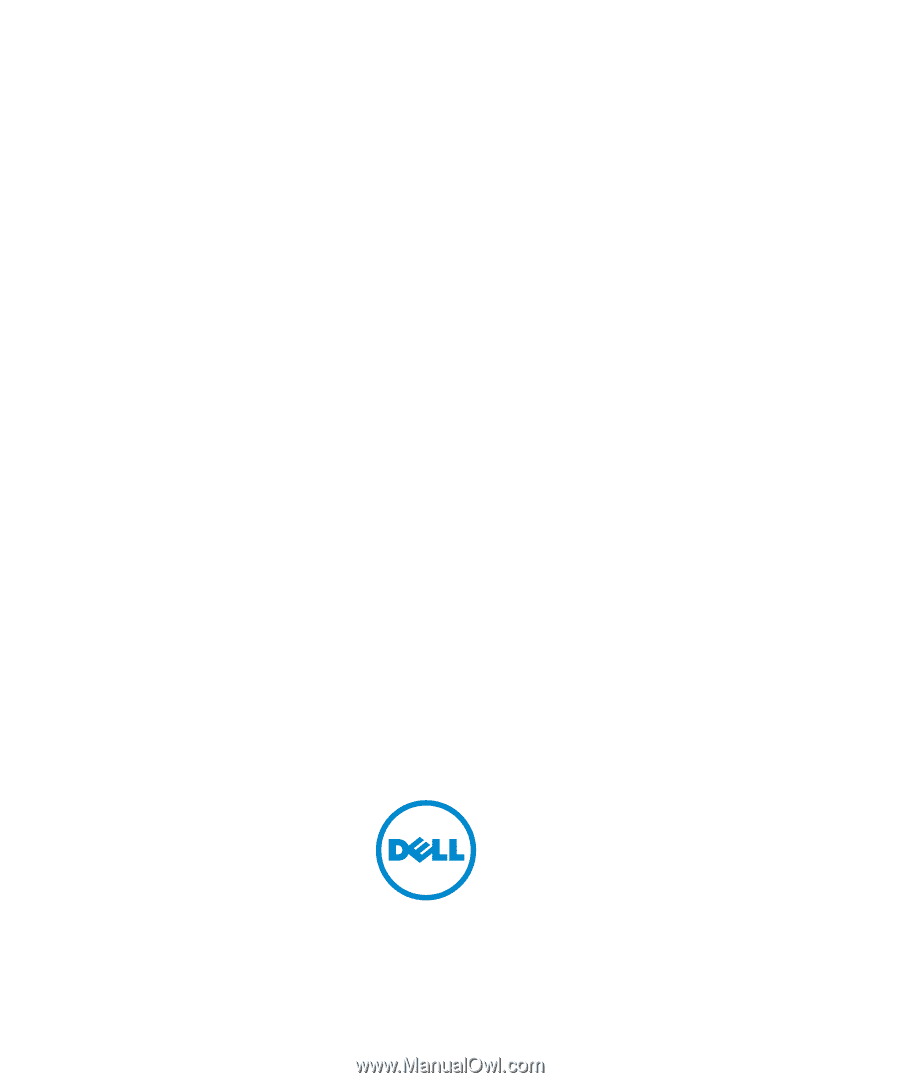
Dell OpenManage Network Manager version 5.2
Web Client Guide