Dell OptiPlex 3046 Small Form Factor Owners Manual
Dell OptiPlex 3046 Small Form Factor Manual
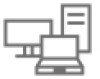 |
View all Dell OptiPlex 3046 Small Form Factor manuals
Add to My Manuals
Save this manual to your list of manuals |
Dell OptiPlex 3046 Small Form Factor manual content summary:
- Dell OptiPlex 3046 Small Form Factor | Owners Manual - Page 1
OptiPlex 3046 - Small Form Factor Owner's Manual Regulatory Model: D11S Regulatory Type: D11S001 - Dell OptiPlex 3046 Small Form Factor | Owners Manual - Page 2
potential damage to hardware or loss of data and tells you how to avoid the problem. WARNING: A WARNING indicates a potential for property damage, personal injury, or death. © 2016 Dell Inc. All rights reserved. This product is protected by U.S. and international copyright and intellectual property - Dell OptiPlex 3046 Small Form Factor | Owners Manual - Page 3
Contents 1 Working on your computer...5 Before working inside your computer...5 Turning off your computer...5 After working inside your computer...5 2 Removing and installing components...6 Recommended tools...6 Removing the cover...6 Installing the cover...6 Removing the front bezel...7 Installing - Dell OptiPlex 3046 Small Form Factor | Owners Manual - Page 4
3 Troubleshooting your computer...24 Diagnostic power LED codes...24 Diagnostic error messages...25 System error messages...28 4 System password and setup password 38 Deleting or changing an existing system and/or setup password 39 5 Specifications...40 6 Contacting Dell...45 Owner's Manual 4 - Dell OptiPlex 3046 Small Form Factor | Owners Manual - Page 5
. 3 Connect your computer and all attached devices to their electrical outlets. 4 Turn on your computer. 5 If required, verify that the computer works correctly by running Dell Diagnostics. Working on your computer 5 - Dell OptiPlex 3046 Small Form Factor | Owners Manual - Page 6
or install the components from your computer. Recommended tools The procedures in this document require the following tools: • Small flat blade screwdriver • Phillips screwdriver • Small plastic scribe Removing the cover 1 Follow the procedure in Before Working Inside Your Computer. 2 To remove the - Dell OptiPlex 3046 Small Form Factor | Owners Manual - Page 7
Removing the front bezel 1 Follow the procedure in Before Working Inside Your Computer. 2 Remove the cover. 3 To remove the front bezel: a Lift the tabs to release the front bezel from the computer [1]. b Remove the front bezel from the computer [2]. Installing the front bezel 1 Insert the tabs on - Dell OptiPlex 3046 Small Form Factor | Owners Manual - Page 8
Installing the fan duct 1 Align the slots on the fan duct, with the screws on the heat sink. 2 Insert the fan duct until it clicks into place. 3 Install the cover. 4 Follow the procedure in After Working Inside Your Computer. Removing the memory module 1 Follow the procedure in Before Working Inside - Dell OptiPlex 3046 Small Form Factor | Owners Manual - Page 9
c fan duct d cover 5 Follow the procedure in After Working Inside Your Computer. Removing the intrusion switch 1 Follow the procedure in Before Working Inside Your Computer. 2 Remove the: a cover b fan duct 3 To remove the intrusion switch: a Disconnect the intrusion switch cable from the connector - Dell OptiPlex 3046 Small Form Factor | Owners Manual - Page 10
Installing the expansion card 1 Insert the expansion card into the connector on the system board. 2 Press the expansion card until it clicks into place. 3 Close the expansion card latch and press it until it clicks into place. 4 Install the: a fan duct b cover 5 Follow the procedure in After Working - Dell OptiPlex 3046 Small Form Factor | Owners Manual - Page 11
Removing the hard drive from the hard drive bracket 1 Follow the procedure in Before Working Inside Your Computer. 2 Remove the: a cover b bezel c hard drive assembly 3 To remove the hard drive bracket: a Pull the hard drive bracket to release the hard drive [1]. b Lift the hard drive out of the - Dell OptiPlex 3046 Small Form Factor | Owners Manual - Page 12
Installing the hard drive assembly 1 Insert the hard drive assembly into the slot on the computer. 2 Connect the power cable to the slot on the hard drive bracket. 3 Install the: a fan duct b cover 4 Follow the procedure in After Working Inside Your Computer. Removing the optical drive 1 Follow the - Dell OptiPlex 3046 Small Form Factor | Owners Manual - Page 13
5 To remove the optical drive from the optical drive cage: a Press the optical drive release latch [1] and slide the optical drive forward. [2] b Remove the optical drive from the optical drive cage [3]. Installing the optical drive 1 Slide the optical drive into the optical drive cage. 2 Align the - Dell OptiPlex 3046 Small Form Factor | Owners Manual - Page 14
Removing the system fan 1 Follow the procedure in Before Working Inside Your Computer. 2 Remove the: a cover b front bezel c hard drive assembly d optical drive 3 To remove the system fan: a Disconnect the system fan cable from the system board [1]. b Slide the fan grommets toward the slot on the - Dell OptiPlex 3046 Small Form Factor | Owners Manual - Page 15
b Loosen the captive screws that secure the heat sink assembly and lift it away from the computer [2] [3]. Installing the heat sink assembly 1 Place the heat sink assembly onto the processor. 2 Tighten the captive screws to secure the heat sink assembly to the system board. 3 Connect the heat sink - Dell OptiPlex 3046 Small Form Factor | Owners Manual - Page 16
Installing the processor 1 Align the processor with the socket keys. 2 Align the pin-1 indicator of the processor with the triangle on the socket. 3 Place the processor on the socket such that the slots on the processor align with the socket keys. 4 Close the processor shield by sliding it under the - Dell OptiPlex 3046 Small Form Factor | Owners Manual - Page 17
Installing the VGA daughter board 1 Align the VGA daughter board with the screw holder on the system board. 2 Tighten the screw to secure the VGA daughter board to the system board. 3 Insert the VGA connector into the slot at the back of the computer. 4 Tighten the screws to secure the VGA connector - Dell OptiPlex 3046 Small Form Factor | Owners Manual - Page 18
5 Press the blue release tab [1], slide the PSU and lift it away from the computer [2]. Installing the power supply unit (PSU) 1 Insert the PSU in the chassis and slide it toward the back of the computer to secure it. 2 Tighten the screws to secure the PSU to the back of the computer. 3 Route the - Dell OptiPlex 3046 Small Form Factor | Owners Manual - Page 19
Removing the power switch 1 Follow the procedure in Before Working Inside Your Computer. 2 Remove the: a cover b front bezel c hard drive assembly d optical drive e power supply unit 3 To remove the power switch: a Disconnect the power switch cable from the system board [1]. b Press the power switch - Dell OptiPlex 3046 Small Form Factor | Owners Manual - Page 20
b Remove the screws that secure the SD card reader and lift it away from the computer [2] [3]. Installing the SD card reader 1 Place the SD card reader on the chassis. 2 Tighten the screws that secure the SD card reader to the computer. 3 Route the power supply unit cables into the retention clips. - Dell OptiPlex 3046 Small Form Factor | Owners Manual - Page 21
4 Disconnect all the cables connected to the system board. 5 To remove the system board: a Remove the screws that secure the system board to the computer [1]. b Slide the system board toward the front of the computer and lift it from the computer [2]. Removing and installing components 21 - Dell OptiPlex 3046 Small Form Factor | Owners Manual - Page 22
Installing the system board 1 Hold the system board by its edges and angle it toward the back of the computer. 2 Lower the system board into the computer until the connectors at the back of the system board align with the slots on the back wall of the computer, and the screw holes on the system - Dell OptiPlex 3046 Small Form Factor | Owners Manual - Page 23
CPU fan connector 15. Power switch connector 17. System fan connector 19. Universal audio jack 21. USB 3.0 connector 23. SATA2 connector 25. Service mode jumper 27. SATA hard drive power cable connector 29. SATA connector 31. Clear CMOS jumper 2. PCIex1 connector 4. USB 3.0 connector 6. DisplayPort - Dell OptiPlex 3046 Small Form Factor | Owners Manual - Page 24
LED codes Table 1. Diagnostic power LED codes Power LED light status Off Steady/blinking amber Slow Blinking white light Steady white Possible cause Troubleshooting steps The computer is either turned off or is not receiving power • or in Hibernation mode. • • Re-seat the power cable in the - Dell OptiPlex 3046 Small Form Factor | Owners Manual - Page 25
cause Diagnostic error messages Troubleshooting steps • If the READY ERROR READING PCMCIA CARD EXTENDED MEMORY SIZE HAS CHANGED THE FILE BEING COPIED IS name. The primary cache internal to the microprocessor has failed. Contact Dell. The optical drive does not respond to commands from the computer - Dell OptiPlex 3046 Small Form Factor | Owners Manual - Page 26
, reinstall the hard drive, and restart the computer. If the problem persists, try another drive. Run the Hard Disk Drive tests in Dell Diagnostics. The hard drive does not respond to commands from the the error message still appears, see the software documentation. Troubleshooting your computer 26 - Dell OptiPlex 3046 Small Form Factor | Owners Manual - Page 27
hard drive. See Windows Help and Support for instructions (click Start > Help and Support). If a large number of sectors are supports the system configuration settings may require recharging. Connect your computer to an electrical outlet to charge the battery. If the problem persists, Contact Dell - Dell OptiPlex 3046 Small Form Factor | Owners Manual - Page 28
boot routine three have failed at checkpoint [nnnn]. For help in consecutive times for the same error. resolving this problem, please note this checkpoint and contact Dell Technical Support CMOS checksum error RTC is reset, BIOS Setup default has been loaded. CPU fan failure CPU fan has failed - Dell OptiPlex 3046 Small Form Factor | Owners Manual - Page 29
boot device order and boot directly to a specific device (for example: optical drive or hard drive). During the Power-on Self Test (POST), when the Dell logo appears, you can: • Access System Setup by pressing F2 key • Bring up the one-time boot menu by pressing F12 key The one-time - Dell OptiPlex 3046 Small Form Factor | Owners Manual - Page 30
restart your computer and try again. NOTE: After the Dell logo appears, you can also press F12 and then Service Code. • Memory Information: Displays Memory Installed, Memory Available, Memory Speed, Memory Channels Mode, Memory Technology, DIMM 1 Size,, DIMM 2 Size, DIMM 3 Size, and DIMM 4 Size - Dell OptiPlex 3046 Small Form Factor | Owners Manual - Page 31
Intel WiFi card, Intel graphics, and WIDI receiver in display (or WIDI compliant display). To install the WIDI application, see the Dell.com/support site to download the WIDI application. NOTE: When installing the WIDI application, connect the display to Intel onboard graphic output. Allows you - Dell OptiPlex 3046 Small Form Factor | Owners Manual - Page 32
are reported during system startup. This option is disabled by default. Allows you to enable or disable the integrated USB controller for: • Enable Boot Support • Enable Front USB Ports • Enable Rear USB Ports All the options are enabled by default. Allows you to enable or disable the front USB - Dell OptiPlex 3046 Small Form Factor | Owners Manual - Page 33
Computrace Chassis Intrusion CPU XD Support OROM Keyboard Access Admin Setup Lockout HDD Protection Support Description This option lets you interface of the optional Computrace Service from Absolute Software. Enables or disables the optional Computrace service designed for asset management. • - Dell OptiPlex 3046 Small Form Factor | Owners Manual - Page 34
of the main operating system. • Disabled (default) • Enabled Enclave Memory Size Allows you to set the Intel SGX Enclave Reserve Memory Size. • 32 MB • 64 MB • 128 MB Table 10. Performance Option Multi Core Support Intel SpeedStep C States Control Description This field specifies whether the - Dell OptiPlex 3046 Small Form Factor | Owners Manual - Page 35
or disable HyperThreading in the processor. Table 11. Power management Option AC Recovery Auto On Time Deep Sleep Control Fan Control Override USB Wake Support Wake on LAN/WWAN Block Sleep Intel Ready Mode Description Determines how the system responds when AC power is re-applied after a power - Dell OptiPlex 3046 Small Form Factor | Owners Manual - Page 36
operating system supports Simple Boot Flag). This option is set to Thorough by default. Table 13. Virtualization support Option Description Option Service Tag Asset Tag SERR Messages Dell Development Configuration BIOS Downgrade Data Wipe BIOS recovery Description Displays the Service Tag of - Dell OptiPlex 3046 Small Form Factor | Owners Manual - Page 37
if an update is available. For laptops, ensure that your computer battery is fully charged and connected to a power outlet 1 Restart the computer. 2 Go to Dell.com/support. 3 Enter the Service Tag or Express Service Code and click Submit. System Setup 37 - Dell OptiPlex 3046 Small Form Factor | Owners Manual - Page 38
, click Detect My Product. Proceed with the instructions on screen. 4 If you are unable to locate or find the Service Tag, click the Product Category of your computer. 5 Choose the Product Type from the list. 6 Select your computer model and the Product Support page of your computer appears. 7 Click - Dell OptiPlex 3046 Small Form Factor | Owners Manual - Page 39
• Only lower case letters are valid, upper case letters are not allowed. • Only the following special characters are allowed: space Re-enter the system password when prompted. 4 Type the system password that you entered earlier and click OK. 5 Select Setup Password, type your system password and - Dell OptiPlex 3046 Small Form Factor | Owners Manual - Page 40
About. • Windows 8.1 and Windows 8, click or tap Start > PC Settings > PC and devices > PC Info. • Windows 7, click Start , right-click My Computer, on the operating system installed on the computer. 16 GB NOTE: Each UDIMM slot supports a minimum of 4 GB and a maximum of 8 GB. Table 20. Video - Dell OptiPlex 3046 Small Form Factor | Owners Manual - Page 41
Table 21. Audio Feature Integrated Table 22. Network Feature Integrated Table 23. System information Feature System chipset DMA channels Interrupt levels BIOS chip (NVRAM) Table 24. Expansion bus Feature Bus type Bus speed Table 25. Cards Feature PCI express x1 PCI express x16 Table 26. Drives - Dell OptiPlex 3046 Small Form Factor | Owners Manual - Page 42
x16 data width (maximum) - 16 PCI Express lanes Serial ATA Memory Internal USB System fan Front panel control Processor Processor fan Service mode jumper Password clear jumper RTC reset jumper Internal speaker Intruder connector Specification Universal Audio Jack Line out connector RJ-45 connector - Dell OptiPlex 3046 Small Form Factor | Owners Manual - Page 43
Heat Dissipation Voltage 614 BTU/hr 100 V AC to 240 V AC, 50 Hz to 60 Hz, 3A/1.5A 3 V CR2032 lithium coin cell Table 31. Physical dimension Feature Height Width Depth Weight Specifications 290.00 mm (11.42 inches) 93.00 mm (3.66 inches) 312.00 mm (8.38 inches) 6.00 kg (13 - Dell OptiPlex 3046 Small Form Factor | Owners Manual - Page 44
Table 32. Environmental Feature Temperature range Operating Storage Relative humidity (maximum) Operating Storage Maximum vibration Operating Storage Maximum shock Operating Storage Altitude Operating Storage Airborne contaminant level Specification 5°C to 35°C (41°F to 95°F) -40°C to 65°C (-40°F - Dell OptiPlex 3046 Small Form Factor | Owners Manual - Page 45
options. Availability varies by country and product, and some services may not be available in your area. To contact Dell for sales, technical support, or customer service issues: 1 Go to Dell.com/support. 2 Select your support category. 3 Verify your country or region in the Choose a Country

OptiPlex 3046 - Small Form Factor
Owner's Manual
Regulatory Model: D11S
Regulatory Type: D11S001









