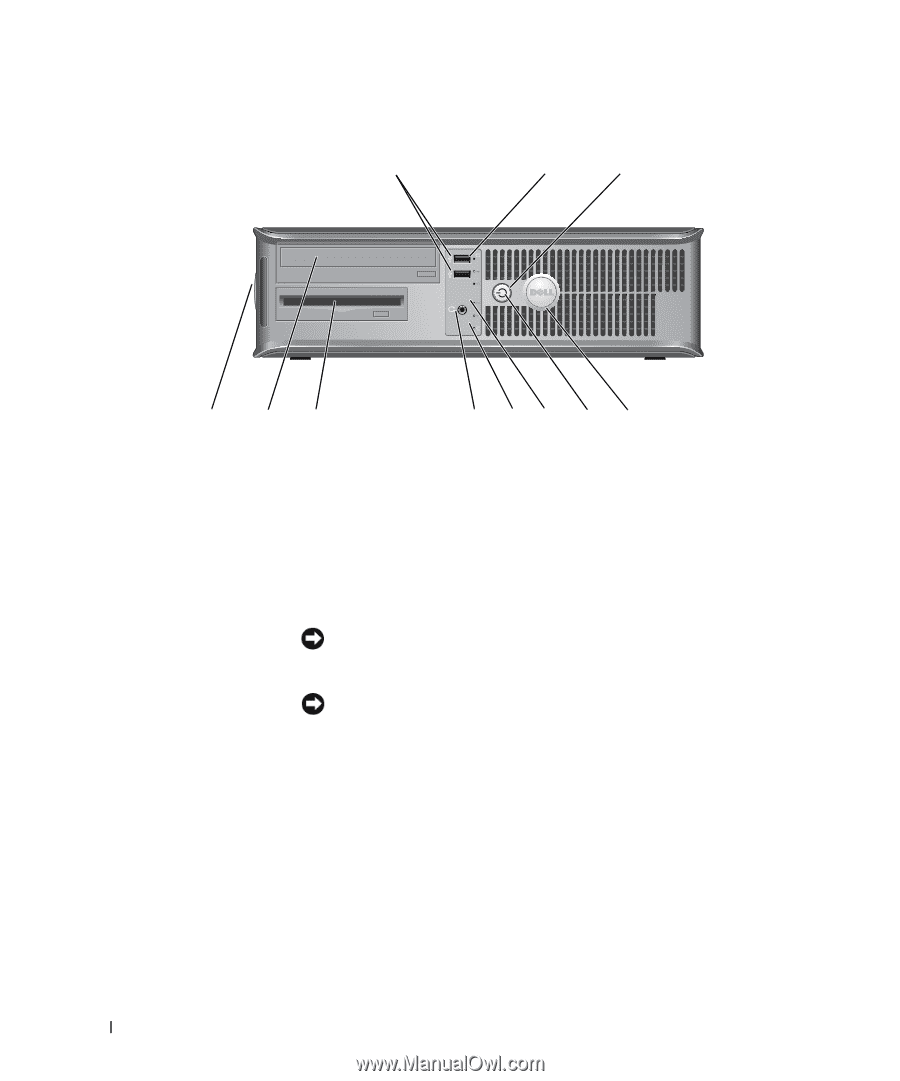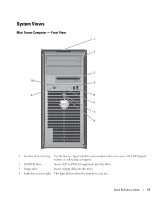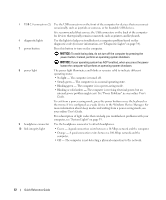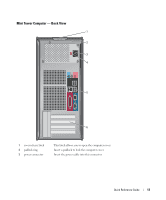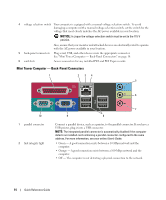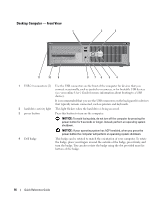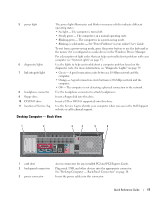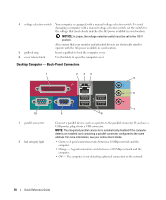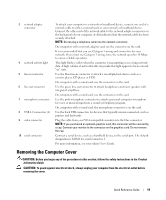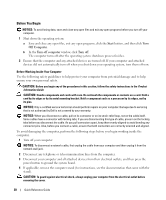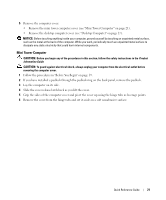Dell OptiPlex 320 Quick Reference Guide - Page 16
Desktop Computer - Front View, power button the computer will perform an operating system shutdown. - will not boot up
 |
UPC - 683728237738
View all Dell OptiPlex 320 manuals
Add to My Manuals
Save this manual to your list of manuals |
Page 16 highlights
Desktop Computer - Front View 1 2 3 11 10 9 8 76 5 4 1 USB 2.0 connectors (2) Use the USB connectors on the front of the computer for devices that you connect occasionally, such as joysticks or cameras, or for bootable USB devices (see your online User's Guide for more information about booting to a USB device). It is recommended that you use the USB connectors on the back panel for devices that typically remain connected, such as printers and keyboards. 2 hard-drive activity light This light flickers when the hard drive is being accessed. 3 power button Press this button to turn on the computer. NOTICE: To avoid losing data, do not turn off the computer by pressing the power button for 6 seconds or longer. Instead, perform an operating system shutdown. NOTICE: If your operating system has ACPI enabled, when you press the power button the computer will perform an operating system shutdown. 4 Dell badge This badge can be rotated to match the orientation of your computer. To rotate the badge, place your fingers around the outside of the badge, press firmly, and turn the badge. You can also rotate the badge using the slot provided near the bottom of the badge. 16 Quick Reference Guide