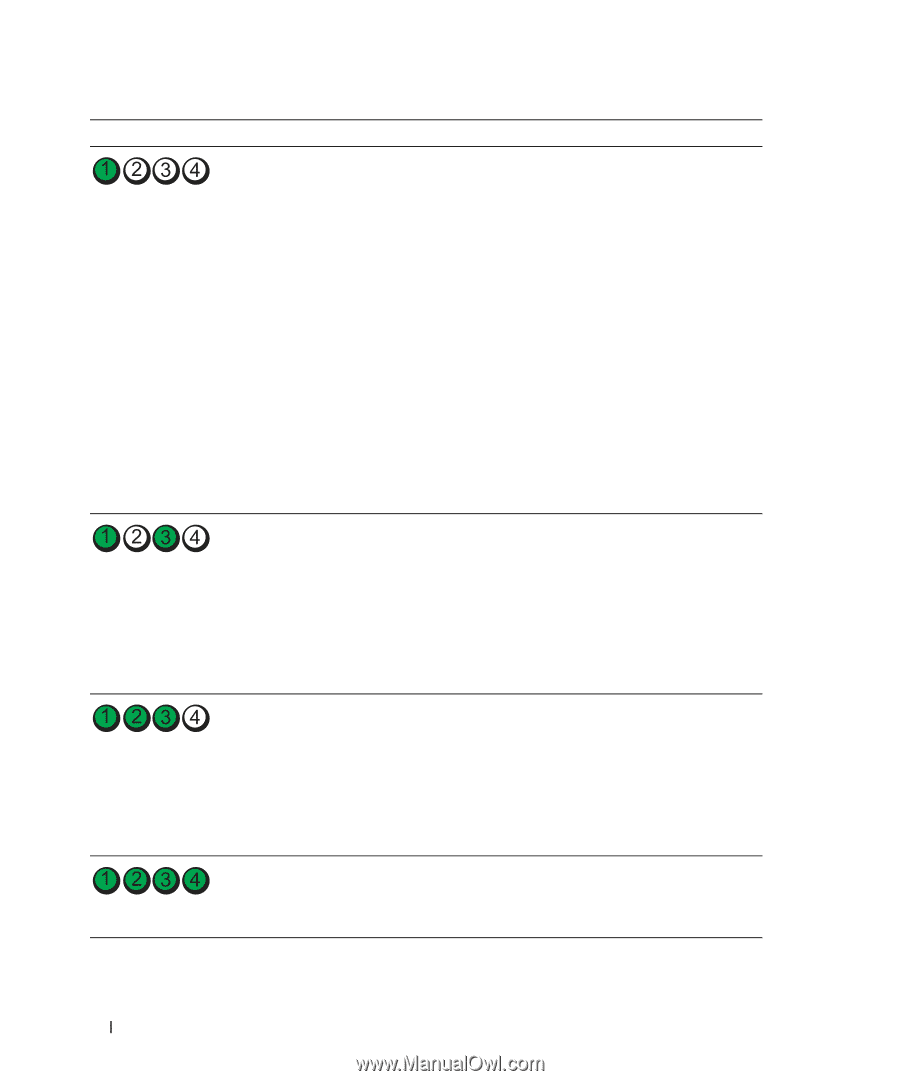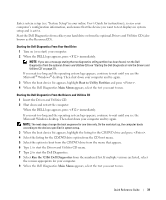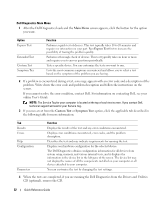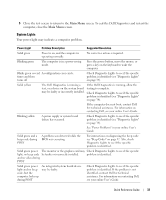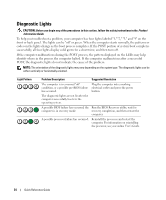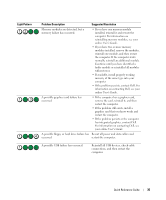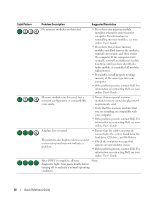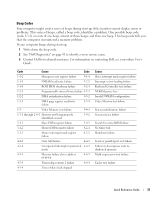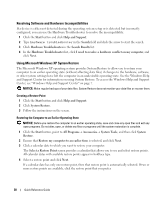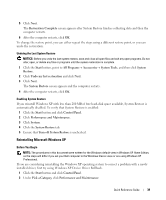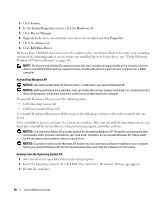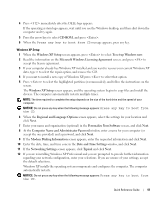Dell OptiPlex 320 Quick Reference Guide - Page 36
A failure has occurred., turning off to indicate a normal operating - i o board
 |
UPC - 683728237738
View all Dell OptiPlex 320 manuals
Add to My Manuals
Save this manual to your list of manuals |
Page 36 highlights
Light Pattern Problem Description Suggested Resolution No memory modules are detected. • If you have one memory module installed, reinstall it and restart the computer. For information on reinstalling memory modules, see your online User's Guide. • If you have two or more memory modules installed, remove the modules, reinstall one module, and then restart the computer. If the computer starts normally, reinstall an additional module. Continue until you have identified a faulty module or reinstalled all modules without error. • If available, install properly working memory of the same type into your computer. • If the problem persists, contact Dell. For information on contacting Dell, see your online User's Guide. Memory modules are detected, but a memory configuration or compatibility error exists. • Ensure that no special memory module/memory connector placement requirements exist. • Verify that the memory modules that you are installing are compatible with your computer. • If the problem persists, contact Dell. For information on contacting Dell, see your online User's Guide. A failure has occurred. This pattern also displays when you enter system setup and may not indicate a problem. • Ensure that the cables are properly connected to the system board from the hard drive, CD drive, and DVD drive. • Check the computer message that appears on your monitor screen. • If the problem persists, contact Dell. For information on contacting Dell, see your online User's Guide. After POST is complete, all four None. diagnostic lights turn green briefly before turning off to indicate a normal operating condition. 36 Quick Reference Guide