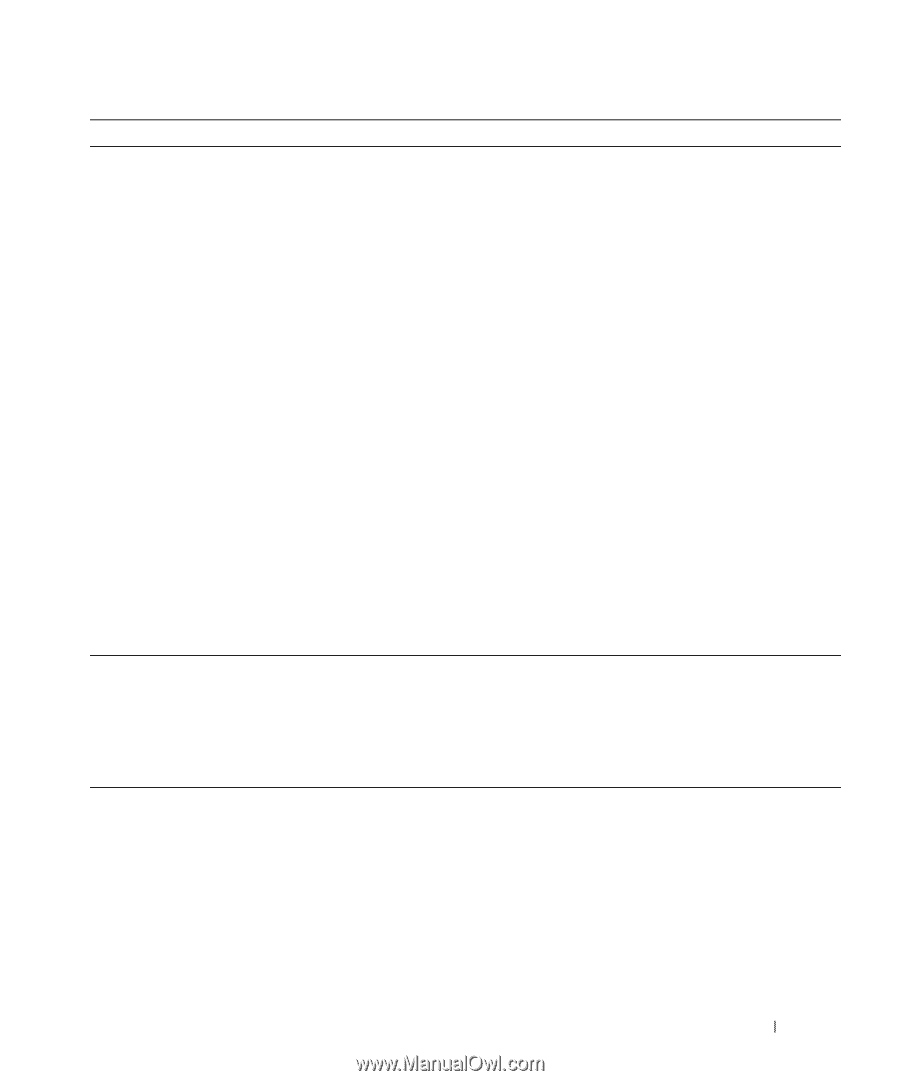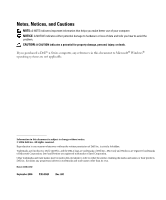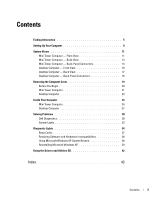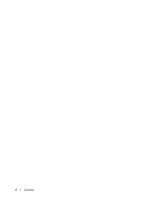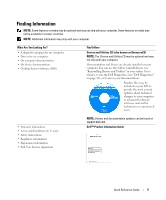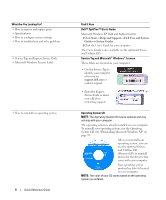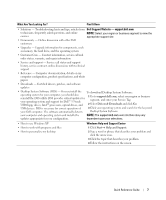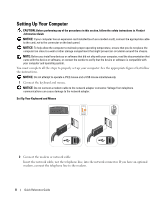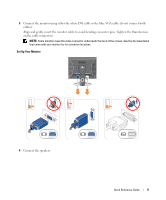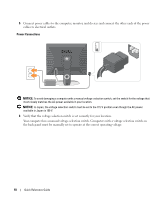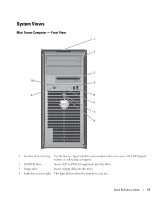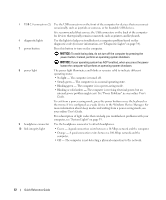Dell OptiPlex 320 Quick Reference Guide - Page 7
Dell Support Website, Windows Help and Support Center, What Are You Looking For?, Find It Here - memory
 |
UPC - 683728237738
View all Dell OptiPlex 320 manuals
Add to My Manuals
Save this manual to your list of manuals |
Page 7 highlights
What Are You Looking For? Find It Here • Solutions - Troubleshooting hints and tips, articles from Dell Support Website - support.dell.com technicians, frequently asked questions, and online NOTE: Select your region or business segment to view the courses appropriate support site. • Community - Online discussion with other Dell customers • Upgrades - Upgrade information for components, such as memory, the hard drive, and the operating system • Customer Care - Contact information, service call and order status, warranty, and repair information • Service and support - Service call status and support history, service contract, online discussions with technical support • Reference - Computer documentation, details on my computer configuration, product specifications, and white papers • Downloads - Certified drivers, patches, and software updates • Desktop System Software (DSS) - If you reinstall the To download Desktop System Software: operating system for your computer, you should also reinstall the DSS utility. DSS provides critical updates for your operating system and support for Dell™ 3.5-inch USB floppy drives, Intel® processors, optical drives, and 1 Go to support.dell.com, select your region or business segment, and enter your Service Tag. 2 Select Drivers & Downloads and click Go. USB devices. DSS is necessary for correct operation of 3 Click your operating system and search for the keyword your Dell computer. The software automatically detects Desktop System Software. your computer and operating system and installs the NOTE: The support.dell.com user interface may vary updates appropriate for your configuration. dependent upon your selections. • How to use Windows XP • How to work with programs and files • How to personalize my desktop Windows Help and Support Center 1 Click Start→ Help and Support. 2 Type a word or phrase that describes your problem and click the arrow icon. 3 Click the topic that describes your problem. 4 Follow the instructions on the screen. Quick Reference Guide 7