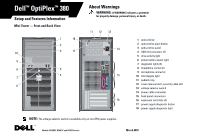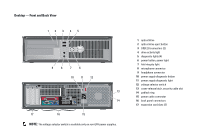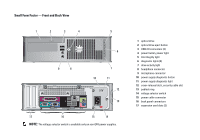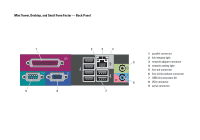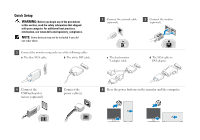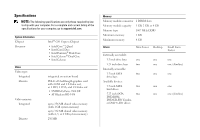Dell OptiPlex 380 Setup and Features Information Tech Sheet
Dell OptiPlex 380 Manual
 |
View all Dell OptiPlex 380 manuals
Add to My Manuals
Save this manual to your list of manuals |
Dell OptiPlex 380 manual content summary:
- Dell OptiPlex 380 | Setup and Features Information Tech Sheet - Page 1
Dell™ OptiPlex™ 380 Setup and Features Information Mini Tower - Front and Back View 1 18 2 10 3 17 9 8 4 5 7 6 About selector switch 14 power cable connector 15 back panel connectors 16 expansion card slots (4) 17 power supply diagnostic button 18 power supply diagnostic light NOTE: The - Dell OptiPlex 380 | Setup and Features Information Tech Sheet - Page 2
Desktop - Front and Back View 12 3 4 5 9 8 7 6 10 11 12 13 14 17 16 15 NOTE: The voltage selector switch is available only on non-EPA power supplies. 1 optical drive 2 optical drive eject button 3 USB 2.0 connectors (2) 4 drive activity light 5 diagnostic lights (4) 6 power button, power - Dell OptiPlex 380 | Setup and Features Information Tech Sheet - Page 3
Small Form Factor - Front and Back View 1 2 3 4 5 6 9 8 7 10 11 12 13 17 16 15 14 NOTE: The voltage selector switch is available only on non-EPA power supplies. 1 optical drive 2 optical drive eject button 3 USB 2.0 connectors (2) 4 power button, power light 5 link integrity light - Dell OptiPlex 380 | Setup and Features Information Tech Sheet - Page 4
Mini Tower, Desktop, and Small Form Factor - Back Panel 1 9 8 2 3 4 7 1 parallel connector 2 link integrity light 5 3 network adapter connector 4 network activity light 5 line-out connector 6 line-in/microphone connector 7 USB 2.0 connectors (6) 6 8 VGA connector 9 serial connector - Dell OptiPlex 380 | Setup and Features Information Tech Sheet - Page 5
white DVI cable. 1 Connect the network cable (optional). 2 Connect the modem (optional). c The dual monitor Y-adapter cable. d The VGA cable to DVI adapter. 4 Connect the USB keyboard or mouse (optional). 5 Connect the power cable(s). 6 Press the power buttons on the monitor and the computer. - Dell OptiPlex 380 | Setup and Features Information Tech Sheet - Page 6
for your computer, go to support.dell.com. System Information Chipset Processor Video Video type: Integrated Discrete Video memory: Integrated Discrete Intel® G41 Express Chipset • Intel Core™2 Quad • Intel Core2 Duo • Intel Pentium® Dual-Core • Intel Celeron® Dual-Core • Intel Celeron - Dell OptiPlex 380 | Setup and Features Information Tech Sheet - Page 7
to the network. Diagnostic lights Four lights located on the front/back panel of the computer. For information on the diagnostic lights, see the Service Manual available on the Dell Support website at support.dell.com/manuals. Power Wattage Maximum heat dissipation Voltage Mini Tower: Non-EPA - Dell OptiPlex 380 | Setup and Features Information Tech Sheet - Page 8
: Operating Storage Airborne contaminant level Mini Tower Desktop Small Form Factor 40.8 cm 11.4 cm 9.3 computer, that shipped with your computer and review Warranty information, the Regulatory Compliance Terms and Conditions(U.S only), Homepage at Safety instructions, Regulatory www.dell
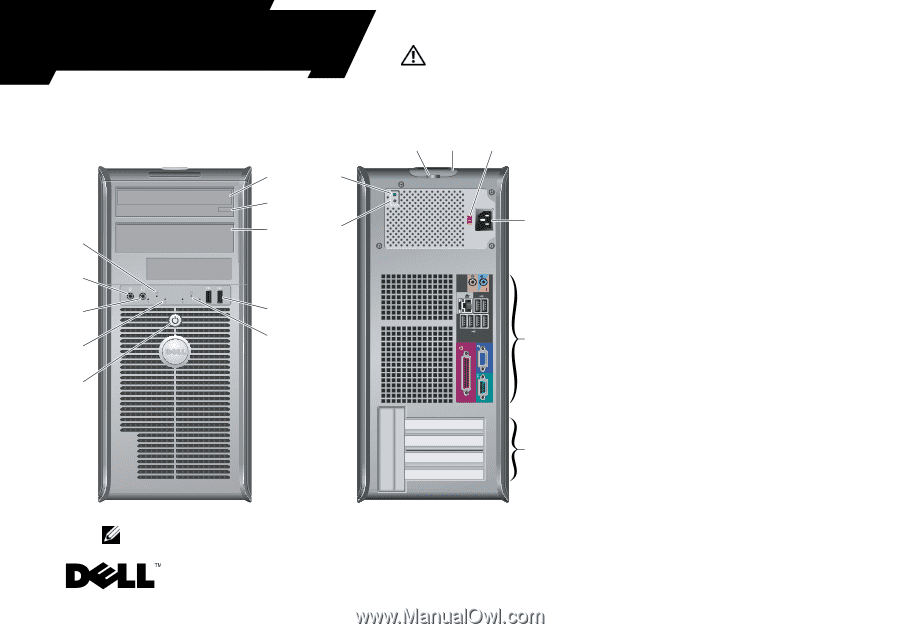
Setup and Features Information
Mini Tower — Front and Back View
1
optical drive
2
optical drive eject button
3
optical drive panel
4
USB 2.0 connectors (2)
5
drive activity light
6
power button, power light
7
diagnostic lights (4)
8
headphone connector
9
microphone connector
10
link integrity light
11
padlock ring
12
cover-release latch, security cable slot
13
voltage selector switch
14
power cable connector
15
back panel connectors
16
expansion card slots (4)
17
power supply diagnostic button
18
power supply diagnostic light
2
9
8
6
4
5
3
10
7
17
12
13
14
15
16
11
18
1
NOTE:
The voltage selector switch is available only on non-EPA power supplies.
Models: DCSM1F, DCNE1F, and DCCY1F series
Dell
™
OptiPlex
™
380
About Warnings
WARNING:
A WARNING indicates a potential
for property damage, personal injury, or death.
March 2010