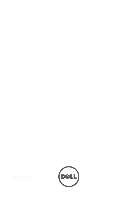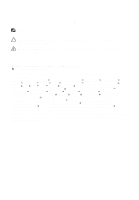Dell OptiPlex 390 Owners Manual
Dell OptiPlex 390 Manual
 |
View all Dell OptiPlex 390 manuals
Add to My Manuals
Save this manual to your list of manuals |
Dell OptiPlex 390 manual content summary:
- Dell OptiPlex 390 | Owners Manual - Page 1
Dell OptiPlex 390 Small Form Factor Owner's Manual Regulatory Model D04S Regulatory Type D04S001 - Dell OptiPlex 390 | Owners Manual - Page 2
computer. CAUTION: A CAUTION indicates potential damage to hardware or loss of data if instructions Inc. Microsoft®, Windows®, MS-DOS®, Windows Vista®, the Windows Vista start button such mark by Dell Inc. is under license. Wi-Fi® is a registered trademark of Wireless Ethernet Compatibility Alliance, - Dell OptiPlex 390 | Owners Manual - Page 3
Tools...8 Turning Off Your Computer 8 After Working Inside Your Computer 9 2 Cover...11 Removing the Cover...11 Installing The Cover...11 3 Front Bezel 13 Removing the Front Bezel 13 Installing The Front Bezel 14 4 Expansion Card Tab 15 Removing the Expansion Card 15 Installing The Expansion - Dell OptiPlex 390 | Owners Manual - Page 4
Installing The Memory...22 8 Chassis Intrusion Switch 23 Removing the Chassis Intrusion Switch Power-Switch Cable 33 Installing The Power Switch Cable 34 13 System Fan 35 Removing the System Fan 35 Installing The System Fan 36 14 Input/Output Panel 37 Removing The Input/Output (I/O) Panel 37 - Dell OptiPlex 390 | Owners Manual - Page 5
Boot Menu Enhancements 55 Timing Key Sequences...56 Beep Codes and Text Error Messages 57 Navigation...57 System Setup Options...57 20 Troubleshooting 67 Diagnostic LEDs...67 Beep Codes...74 Error Messages...77 21 Specifications 81 Specification...81 22 Contacting Dell 89 Contacting Dell...89 - Dell OptiPlex 390 | Owners Manual - Page 6
6 - Dell OptiPlex 390 | Owners Manual - Page 7
only perform troubleshooting and simple repairs as authorized in your product documentation, or as directed by the online or telephone service and support team. Damage due to servicing that is not authorized by Dell is not covered by your warranty. Read and follow the safety instructions that came - Dell OptiPlex 390 | Owners Manual - Page 8
screwdriver • Small plastic scribe • Flash BIOS update program media Turning Off Your Computer CAUTION: To avoid losing data, save and close all open files and exit all open programs before you turn off your computer. 1. Shut down the operating system: • In Windows 7: Click Start , then click - Dell OptiPlex 390 | Owners Manual - Page 9
off. After Working Inside Your Computer After you complete any replacement procedure, ensure you connect any external devices, cards, and cables before turning on your computer. 1. Replace the cover. CAUTION: To connect a network cable, first plug the cable into the network device and then plug it - Dell OptiPlex 390 | Owners Manual - Page 10
10 - Dell OptiPlex 390 | Owners Manual - Page 11
Pull up the cover-release latch at the side of the computer. 3. Lift the cover upward to a 45-degree angle and remove it from the computer. Installing The Cover 1. Place the computer cover on the chassis. 2. Press down on the computer cover, until it clicks into place. 3. Follow the procedures in - Dell OptiPlex 390 | Owners Manual - Page 12
12 - Dell OptiPlex 390 | Owners Manual - Page 13
Bezel 3 Removing the Front Bezel 1. Follow the procedures in Before Working Inside Your Computer. 2. Remove the cover. 3. Pry the front bezel retention clips away from the chassis. 4. Rotate the bezel away from the computer to release the hooks on the opposite edge of the bezel from the chassis - Dell OptiPlex 390 | Owners Manual - Page 14
1. Insert the four hooks along the bottom edge of the front bezel into the slots on the chassis front. 2. Rotate the bezel toward the computer to engage the three front bezel retention clips until they click into place. 3. Install the cover. 4. Follow the procedures in After Working Inside Your - Dell OptiPlex 390 | Owners Manual - Page 15
the release lever away from the PCIe x16 card until you release the securing tab from the dent in the card. Then ease the card up and out of its connector and remove it from the computer. 6. Pull the release lever away from the PCIe x4 card (if any) to release the securing tab from - Dell OptiPlex 390 | Owners Manual - Page 16
the connector on the system board and press down to secure it in place. 2. Insert the PCIe x16 card (if any) into the connector on the system board and press down to secure it in place. 3. Install the front bezel. 4. Install the cover. 5. Follow - Dell OptiPlex 390 | Owners Manual - Page 17
Follow the procedures in Before Working Inside Your Computer. 2. Remove the cover. 3. Remove the data cable and power cable from the back of the optical drive. 4. Lift the blue tab and slide the optical drive inwards to remove it from the computer. 5. Remove the optical drive from the bracket. 17 - Dell OptiPlex 390 | Owners Manual - Page 18
The Optical Drive 1. Insert the optical drive into the bracket. 2. Lift the blue tab and slide the optical drive outwards to insert it into the computer. 3. Connect the data cable and power cable to the optical drive. 4. Install the cover. 5. Follow the procedures in After Working Inside Your - Dell OptiPlex 390 | Owners Manual - Page 19
Hard Drive 6 Removing the Hard Drive 1. Follow the procedures in Before Working Inside Your Computer. 2. Remove the cover. 3. Remove the hard drive from the chassis. 4. Press the retention clips inwards and slide the hard-drive bracket from the drive cage. 5. - Dell OptiPlex 390 | Owners Manual - Page 20
the retention clips inwards and slide the hard-drive bracket into the drive cage. 4. Install the cover. 5. Follow the procedures in After Working Inside Your Computer. 20 - Dell OptiPlex 390 | Owners Manual - Page 21
7 Removing the Memory 1. Follow the procedures in Before Working Inside Your Computer. 2. Remove the cover. 3. Remove the front bezel. 4. Remove the drive cage. 5. Release the memory-retention clips on each side of the memory modules. 6. Lift the memory modules out of the connectors on the system - Dell OptiPlex 390 | Owners Manual - Page 22
. Install the memory in the order of A1 > B1 > A2 > B2. 2. Press down on the memory modules until the retention clips spring back to secure them in place. 3. Install the drive cage. 4. Install the front bezel. 5. Install the cover. 6. Follow the procedures in After Working Inside Your Computer. 22 - Dell OptiPlex 390 | Owners Manual - Page 23
Chassis Intrusion Switch 8 Removing the Chassis Intrusion Switch 1. Follow the procedures in Before Working Inside Your Computer. 2. Remove the cover. 3. Disconnect the intrusion-switch cable from system board. 4. Slide the intrusion switch inwards and remove it from the system board. 23 - Dell OptiPlex 390 | Owners Manual - Page 24
Installing The Intrusion Switch 1. Insert the intrusion switch into the chassis rear and slide it outward to secure it. 2. Connect the intrusion-switch cable to the system board. 3. Install the cover. 4. Follow the procedures in After Working Inside Your Computer. 24 - Dell OptiPlex 390 | Owners Manual - Page 25
1. Follow the procedures in Before Working Inside Your Computer. 2. Remove the cover. 3. Remove the front bezel. 4. Remove the drive cage. 5. Disconnect the speaker cable from the system board. 6. Unthread the internal speaker cable from the fan shelter clip. 7. Press the speaker securing tab, and - Dell OptiPlex 390 | Owners Manual - Page 26
location of the chassis rear. 2. Press the speaker-securing tab and slide the speaker towards the left of the computer to secure it. 3. Thread the internal speaker cable into the fan shelter clip. 4. Connect the speaker cable to the system board. 5. Install the drive cage. 6. Install the front bezel - Dell OptiPlex 390 | Owners Manual - Page 27
Heat Sink And Processor 10 Removing the Heat Sink and Processor 1. Follow the procedures in Before Working Inside Your Computer. 2. Remove the cover. 3. Remove the front bezel. 4. Remove the drive cage. 5. Disconnect the heat-sink assembly cable from the system board. 6. Release the Input/Output - Dell OptiPlex 390 | Owners Manual - Page 28
8. Lift the heat sink assembly upwards, and remove it from the computer. Lay the assembly with the fan facing downwards, and with the thermal grease facing upwards. 9. Press the release lever down and then move it outward to release it from the retention - Dell OptiPlex 390 | Owners Manual - Page 29
11. Lift the processor to remove it from the socket and place it in an antistatic package. 29 - Dell OptiPlex 390 | Owners Manual - Page 30
to the system board. 8. Install the drive cage. 9. Install the front bezel. 10. Install the cover. 11. Follow the procedures in After Working Inside Your Computer. 30 - Dell OptiPlex 390 | Owners Manual - Page 31
Coin-Cell Battery 11 Removing the Coin-Cell Battery 1. Follow the procedures in Before Working Inside Your Computer. 2. Remove the cover. 3. Remove the front bezel. 4. Press the coin-cell battery inward to allow the battery to pop up from the socket. 5. Lift the - Dell OptiPlex 390 | Owners Manual - Page 32
Installing The Coin-Cell Battery 1. Place the coin-cell battery into its slot on the system board. 2. Press the coin-cell battery downwards till it is secured. 3. Install the front bezel. 4. Install the cover. 5. Follow the procedures in After Working Inside Your Computer. 32 - Dell OptiPlex 390 | Owners Manual - Page 33
Power Switch Cable 12 Removing the Power-Switch Cable 1. Follow the procedures in Before Working Inside Your Computer. 2. Remove the cover. 3. Remove the front bezel. 4. Remove the drive cage. 5. Disconnect the power-switch cable from the system board. 6. Unthread the power-switch cable - Dell OptiPlex 390 | Owners Manual - Page 34
The Power Switch Cable 1. Slide the power switch cable in through the front of the computer. 2. Secure the power switch cable to the chassis. 3. Thread the power switch cable into the 6. Install the front bezel. 7. Install the cover. 8. Follow the procedures in After Working Inside Your Computer. 34 - Dell OptiPlex 390 | Owners Manual - Page 35
Follow the procedures in Before Working Inside Your Computer. 2. Remove the cover. 3. Remove the front bezel. 4. Remove the drive cage. 5. Remove the fan shelter. 6. Disconnect the fan cable from the system board. 7. Slide the grommets inward along the groove and pass through the chassis. 8. Lift - Dell OptiPlex 390 | Owners Manual - Page 36
from the system fan and remove it. Installing The System Fan 1. Insert the four grommets into the system fan. 2. Place the system fan in the chassis. grooves to secure them in place. 4. Connect the fan cable to the system board. 5. Install the fan shelter. 6. Install the drive cage. 7. Install - Dell OptiPlex 390 | Owners Manual - Page 37
The Input/Output (I/O) Panel 1. Follow the procedures in Before Working Inside Your Computer. 2. Remove the cover. 3. Remove the front bezel. 4. Remove the drive cage. 5. Unthread the I/O panel/FlyWire cable from the fan shelter clip and heat sink. 6. Disconnect the I/O panel/FlyWire cable from the - Dell OptiPlex 390 | Owners Manual - Page 38
8. Slide the I/O panel towards the right of the computer to release it from the chassis. 9. Remove the I/O panel. 38 - Dell OptiPlex 390 | Owners Manual - Page 39
on the chassis front. 2. Slide the I/O panel towards the left of the computer to secure to the chassis. 3. Tighten the screw to secure the I/O panel cable to the system board. 5. Thread the I/O panel/FlyWire cable into the fan shelter clip and the routing on the heat sink. 6. Install the drive cage. - Dell OptiPlex 390 | Owners Manual - Page 40
40 - Dell OptiPlex 390 | Owners Manual - Page 41
Power Supply 15 Removing the Power Supply 1. Follow the procedures in Before Working Inside Your Computer. 2. Remove the cover. 3. Remove the front bezel. 4. Remove the drive cage. 5. Remove the fan shelter. 6. Disconnect the 4-pin power cable from the system board. 7. Unthread the 4-pin power - Dell OptiPlex 390 | Owners Manual - Page 42
9. Remove the screws that secure the power supply, from the back of the computer. 10. Push in on the blue release tab beside the power supply, and slide the power supply towards the front of the computer. 11. Lift the power supply out of the computer. 42 - Dell OptiPlex 390 | Owners Manual - Page 43
to tighten the three screws securing the power supply to the back of the computer. 3. Connect the power cable to the system board. 4. Thread the power clips. 5. Connect the power cable to the system board. 6. Install the fan shelter. 7. Install the drive cage. 8. Install the front bezel. 9. Install - Dell OptiPlex 390 | Owners Manual - Page 44
44 - Dell OptiPlex 390 | Owners Manual - Page 45
Board 1. Follow the procedures in Before Working Inside Your Computer. 2. Remove the cover. 3. Remove the front bezel. 4. Remove the drive cage. 5. Remove the expansion cards. 6. Remove the heat sink and processor. 7. Remove the fan shelter. 8. Disconnect all the cables connected to the system - Dell OptiPlex 390 | Owners Manual - Page 46
10. Remove the screws that secure the system board to the chassis. 11. Remove the 7-mm hex screw that secures the system board to the chassis. 12. Slide the system board towards the front of the computer. 13. Remove the system board from the chassis. 46 - Dell OptiPlex 390 | Owners Manual - Page 47
the screws securing the system board to the chassis. 4. Close the expansion card latch. 5. Connect the cables to the system board. 6. Connect the to the system board. 7. Install the fan shelter. 8. Install the heat sink and processor. 9. Install the expansion card. 10. Install the drive cage. 11 - Dell OptiPlex 390 | Owners Manual - Page 48
48 - Dell OptiPlex 390 | Owners Manual - Page 49
bezel. 4. Remove the data cable and power cable from the back of the optical drive. 5. Slide the drive-cage handle toward the back of the computer into the unlocked position. 6. Rotate the drive cage upward using the handle and lift the drive cage free off the chassis. 49 - Dell OptiPlex 390 | Owners Manual - Page 50
7. Remove the data cable and power cable from the back of the hard drive. 8. Remove the drive cage from the computer. 50 - Dell OptiPlex 390 | Owners Manual - Page 51
into the chassis. The drive cage tabs are secured by the slots in the chassis. 4. Slide the drive-cage handle toward the front of the computer into the locked position. 5. Connect the data cable and power cable to the back of the optical drive. 6. Install the front bezel. 7. Install the cover - Dell OptiPlex 390 | Owners Manual - Page 52
52 - Dell OptiPlex 390 | Owners Manual - Page 53
. 2. Remove the cover. 3. Unthread the cables in the fan shelter clip. 4. Lift the fan shelter free from the computer. Installing The Fan Shelter 1. Insert the fan shelter into the computer. 2. Thread the cables into the fan shelter clip. 3. Install the cover. 4. Follow the procedures in After - Dell OptiPlex 390 | Owners Manual - Page 54
54 - Dell OptiPlex 390 | Owners Manual - Page 55
you have trouble entering System Setup using this key, press when the keyboard LEDs first flash. Boot BIOS splash screen (see image below). The keystroke is not "hidden". • Diagnostics options - The boot menu includes two diagnostic options, IDE Drive Diagnostics (90/90 Hard Drive Diagnostics - Dell OptiPlex 390 | Owners Manual - Page 56
to restore the customer's boot order after completing troubleshooting. Timing Key Sequences The keyboard is not the first device initialized by Setup. As a result, if you press a keystroke too early, you lock out the keyboard. When this happens, a keyboard error message appears on the monitor, and - Dell OptiPlex 390 | Owners Manual - Page 57
with beep codes. If the BIOS determine the previous boot was unsuccessful, it displays an error message similar to the following: Previous attempts at booting the system have failed at checkpoint ______. For help resolving this problem, please note this checkpoint and contact Dell Technical Support - Dell OptiPlex 390 | Owners Manual - Page 58
Configuration Integrated NIC Allows you to enable or disable the integrated network card. You can set the integrated NIC to: • Disabled • Enabled (default) • Enabled w/PXE • Enabled w/ImageServer NOTE: Depending on the computer and its installed devices, the items listed in this section may - Dell OptiPlex 390 | Owners Manual - Page 59
-3 Smart Reporting USB Configuration This field controls whether hard drive errors for integrated drives are reported during system startup. This option is disabled by default. Allows you to enable or disable the integrated USB controller for: • Boot Support • Rear Dual USB Ports • Front USB Ports - Dell OptiPlex 390 | Owners Manual - Page 60
the BIOS module interface of the optional Computrace Service from Absolute Software. Enables or disables the optional Computrace service designed for asset management. • Deactivate - This option is disabled by default. • Disable • Activate Chassis Intrusion Allows you to control the chassis - Dell OptiPlex 390 | Owners Manual - Page 61
intrusion is detected. CPU XD Support Allows you to enable settings are capable of preventing access to Intel RAID (CTRL+I) or Intel Management Engine BIOS Extension (CTRL default. Performance Multi Core Support Intel SpeedStep C States Control Hyper-Thread Control This field specifies whether the - Dell OptiPlex 390 | Owners Manual - Page 62
in S4 and S5 This option is Disabled by default. Fan Control Override Controls the speed of the system fan. This option is disabled by default. NOTE: When enabled, the fan runs at full speed. Wake on LAN This option allows the computer to power up from the off state when triggered by a special - Dell OptiPlex 390 | Owners Manual - Page 63
Tag Asset Tag SERR Messages Displays the Service Tag of your computer. Allows you to create a system asset tag if an asset tag is not already set. This option is not set by default. Controls the SERR message mechanism. This option is not set by default. Some graphics cards require that the SERR - Dell OptiPlex 390 | Owners Manual - Page 64
static IP address of the client. The default IP address is 255.255.255.255. NOTE: This field is only relevant when the "Integrated NIC" control in the "System Configuration" group is set to "Enabled with ImageServer" and when "Client DHCP" is set to "Static IP". Client Subnet Mask Specifies the - Dell OptiPlex 390 | Owners Manual - Page 65
License Status System Logs BIOS Events NOTE: This field is only relevant when the "Integrated NIC" control in the "System control in the "System Configuration" group is set to "Enabled with ImageServer" and when "Client DHCP" is set to "Static IP". Displays the current license status. Displays - Dell OptiPlex 390 | Owners Manual - Page 66
66 - Dell OptiPlex 390 | Owners Manual - Page 67
easier and more accurate. NOTE: The diagnostic lights will blink when the power button is amber or off, and will not blink when it is blue. This has no other significance. Diagnostic Light Patterns LED Power Button Problem Description Troubleshooting Steps The computer is either turned off or is - Dell OptiPlex 390 | Owners Manual - Page 68
a working electrical outlet and press the power button. LED Power Button Problem Description Troubleshooting Steps A possible system board, power supply, or peripheral failure has occurred. • Power off computer, leaving the computer plugged in. Press and hold the power supply test button at the - Dell OptiPlex 390 | Owners Manual - Page 69
without error. If only one memory module is installed, try moving it to a different DIMM connector and re-start the computer. • If available, install verified working memory of the same type into your computer. LED Power Button Problem Description BIOS may be corrupt or missing. Troubleshooting - Dell OptiPlex 390 | Owners Manual - Page 70
power supply unit. LED Power Button Problem Description Troubleshooting Steps Possible peripheral card or system board failure has occurred. Remove all peripheral cards from the PCI and PCI-E slots and re-start the computer. If the computer boots, add the peripheral cards back one by one until you - Dell OptiPlex 390 | Owners Manual - Page 71
the processor. Power Button Problem Description Memory modules are detected, but a memory failure has occurred. Troubleshooting Steps • If two or more memory modules are installed, remove the modules, then re-install one module and re-start the computer. If the computer starts normally, continue - Dell OptiPlex 390 | Owners Manual - Page 72
. LED Power Button Problem Description No memory modules are detected. Troubleshooting Steps • If two or more memory modules are installed, remove the modules (see your service manual), then reinstall one module (see your service manual) and restart the computer. If the computer starts normally - Dell OptiPlex 390 | Owners Manual - Page 73
that the memory you are using is supported by your computer. LED Power Button Problem Description A possible expansion card failure has occurred. Troubleshooting Steps • Determine if a conflict exists by removing an expansion card (not a graphics card) and restarting the computer. • If the - Dell OptiPlex 390 | Owners Manual - Page 74
Power Button Problem Description Troubleshooting Steps Some other failure has occurred. • Ensure that the display/monitor is plugged into a discrete graphic card. • Ensure that all hard drives and optical drive cables are properly connected to the system board. • If there is an error message on - Dell OptiPlex 390 | Owners Manual - Page 75
normal shutdown process and power system. Code Cause 1-1-2 Microprocessor register failure Code Cause 1-1-3 NVRAM Code Cause 1-1-4 ROM BIOS checksum failure Code Cause 1-2-1 Programmable interval timer Code Cause 1-2-2 DMA initialization failure Code Cause 1-2-3 DMA page register read - Dell OptiPlex 390 | Owners Manual - Page 76
Code Cause Code Cause Code Cause Code Cause Code Cause Code Cause Code Cause Code Cause Code Cause Code Cause Code Cause Code Cause 3-2-2 Interrupt vector loading failure 3-2-4 Keyboard Controller Test failure 3-3-1 NVRAM power loss 3-3-2 NVRAM configuration 3-3-4 Video Memory Test failure 3-4-1 - Dell OptiPlex 390 | Owners Manual - Page 77
failed to respond Description The BIOS found a faulty disk sector or could not find a particular disk sector. The computer failed to complete the boot routine three consecutive times for the same error. Contact Dell and report the checkpoint code (nnnn) to the support technician. The MFG_MODE - Dell OptiPlex 390 | Owners Manual - Page 78
Message Bad command or file name Bad error-correction code (ECC) on disk read Controller has failed Data error Decreasing available memory Gate A20 failure General failure Hard-disk drive configuration error Hard-disk drive controller failure Hard-disk drive failure Hard-disk drive read failure - Dell OptiPlex 390 | Owners Manual - Page 79
or the keyboard or keyboard/mouse controller may be faulty. Memory address line failure at address, read value expecting value A memory module may be faulty or improperly seated. Reinstall the memory modules and, if necessary, replace them. Memory allocation error The software you are attempting - Dell OptiPlex 390 | Owners Manual - Page 80
be malfunctioning or a memory module may be loose. WARNING: Dell's Disk Monitoring System During initial startup, the drive detected has detected that drive [0/1] on the possible error conditions. When your [primary/secondary] EIDE controller is computer finishes booting, immediately operating - Dell OptiPlex 390 | Owners Manual - Page 81
of your computer, click Start (or Start in Windows XP) Help and Support, and then select the option to view information about your computer. System Information System Chipset DMA Channels Interrupt Levels BIOS Chip (NVRAM) Intel H61 Express Chipset two 82C37 DMA controllers with seven - Dell OptiPlex 390 | Owners Manual - Page 82
Bus Speed: Cards PCI Express x1 Mini-Tower Desktop 82 Intel HD graphics 2000 • AMD Radeon HD 6350 • AMD Radeon HD 6450 up to 1.7 GB shared video memory (Microsoft Windows Vista and Windows 7) up to 1 GB integrated Conexant CX20641 HD-audio codec integrated Realtek RTL8111E Ethernet capable of 10 - Dell OptiPlex 390 | Owners Manual - Page 83
Connectors Audio: Back Panel Mini-Tower/Desktop Small Form Factor Front Panel Network Adapter USB 2.0 three connectors once each for line-out, line-in, and microphone two connectors for line-out and line-in/microphone two connectors for microphone and headphone one RJ45 connector Front Panel - Dell OptiPlex 390 | Owners Manual - Page 84
the graphics card selected. System Board Connectors PCI Express x1 data width (maximum) - one PCI Express lane Mini-Tower, Desktop three connectors Memory two 240-pin connectors System Fan Mini-Tower, Desktop two 3-pin connector Small Form Factor one 5-pin connector Front panel control - Dell OptiPlex 390 | Owners Manual - Page 85
a problem with the system board. Blue light - Blinking blue light indicates that the computer is reading data from or writing data to the hard drive. Four lights located on the front panel of the computer. For more information on the diagnostic lights, see the Service Manual at support.dell.com - Dell OptiPlex 390 | Owners Manual - Page 86
the system power supply voltage is within specification, the self-test LED lights up. If the LED does not light up, the power supply may be defective. AC power must be connected during this test. Power Mini-Tower Desktop Small Form Factor Coin-cell battery Wattage 265 W 250 W 240 W Maximum Heat - Dell OptiPlex 390 | Owners Manual - Page 87
Environmental Operating Storage Relative humidity (maximum): Operating Storage Maximum vibration: Operating Storage Maximum shock: Operating Storage 10 °C to 35 °C (50 °F to 95 °F) -40 °C to 65 °C (-40 °F to 149 °F) 20% to 80% (non-condensing) 5% to 95% (non-condensing) 0.26 GRMS 2.2 GRMS 40 G 105 - Dell OptiPlex 390 | Owners Manual - Page 88
88 - Dell OptiPlex 390 | Owners Manual - Page 89
may not be available in your area. To contact Dell for sales, technical support, or customer service issues: 1. Visit support.dell.com. 2. Select your support category. 3. If you are not a U.S. customer, select your country code at the bottom of the page, or select All to see more choices. 4. Select - Dell OptiPlex 390 | Owners Manual - Page 90
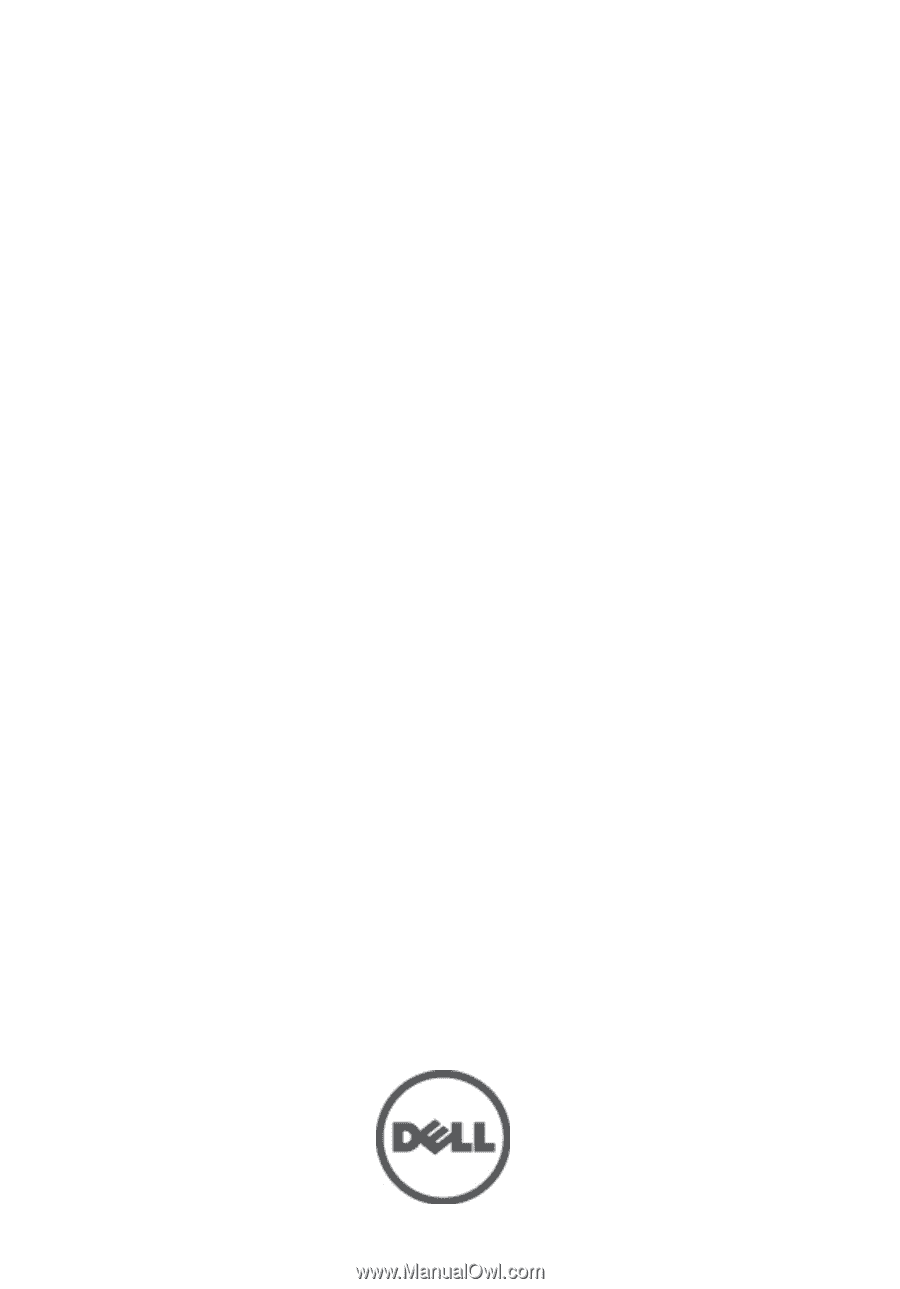
Dell OptiPlex 390 Small Form Factor
Owner's Manual
Regulatory Model D04S
Regulatory Type D04S001